Open Gym Check-in to a Specific Service
Within our Workout Software, you have the ability to deduct open gym check-ins to a specific service.
This guide will walk you through the necessary steps to assign a specific service for open gym check-ins.
1. Customize Platform
Click on “Customize Platform” tab.
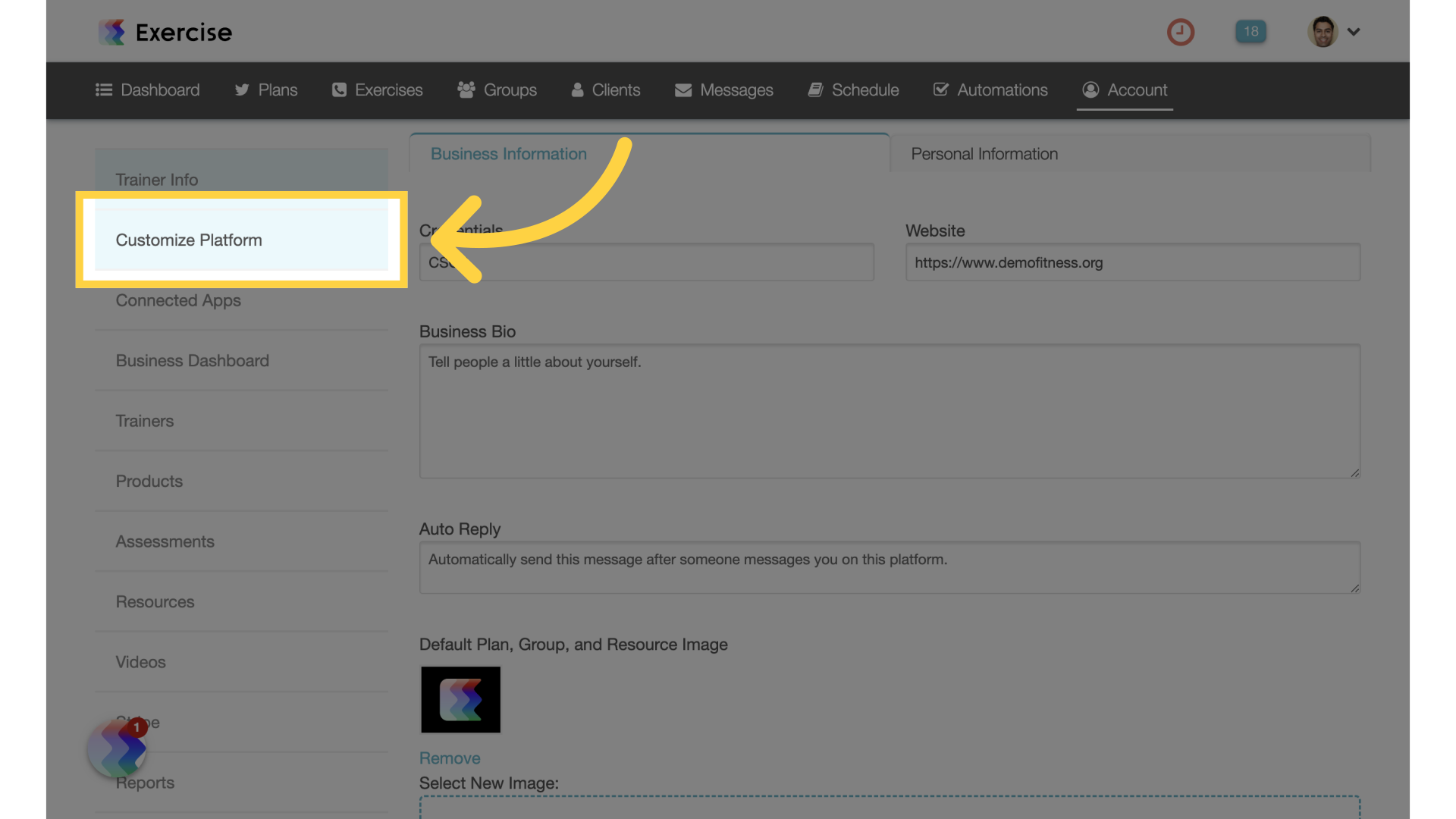
2. Scheduling Settings
Access “Scheduling Settings”.
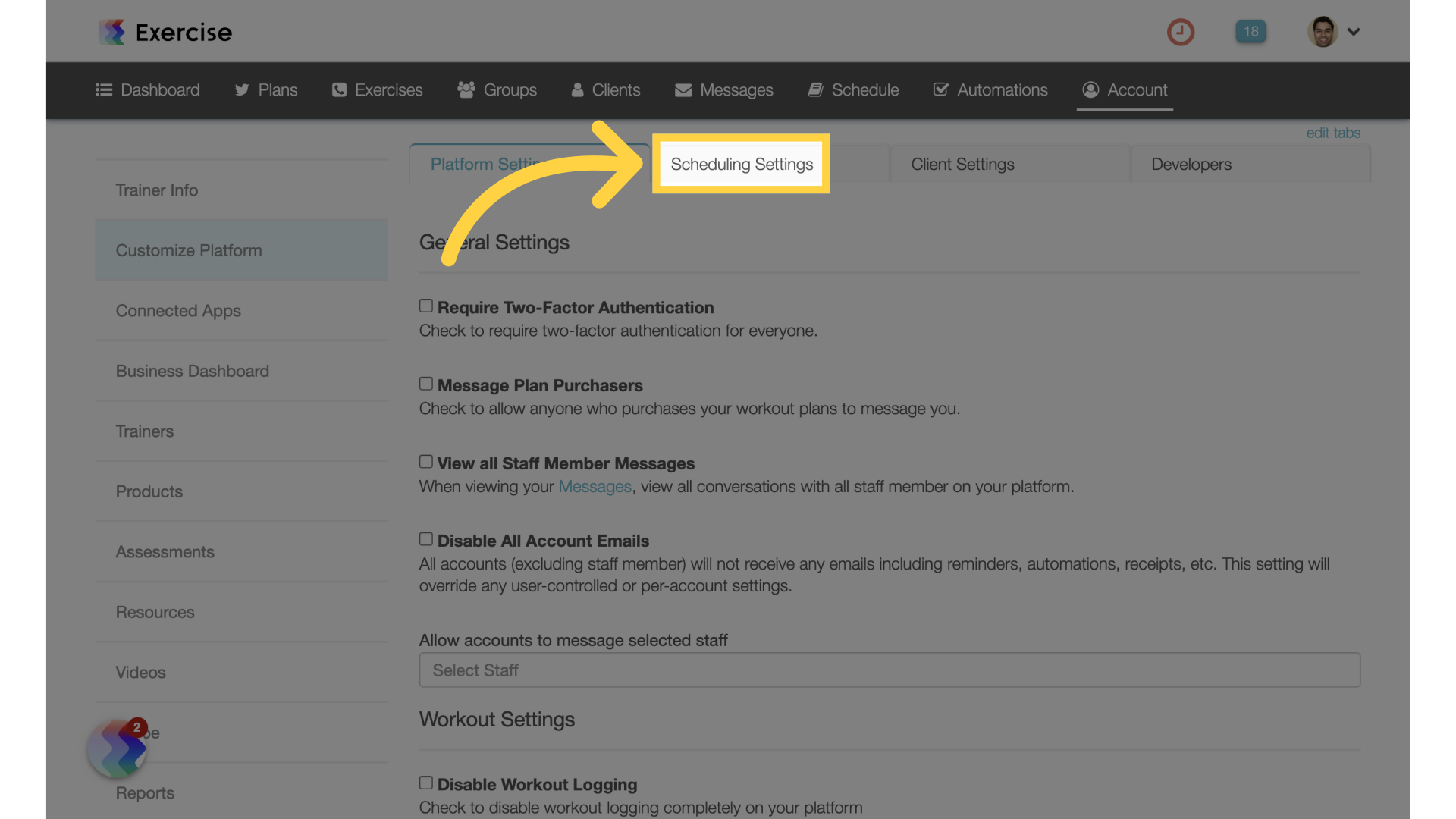
3. Open Gym
Scroll down and enable “Open Gym”, additional settings will display.
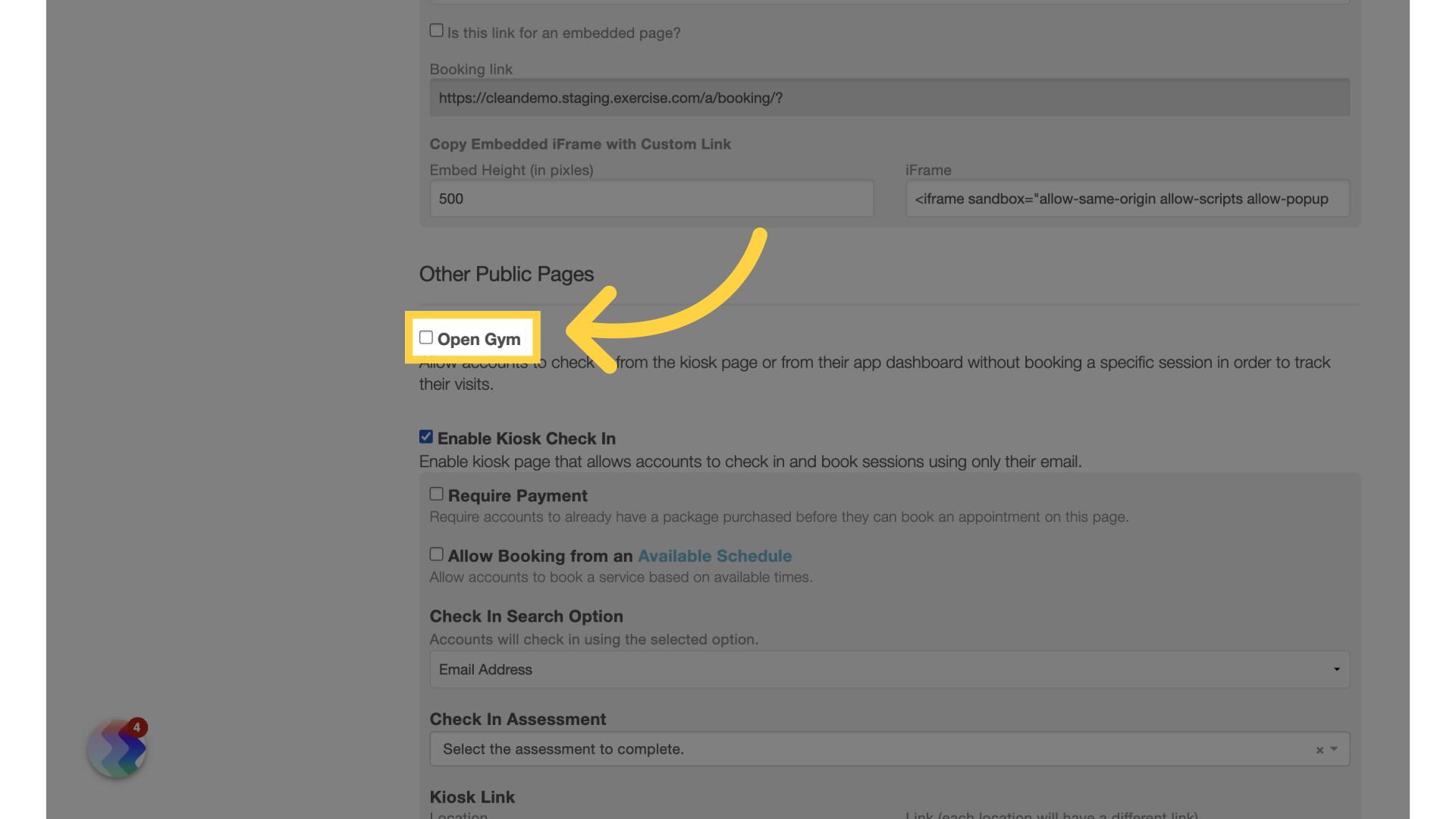
4. Select Service
Select the service for account packages. Open gym check-ins will deduct packages with the specified service.

5. kiosk Link
Scroll down and save the settings. Visits will be deducted from packages for both the kiosk link check-in as well as the front desk / barcode check-in.
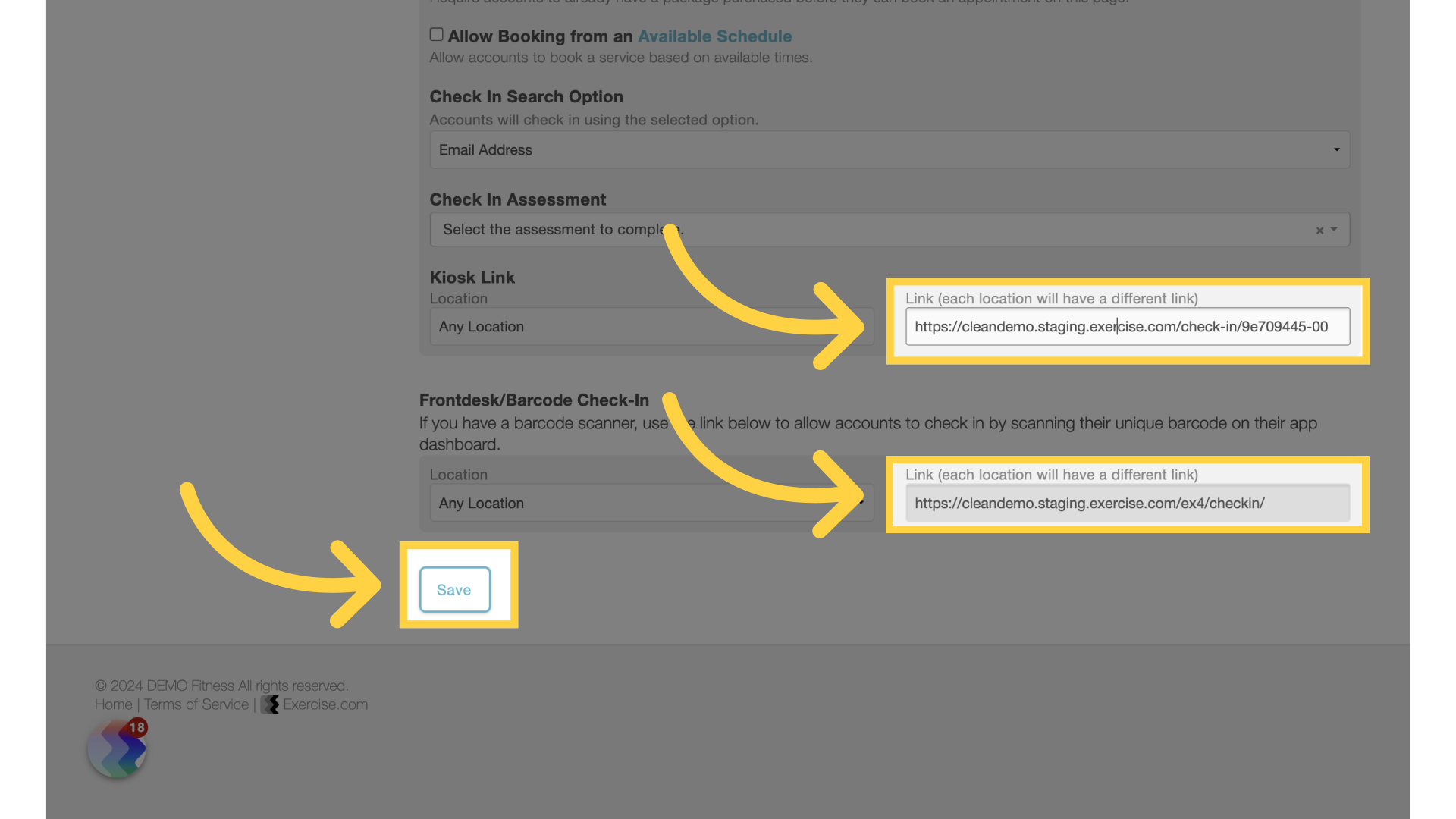
6. Search Email
For the kiosk link, enter an email and click on search.
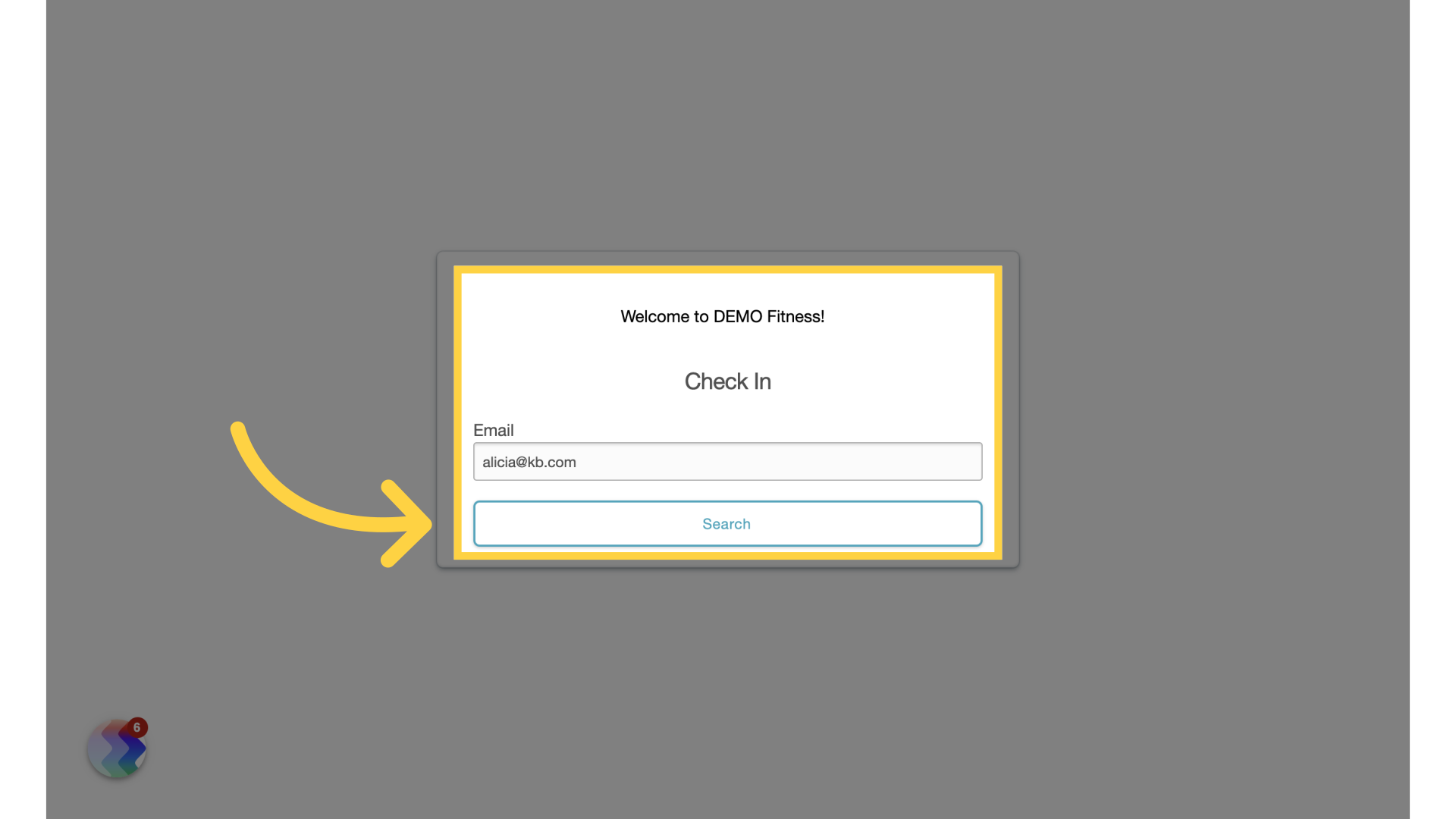
7. Check In
Click on the “Check In” button under Open Gym Check In”.
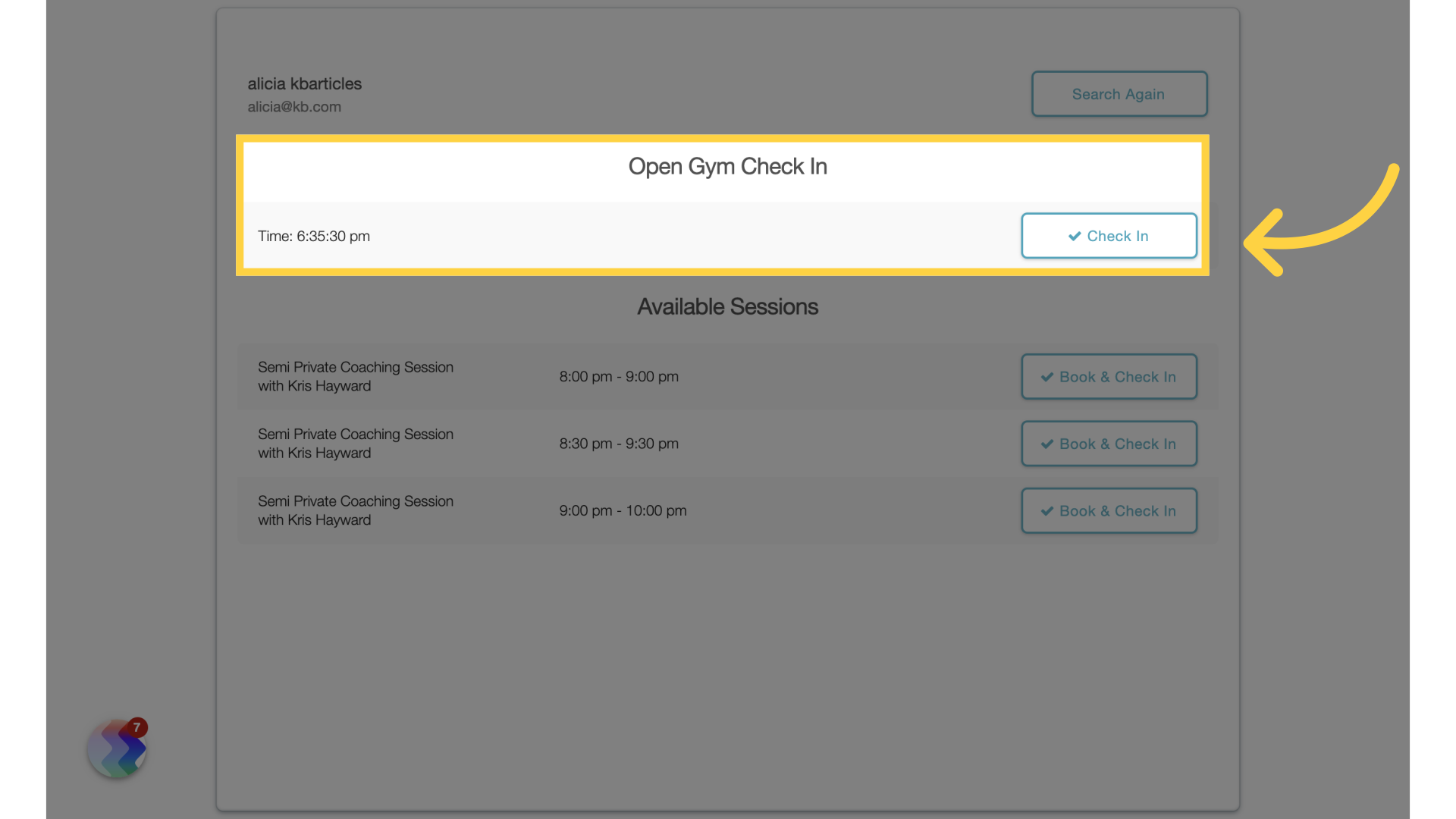
8. Packages
Back on client management, navigate to the packages tab.
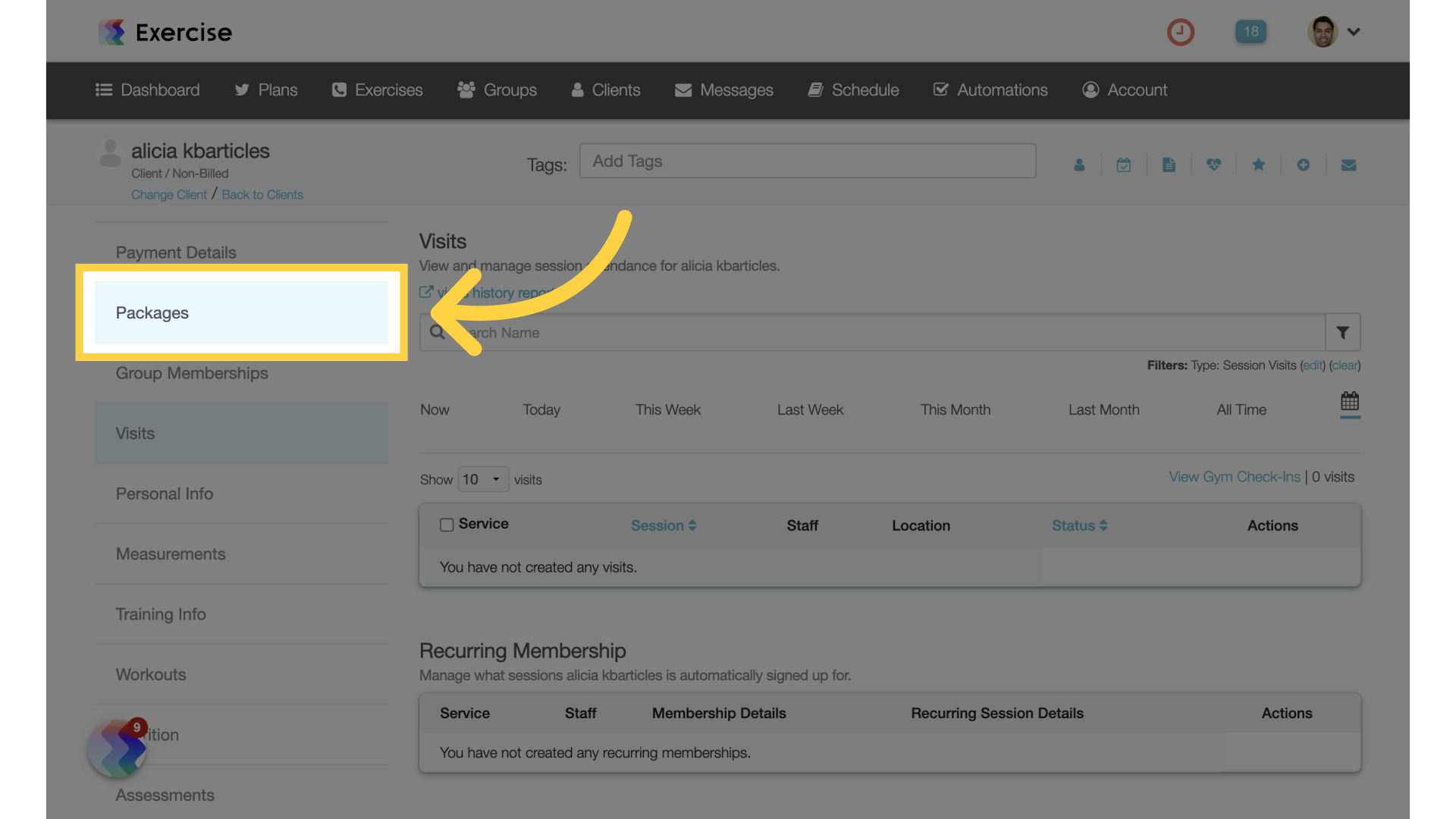
9. Open Gym Service
Notice that a visit has been deducted from the package.
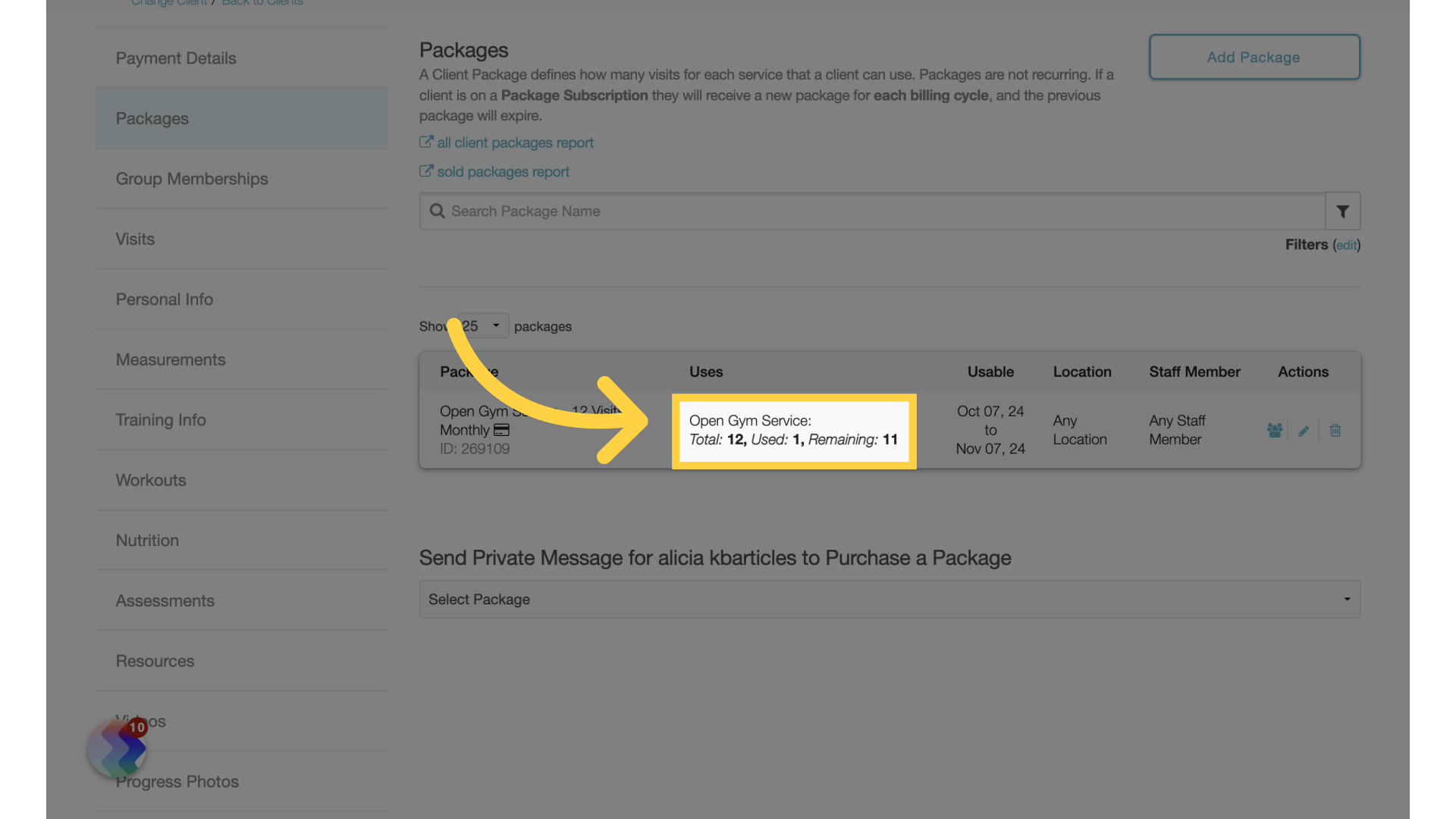
10. Search
For the front desk/barcode, initiate a search.
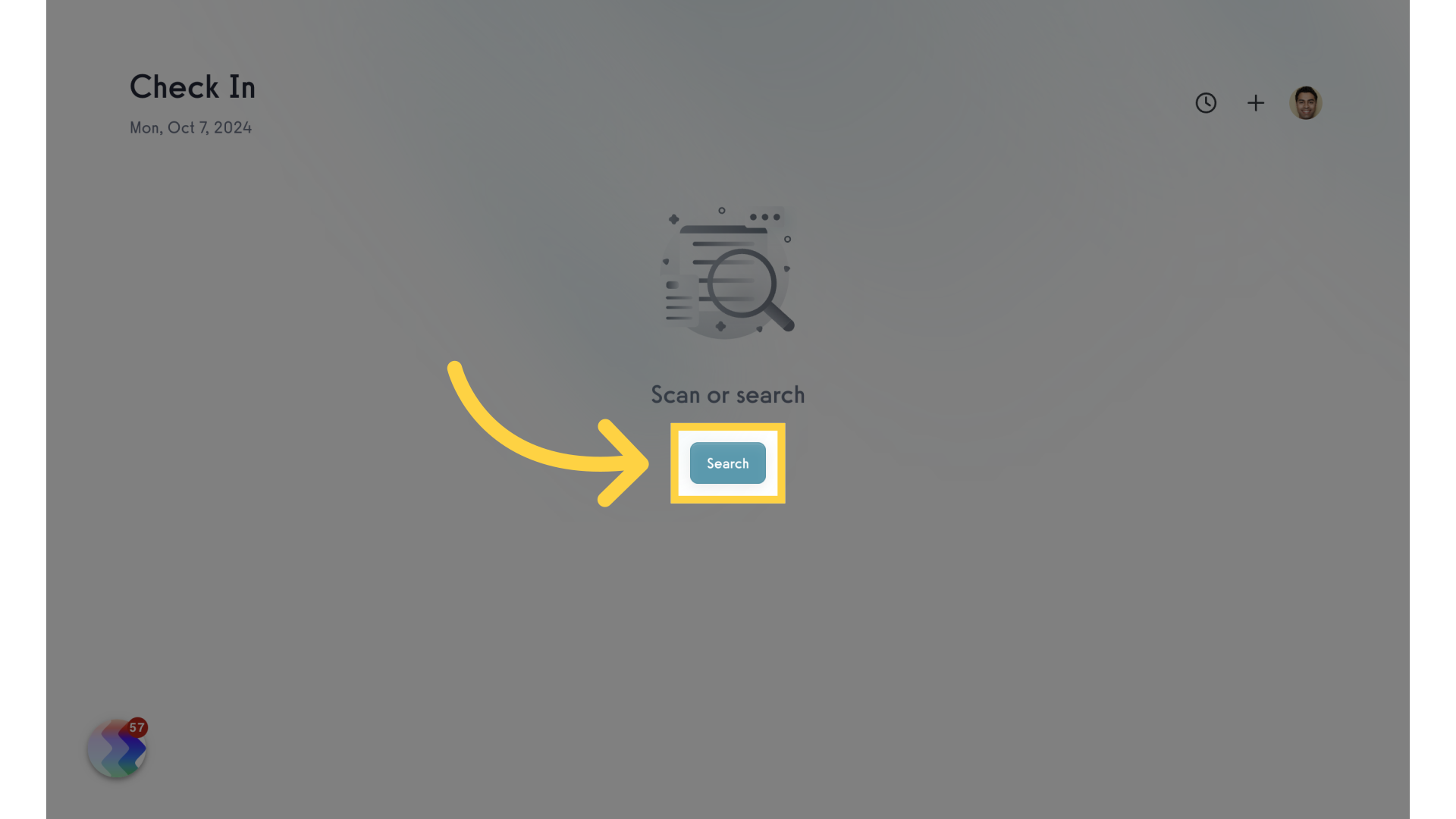
11. Select User
Select the specified user.
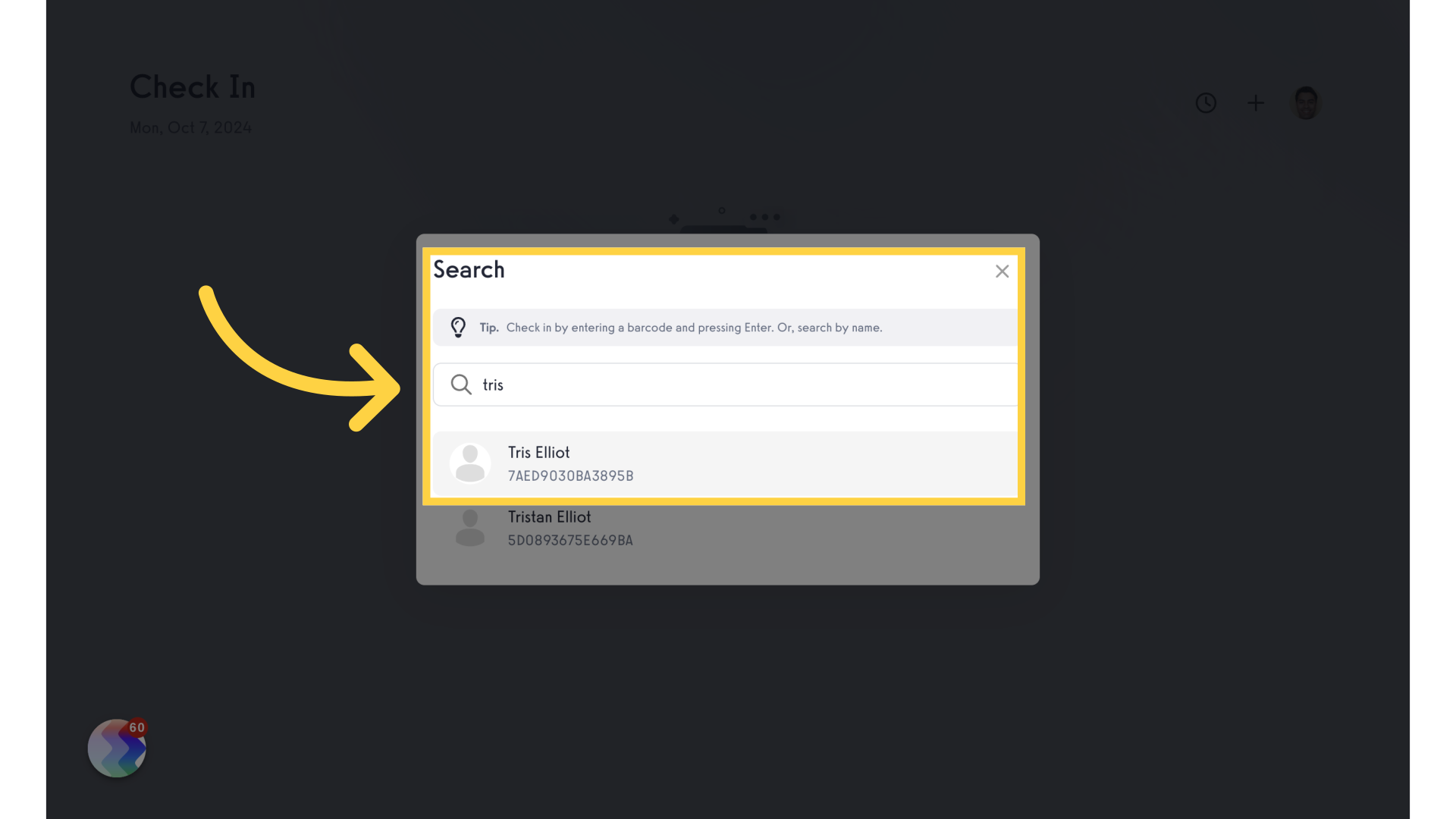
12. Check in Details
Notice the user has checked in for “Open Gym Visit” and the package that has been deducted is displayed. This information is also displayed when accessing the “Check in Details” link.

The guide covered customizing the platform, selecting services and checking in users.









