How do I set up prepayment requirements for an appointment?
Posted by
Support Team
on
September 10, 2020
— Updated on
June 29, 2024
To set up prepayment requirements for appointments in your fitness business management software platform, follow the instructions below.
This guide will walk you through the process of setting up prepayment requirements for appointments.
1. Schedule Tab
Navigate to the Schedule tab.
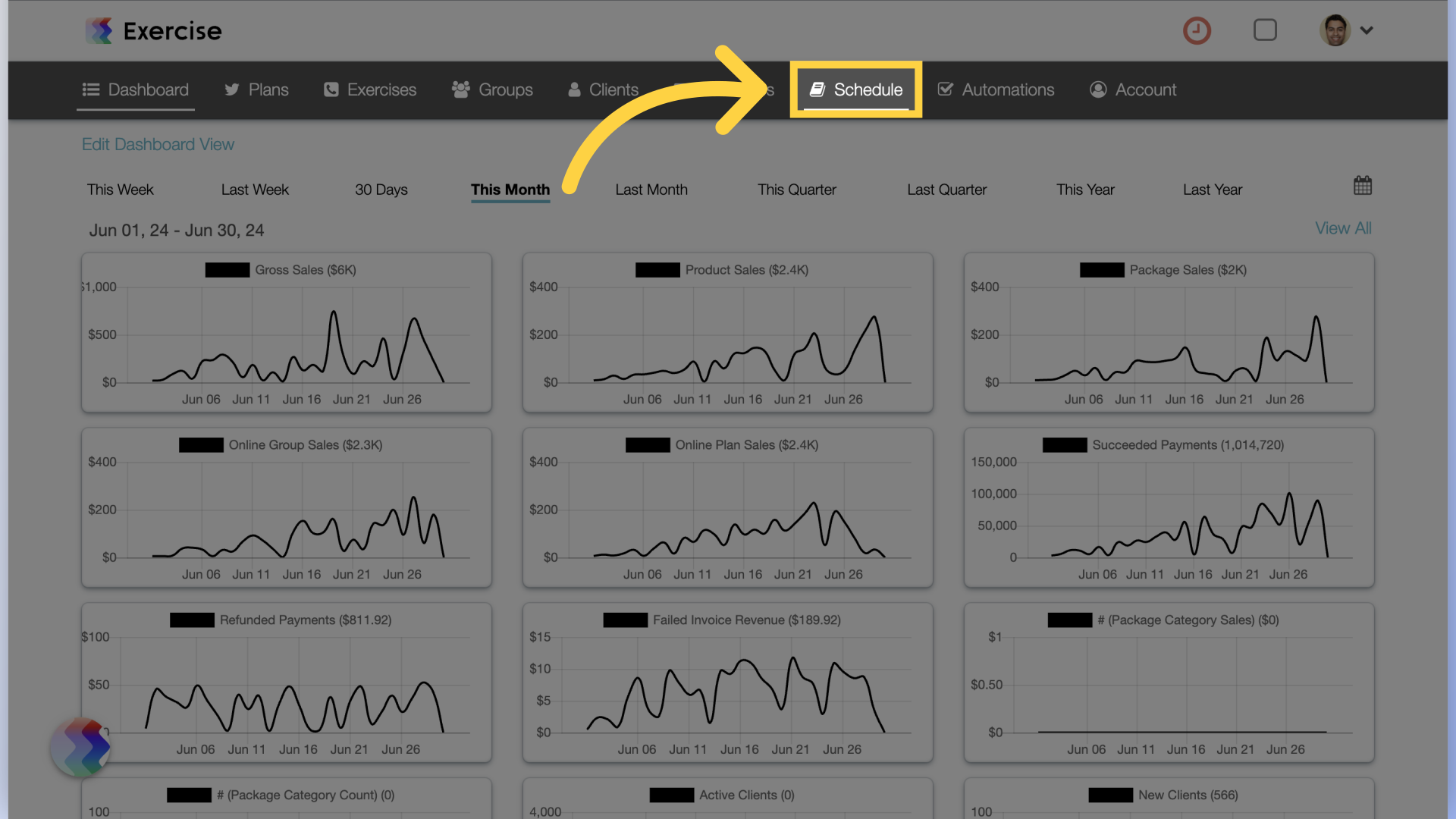
2. Manage Services
Select “Manage Services” from the drop down.
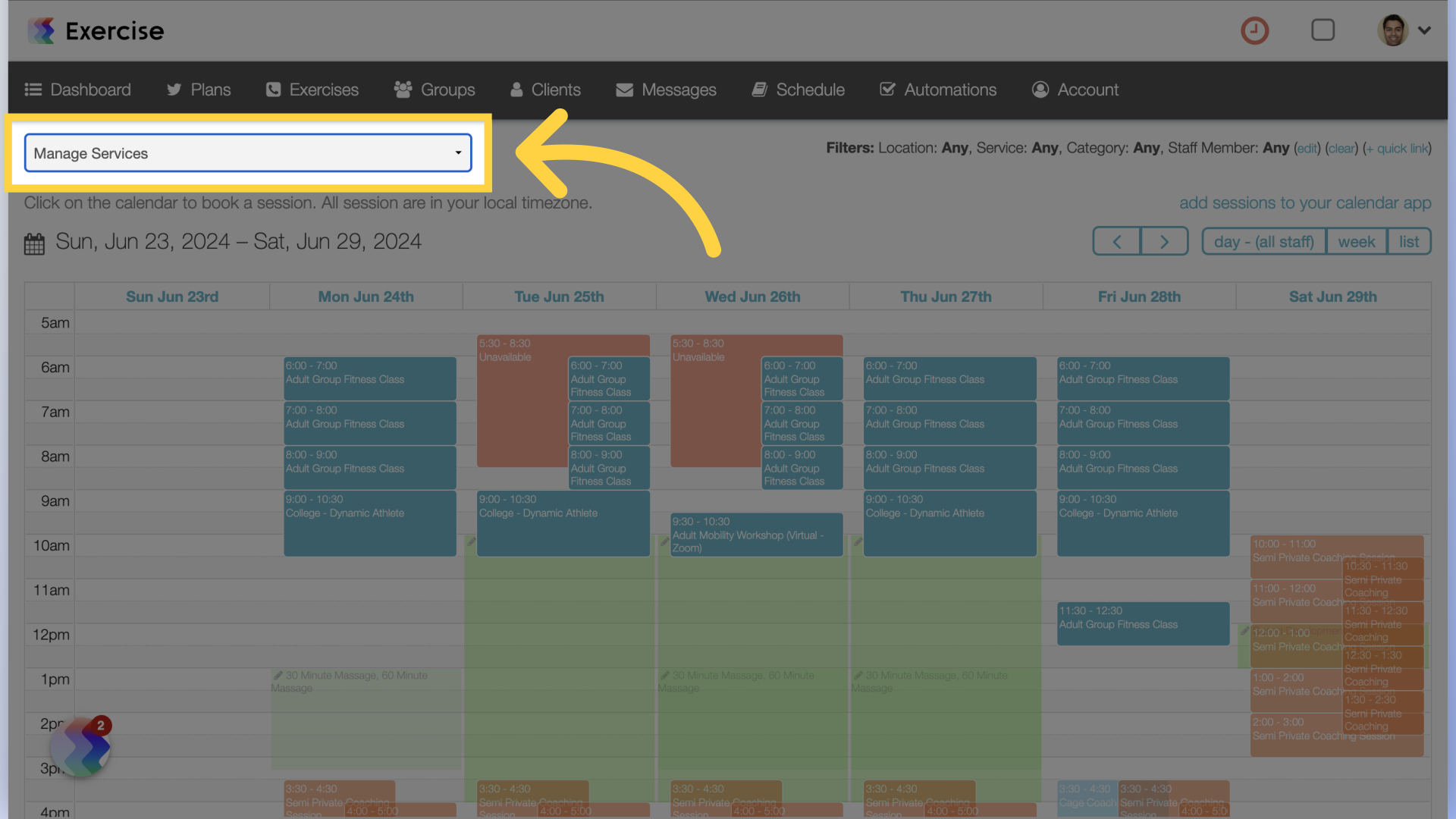
3. Edit a Service
Click the pencil icon to edit the service that you want to require prepayment for (or you can create a new one).
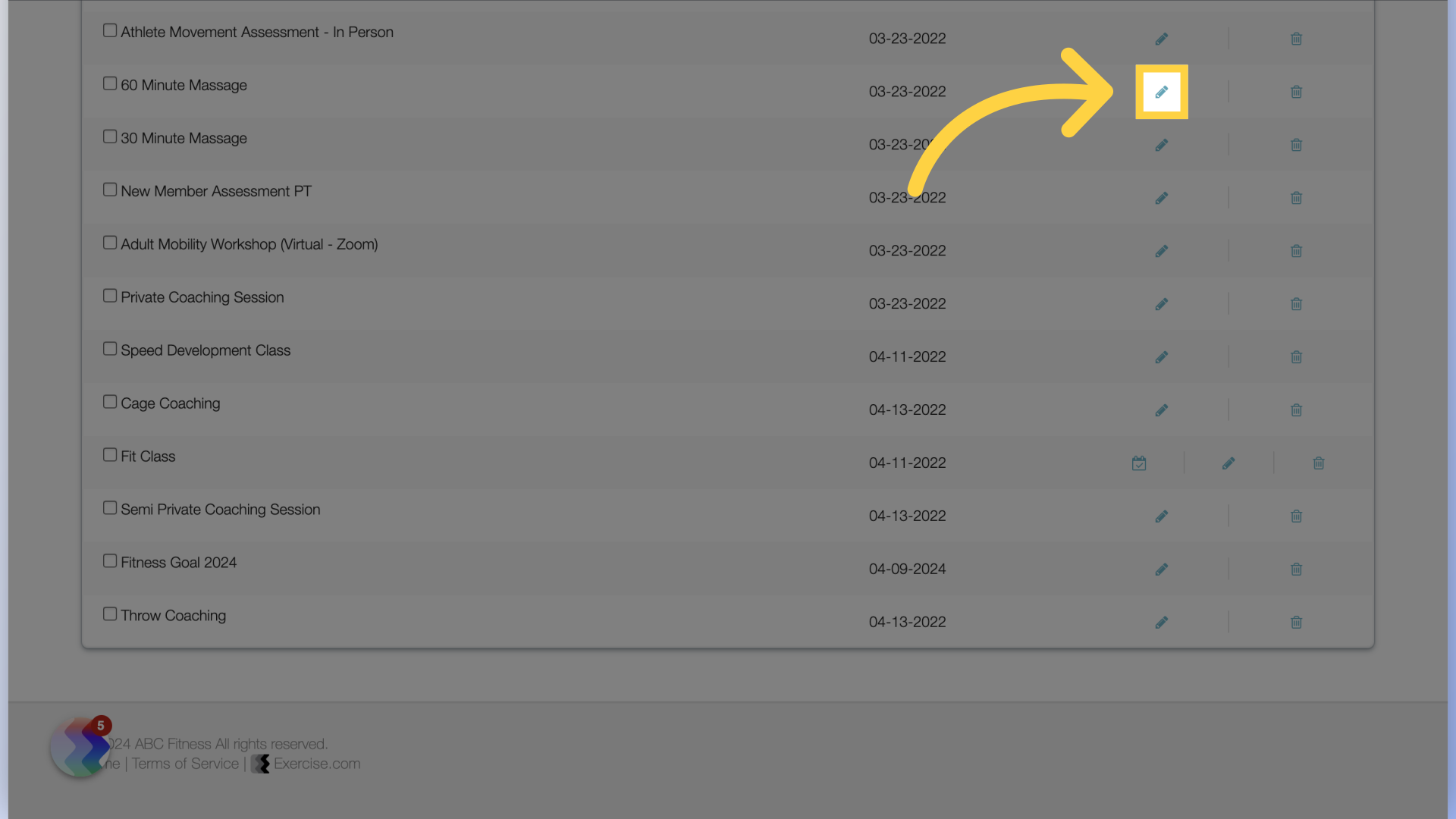
4. Enable Client Signups
Scroll down and enable “Client signups allowed” by checking the box.
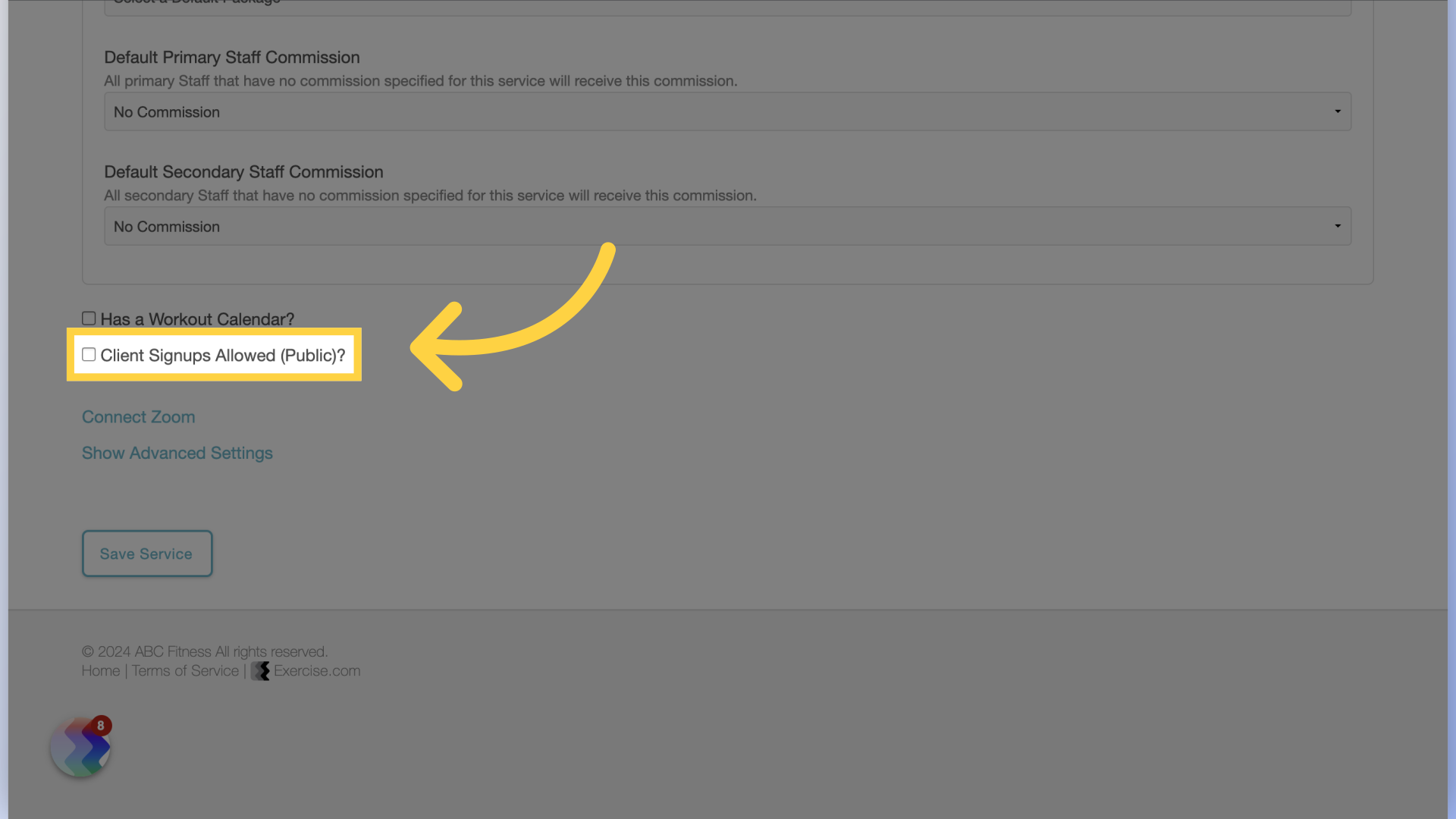
5. Require Prepayment
Enable “Require prepayment” by checking the box and scroll down to save the service.
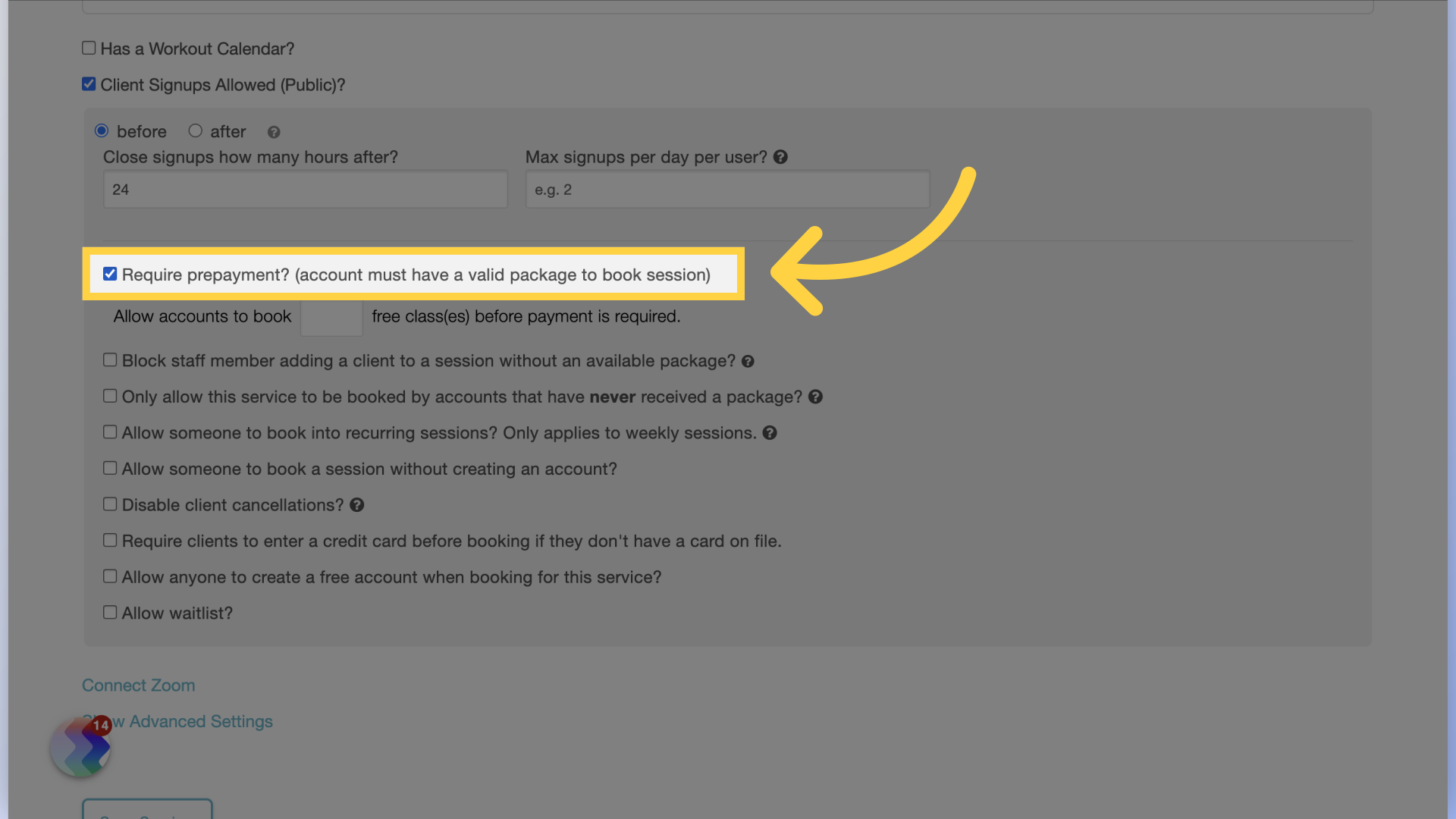
This guide covered how to set up prepayment requirements for appointments.









