How to Print Alternate Workouts
Posted by
Support Team
on
February 3, 2025
— Updated on
February 3, 2025
To print alternate workouts within your fitness business management software platform, follow the instructions below.
This guide gives detailed instructions on how to print alternate workouts from both the trainer and client views.
1. Plans
On the trainer dashboard, access the “Plans” section.
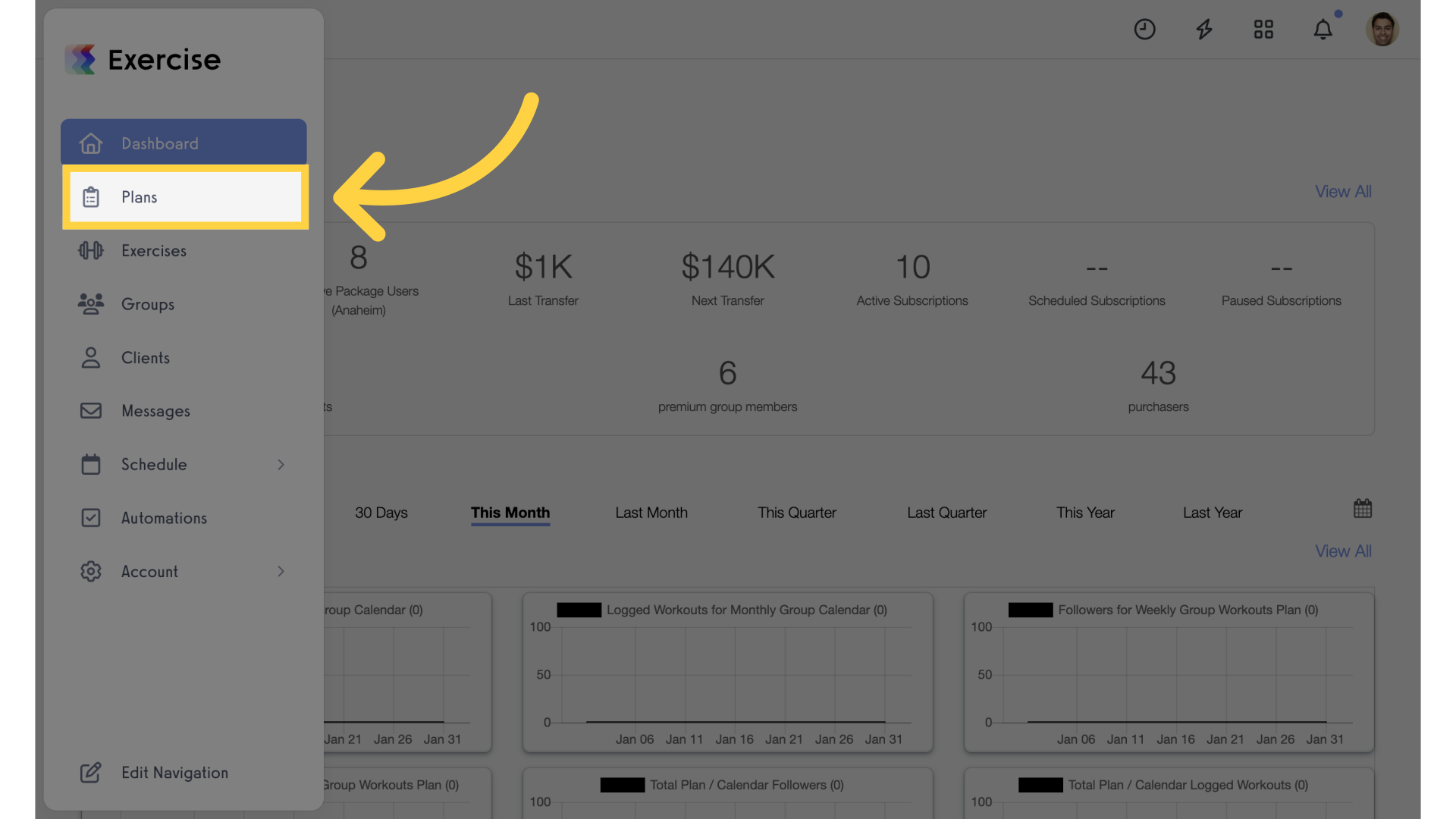
2. Edit Plan
Click on the edit icon for a plan that has alternate workouts.
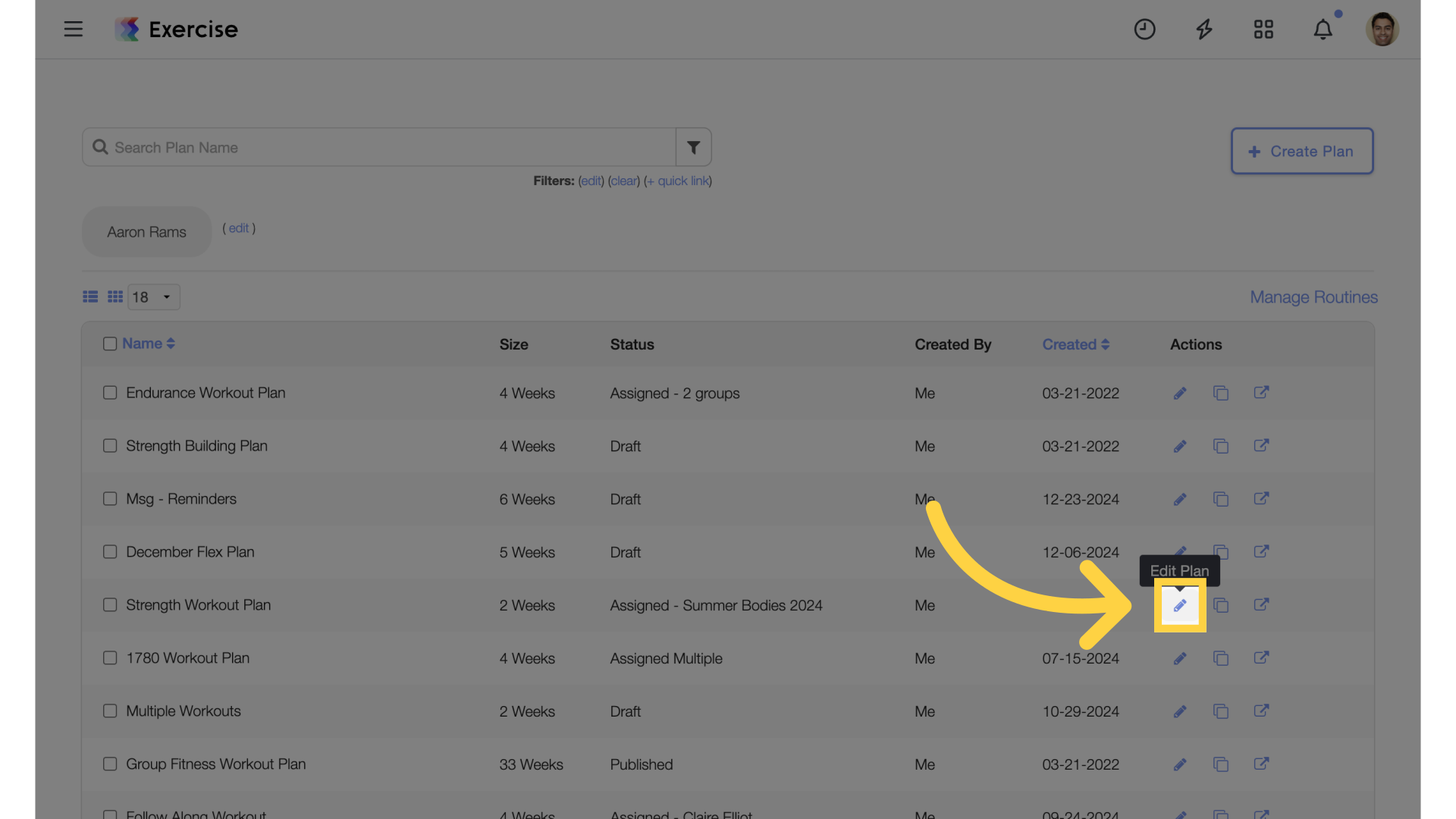
3. Alternate Workout
Click into a workout that has an alternate.
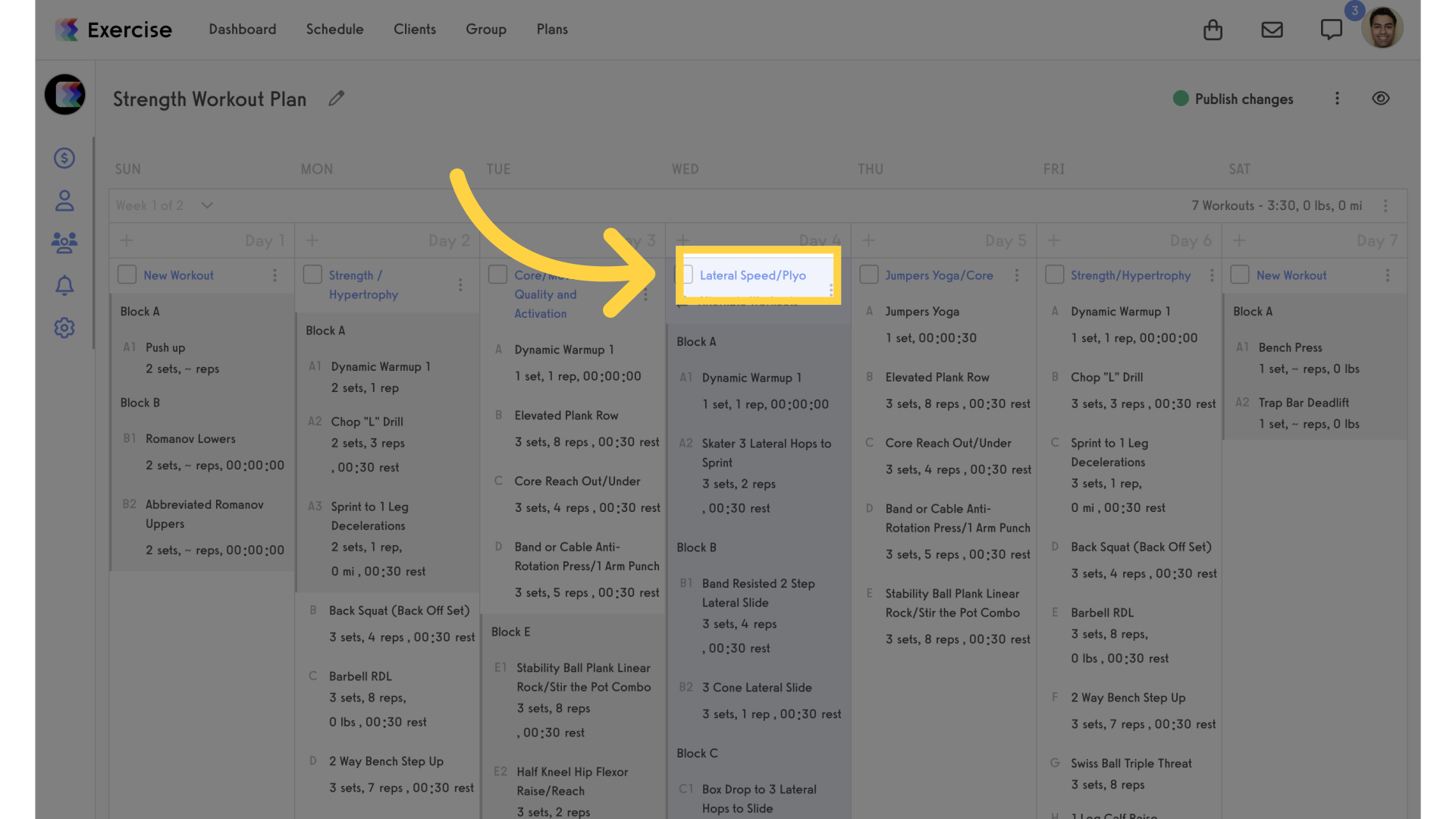
4. Select the Alternate
Select the alternate workout.
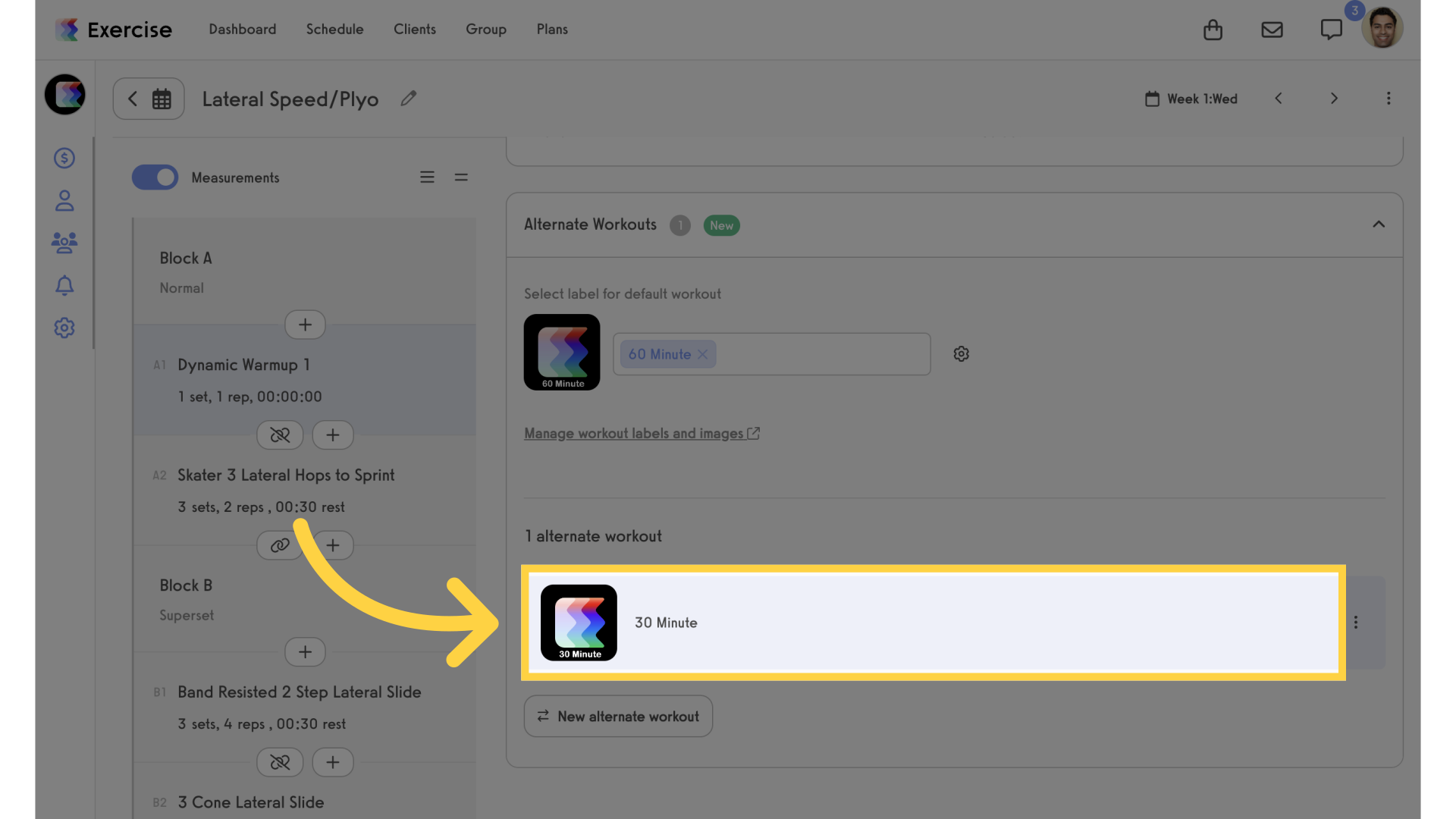
5. Print Workout
From the menu, select “Print Workout”. The PDF will open in a new tab.
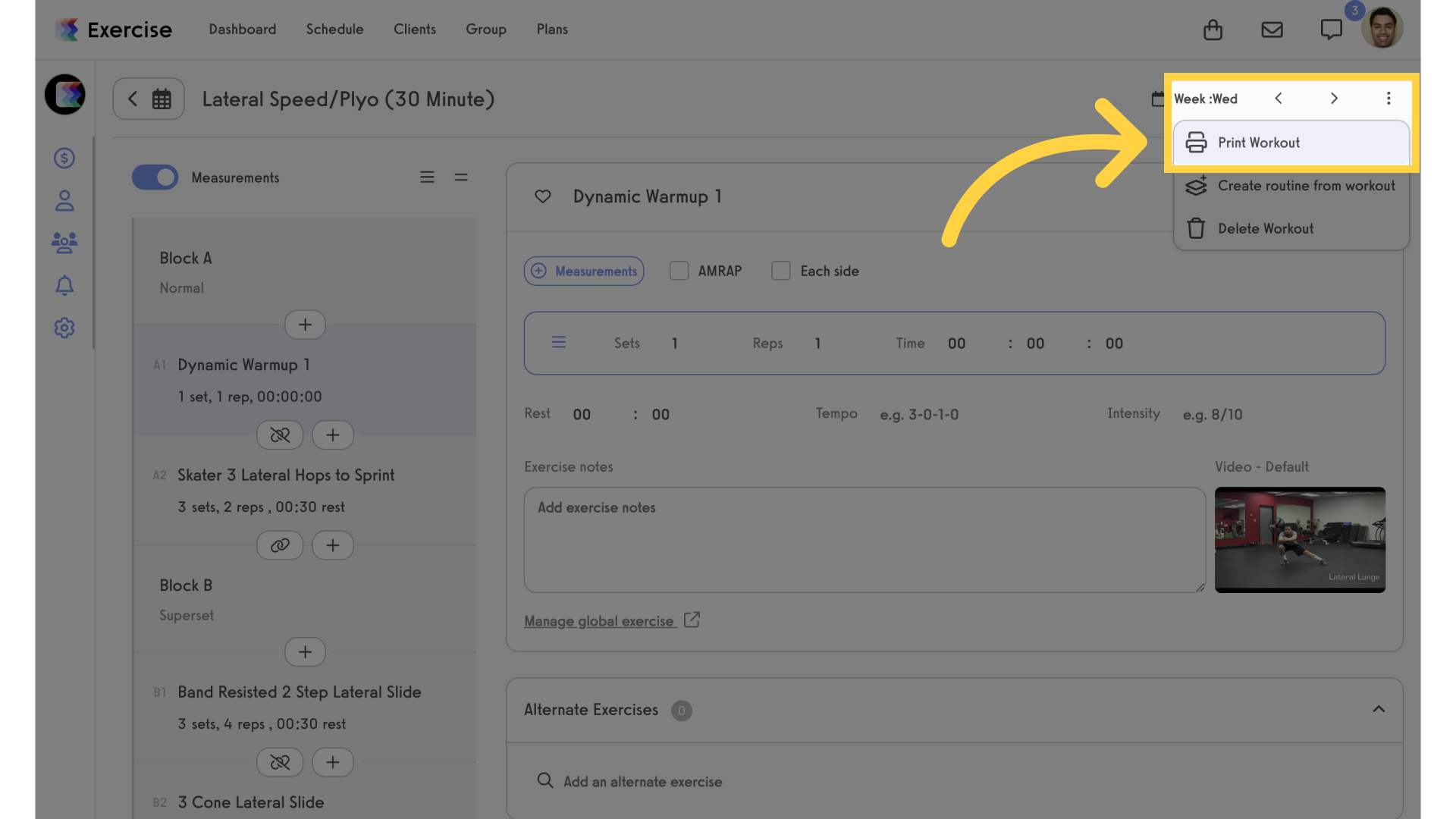
6. Client View
On a client’s dashboard, select a workout that has an alternate.
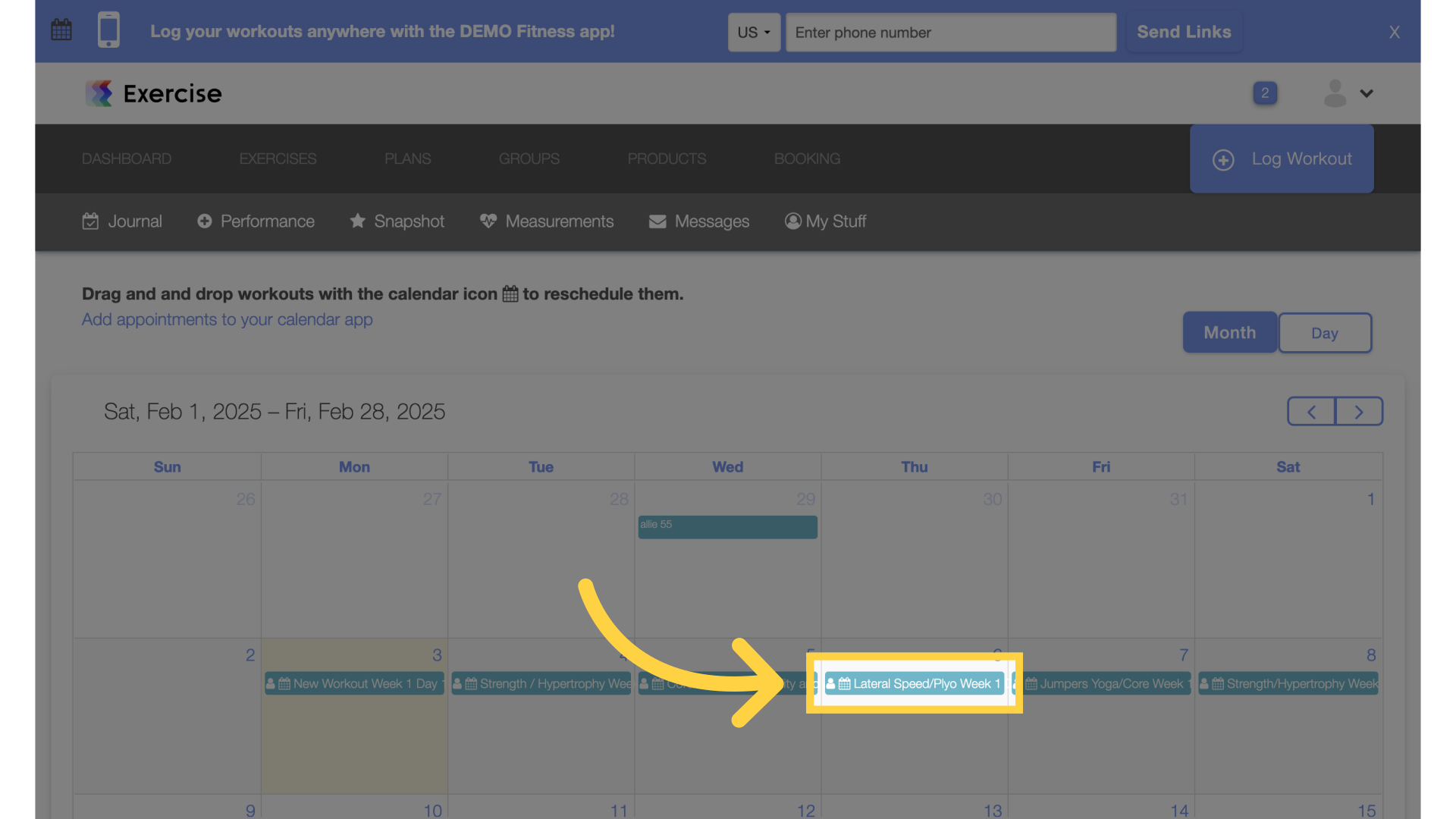
7. Print Workout
Click on the “Print Workout” link.
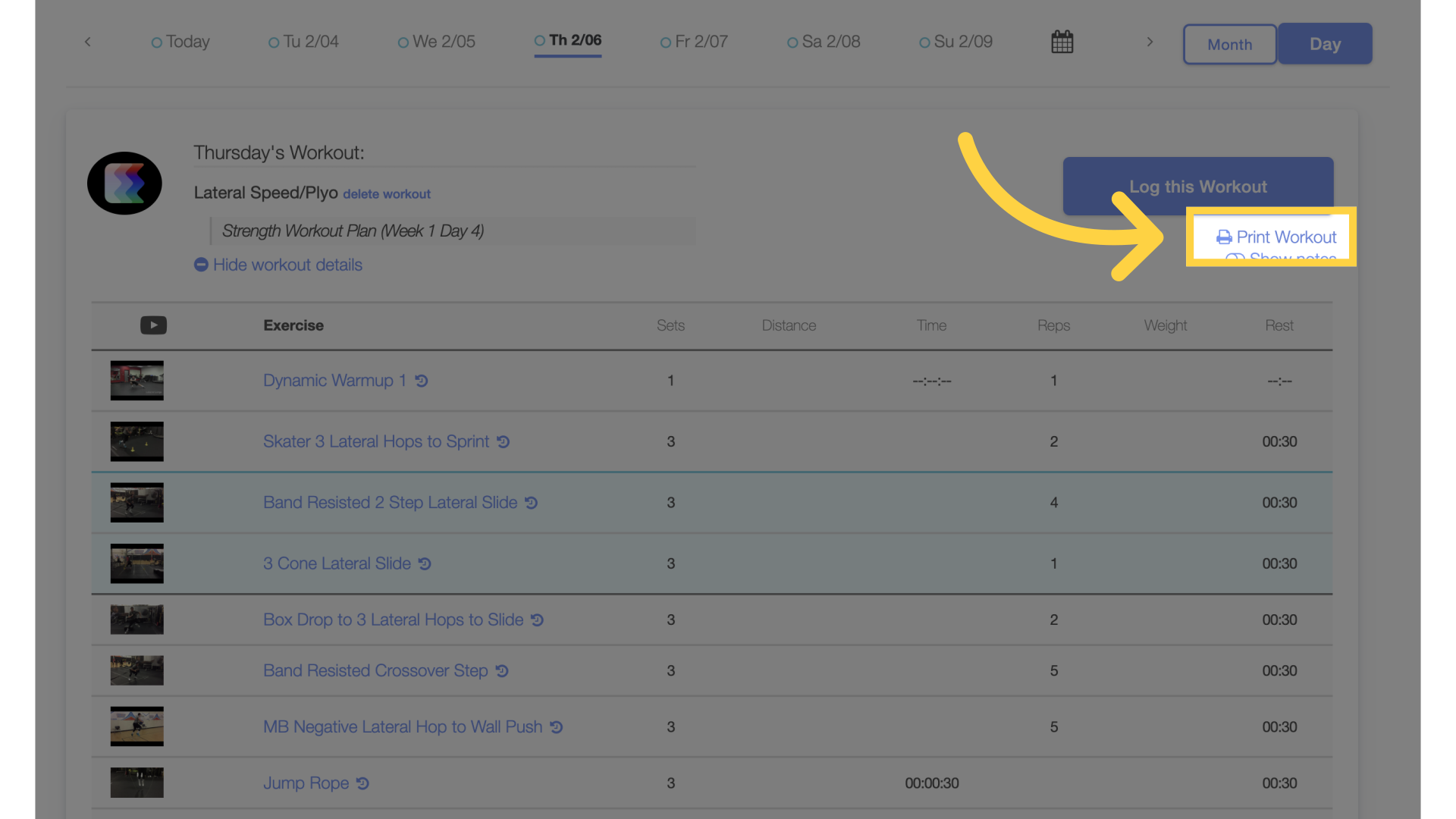
8. Choose Workout
Choose which workout to print from the list. The PDF will open in a new tab.
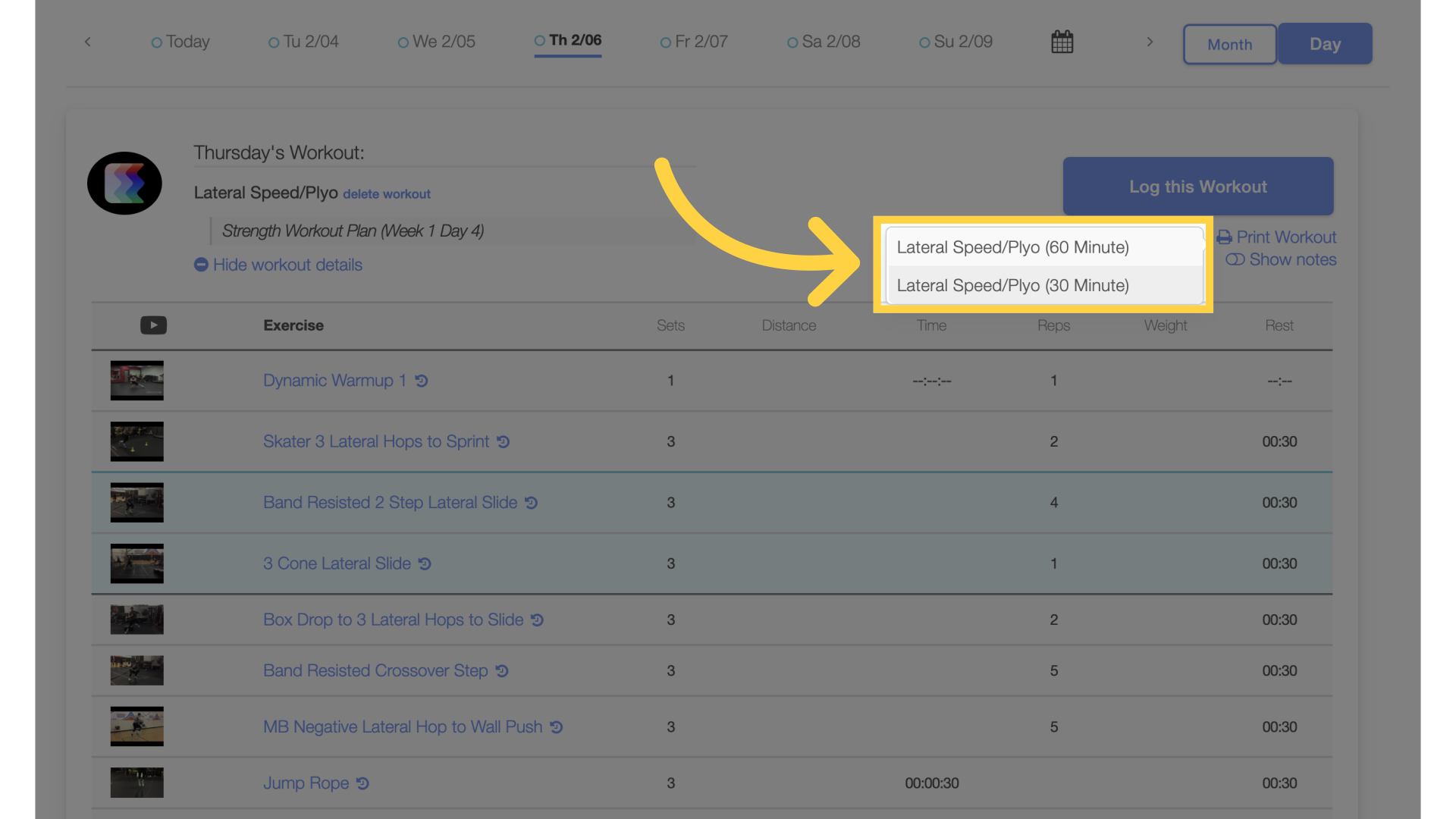
This guide provides instructions on how to print alternate workouts from both the trainer view and the client view.









