Support
Appointments
How to Process No Show/Late Cancel With and Without Fee in New Appointments View
How to Process No Show/Late Cancel With and Without Fee in New Appointments View
Posted by
Support Team
on
December 31, 2024
— Updated on
December 31, 2024
Within our Workout Software, you have the ability to process no show/late cancel with and without fee in the new appointments view.
In this guide, we will walk you through the steps on how to process no show or late cancel with and without fee in the appointments view.
1. Session
Click on a session.
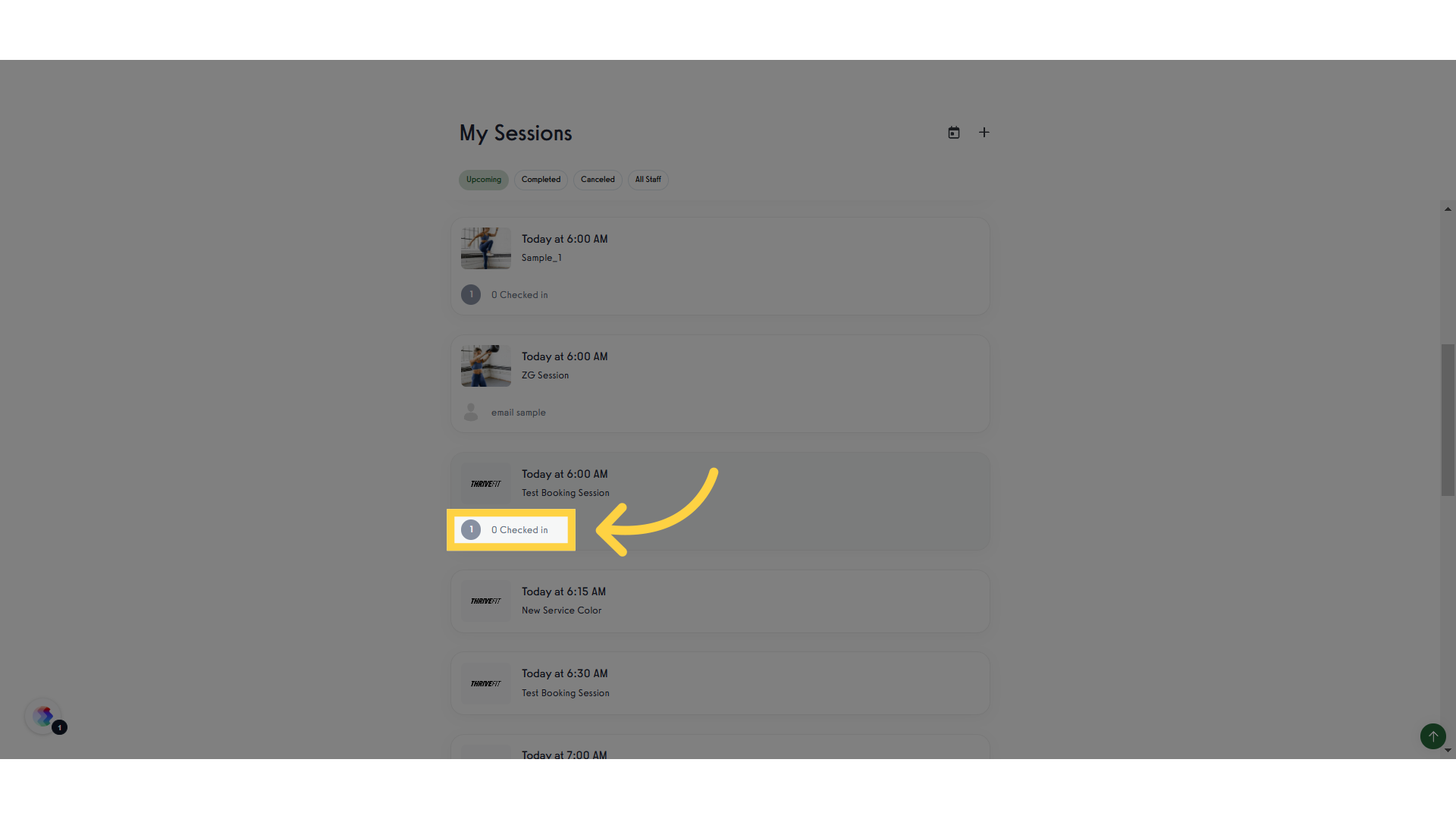
2. Session Status Menu
On the right pane, click on the three dot menu next to a client.
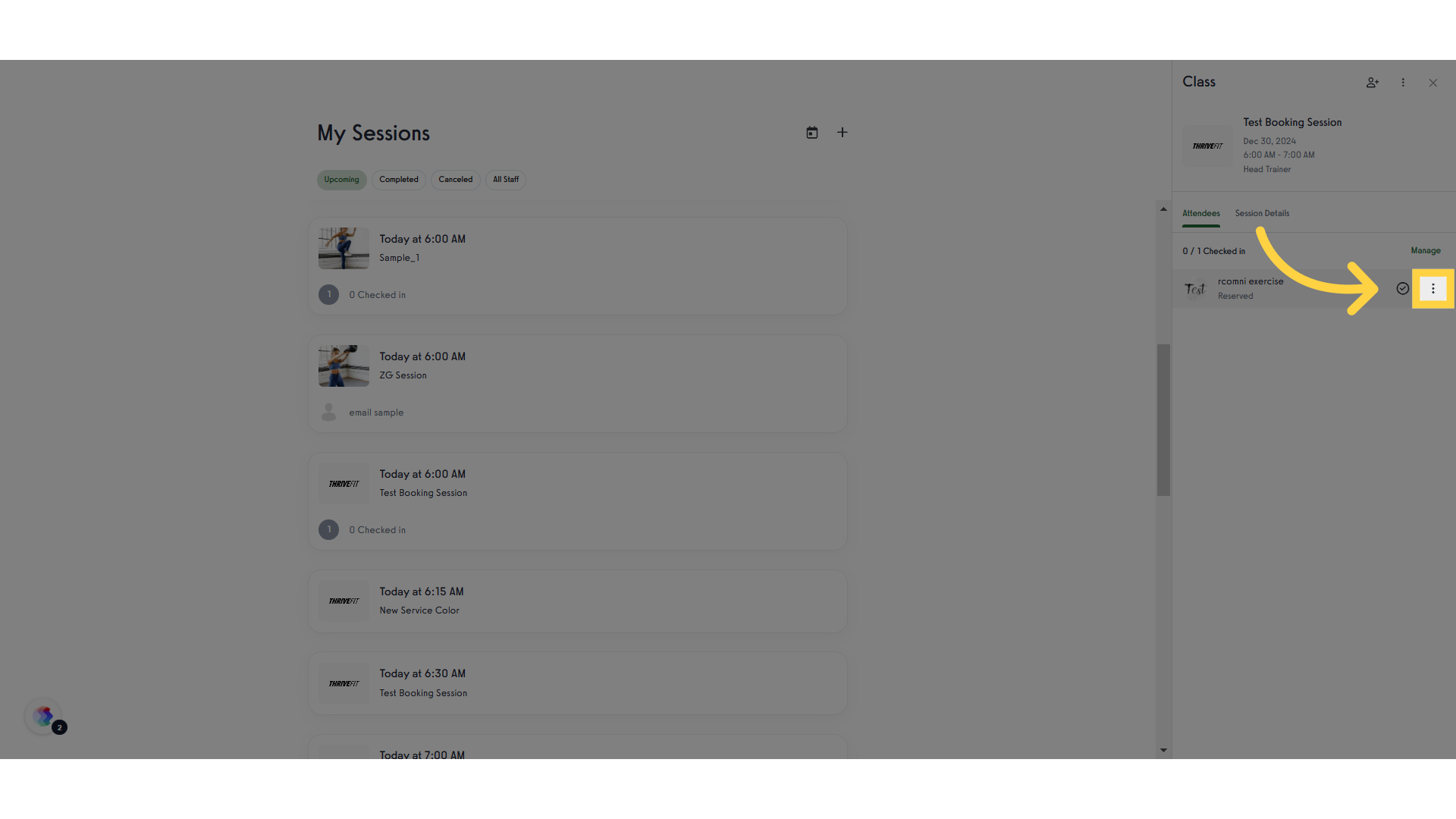
3. Select Option
Click on an option from the menu. The options available are: Early Cancel, Late Cancel with Fee, Late Cancel without Fee, No Show with Fee and No Show without Fee.
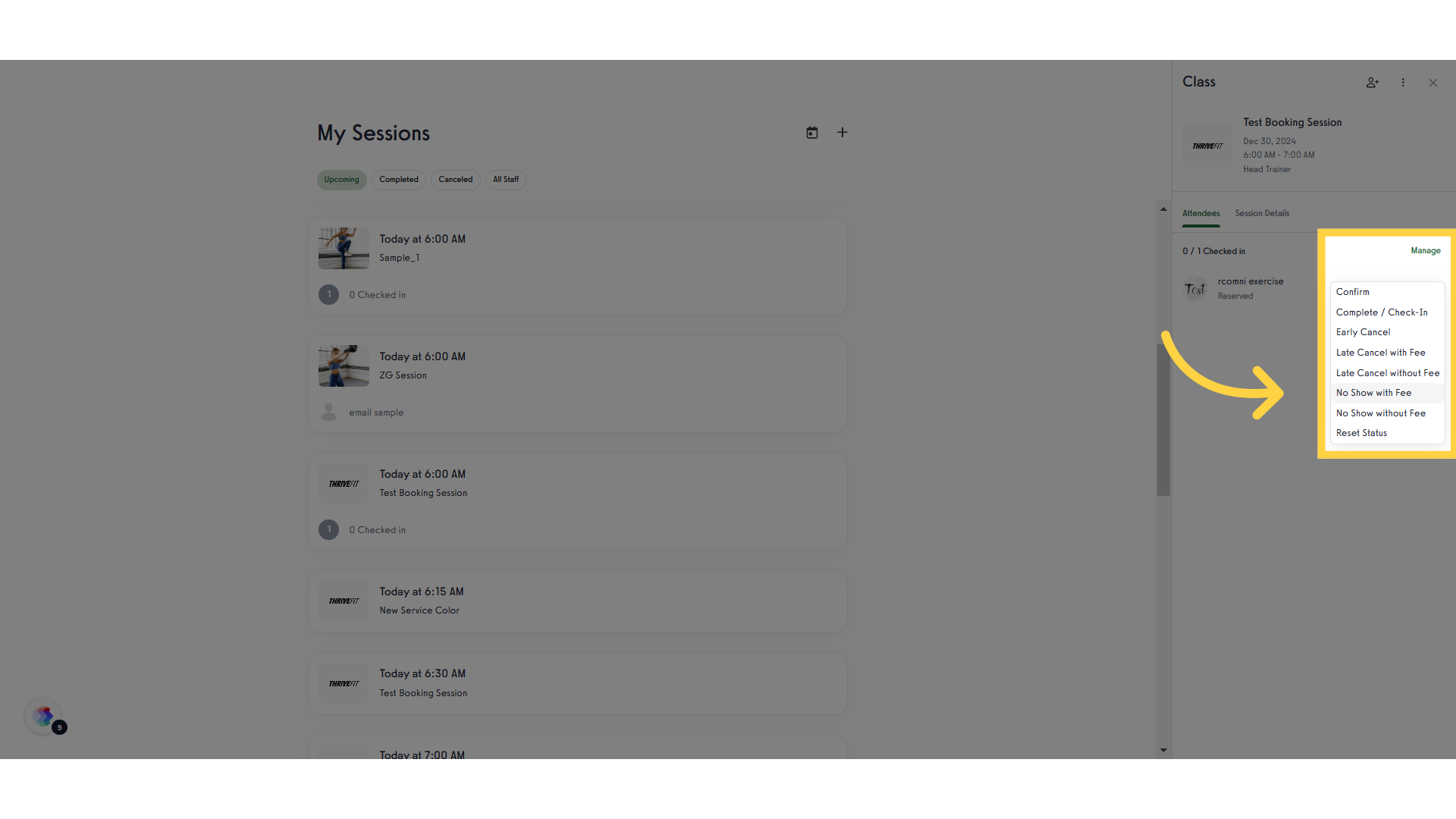
4. Confirm Charge
Confirm the fee charge.
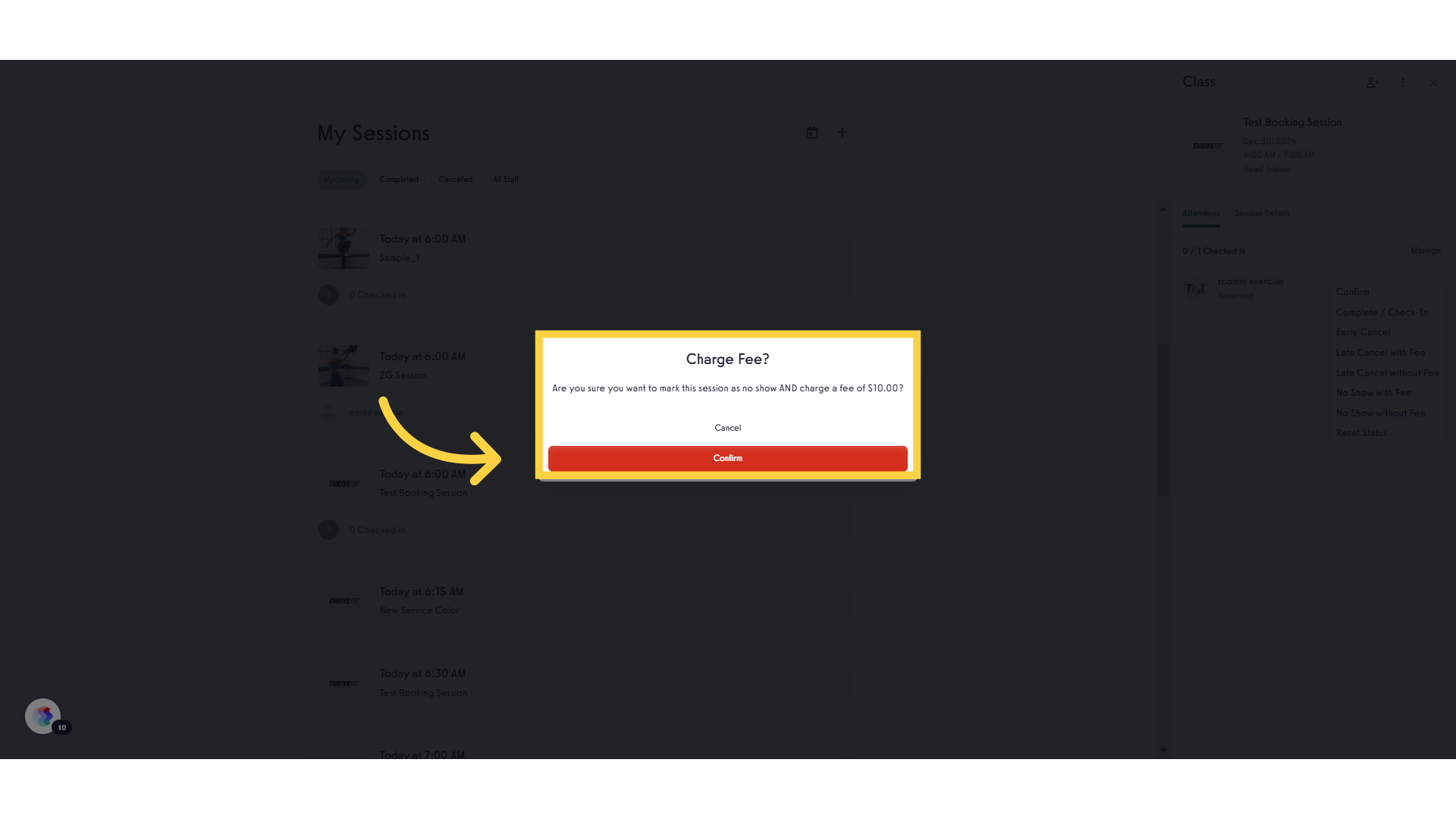
5. Check Status
The client status should update.
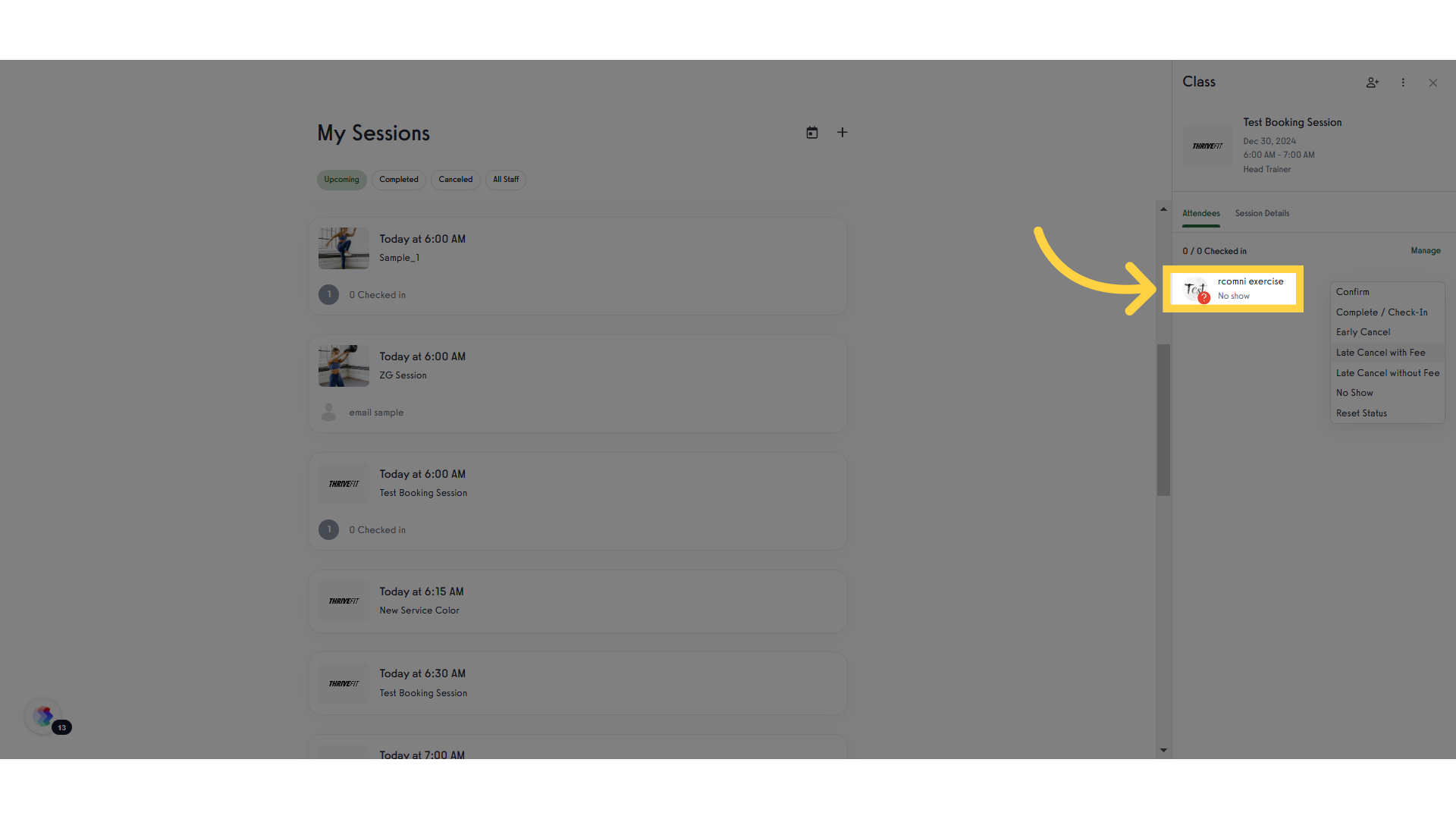
6. Payment Details
The charges will be displayed under the client’s payment details.
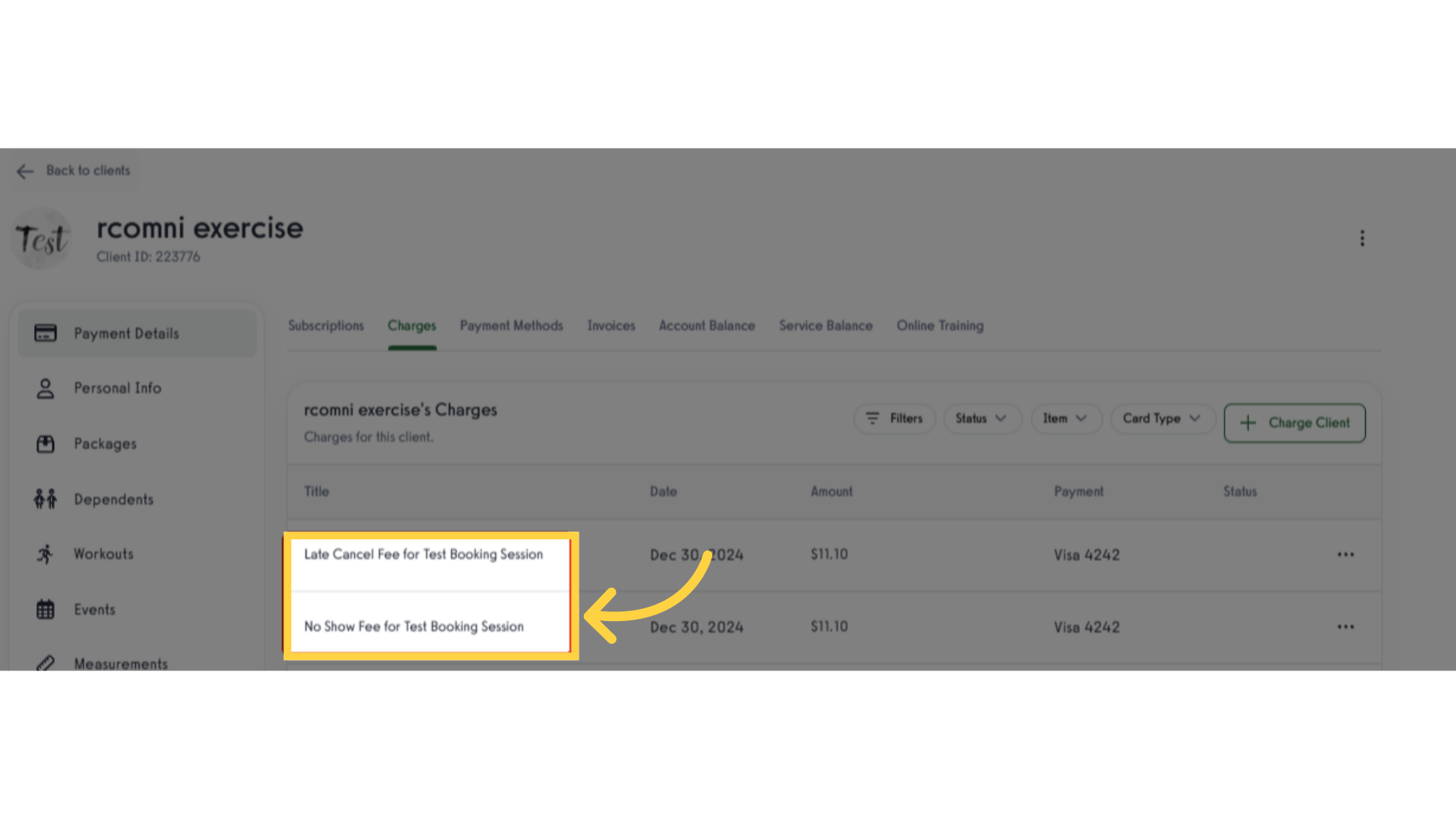
This guide covered the steps to process a No Show and Late Cancel with and without fee in New Appointments view.









