How to Create Quick Link on Reports
Within the Exercise.com for Business platform, you can add quick links to your business reports to make it easy to generate a report with your preferred settings.
1. Click to open the web menu.
Click the top left menu icon to open the web menu.
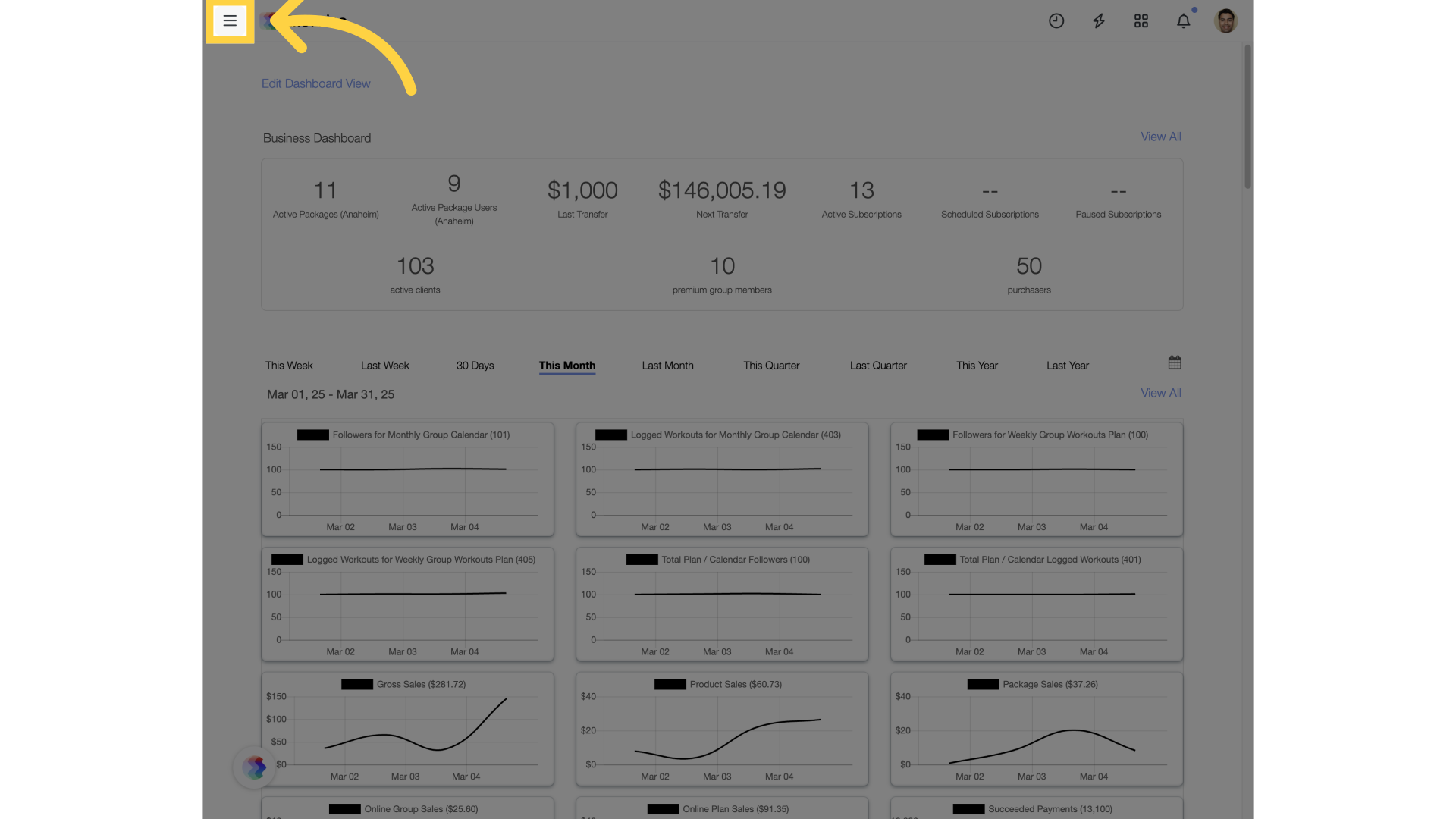
2. Click to expand the “Account” menu item.
Click to expand the “Account” menu item, and look for the “Reports” tab.
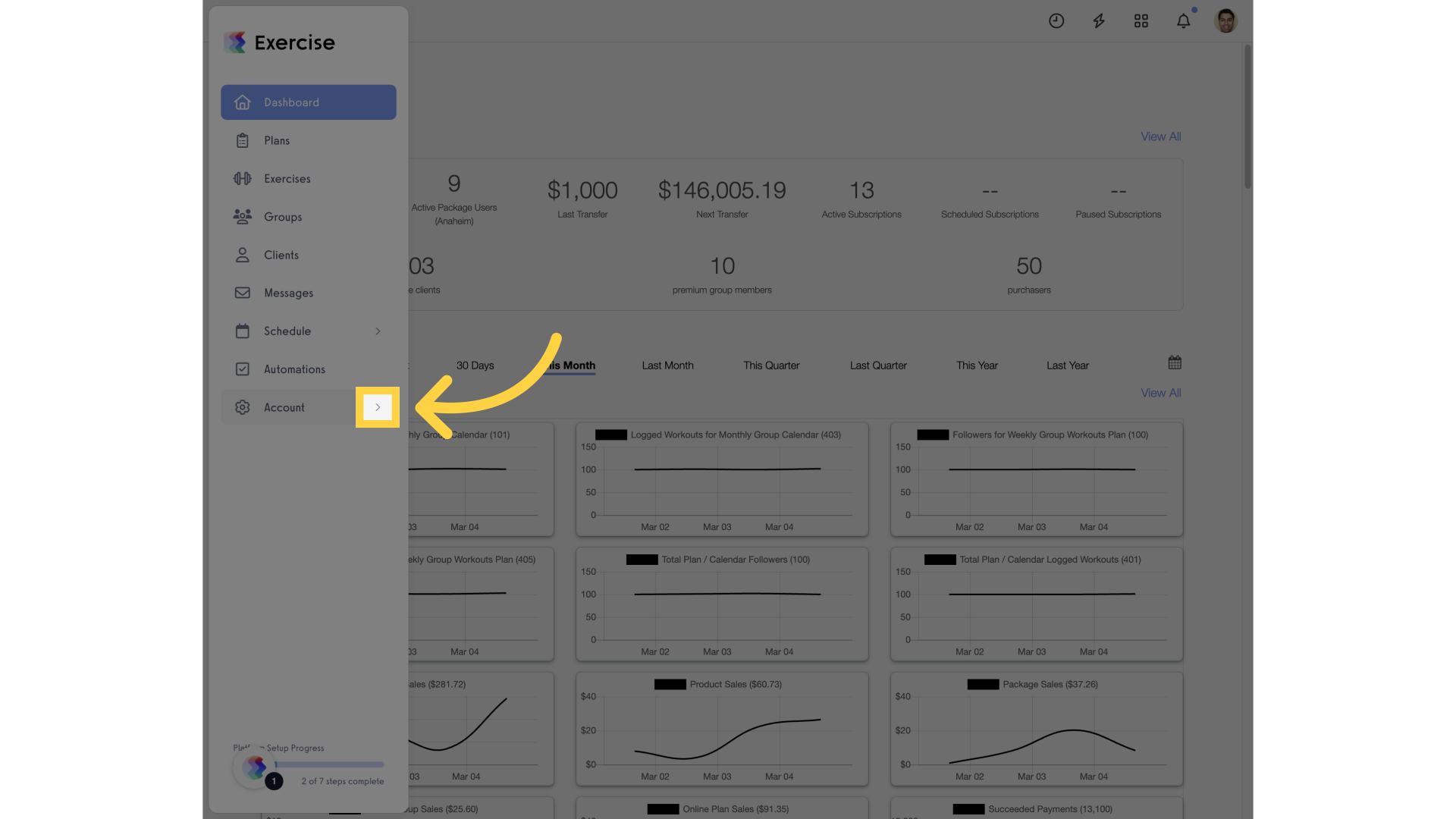
3. Click “Reports”.
Select the “Reports” section to see your available reports.
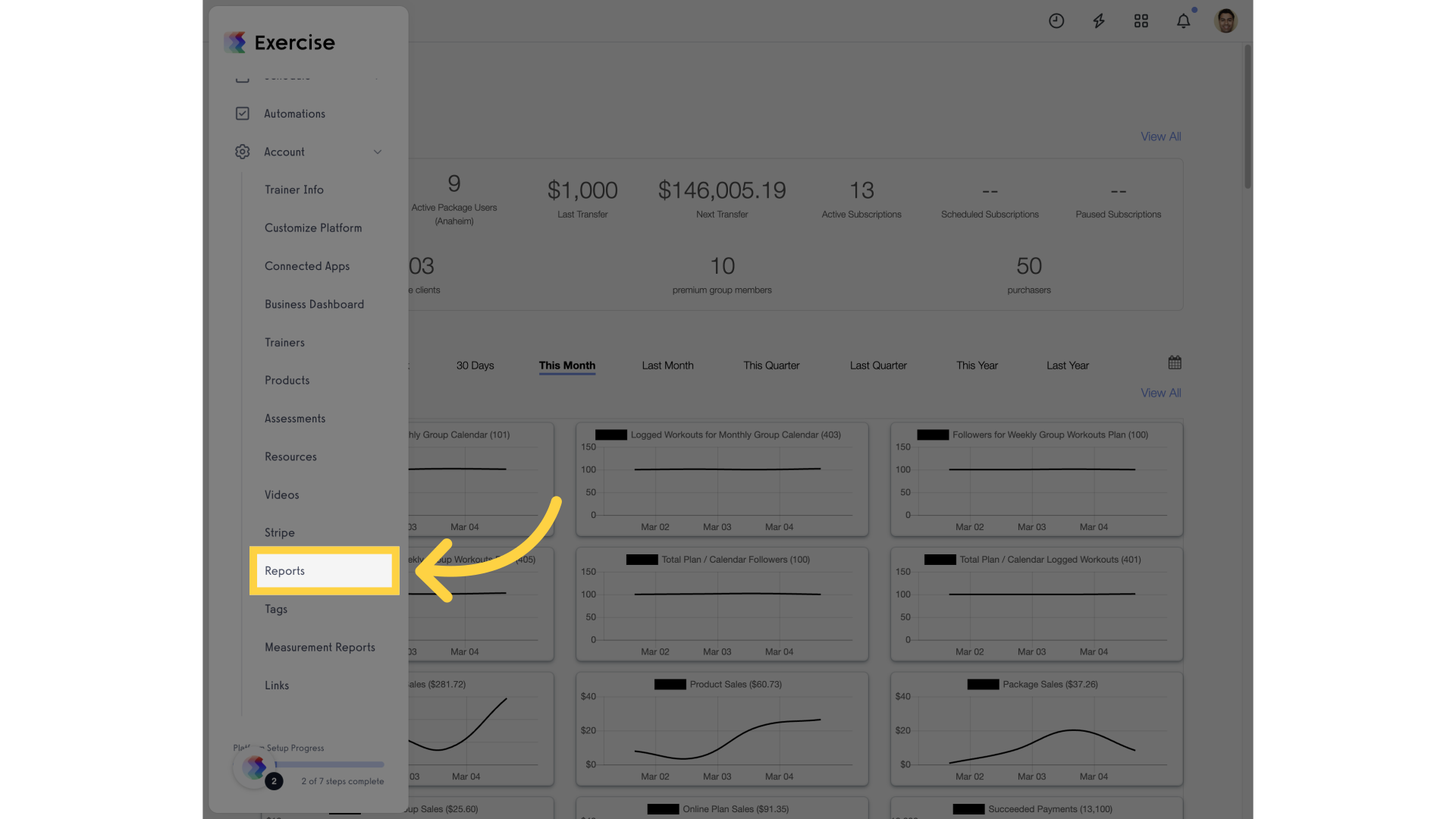
4. Click on the report you want to update.
Click the report you want to add quick links to. We’ll choose the Sales and Business report for our example.

5. Set your dates and other filters for your report.
Select the filters you want to include for your Quick Filters.
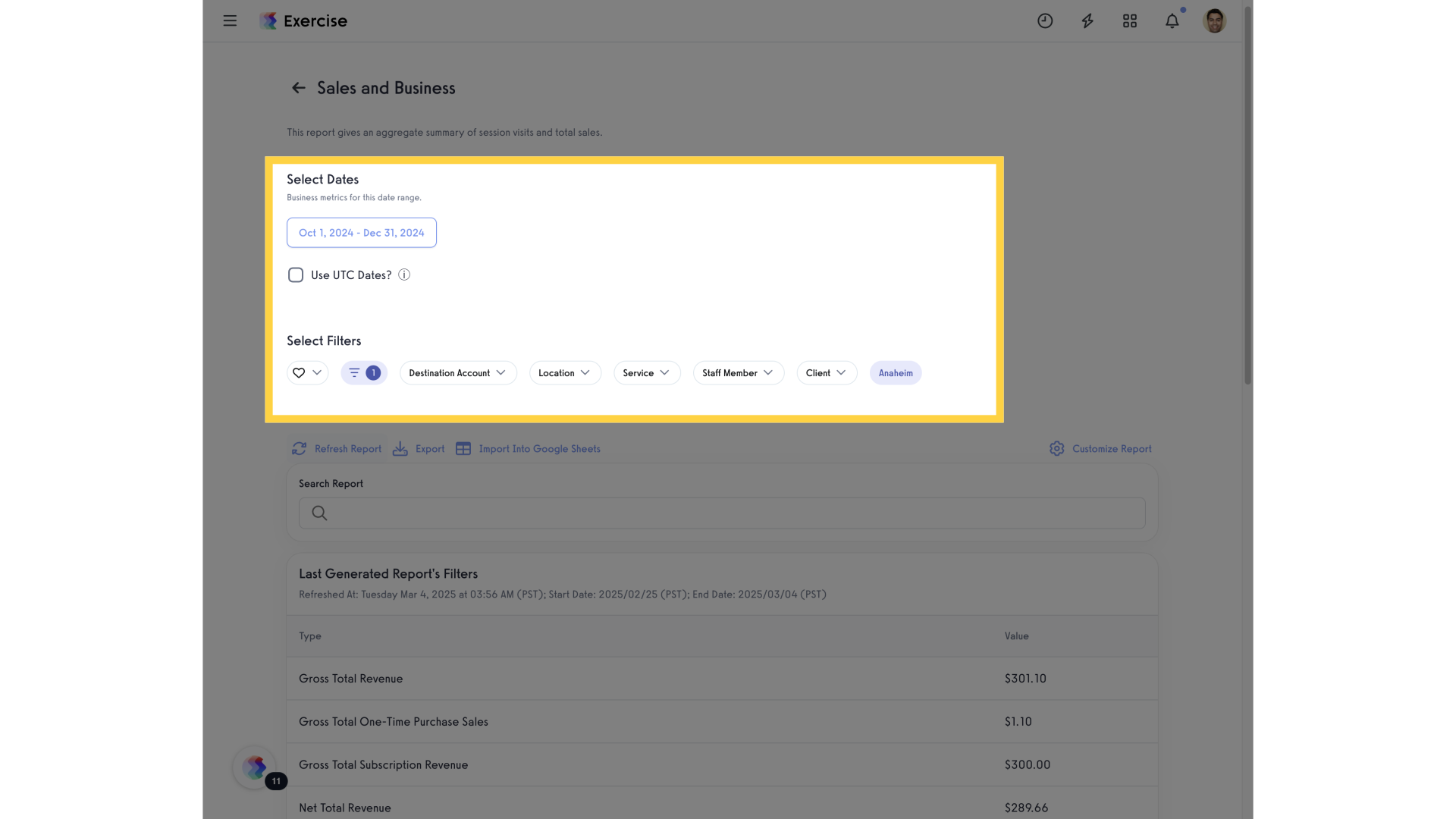
6. Click “Refresh Report”
Refresh the report to pull in the latest data, including the filters you applied.
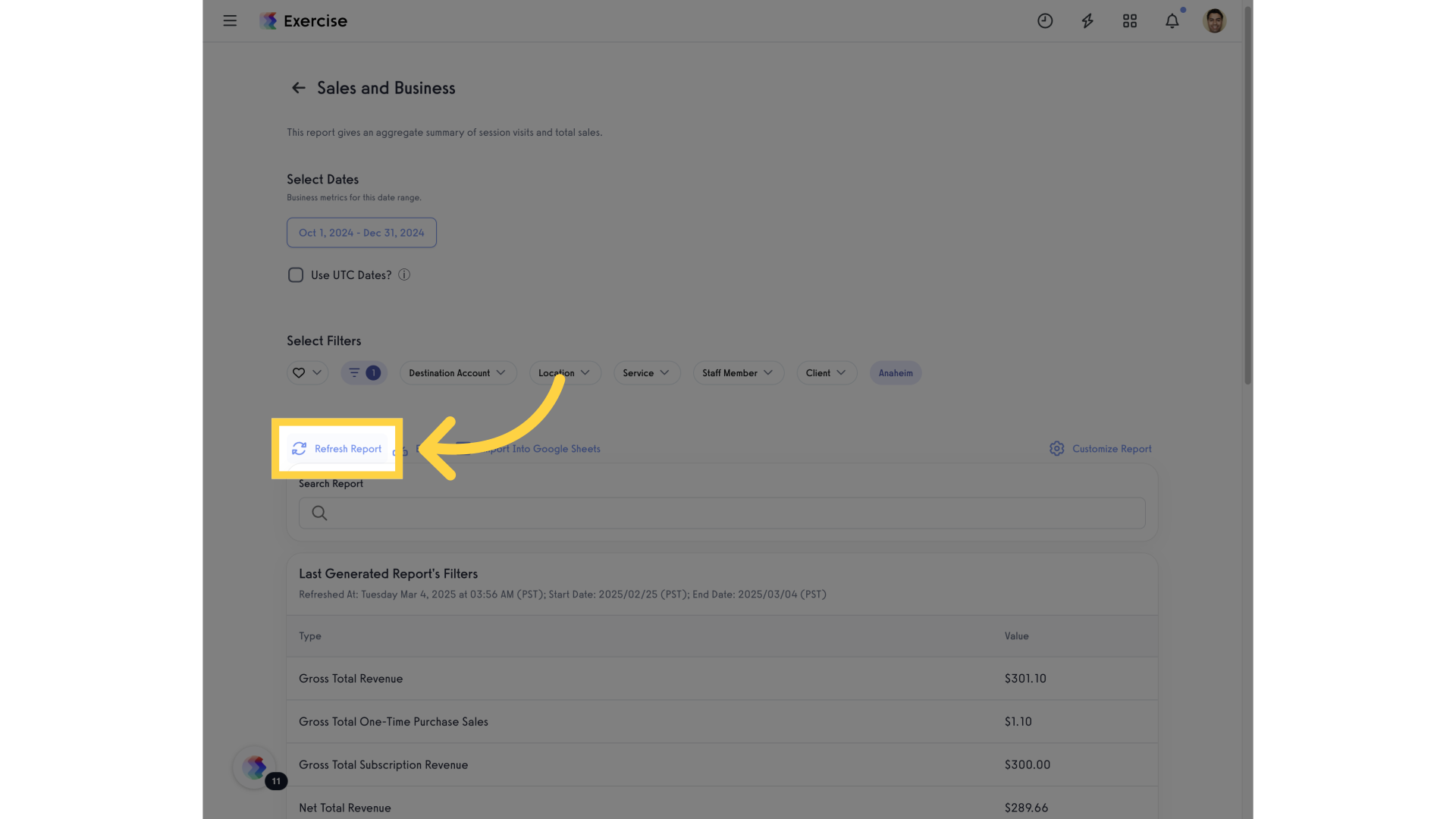
7. Click the heart icon to set up your quick filters.
Click the heart icon to see and set up quick views.
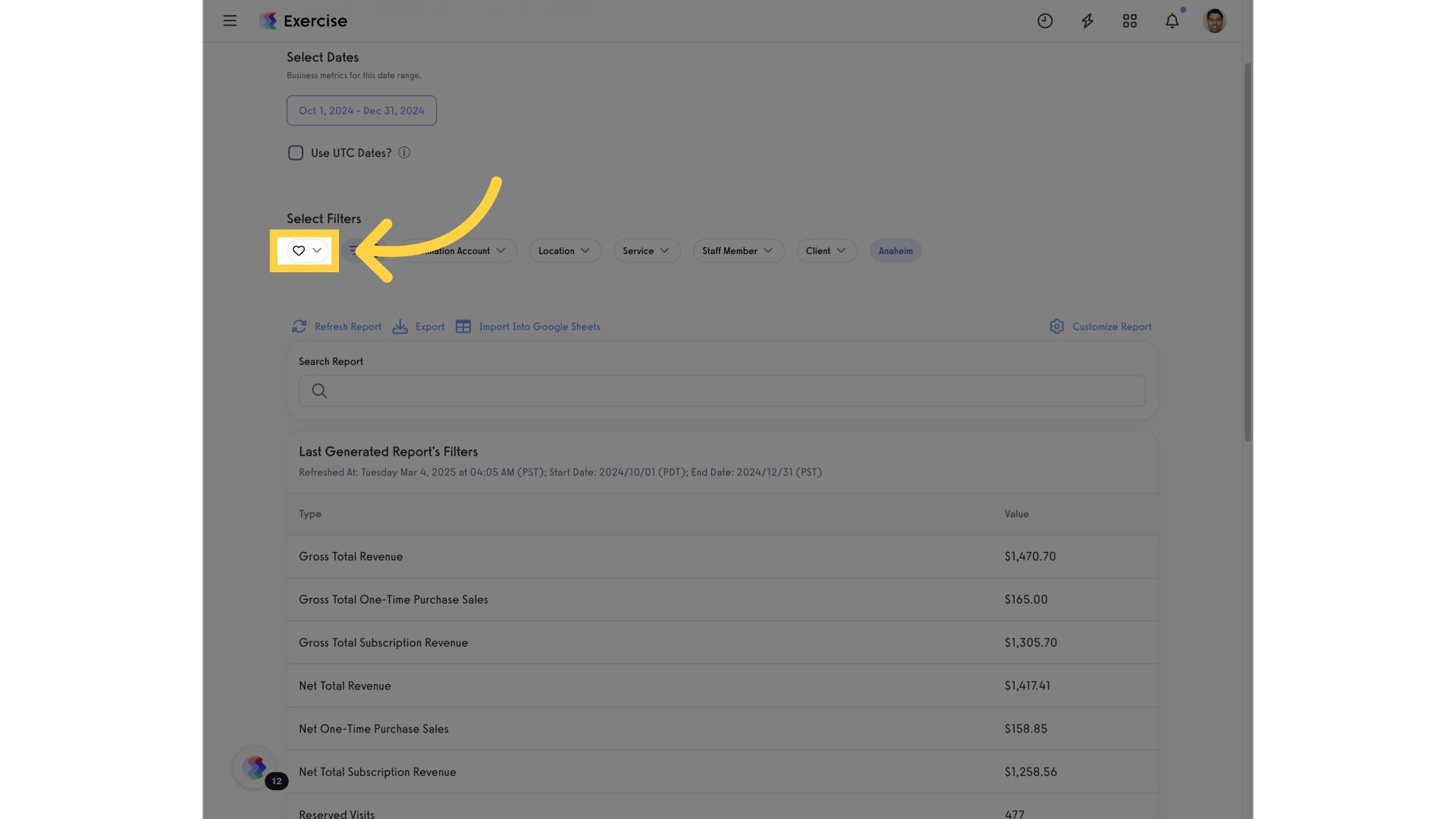
8. Click the plus icon to create a new Quick View.
Click the plus icon to create a new Quick View.
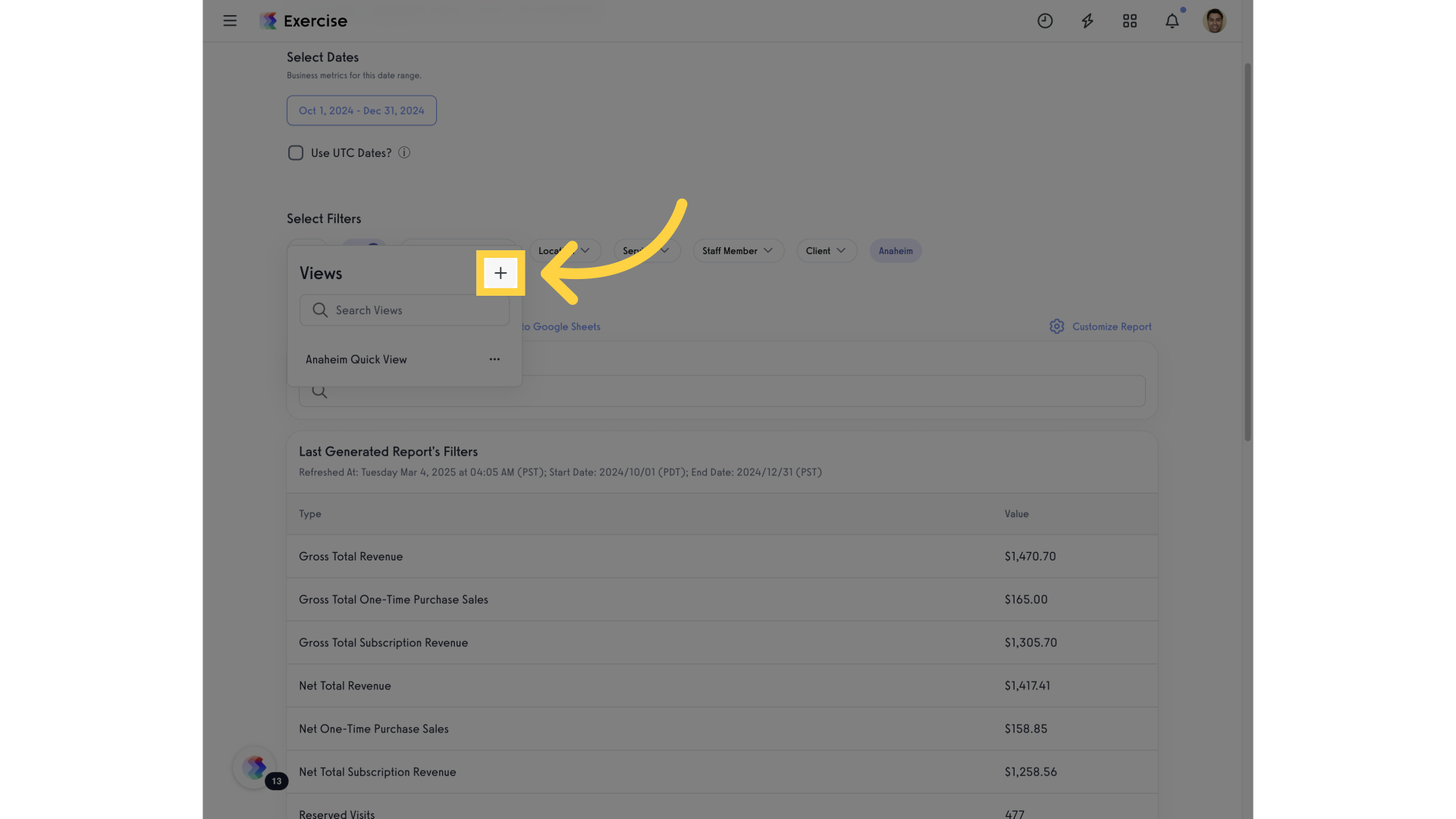
9. Set the name for your Quick View and save changes.
Set the name for your Quick View and save your changes.
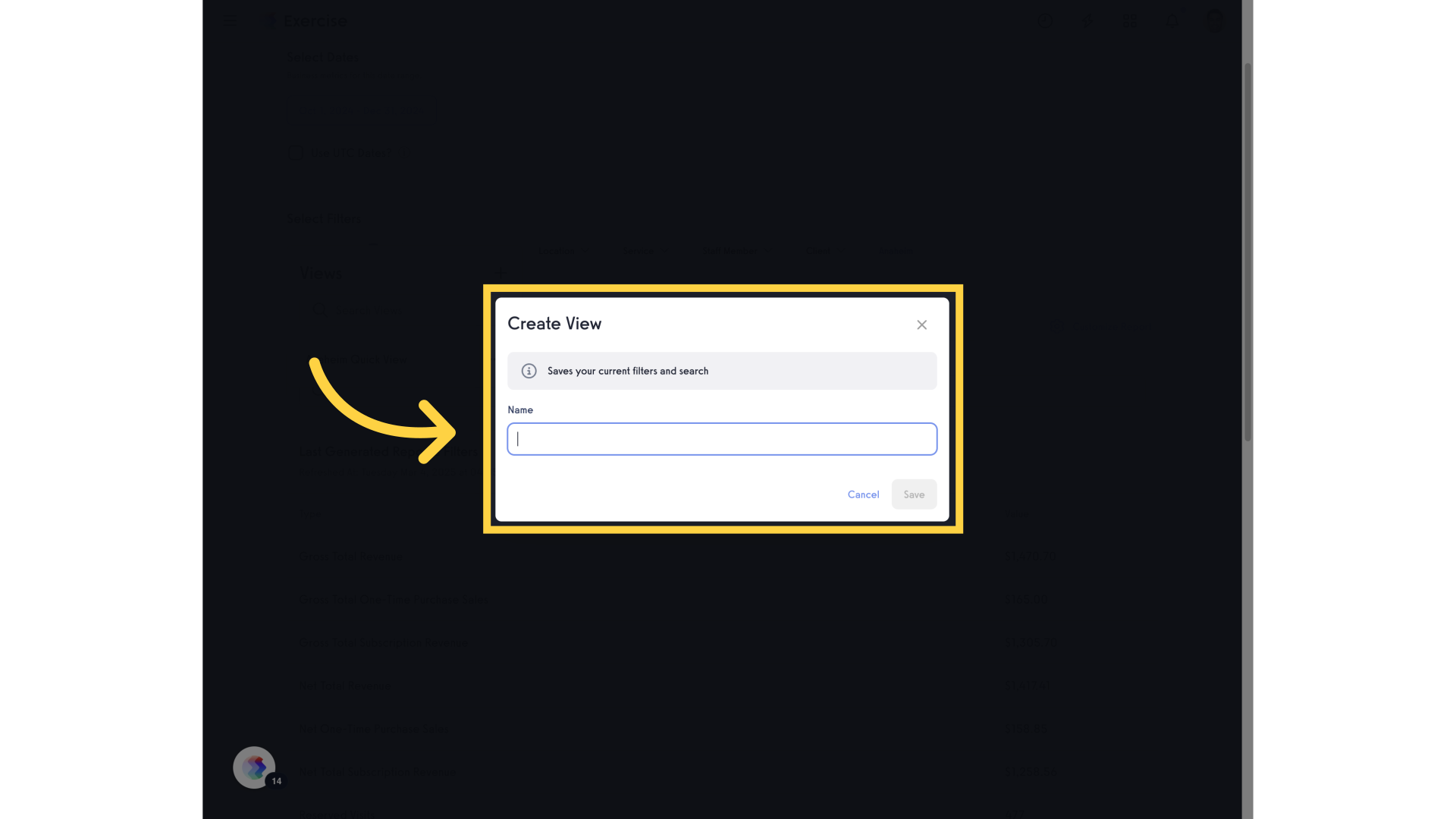
10. Now you can see your saved views for your report!
Now you can see your saved views for your report, and you can quickly filter to the same settings next time you need that report.
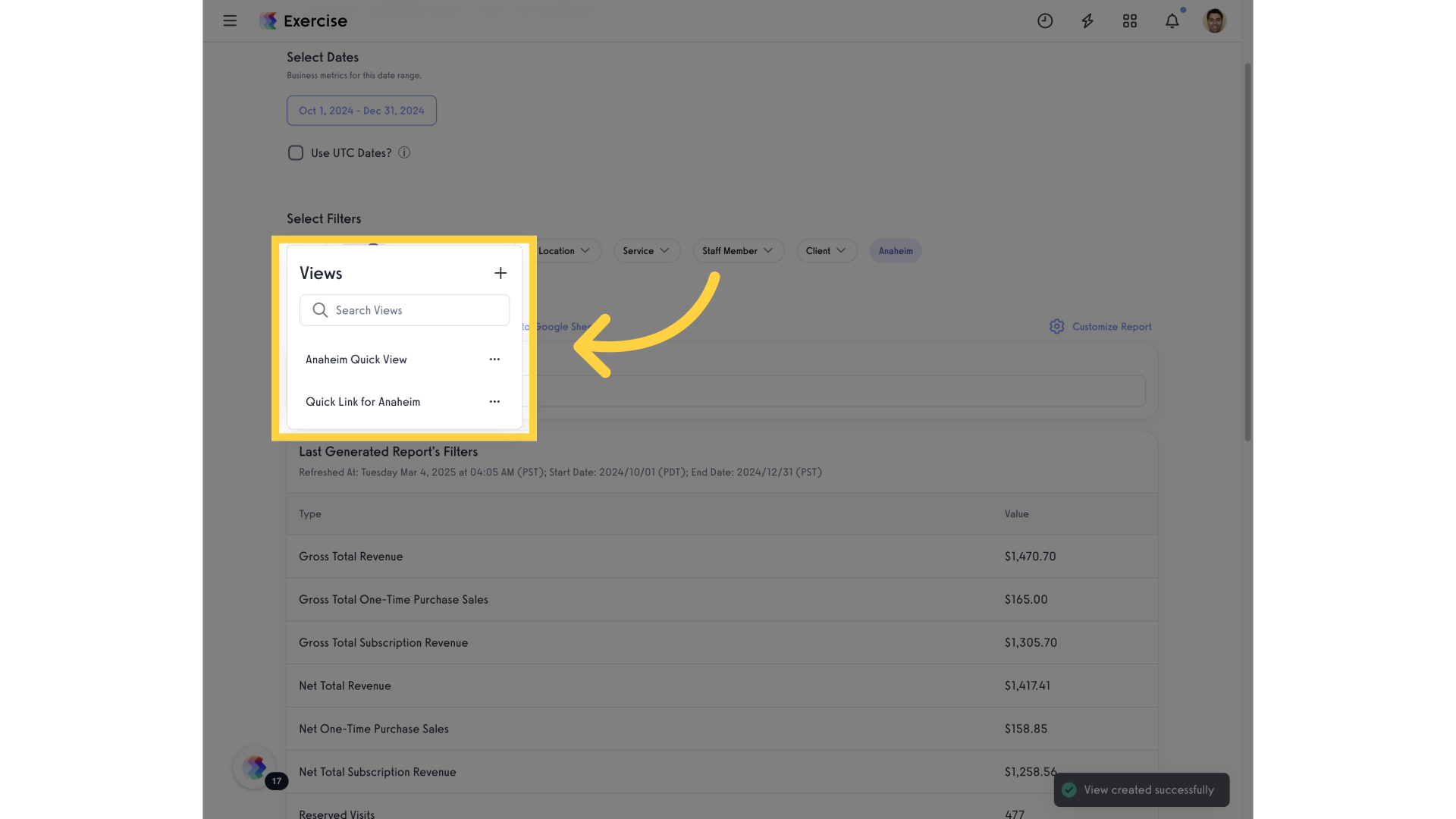
Thank you for watching. This guide showed you how to set up quick links for a report so you can save shortcuts to the different report options that you need.









