How to Add an Option to Remove Locations and Staff from the Booking Page
Posted by
Support Team
on
November 17, 2024
— Updated on
November 17, 2024
Within our Workout Software, you have the ability to remove locations and staff from the booking page.
This guide will walk you through the process of enabling an option to remove locations and staff from the booking page.
1. Manage Services
On the “Schedule” tab, access the dropdown list and choose “Manage Services”.

2. Edit Service
Edit a service.
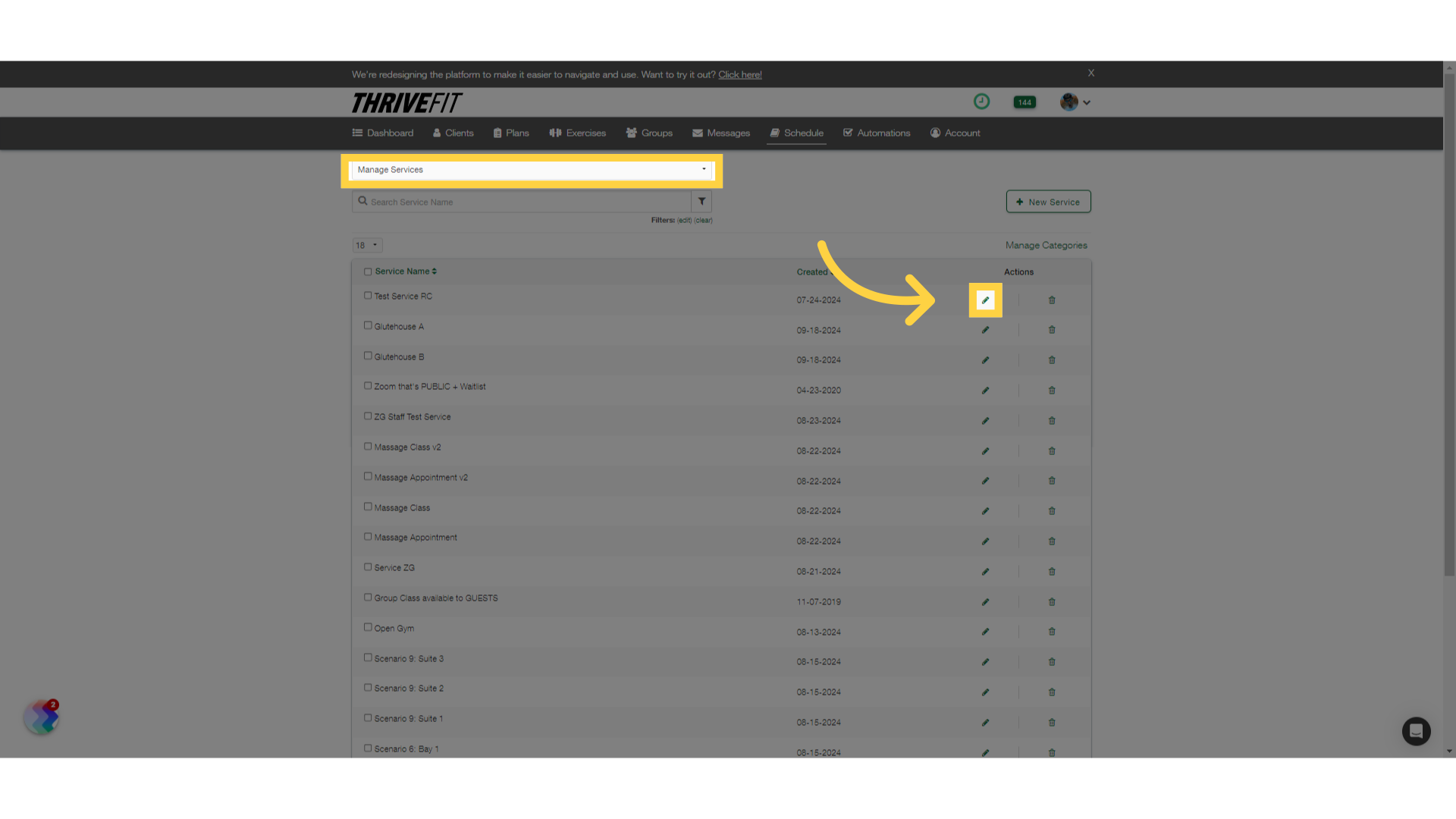
3. Hide Staff Option
Enable the “Hide Staff from sessions on the public booking page” option.
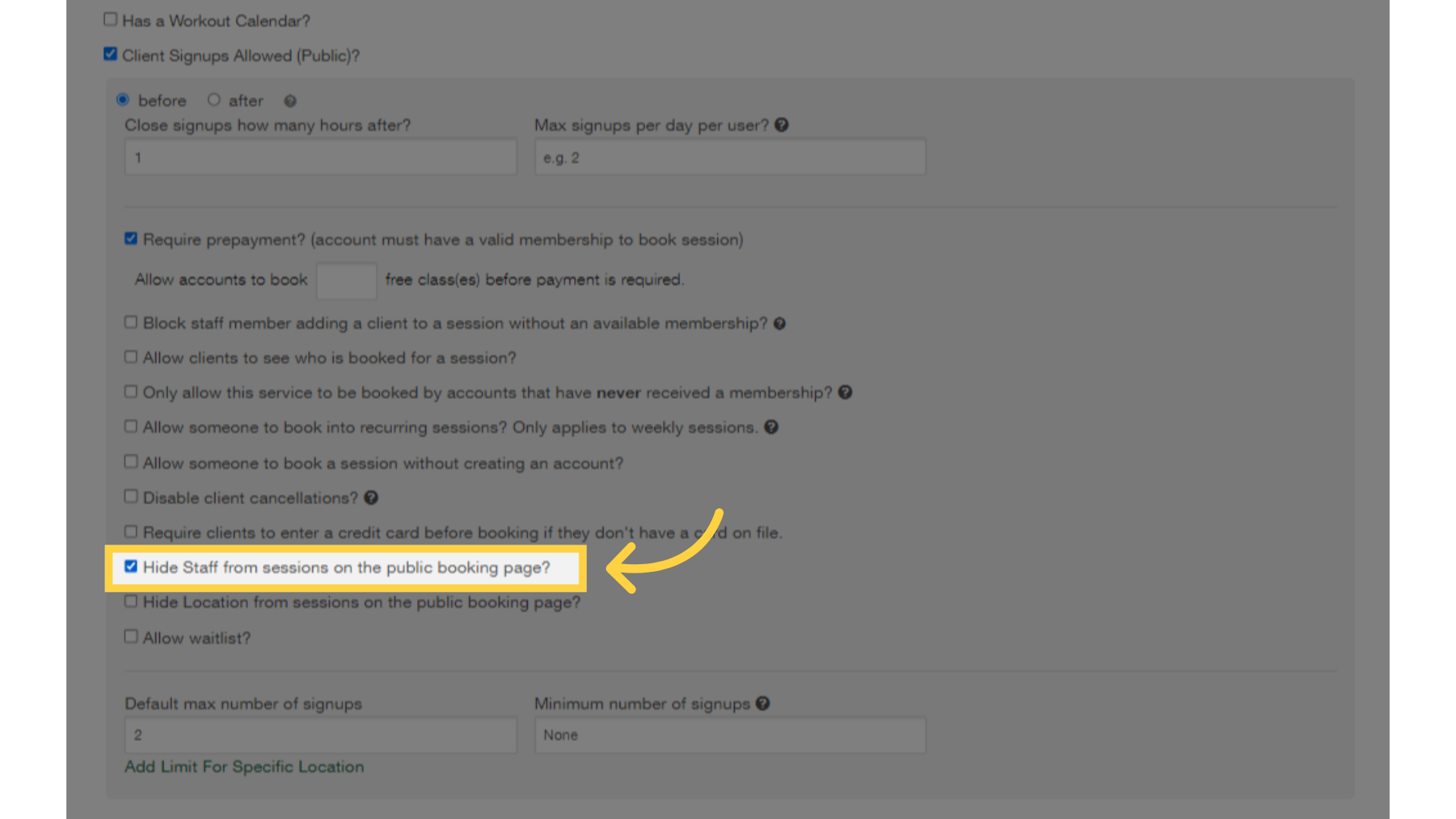
4. Hide Location Option
Enable the “Hide Location from sessions on the public booking page” option.
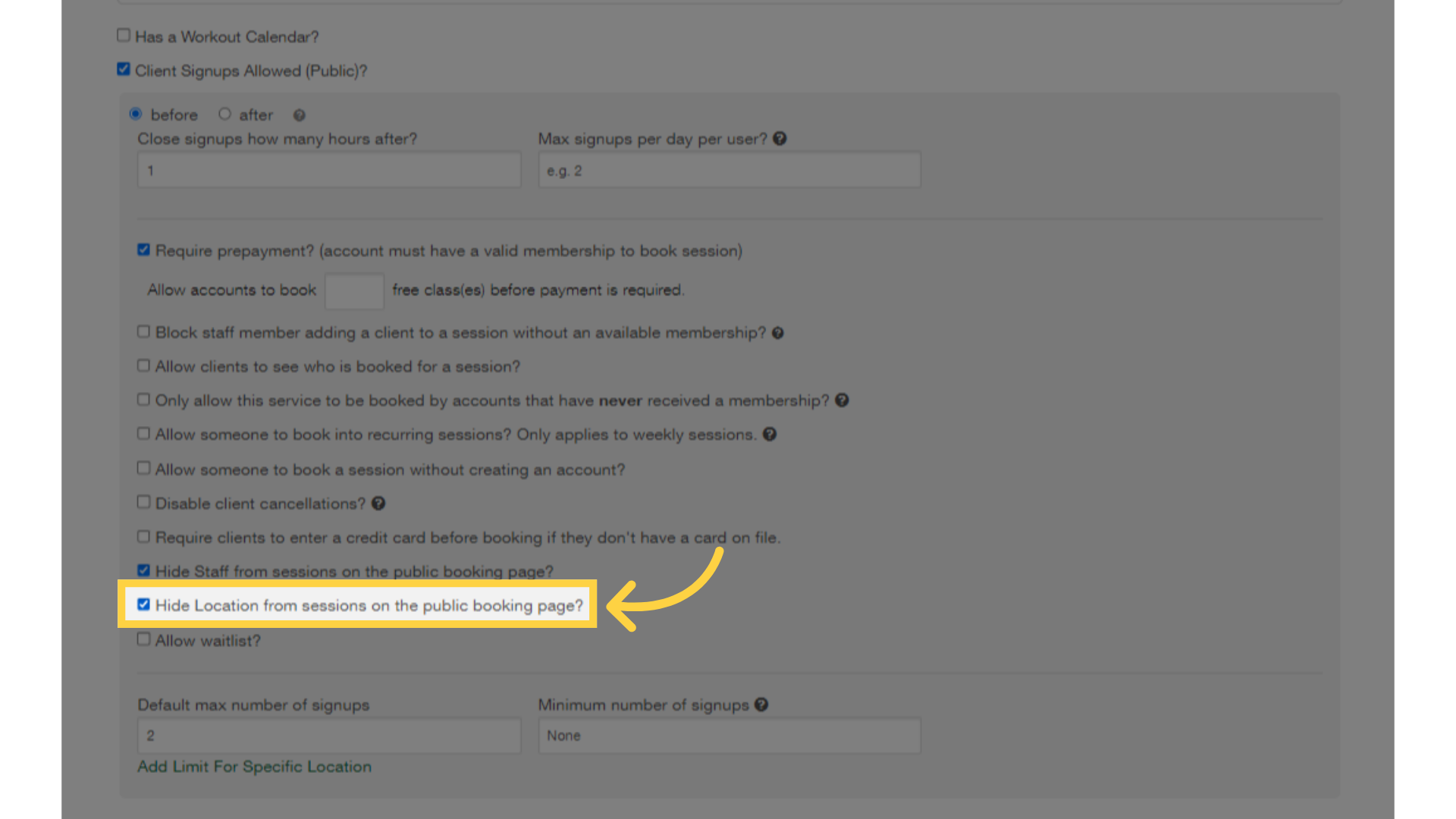
5. Save Service
Save the service.
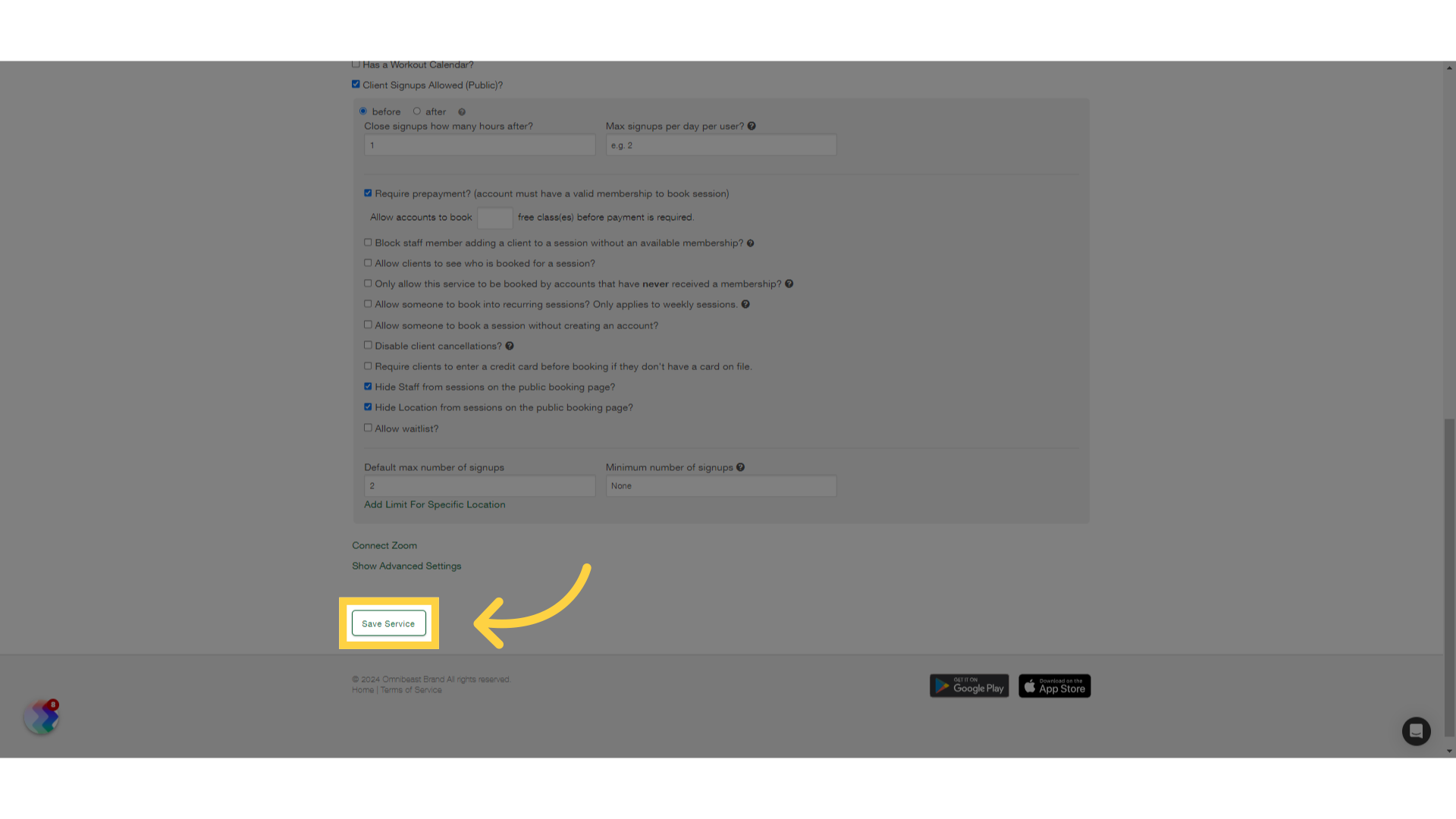
6. Booking Page Session
When logged in as a client, notice on the booking page that Staff and Location is not displayed for that service.

7. Select Session
Select the session.
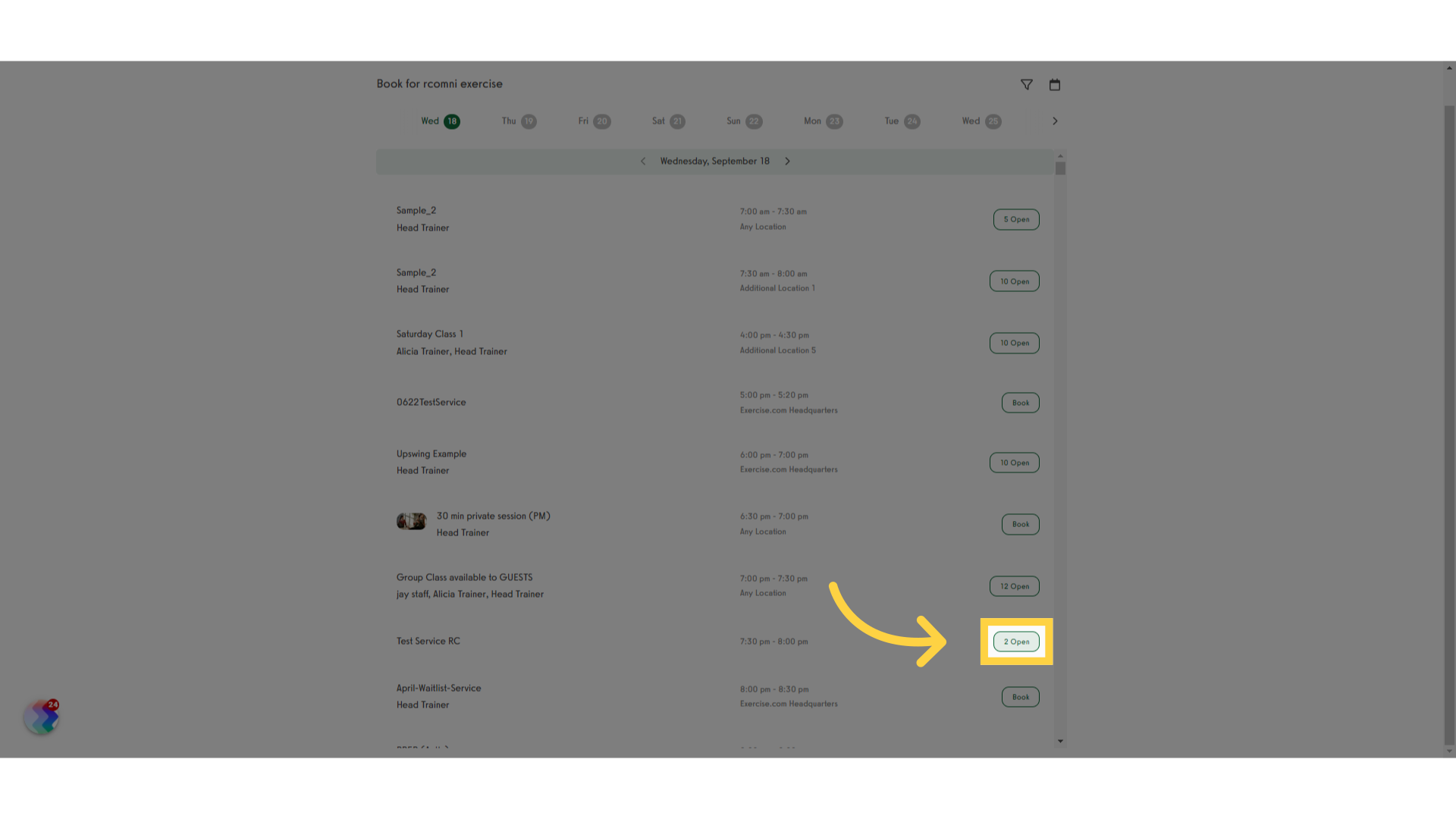
8. Session Modal
Check the session modal and notice that Staff and Location is not displayed
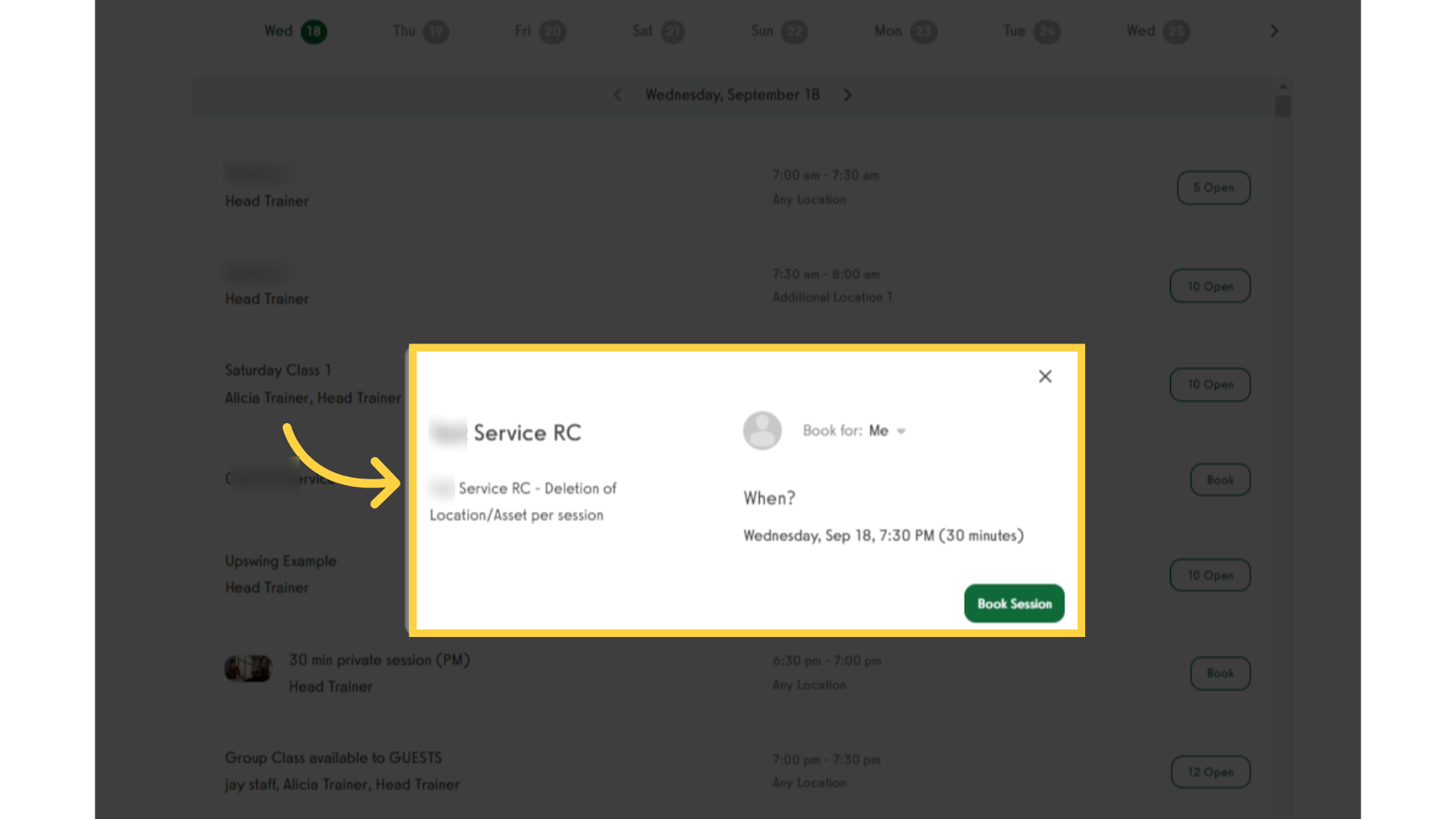
The guide covered how to hide staff and location from the booking page.









