How to Reorder Payment Methods When Charging a Client
Posted by
Support Team
on
November 5, 2024
— Updated on
November 5, 2024
Within our Workout Software, you have the ability to reorder the payment methods when charging a client.
This guide will take you through the process of reordering payment methods when a trainer is charging a client.
1. Payment Details
Access a client’s “Payment Details” section.
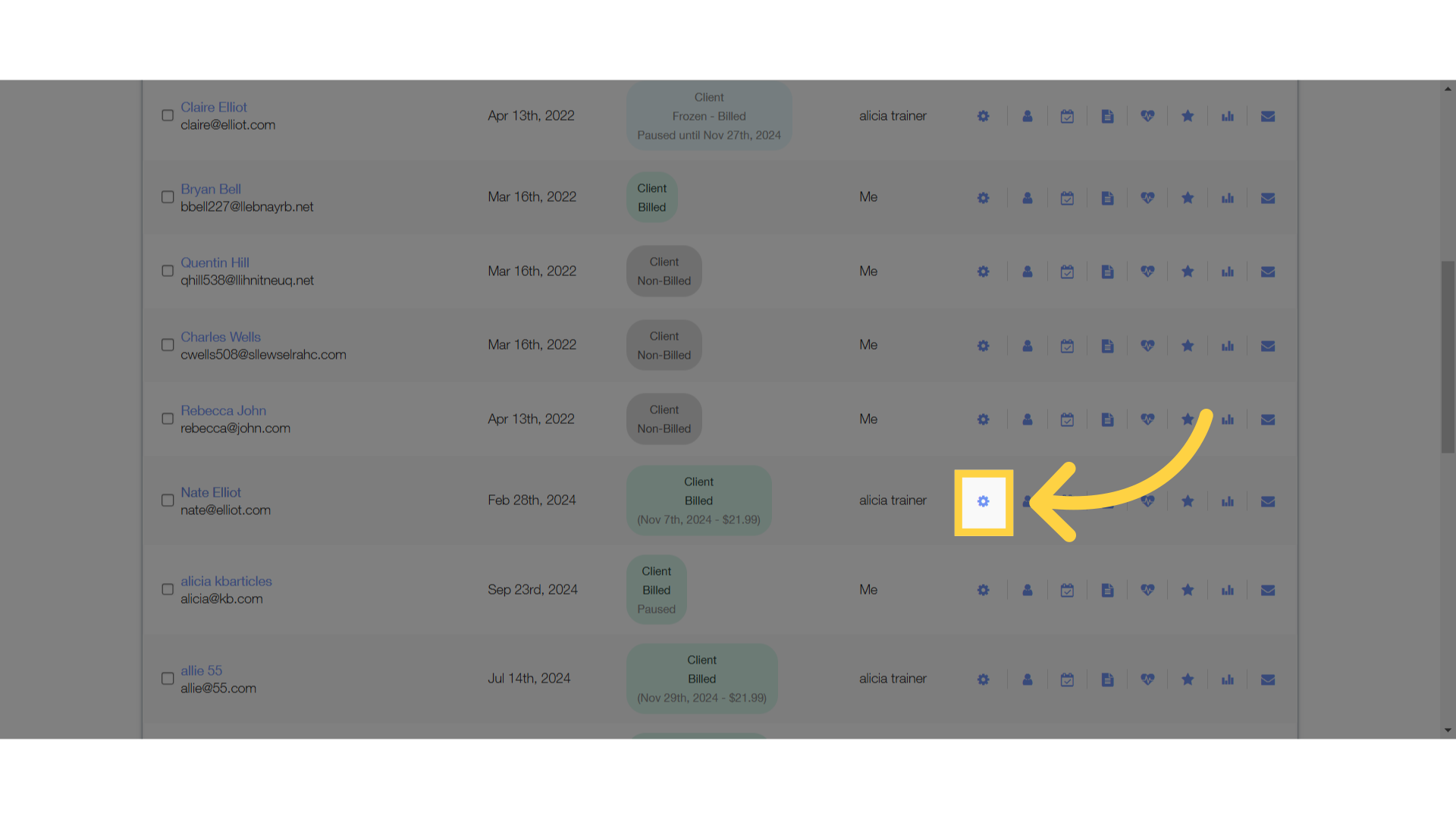
2. Charge Client
Initiate a transaction, for example charge for a product.
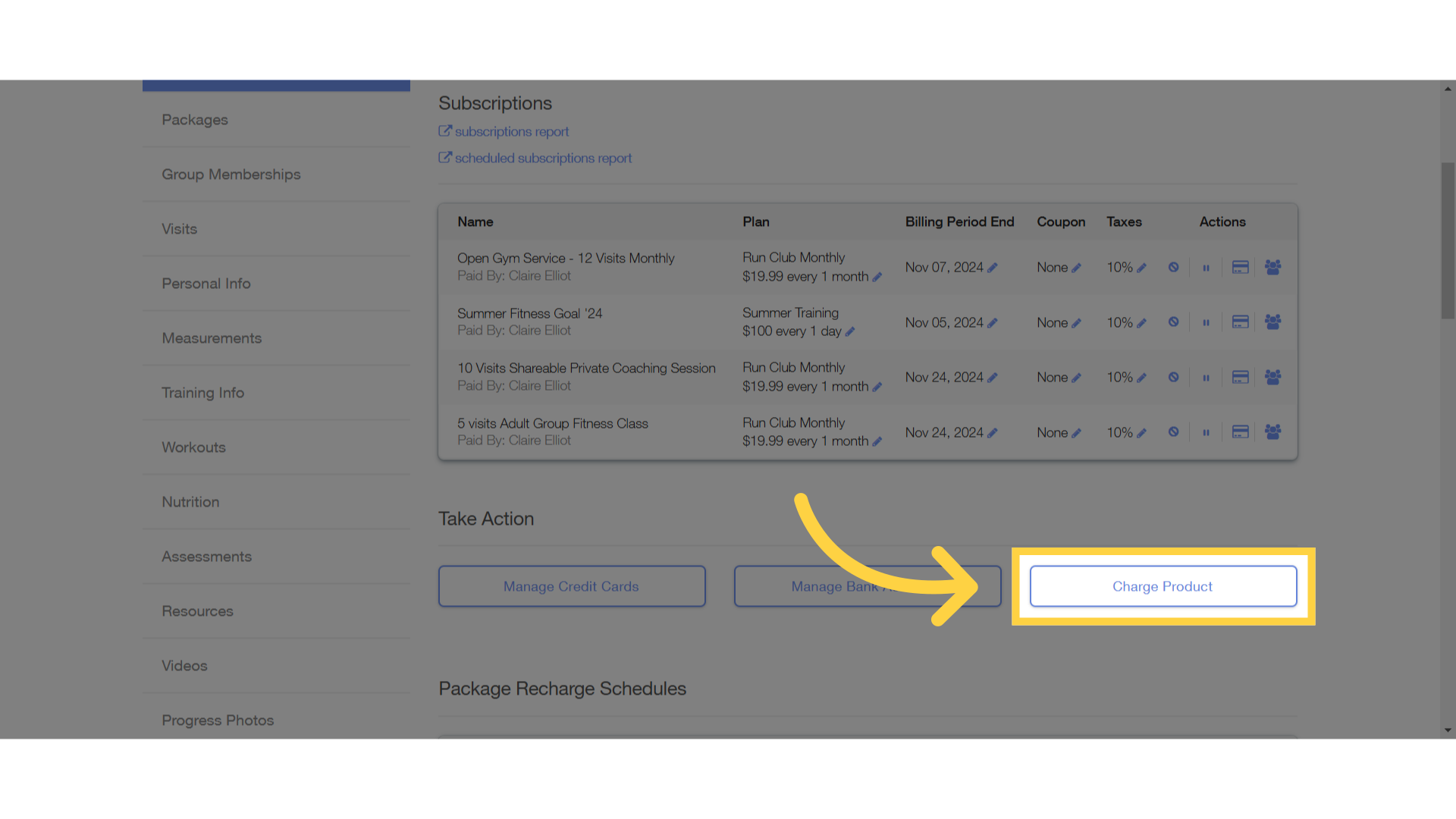
3. Select Item
Choose the item to charge for.
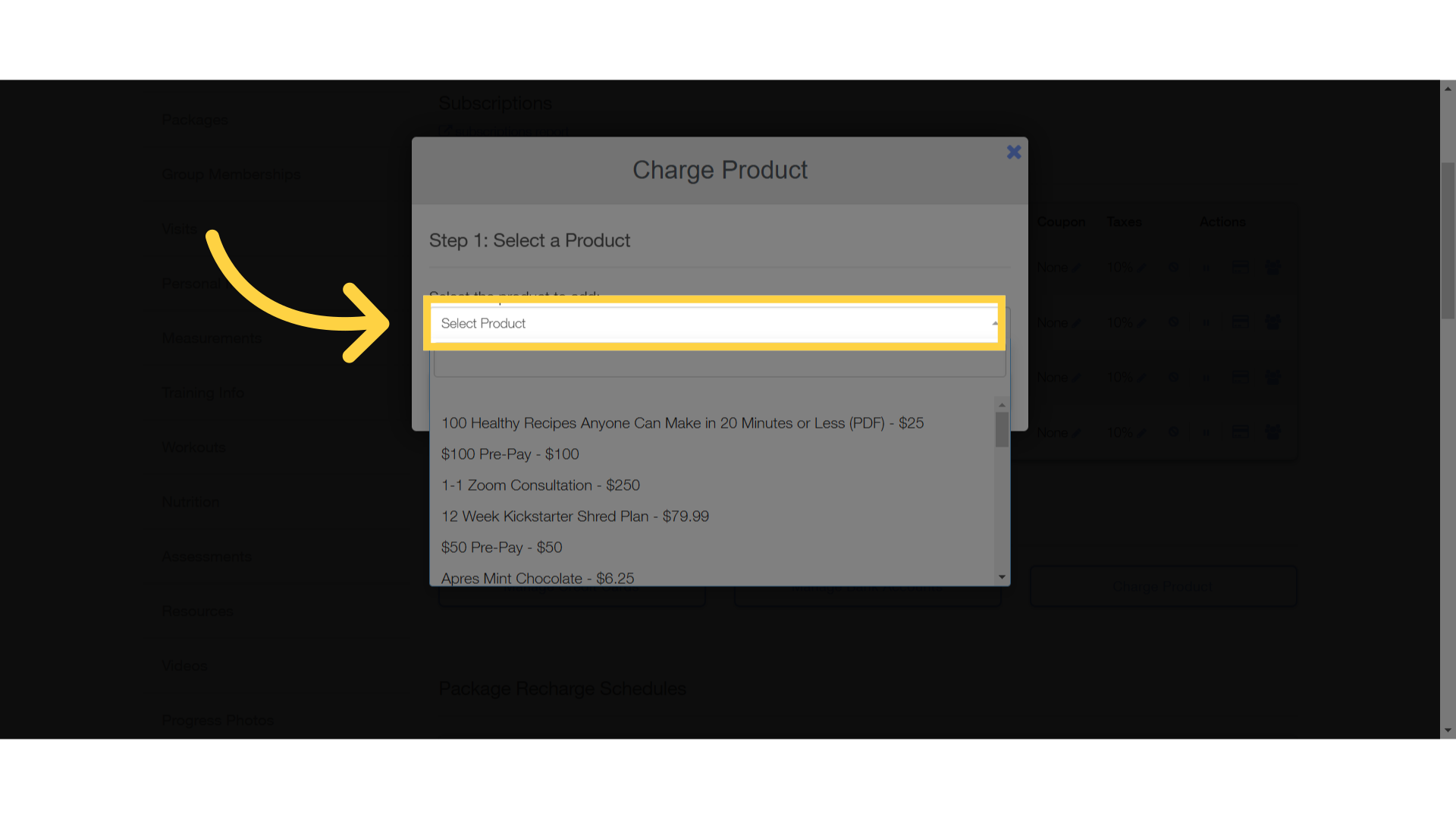
4. Select Payment
Click on “Select Payment”.
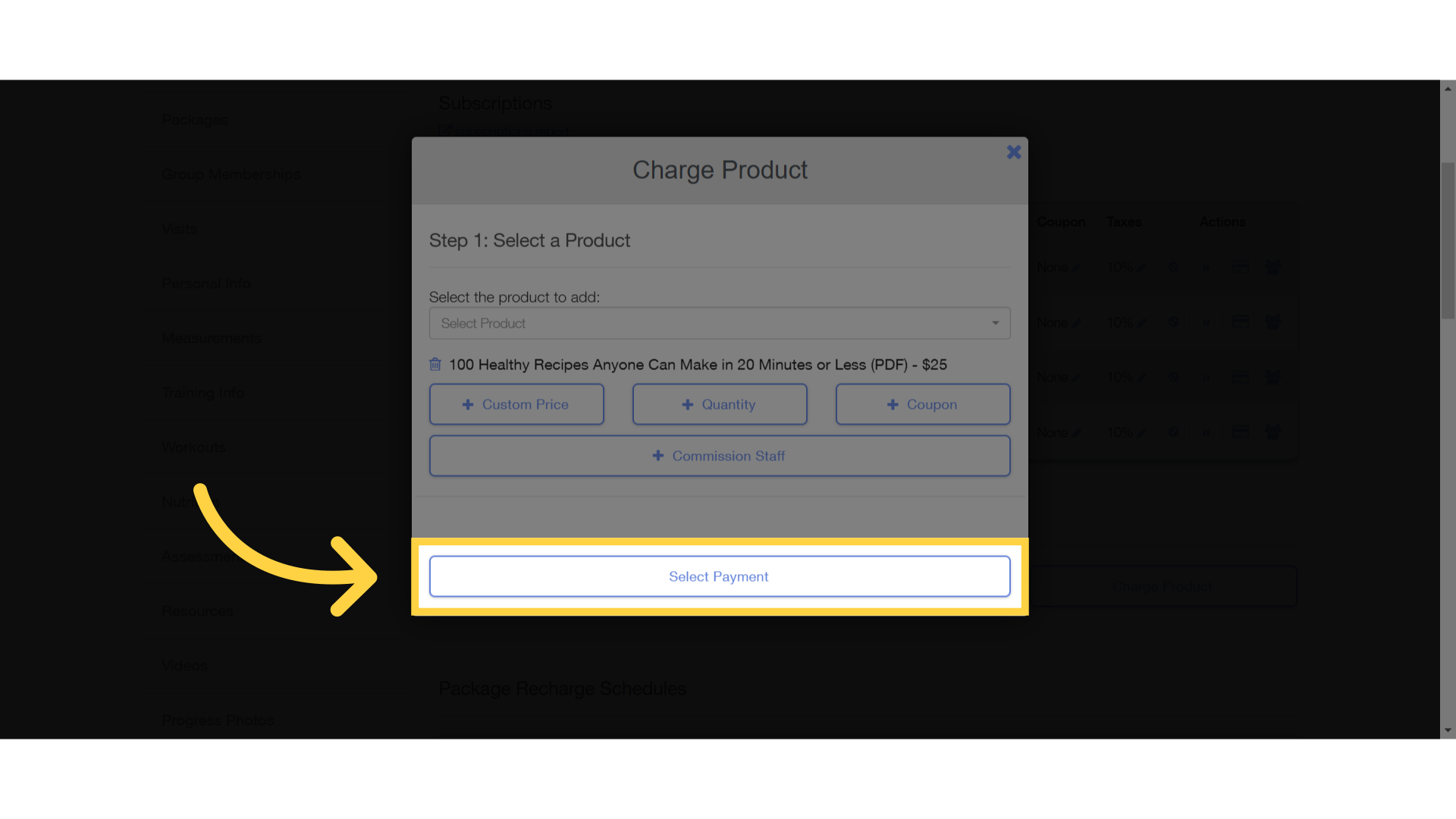
5. Reorder Payment Methods
Click on the “Reorder payment methods” link.
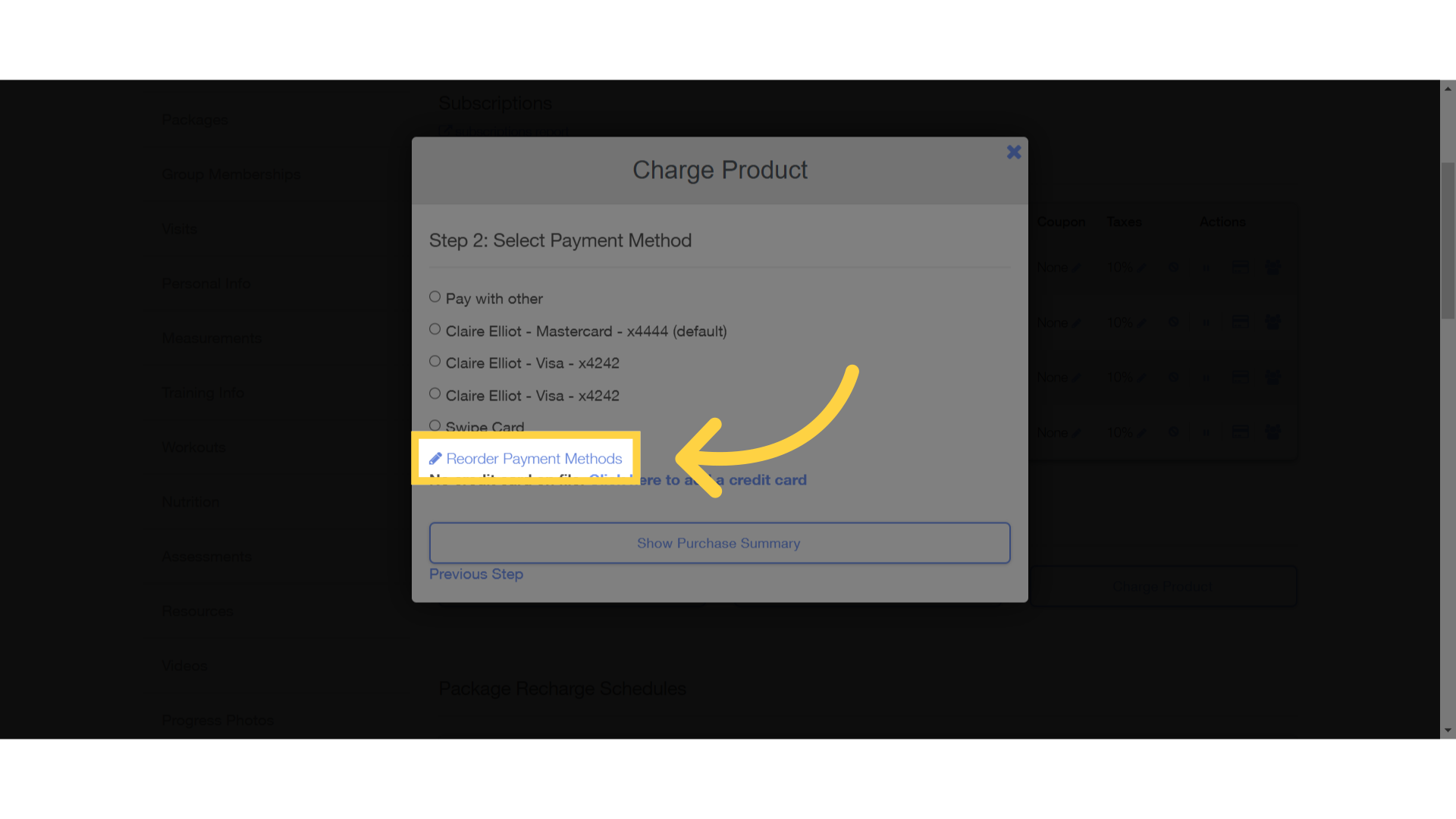
6. Click and Drag
Click and drag payment methods to reorder.
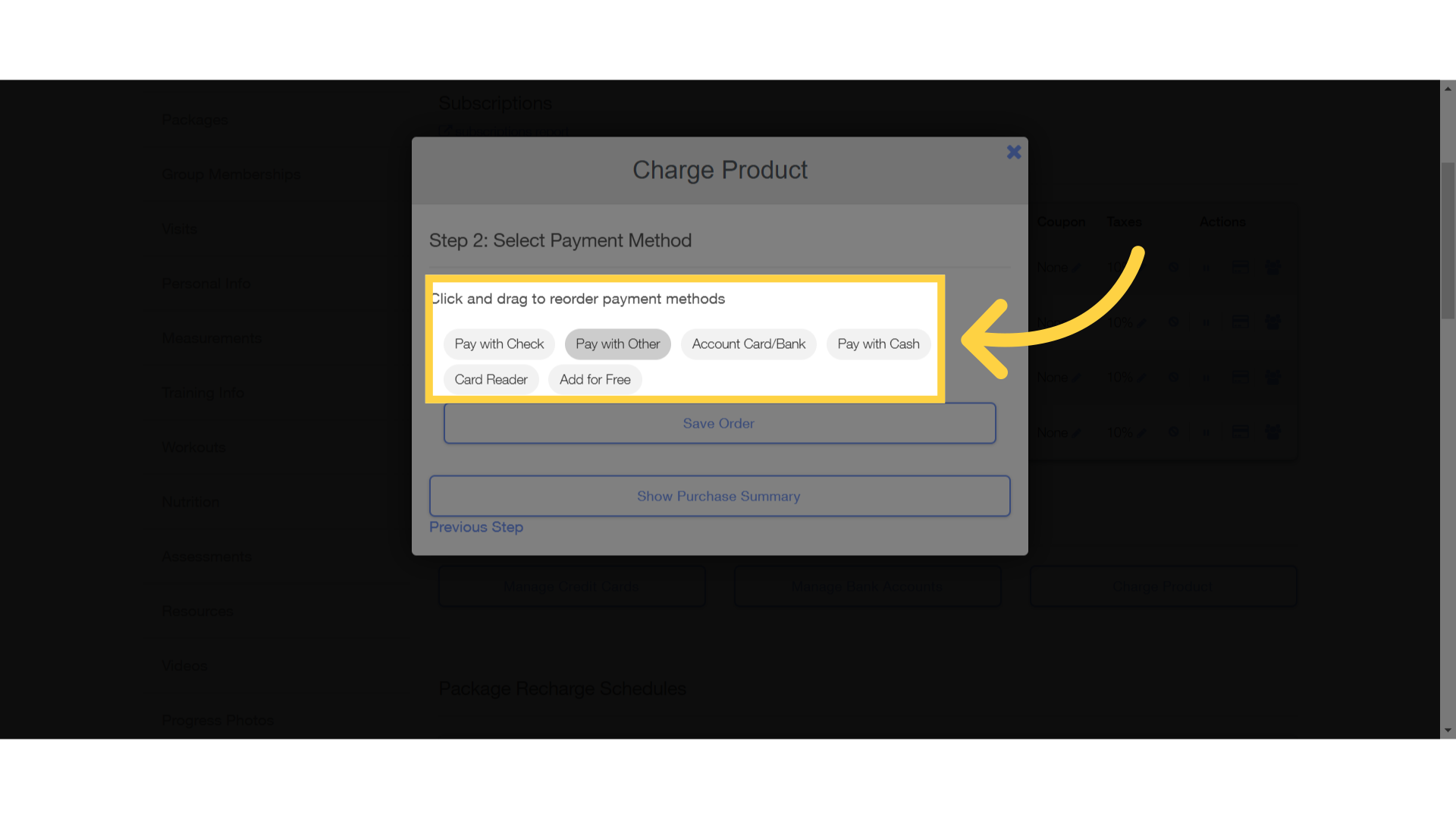
7. Save Order
Click on “Save Order”.
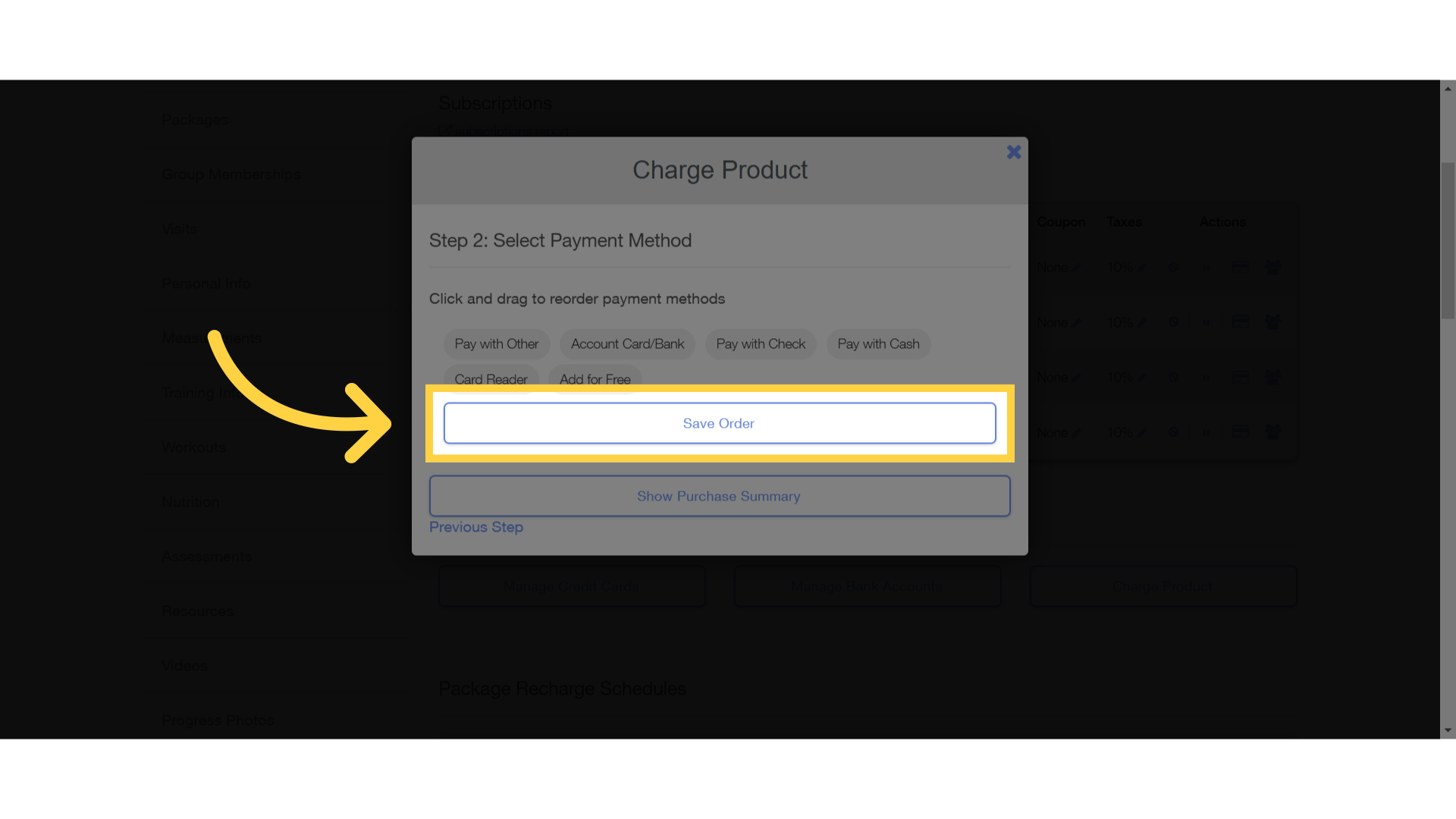
8. View Changes
The order of the payment methods should now reflect the changes made.
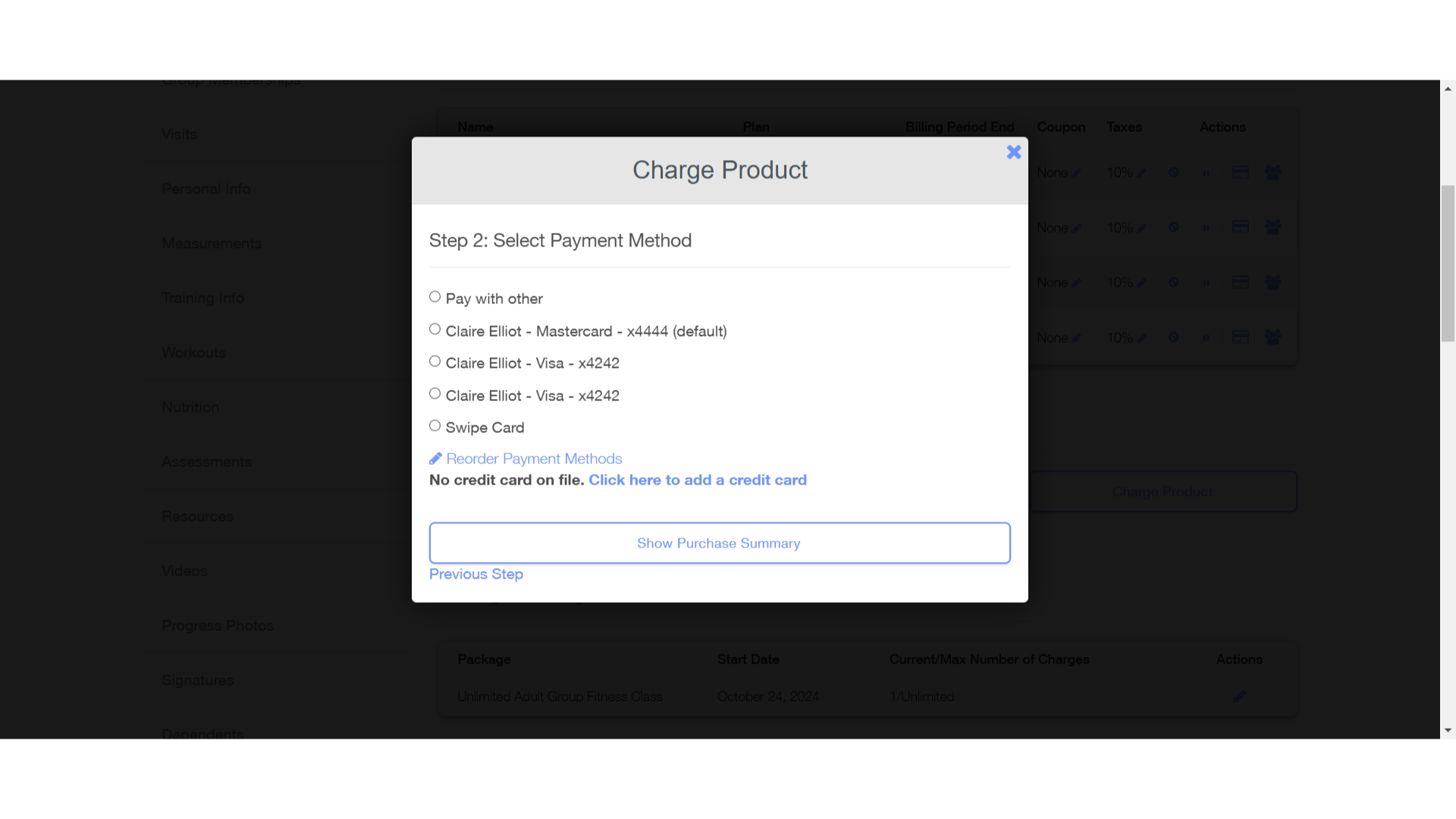
This guide covered the steps to successfully rearrange payment methods when charging a client.









