Waivers, Required Assessments, Sequences and Contracts
Within our Workout Software, you have the ability to set required waivers and assessments.
This guide will walk you through assigning waivers, contracts and required assessments.
1. Account
Access the account tab.
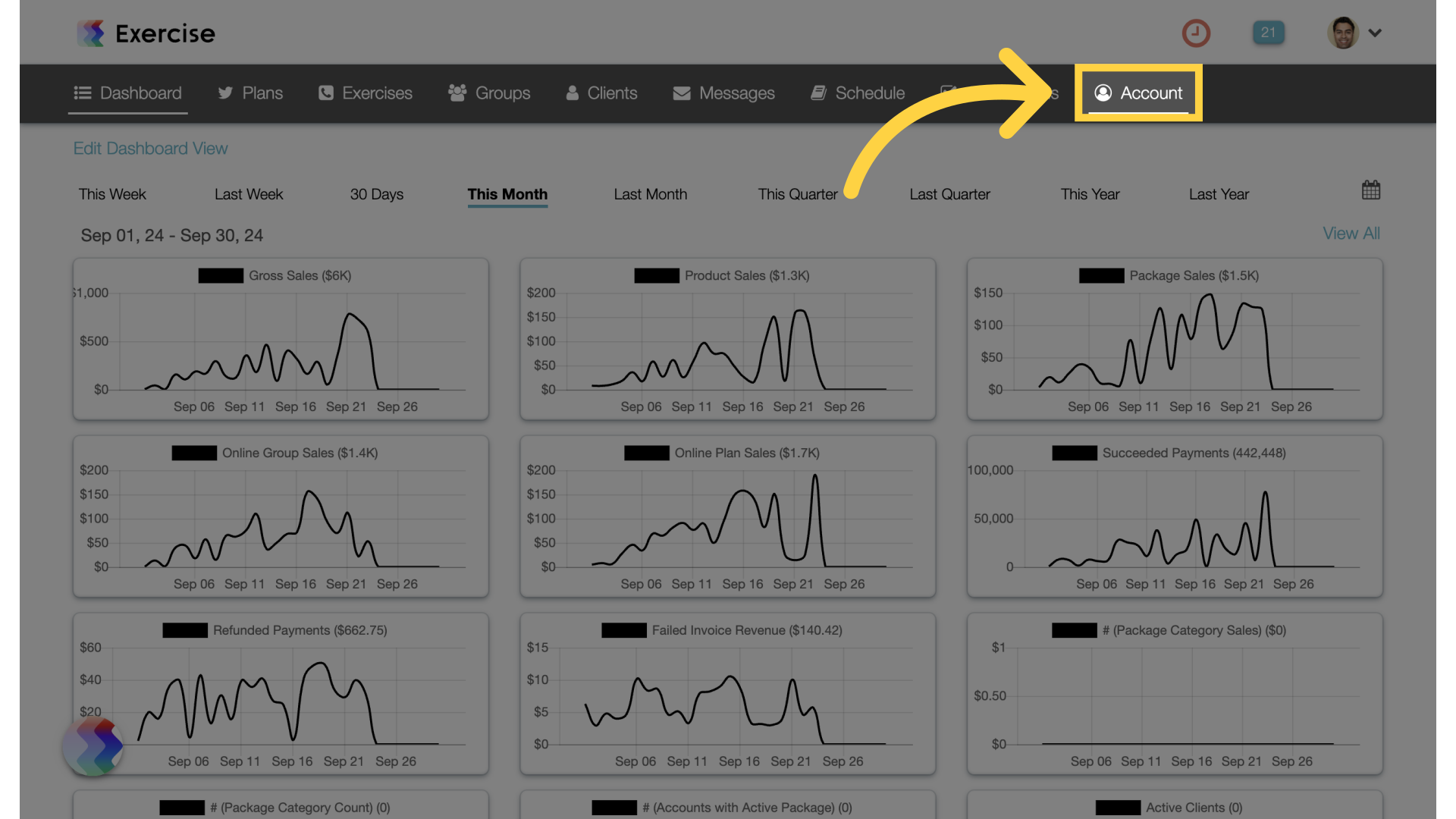
2. Customize Platform
Navigate to the customize platform settings.
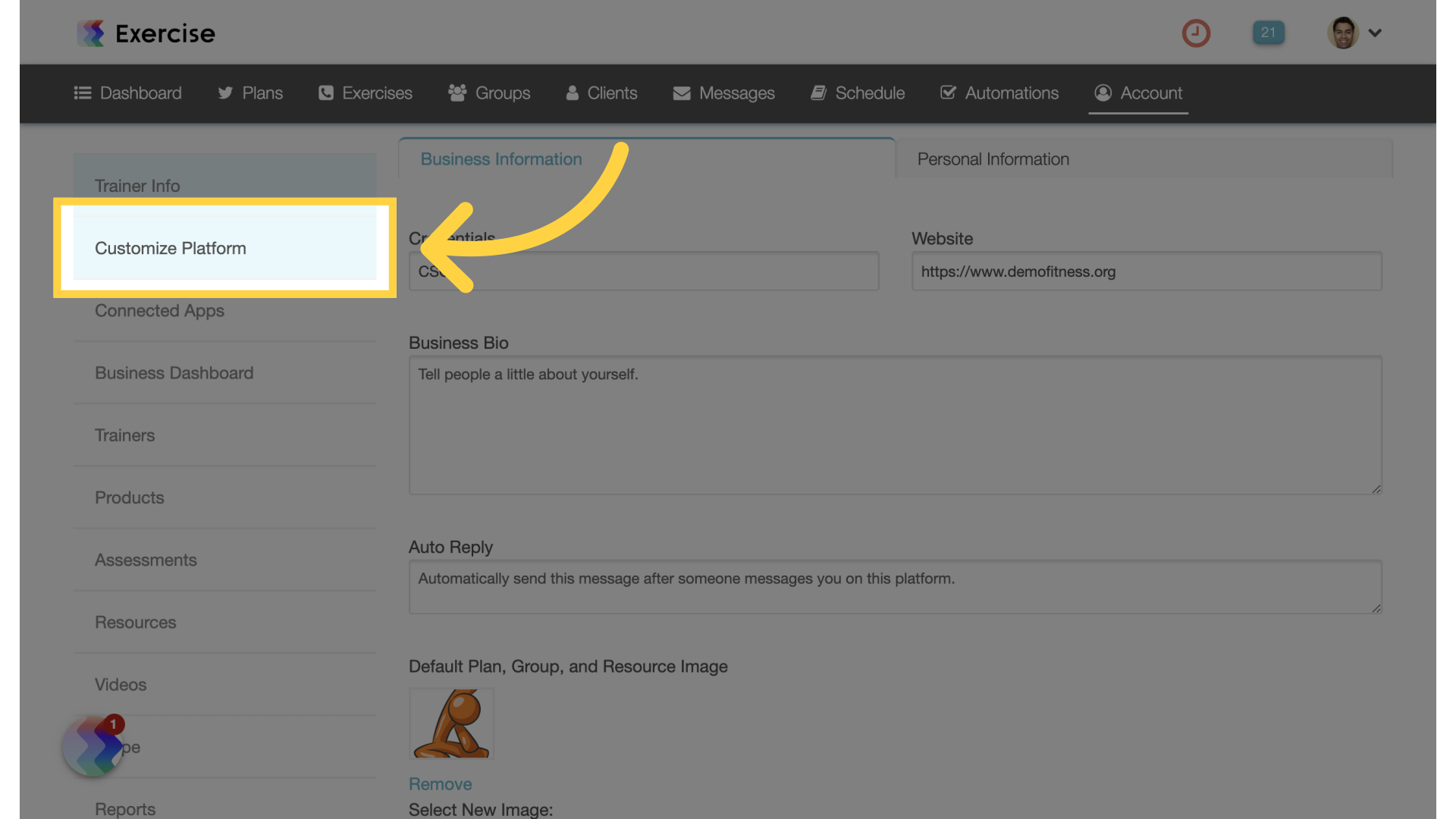
3. Require Waiver
Enable the “Require Waiver” option. If enabled, all new users will be required to sign the platform waiver to access their account.
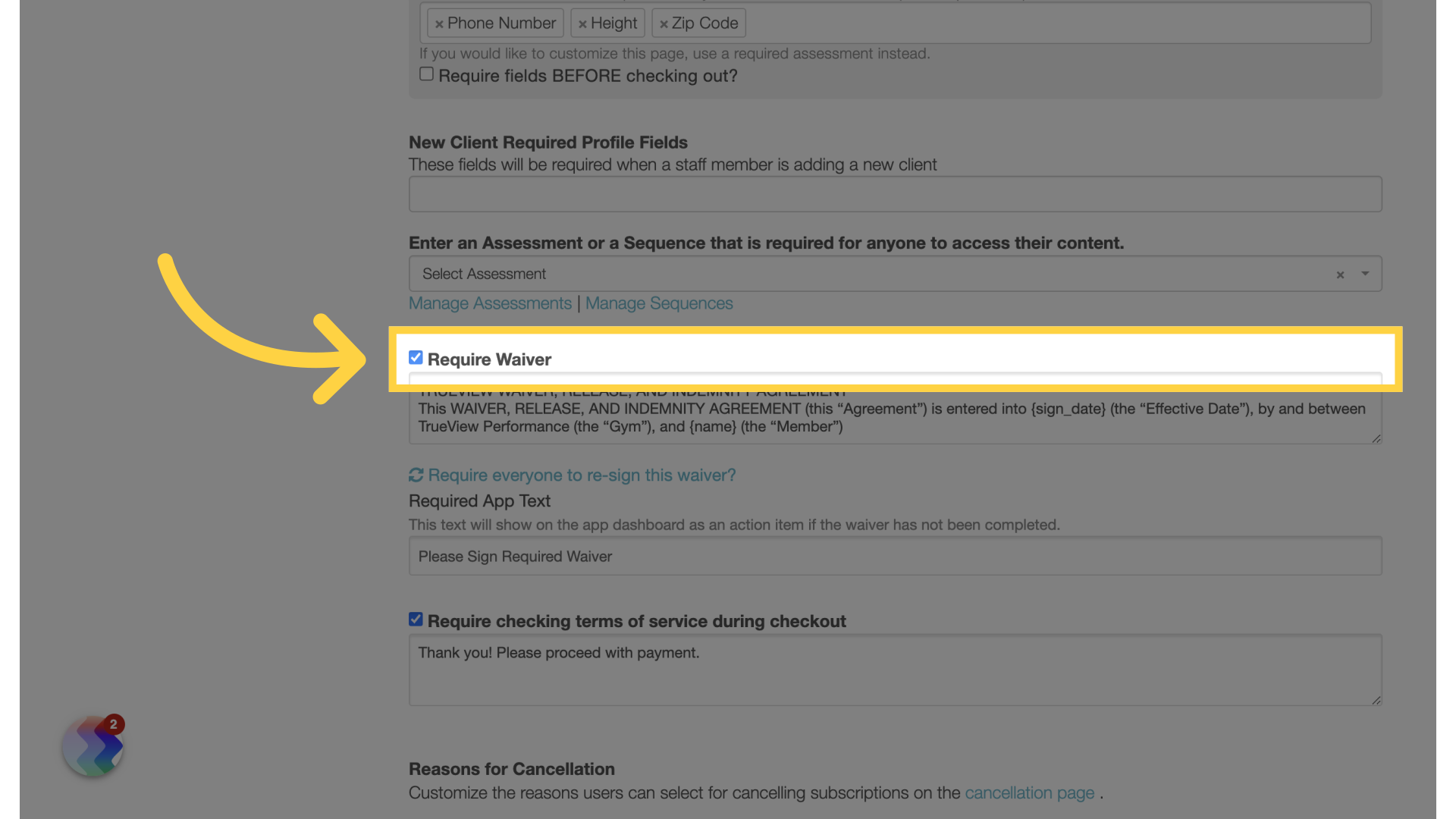
4. Required Assessment
On the same screen, there is an option to “Enter an Assessment or a sequence that is required for anyone to access their content”. Select an assessment from the drop down list.
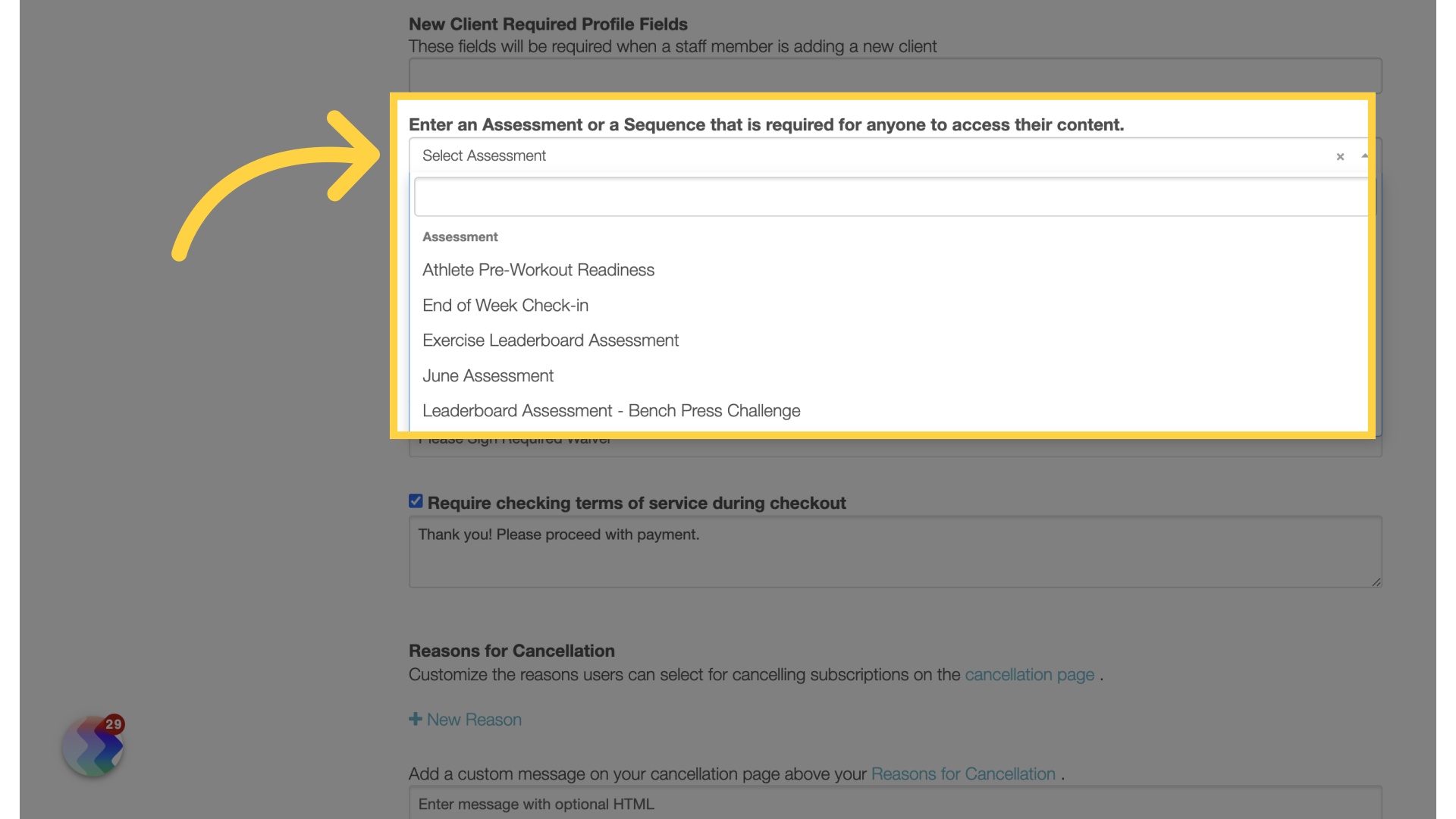
5. Save
Scroll down and save the changes made.
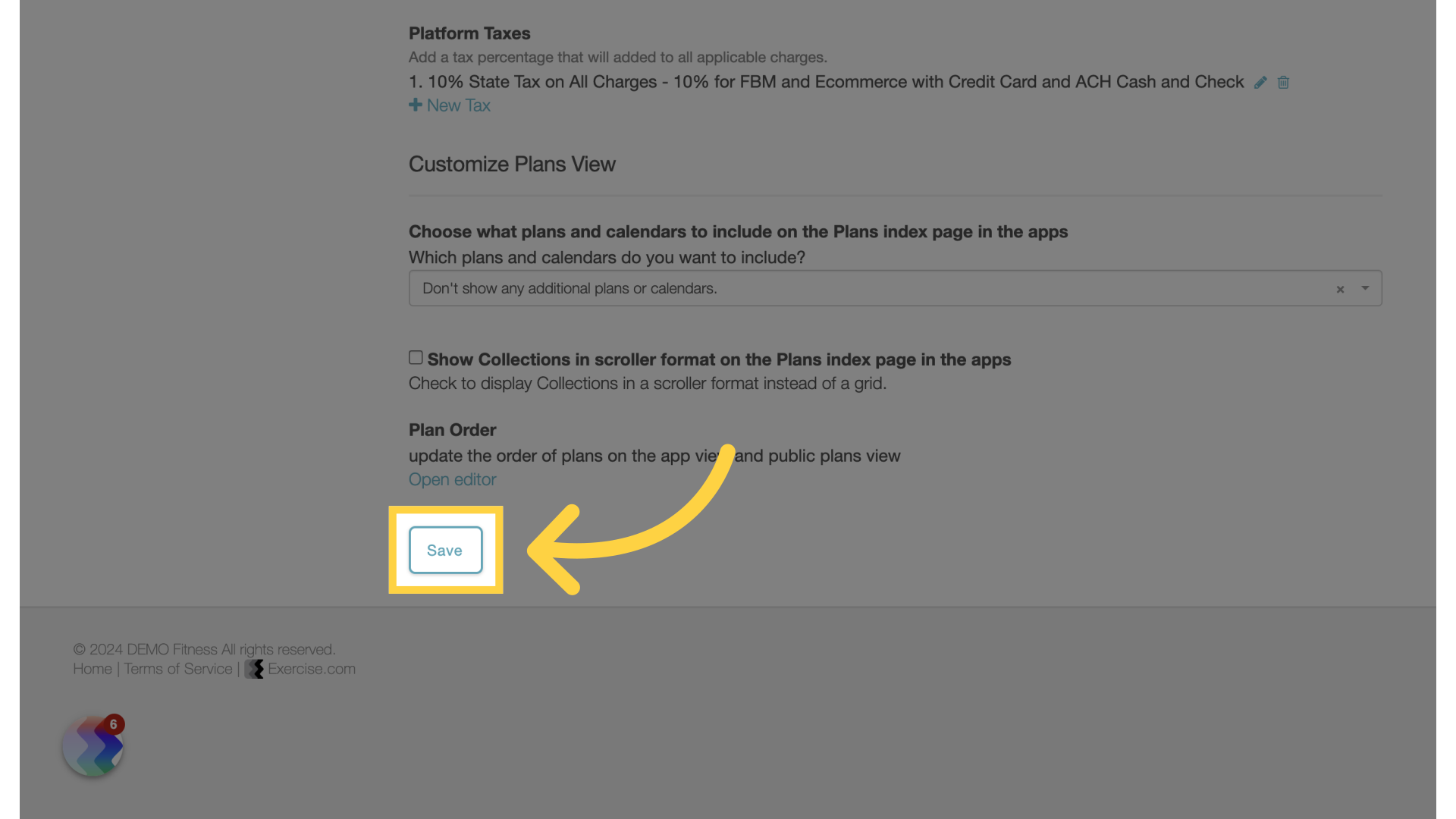
6. Client Signatures
On the clients tab, hover over the gear icon next to the client and select “Signatures” from the fly out menu.
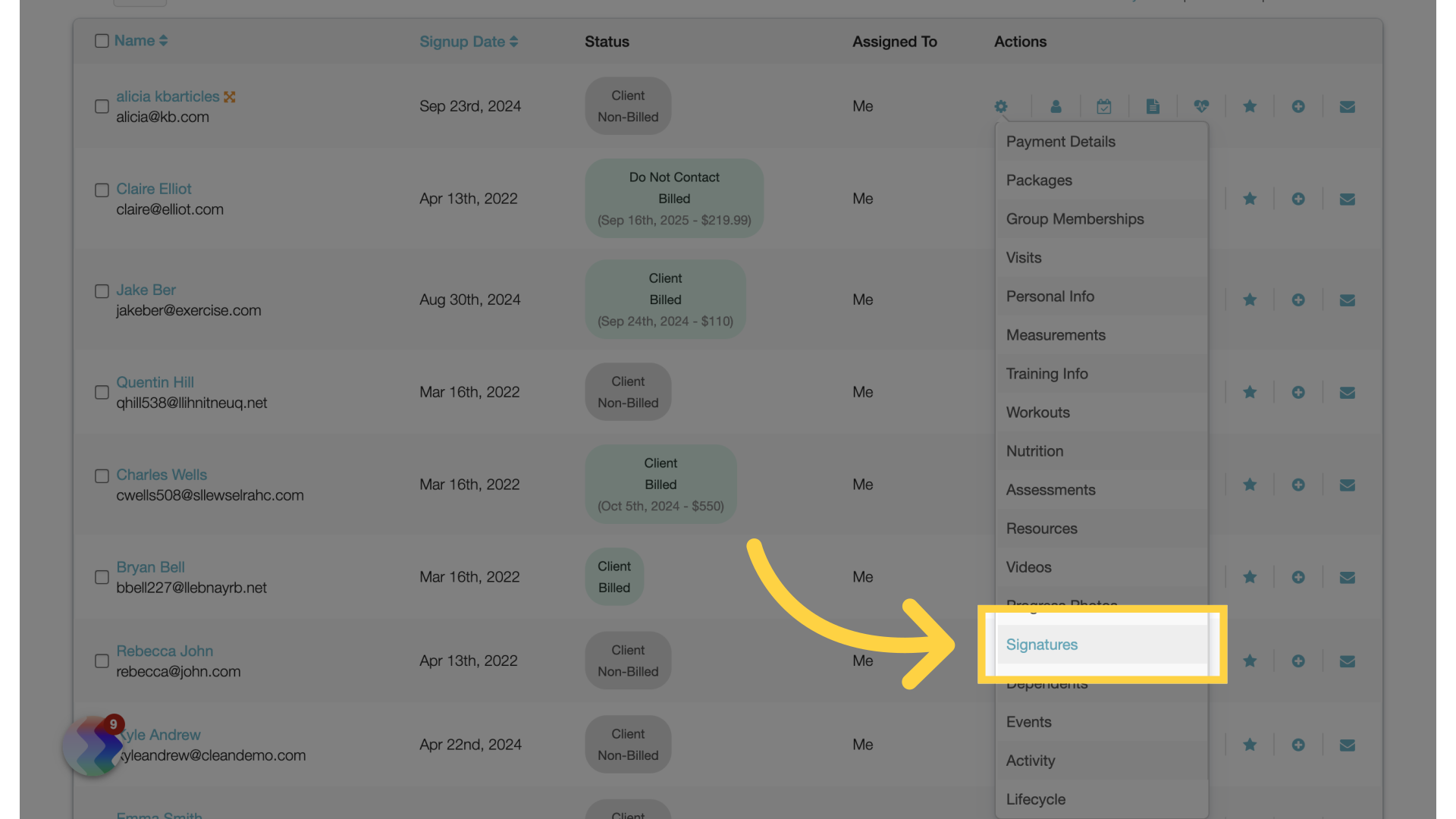
7. Send New Waiver/Contract
You can send clients a new waiver or contract by clicking on “Send New Waiver/Contract” button.
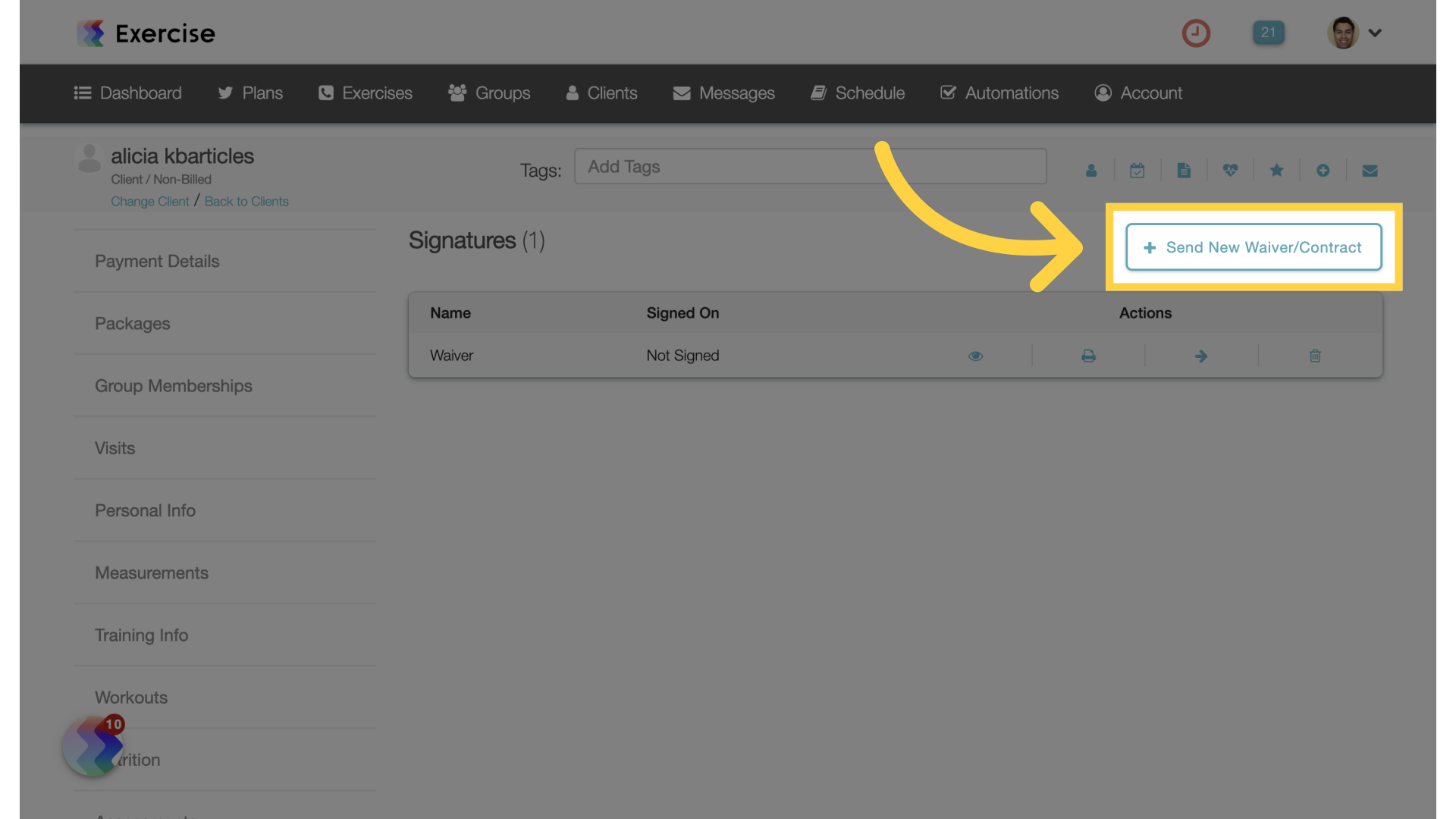
8. Enter Waiver Copy
You can enter custom copy for the waiver or use an existing package contract or your platform waiver copy.
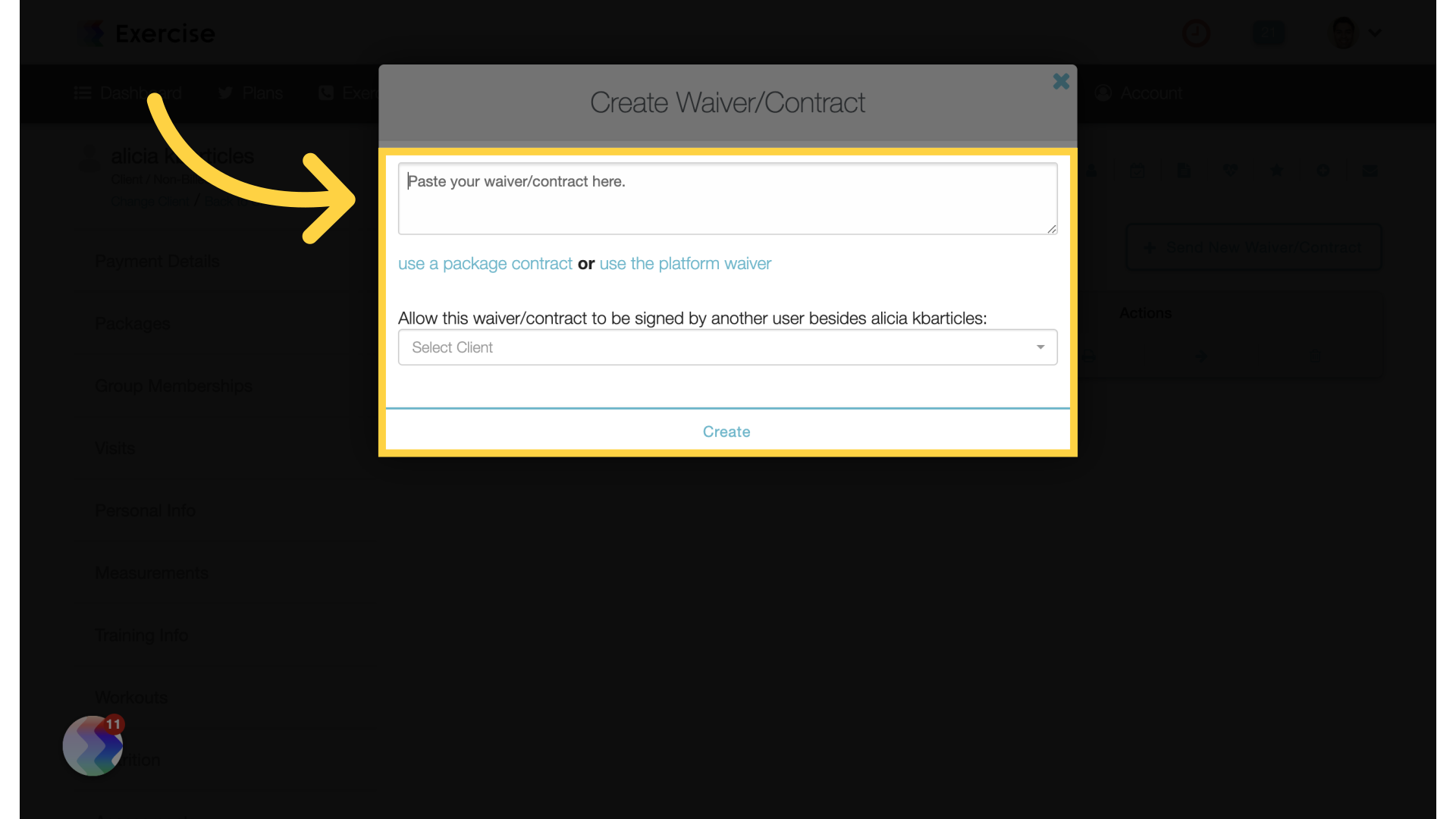
9. Create
Click on create.
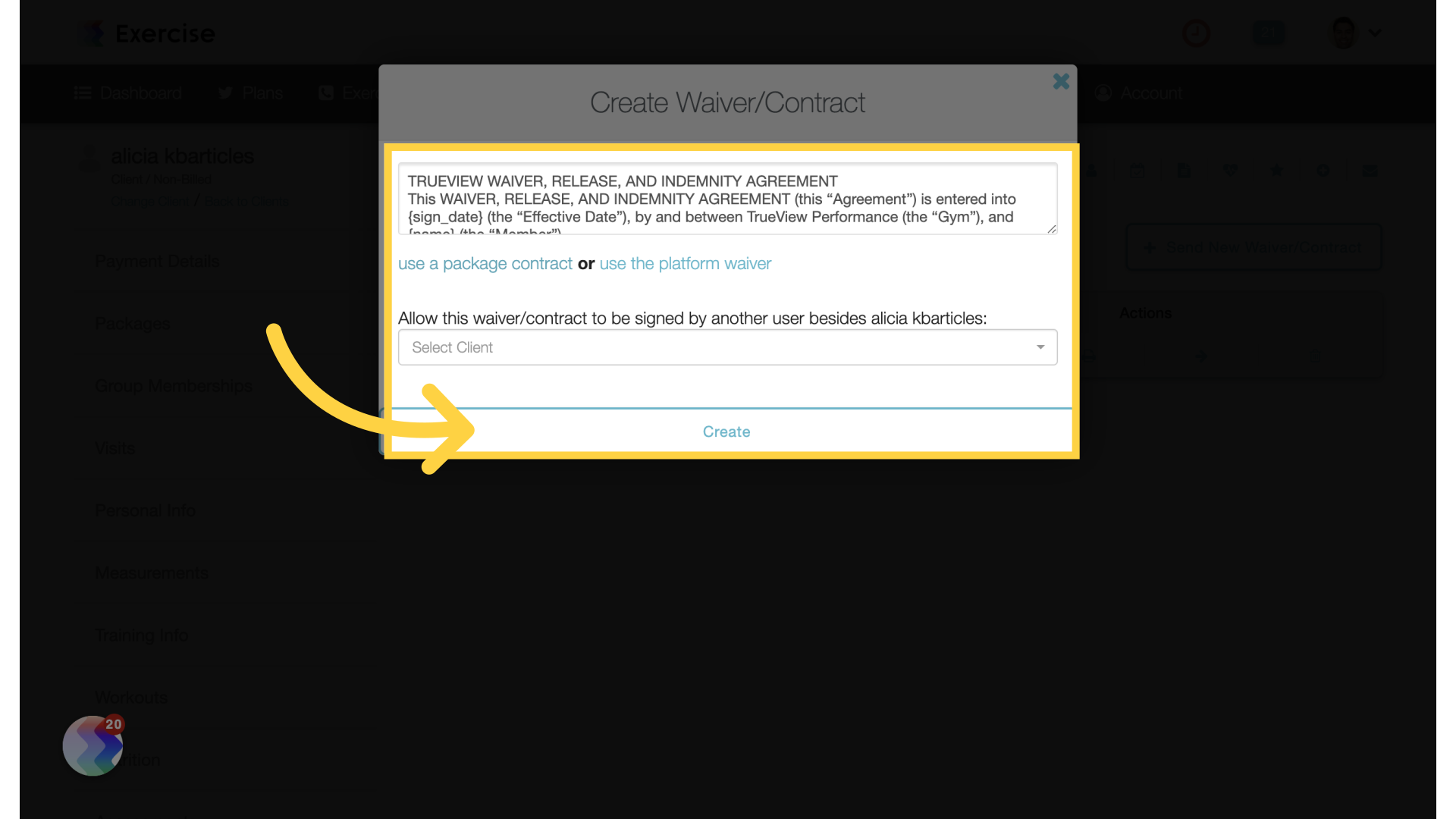
10. Edit Group
You can also set a required assessment in group settings.
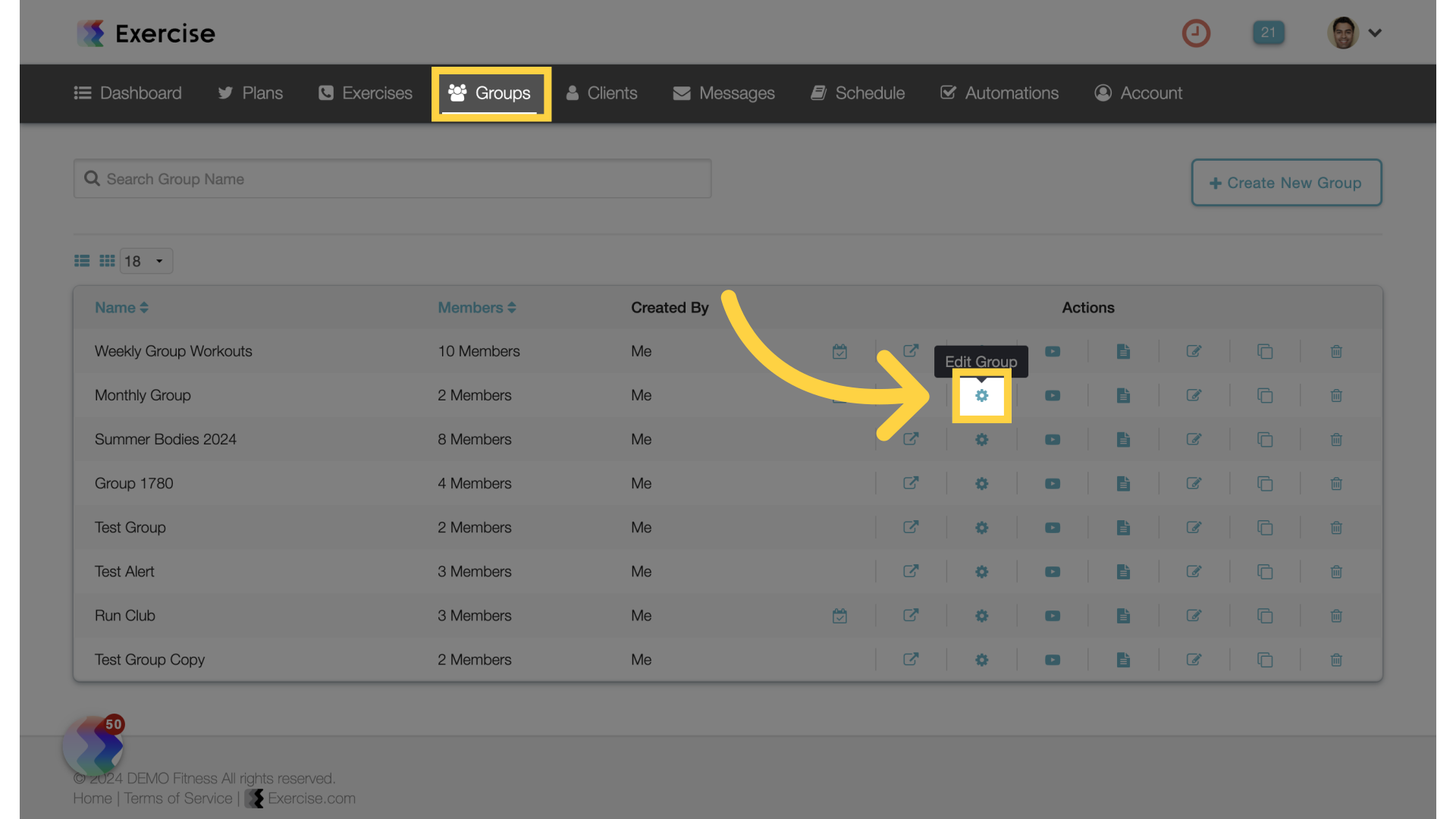
11. Group Settings
Access the settings tab.
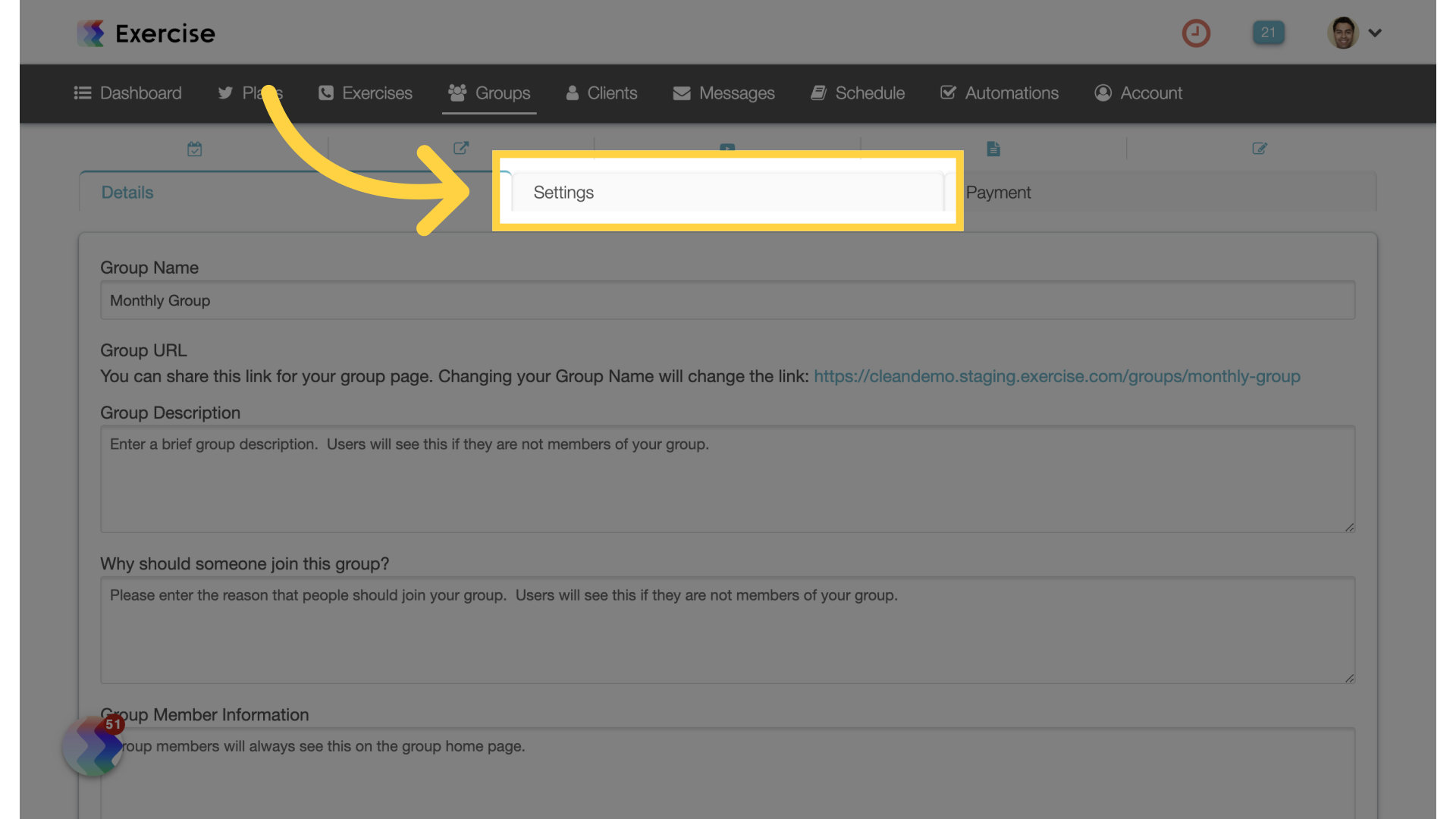
12. Save Group
Under the “Required Assessment” section, select an assessment from the drop down and save the group. Any new group members will be required to complete the assessment.
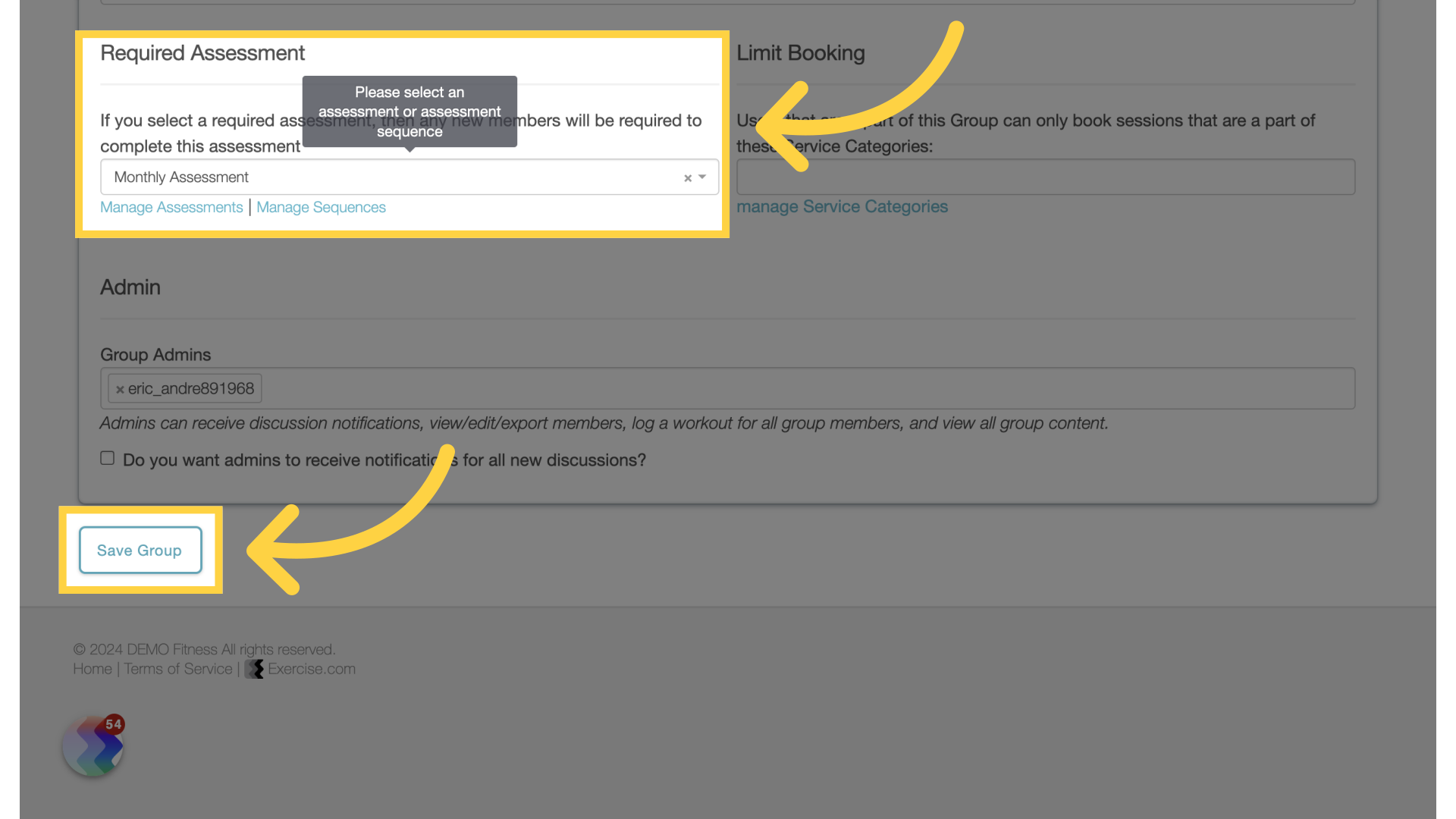
13. View Completed Assessments
Back on the client assessments tab, you can view all completed assessments by clicking on the eye icon.
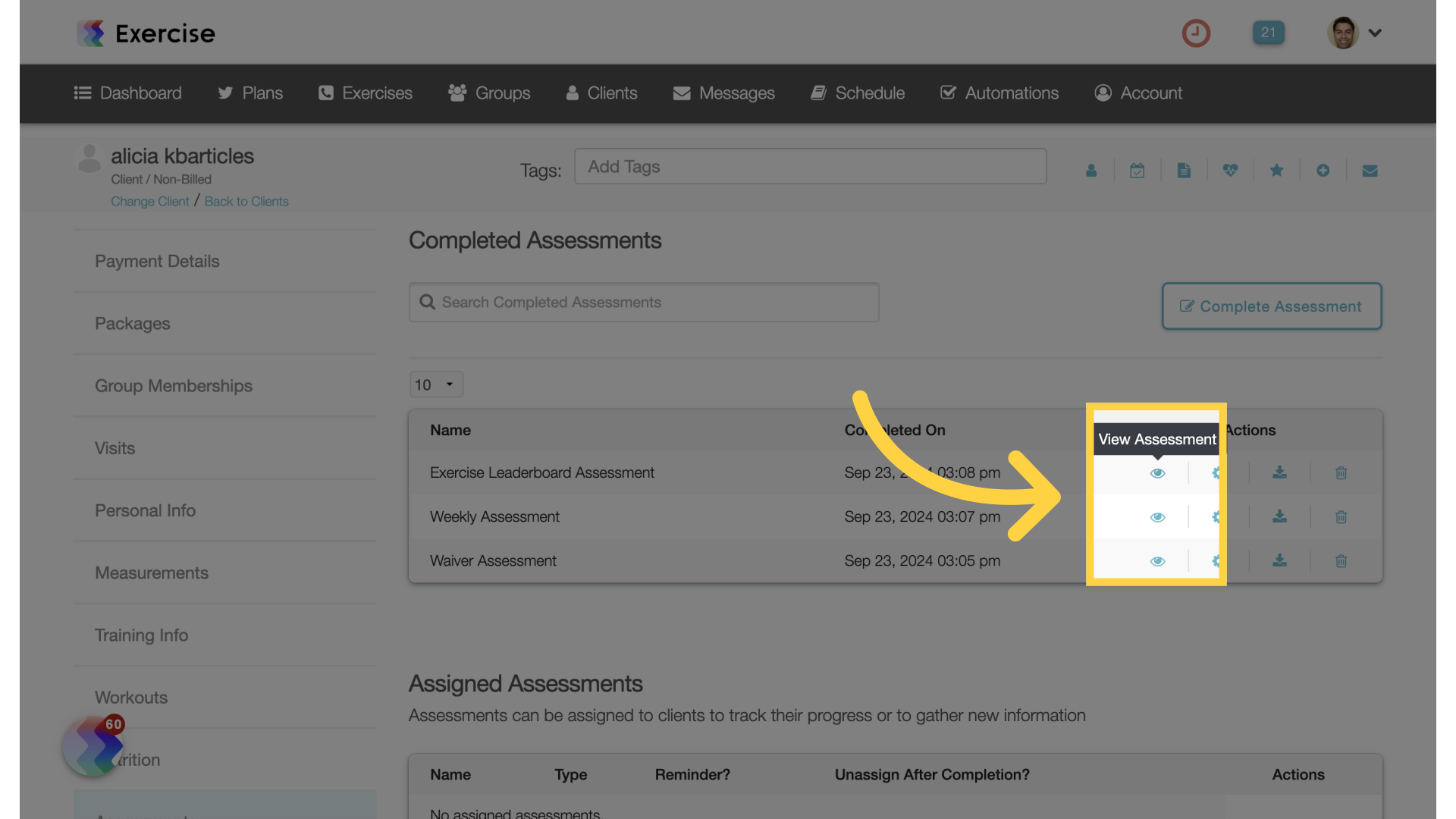
14. View Signed Waivers
On the client signatures tab, you can view signed contracts and waivers.
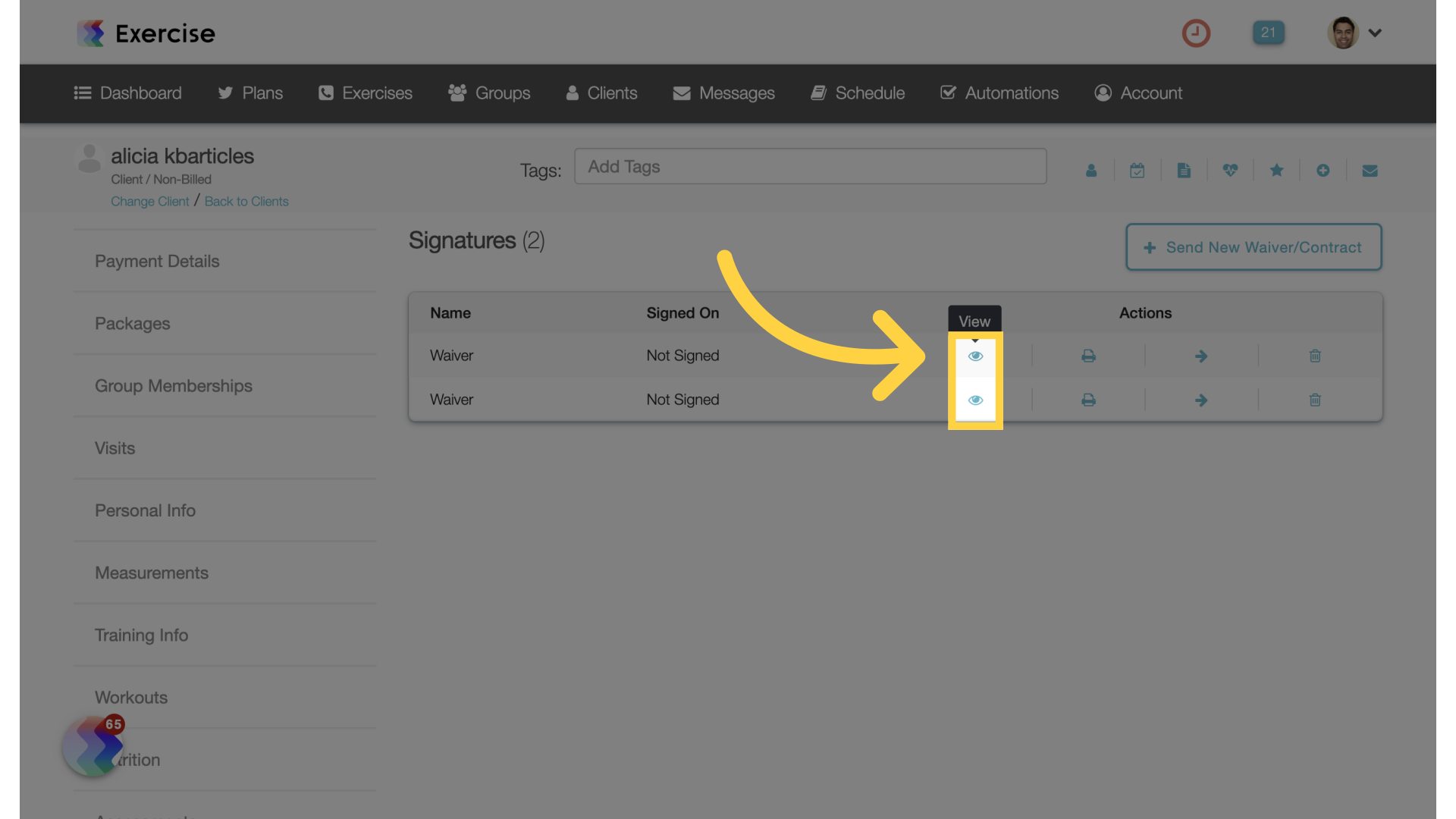
The guide covered creating and requiring waivers and assessments and where to view them once completed.









