Reschedule from the Appointments Tab
Posted by
Support Team
on
November 25, 2024
— Updated on
November 25, 2024
Within our Workout Software, you have the ability to reschedule sessions from the appointments tab of your app.
In this guide, we will walk you through the steps to reschedule from the new appointments tab.
1. Dashboard
Tap on “My Appointments” on the app dashboard.
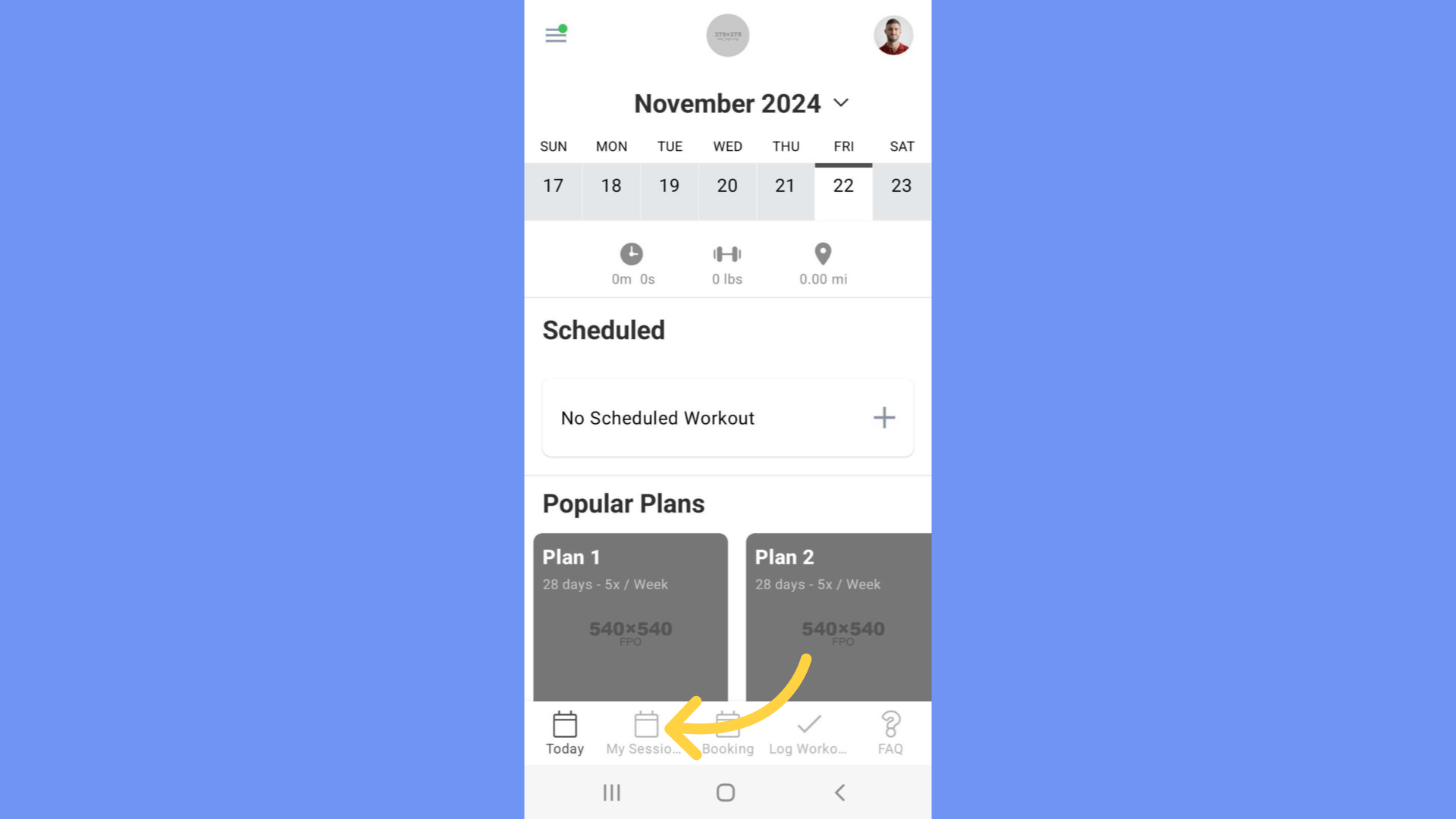
2. Upcoming Appointment
Select a session on Upcoming appointments.
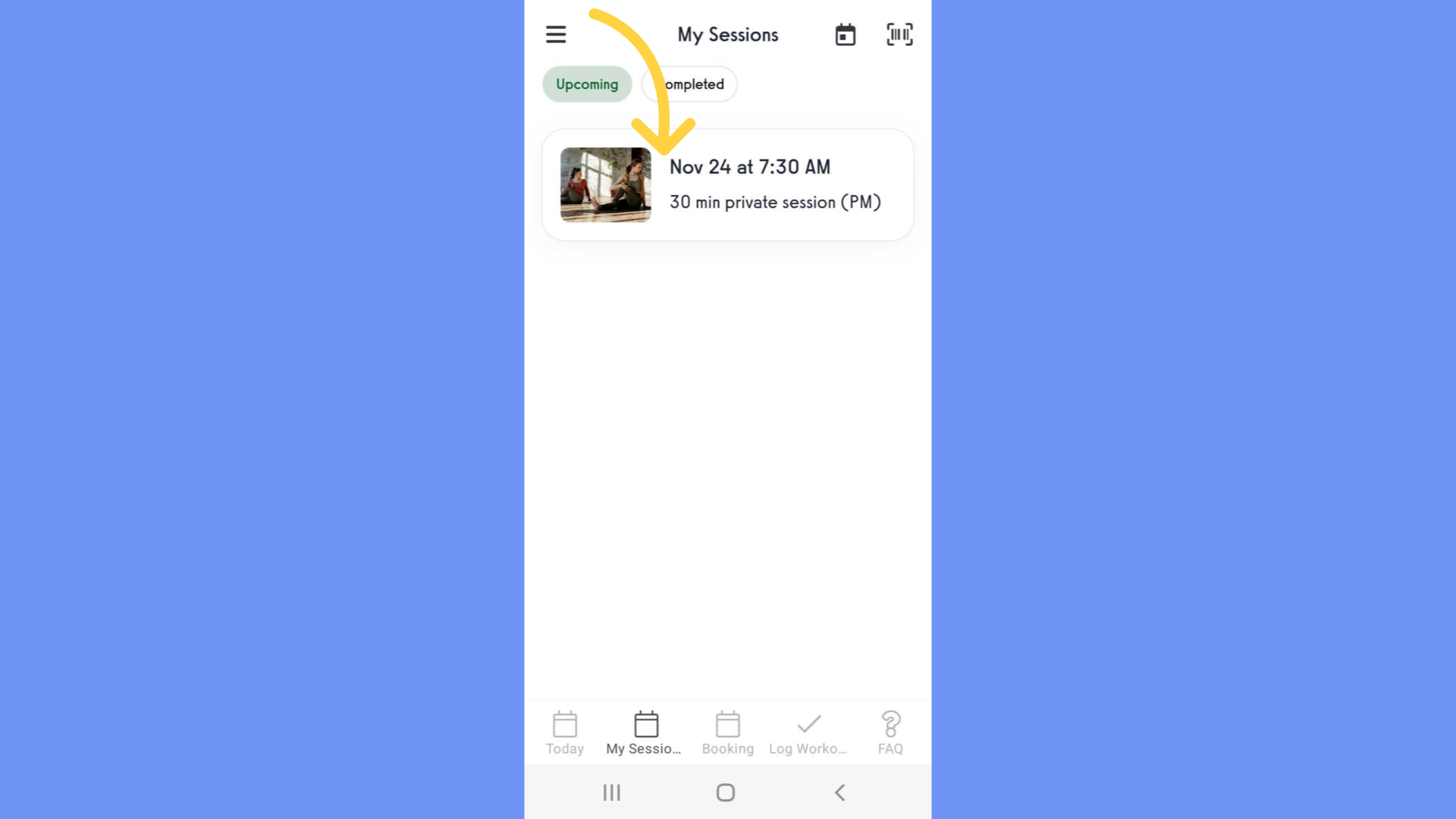
3. Cancel or Change
Tap on the “Cancel or change” button.
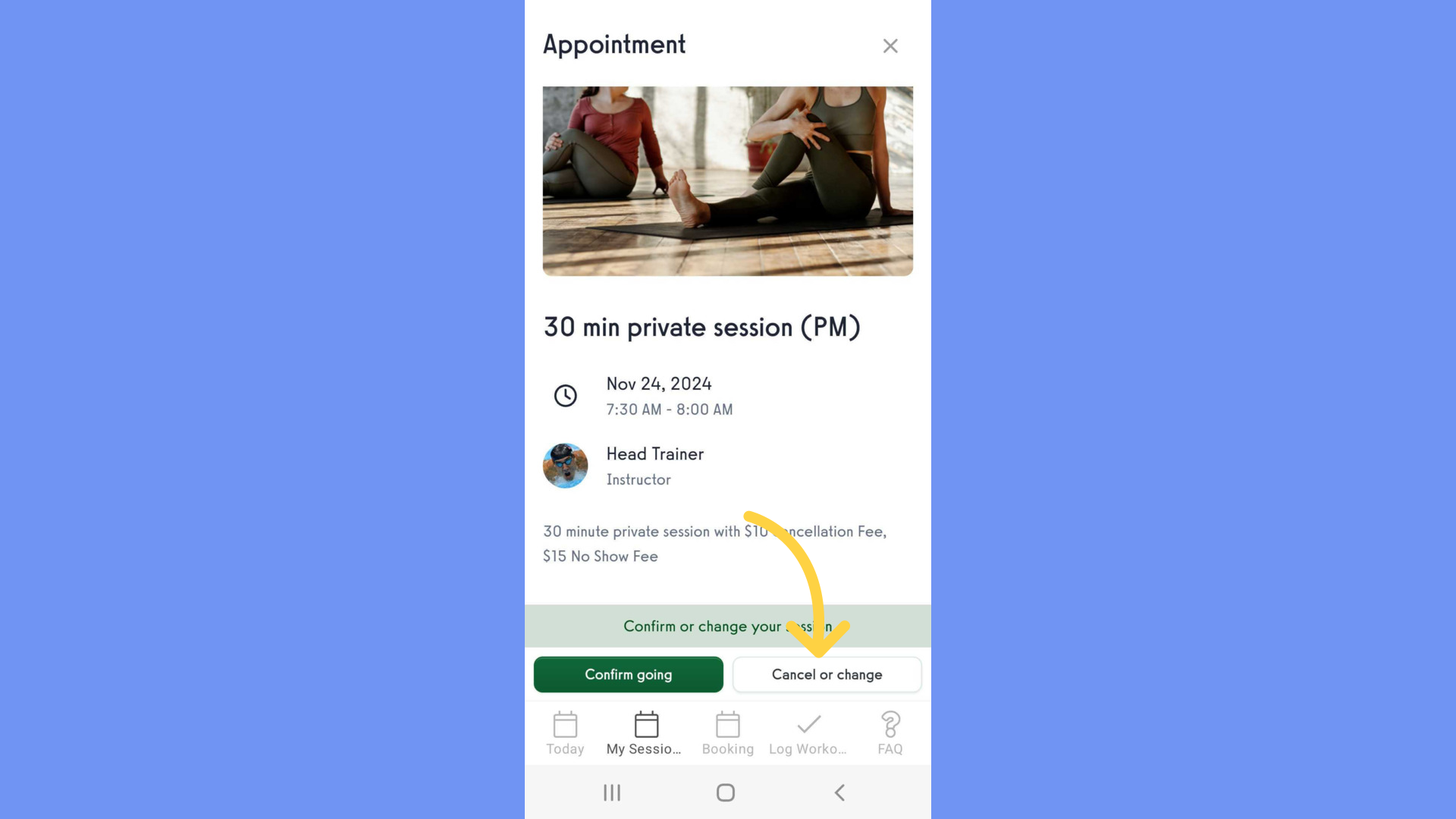
4. Reschedule
Reschedule the appointment.
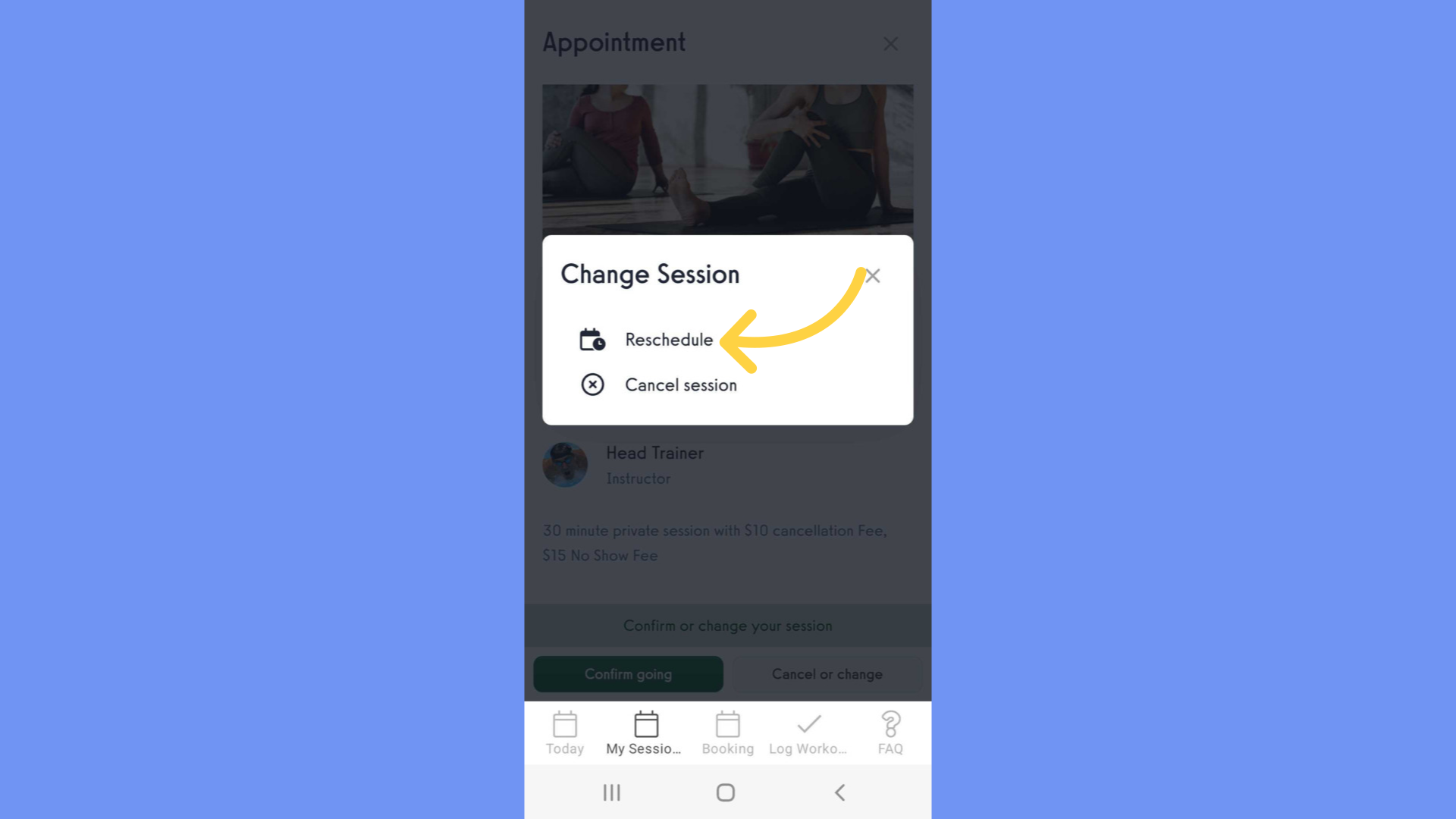
5. Book New Appointment
On the next screen find a new time slot and tap on the “Book” button.
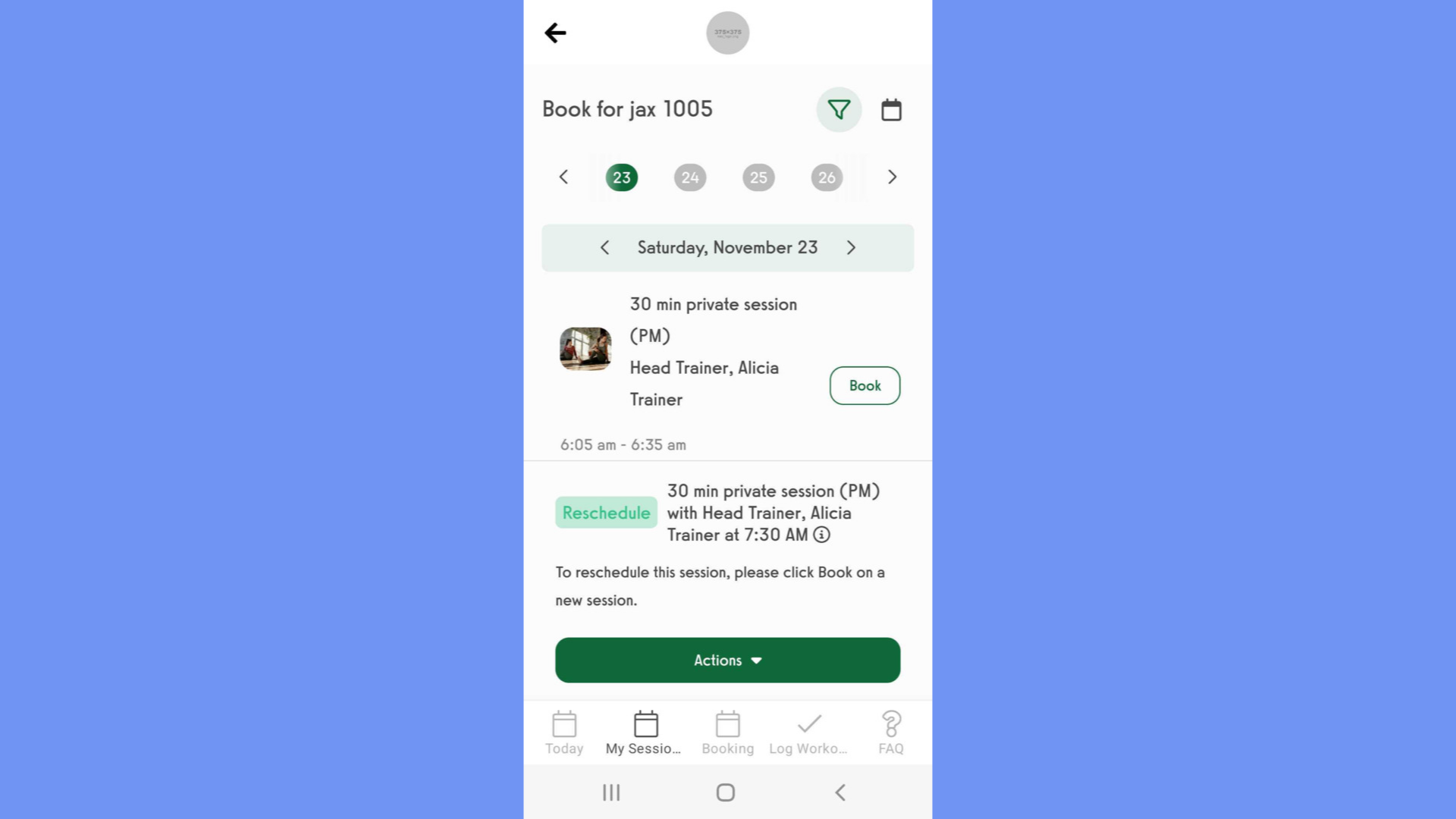
6. Book Session
Confirm “Book Session”.
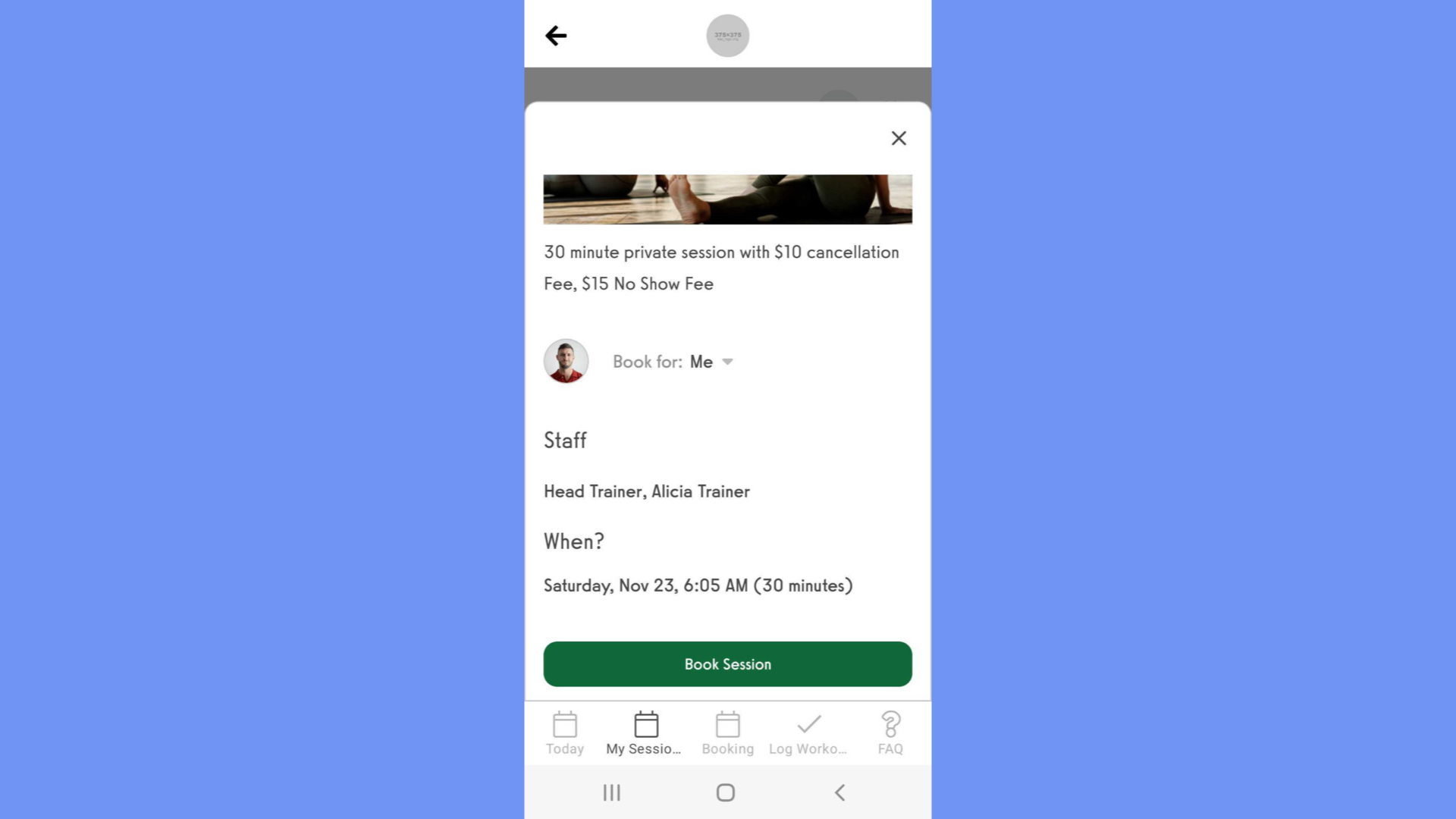
7. New Appointment
Back on Upcoming appointments, notice the new appointment time.
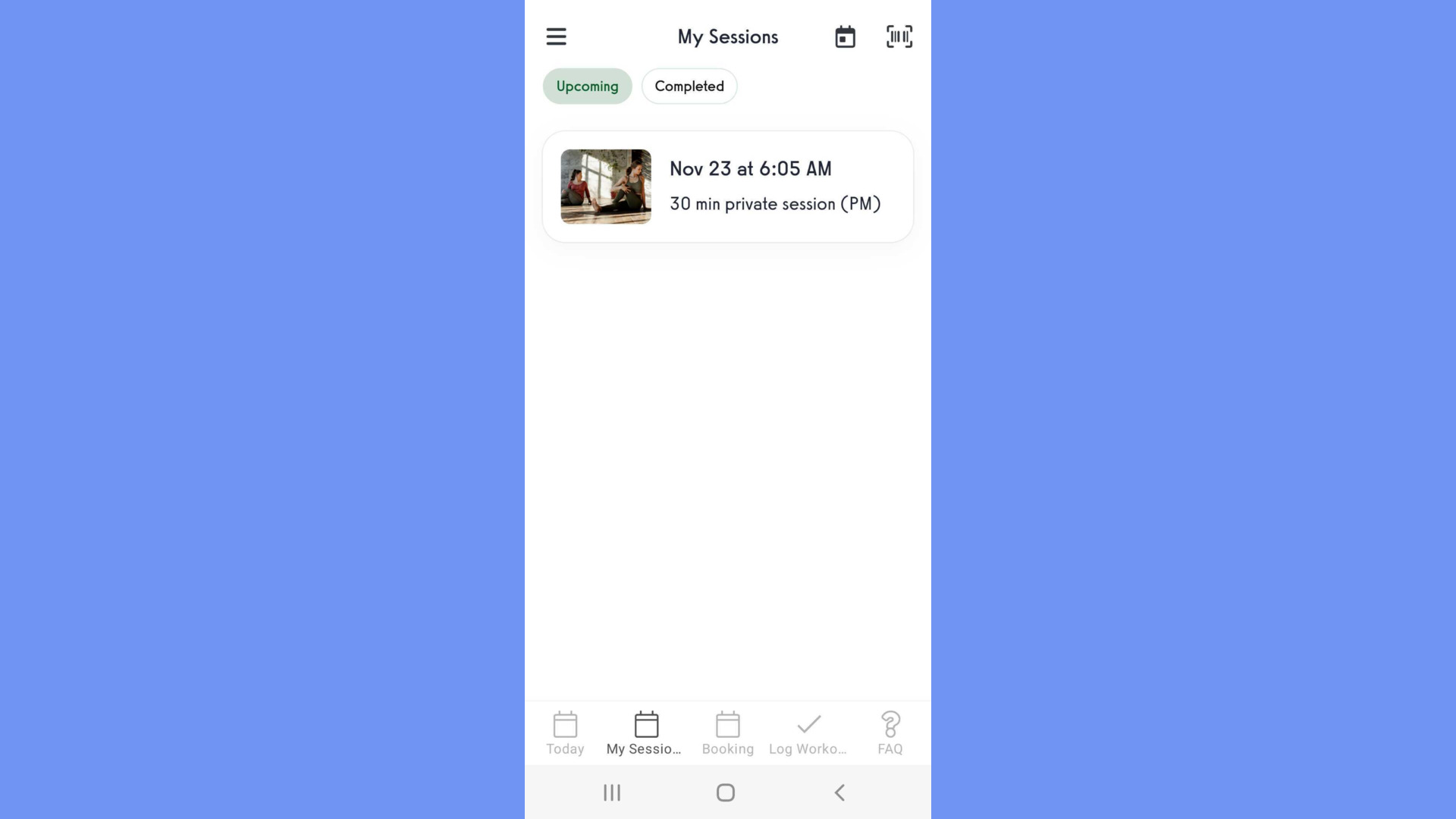
This guide covered the steps to reschedule from the appointments tab.









