How to Reset Service Balance to Zero after Successful Subscription Payment
Posted by
Support Team
on
December 7, 2024
— Updated on
December 7, 2024
Within our Workout Software, you have the ability to enable resetting a service balance to zero after a successful subscription payment.
This guide walks through the process of enabling the Reset Positive Service Balance setting for subscription packages.
1. Schedule
Navigate to the “Schedule” tab.
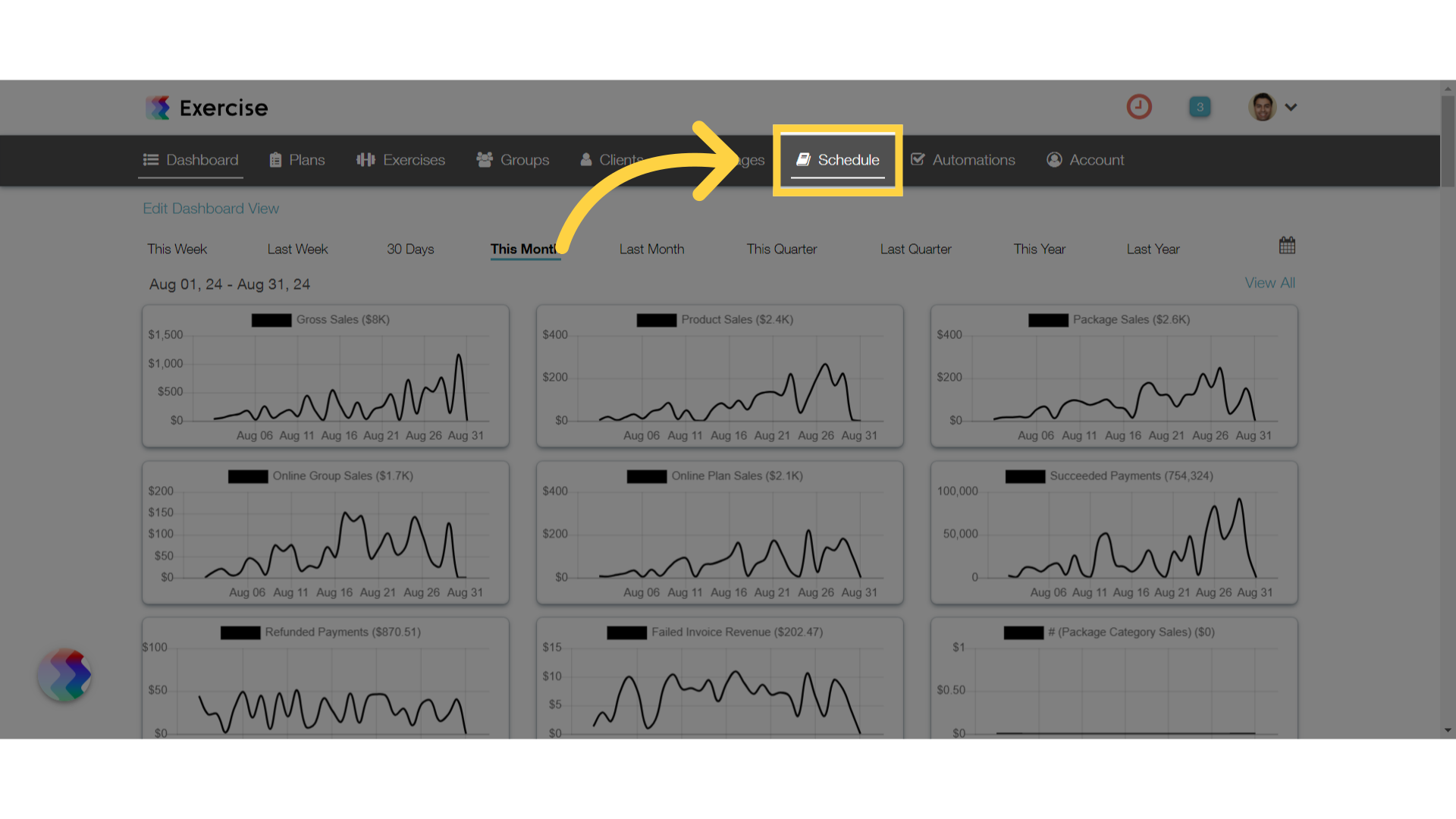
2. Manage Packages
On the Schedule tab, select “Manage Packages” from the dropdown.
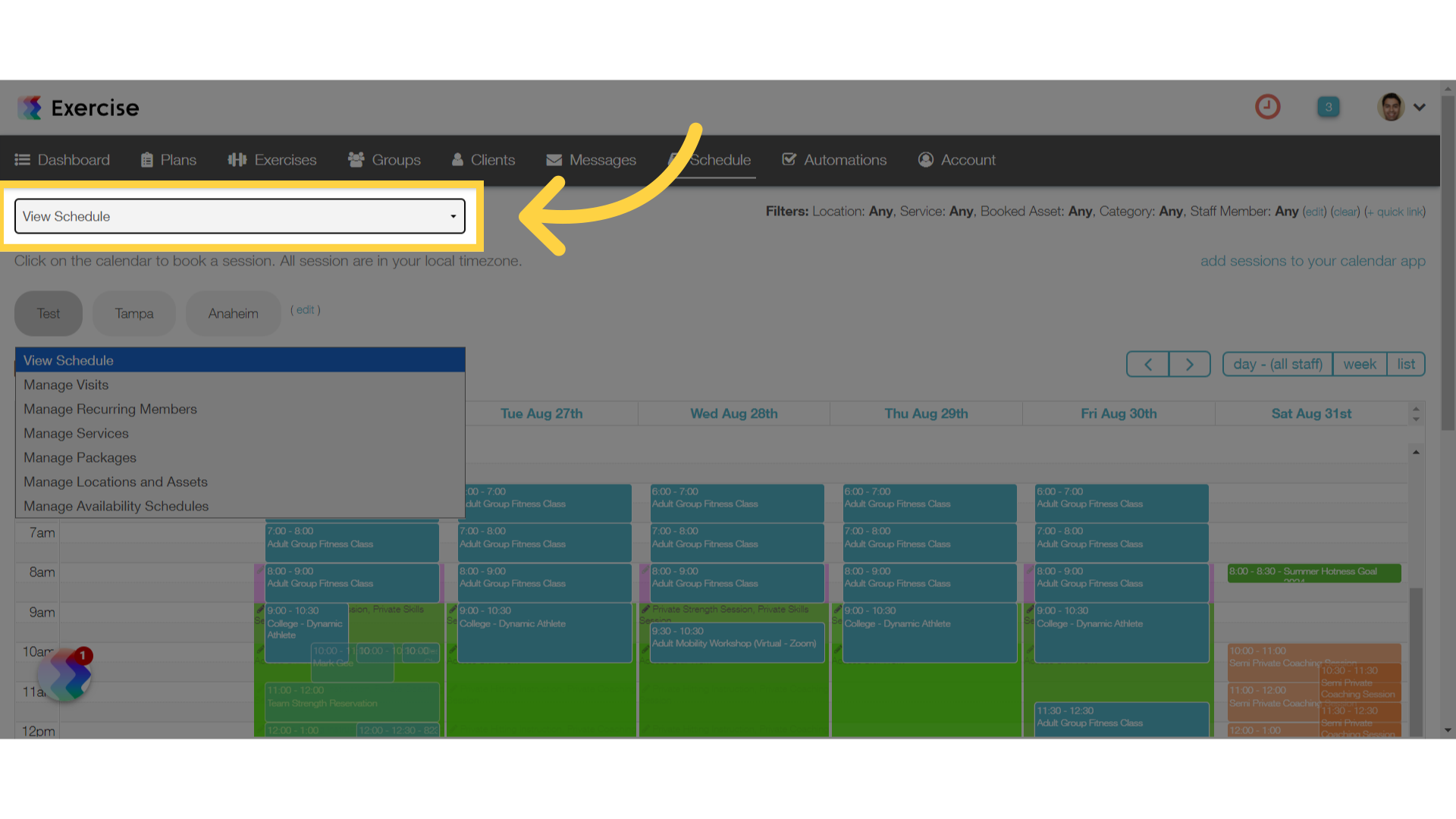
3. New Package
Create a new package.
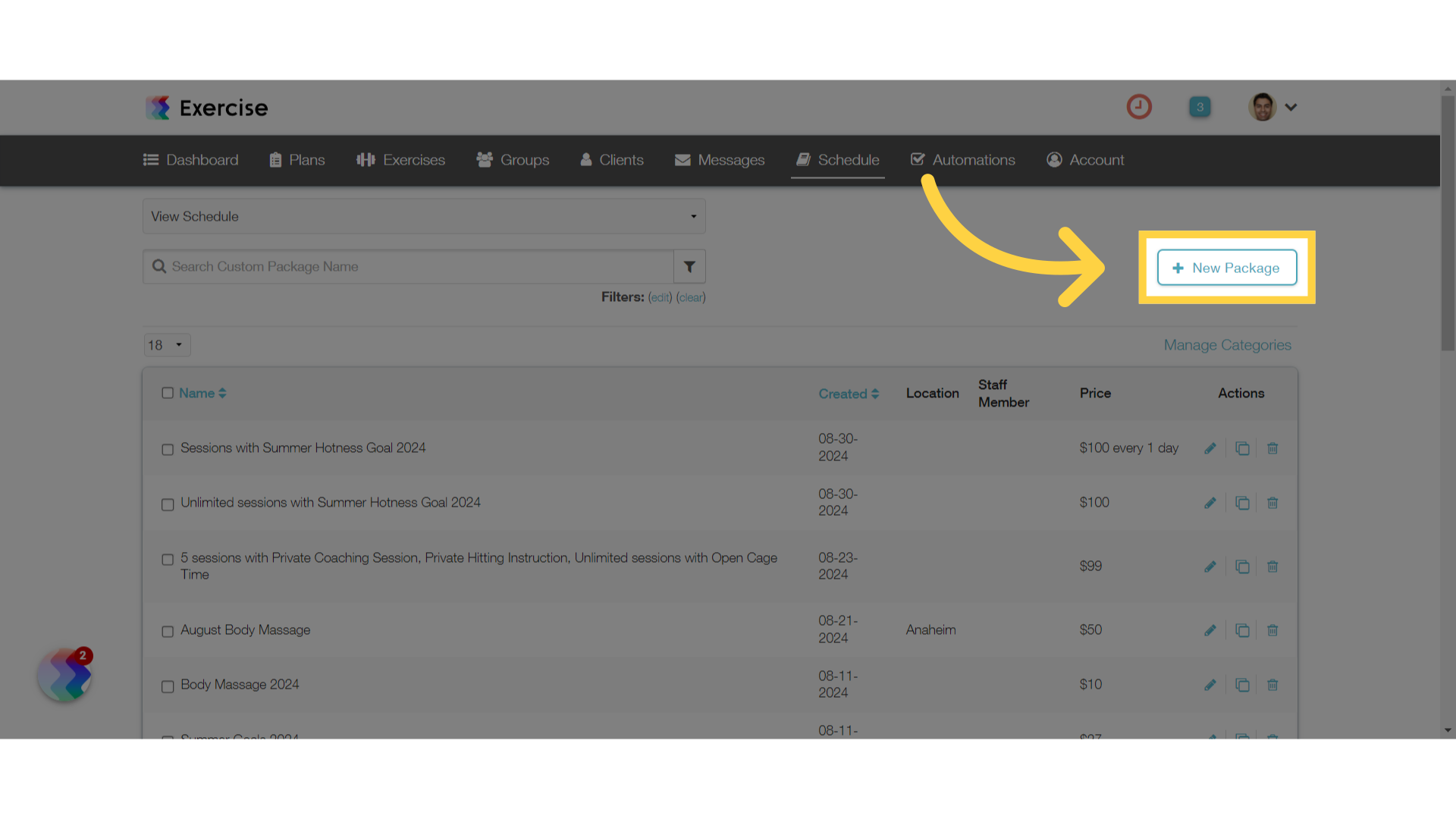
4. Customize Package
Customize the package settings. Select services, number of visits, location and other available options.
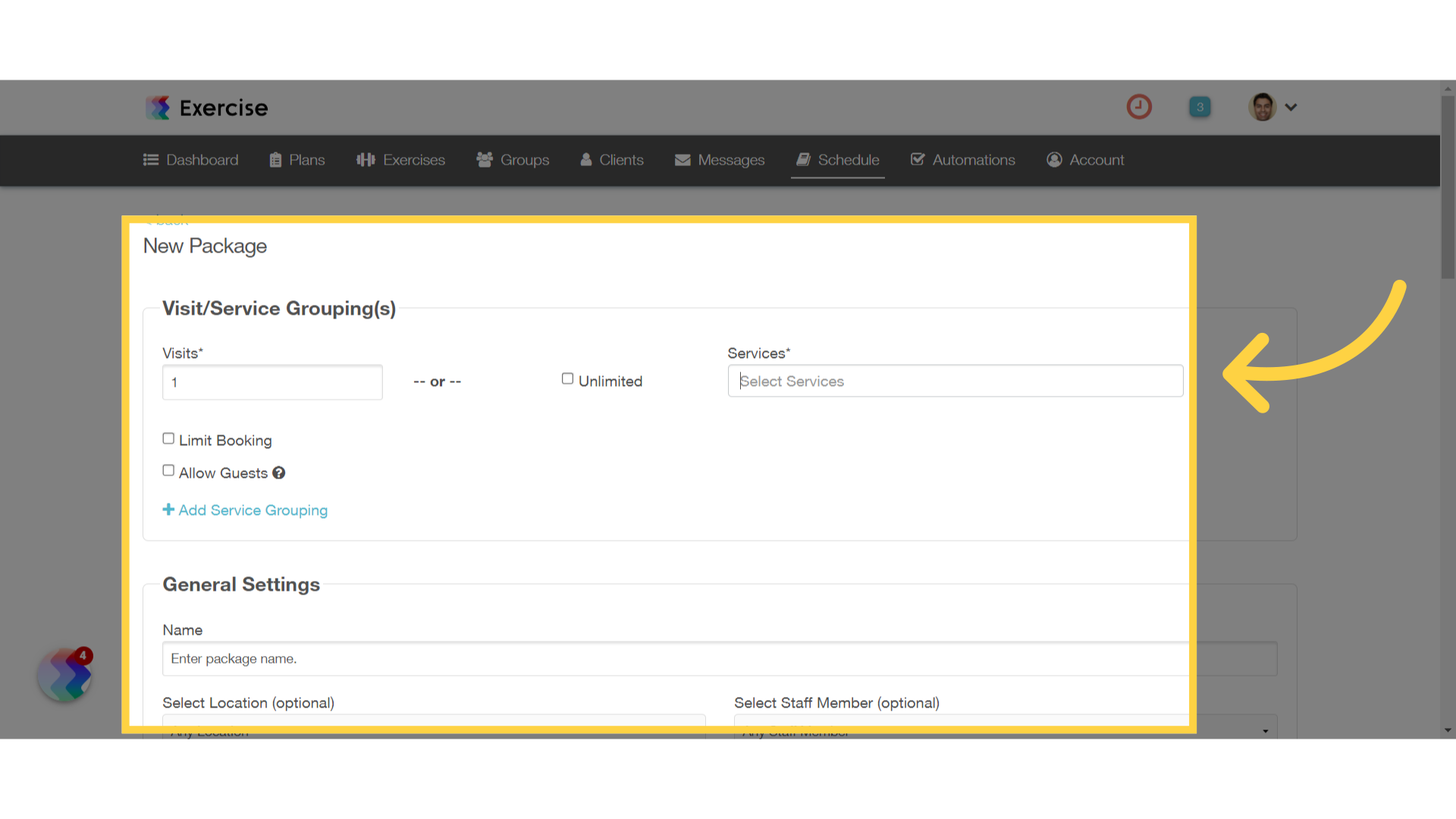
5. Service Balance
Enable service balance and set the credit per-payment.
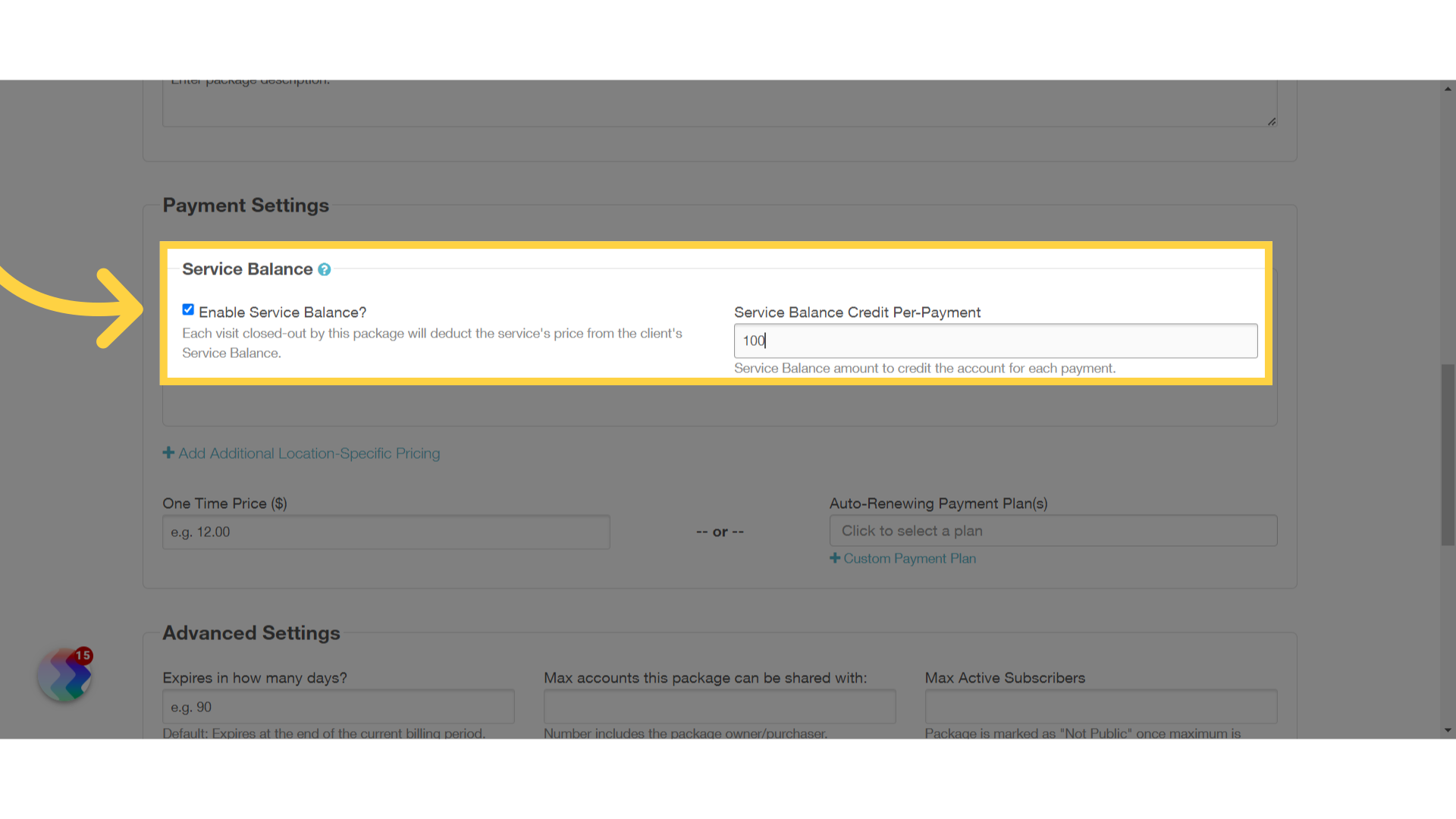
6. Payment Plan
Choose a payment plan. After selecting, additional options will be displayed.
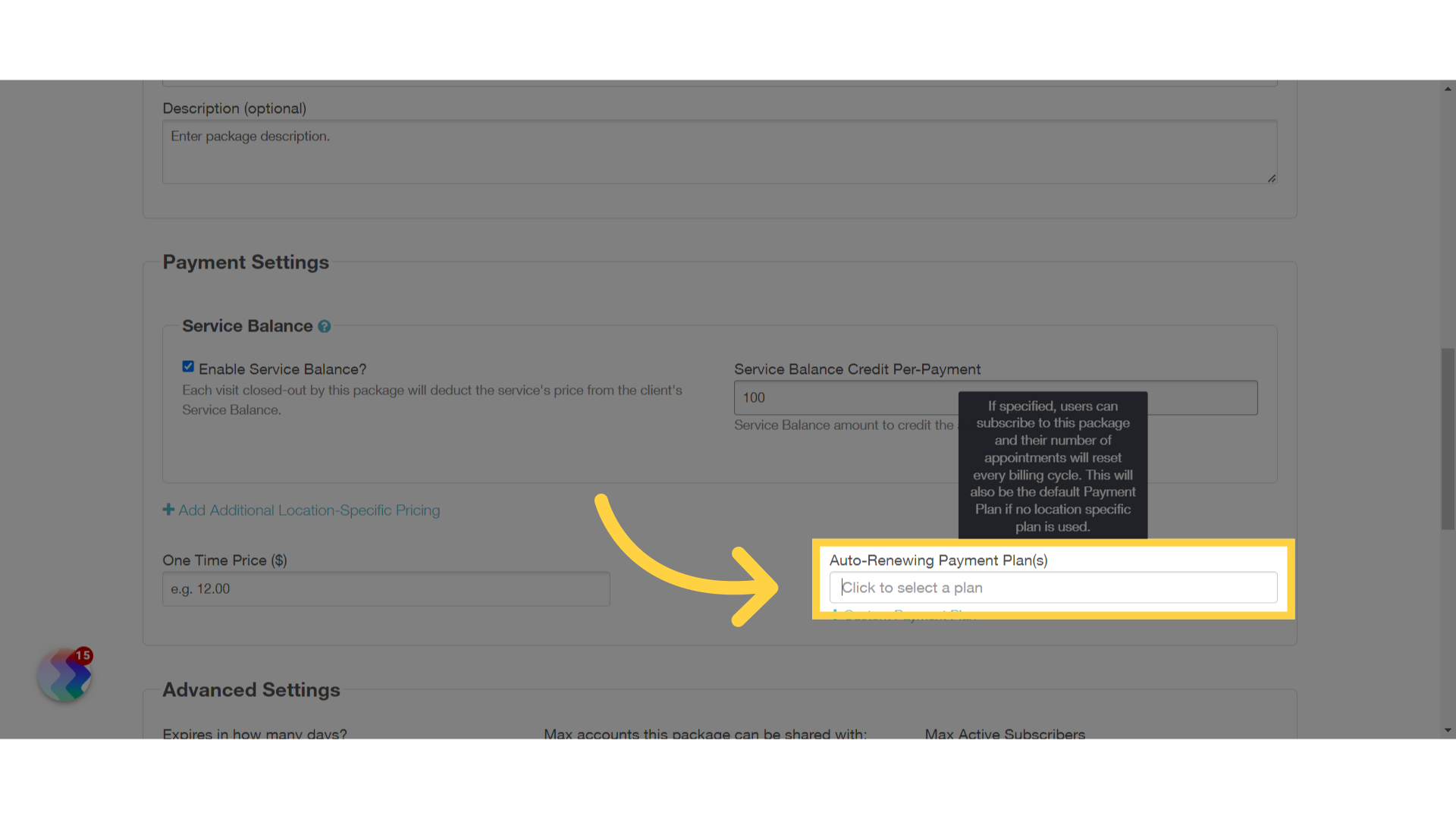
7. Enable Reset Positive Service Balance
Enable the “Reset Positive Service Balance” checkbox. When the service balance is positive, the balance will be reset to 0 after a successful subscription payment.
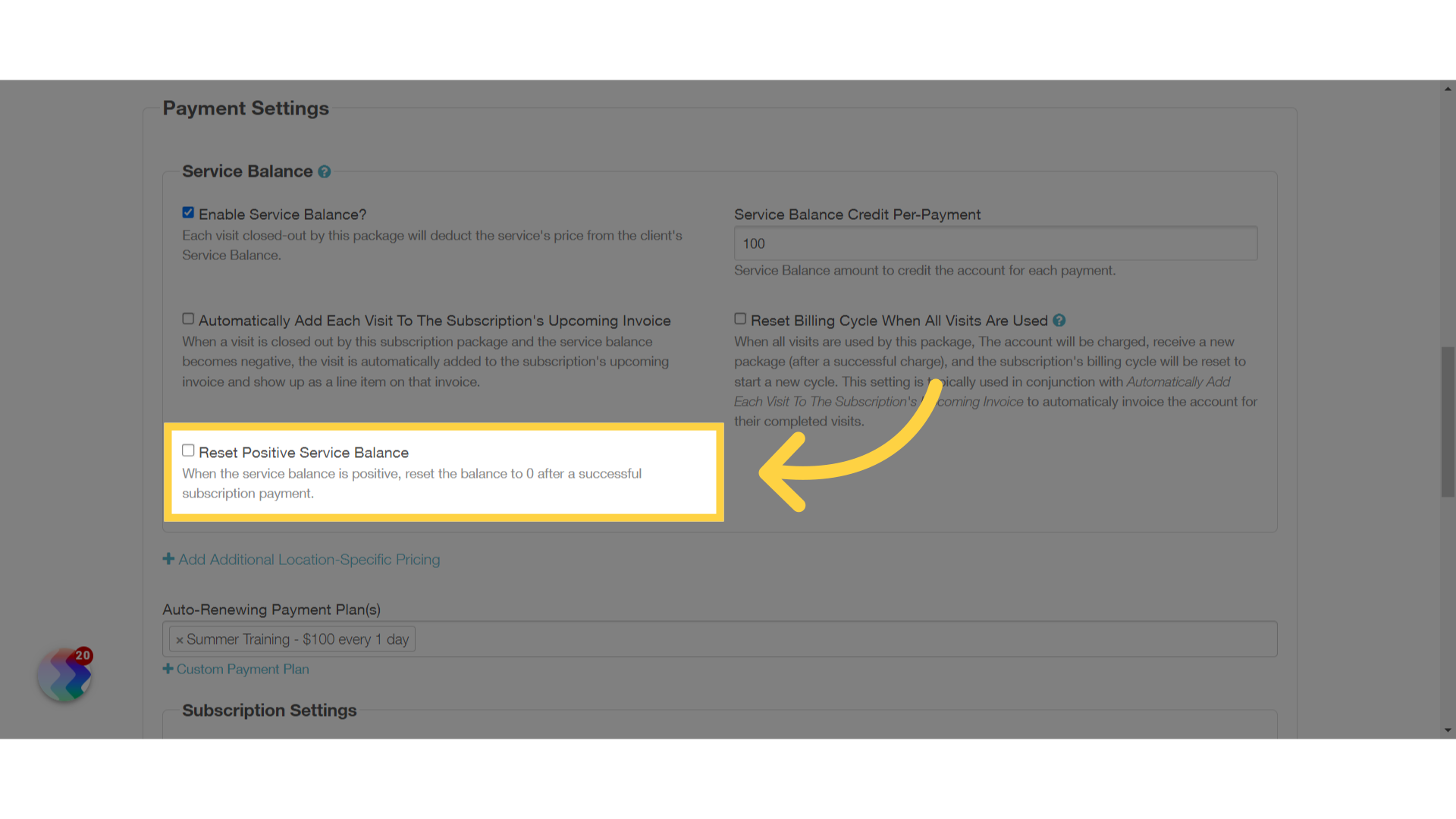
8. Save Package
Save the package.
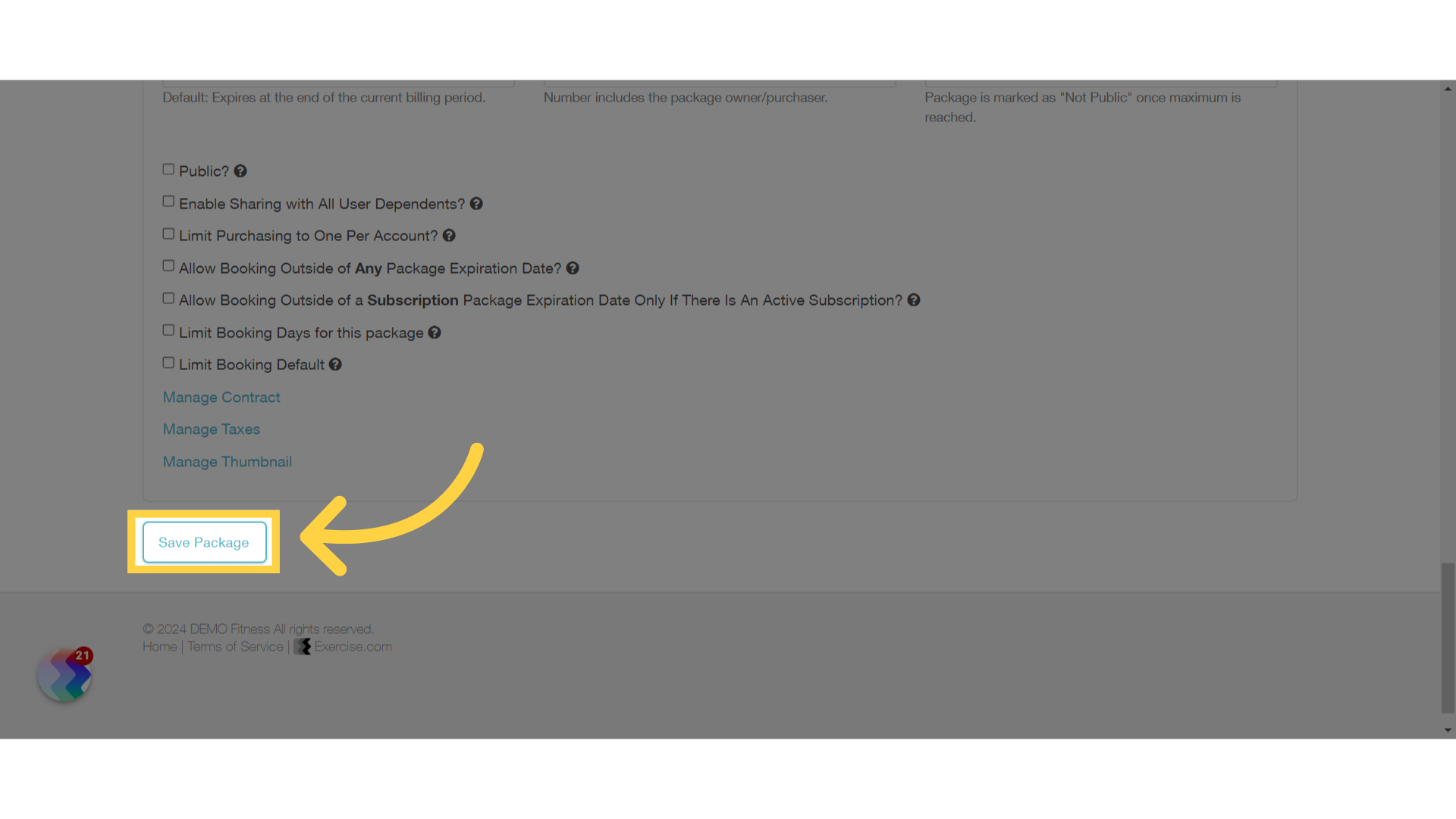
The guide covered enabling reset service balance.









