How to Schedule a Message
Posted by
Support Team
on
December 10, 2024
— Updated on
December 10, 2024
To schedule messages within your fitness business management software platform, follow the instructions below.
Step-by-Step Guide:
Learn how to schedule messages.
1. Messages
Navigate to the Messages section.
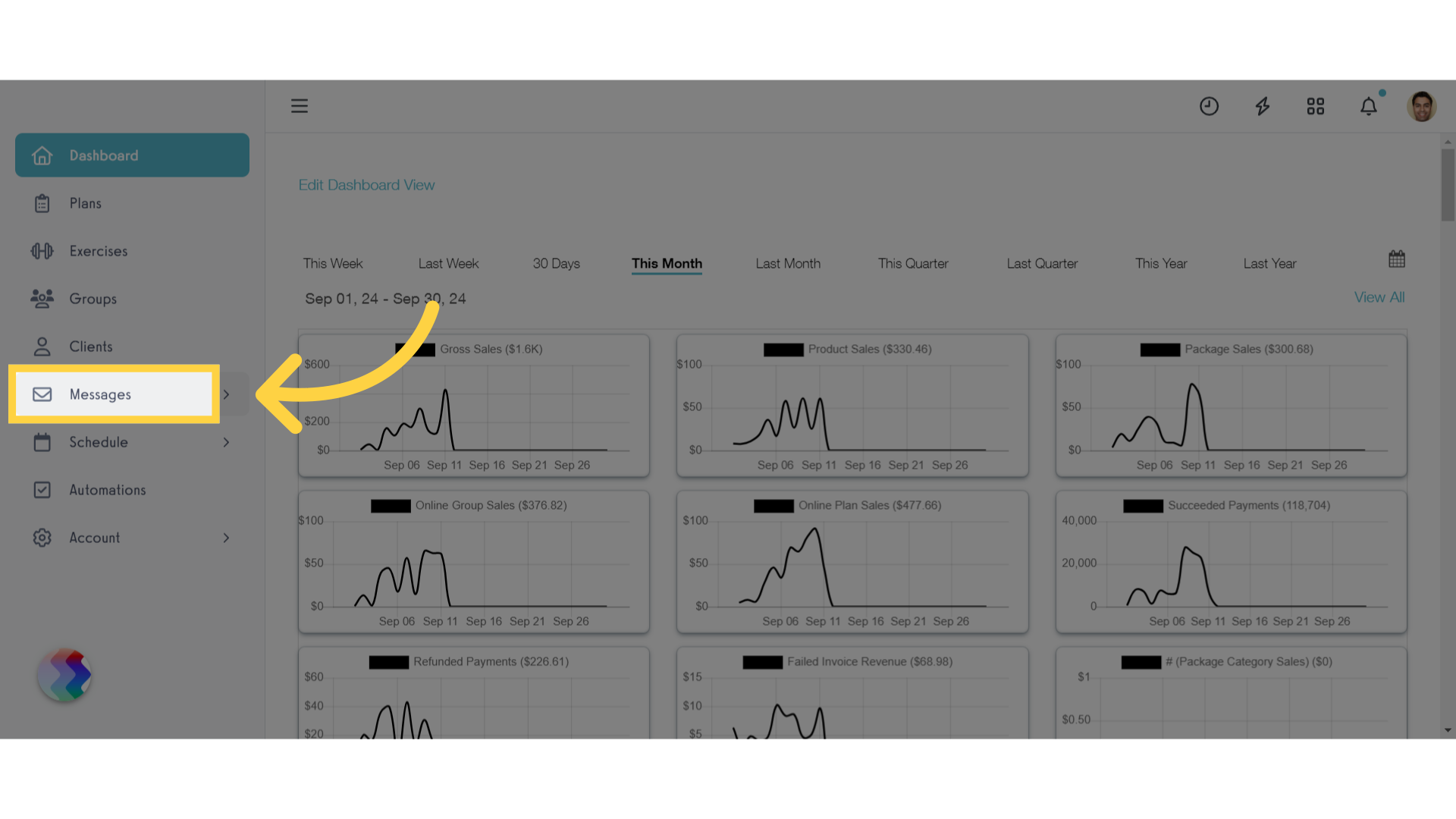
2. Inbox
Click on inbox.
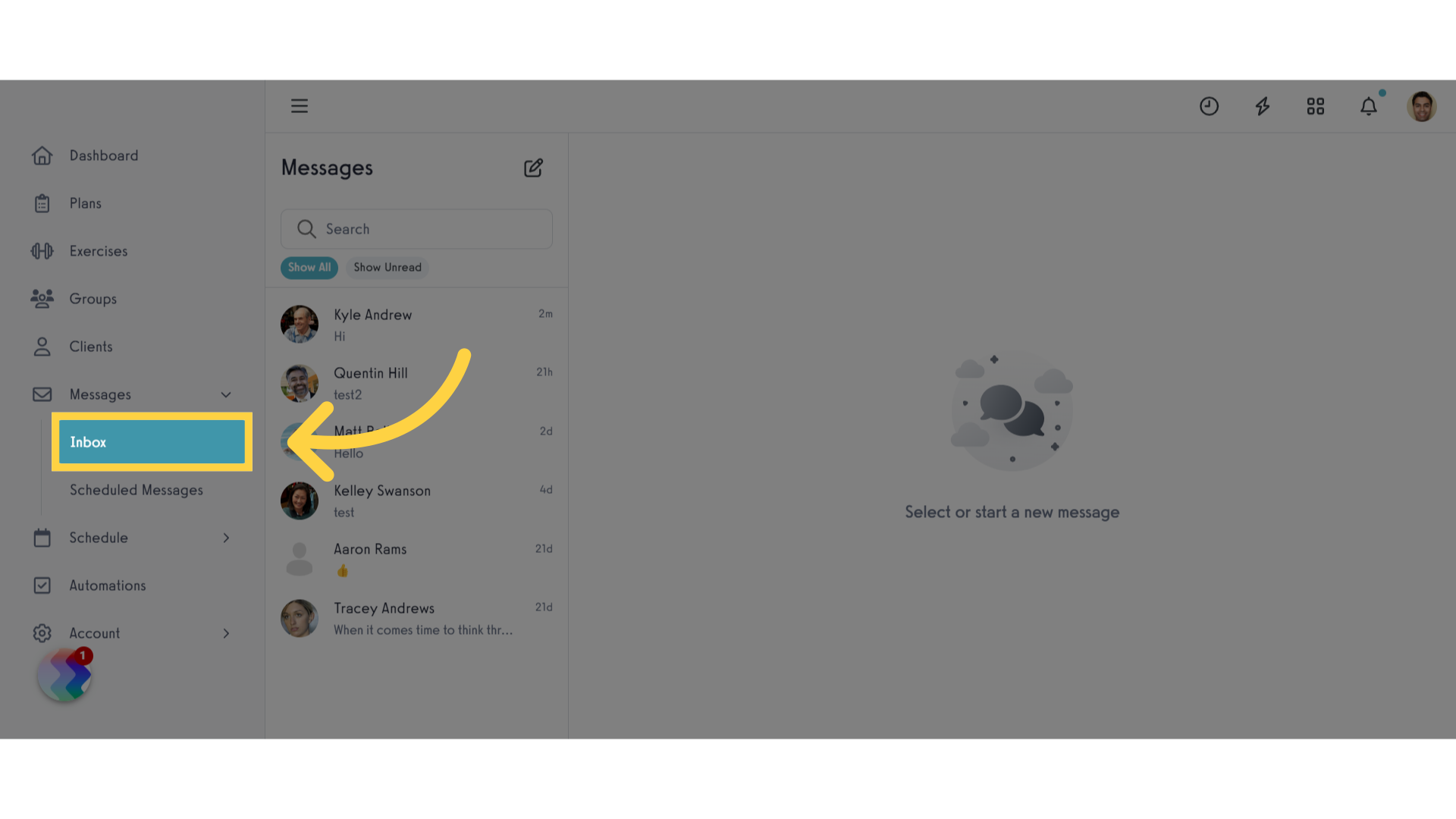
3. Compose
Click the compose icon.
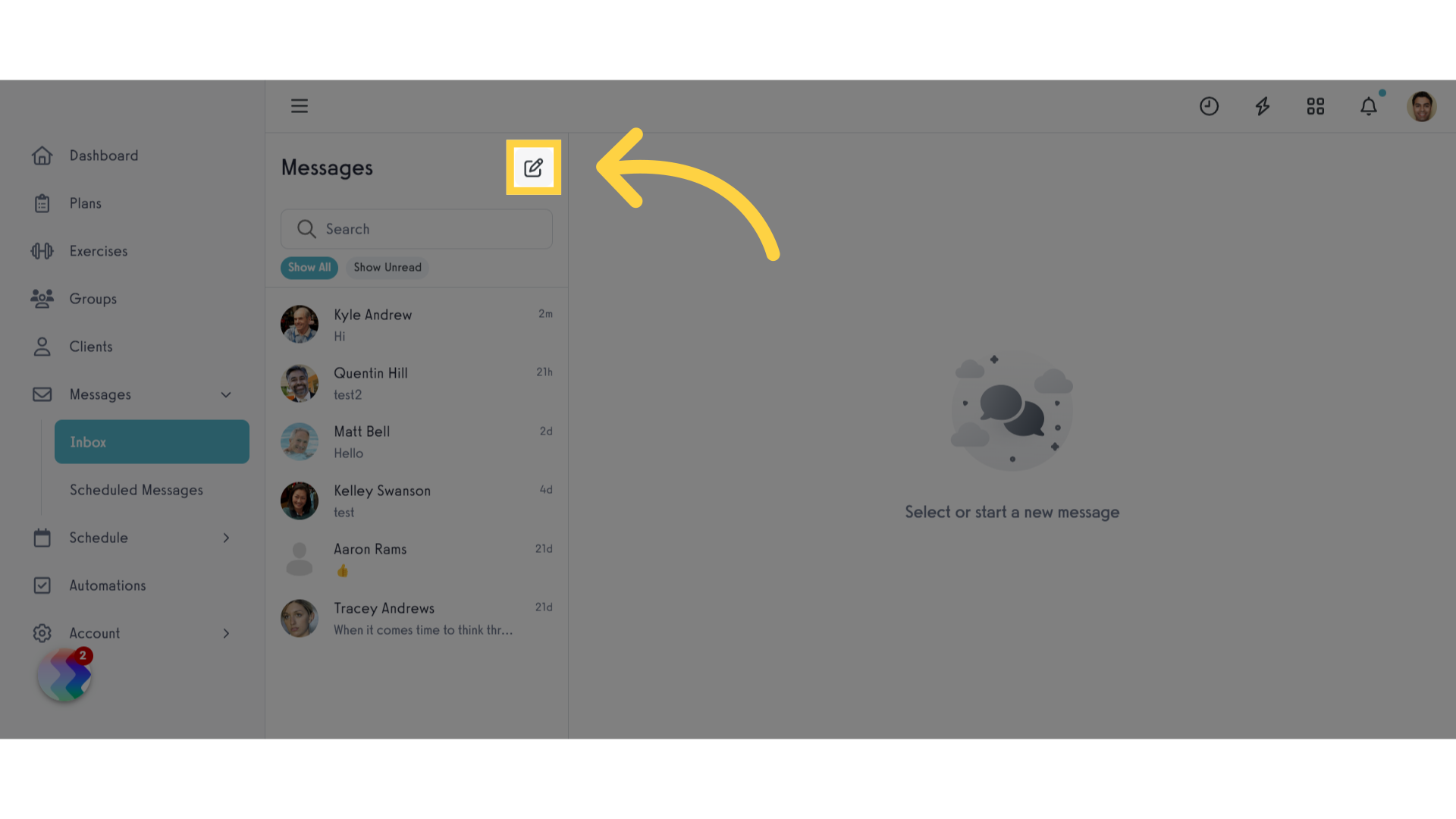
4. Recipients
Select the recipients.
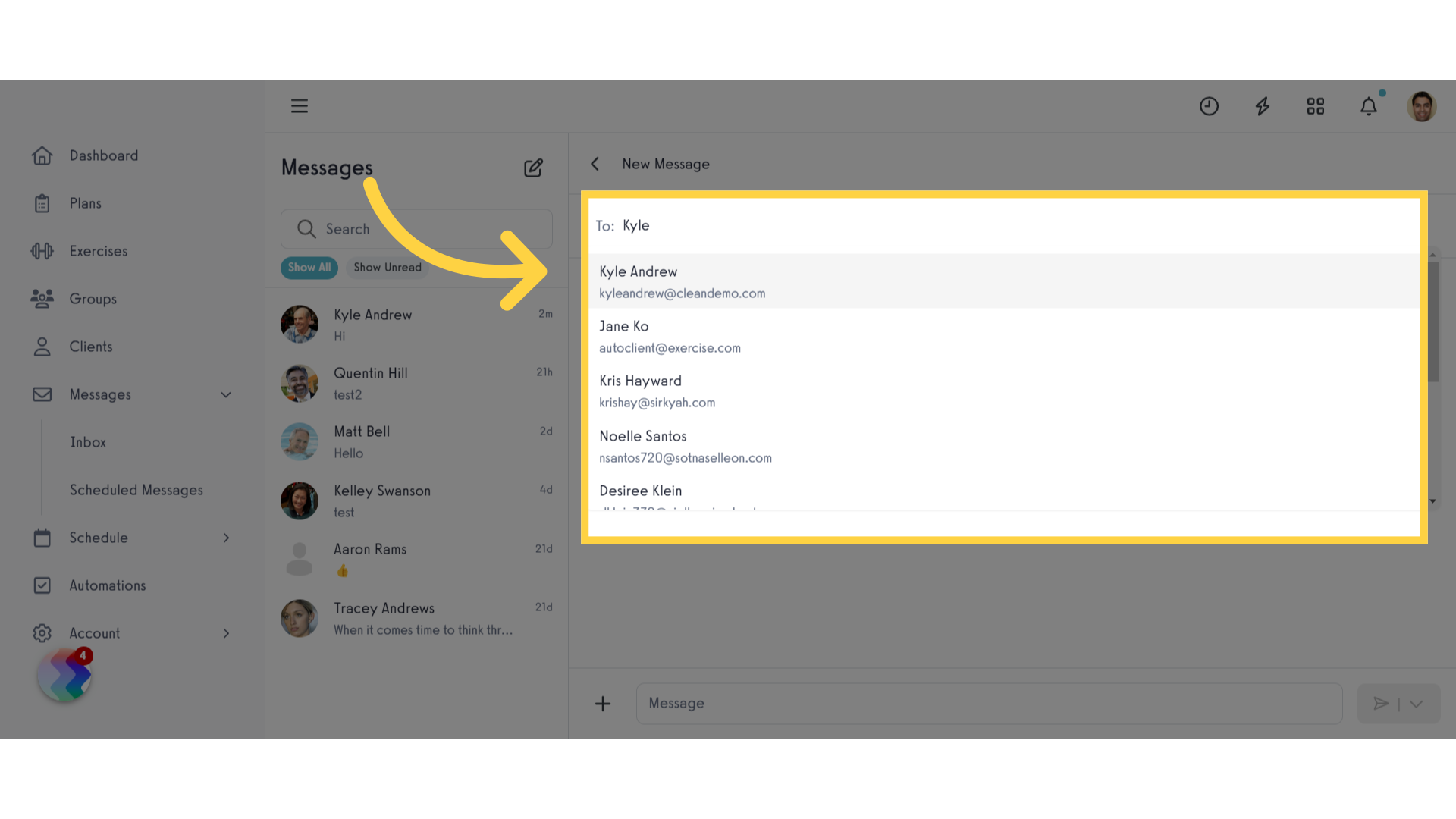
5. Write Message
Compose your message.
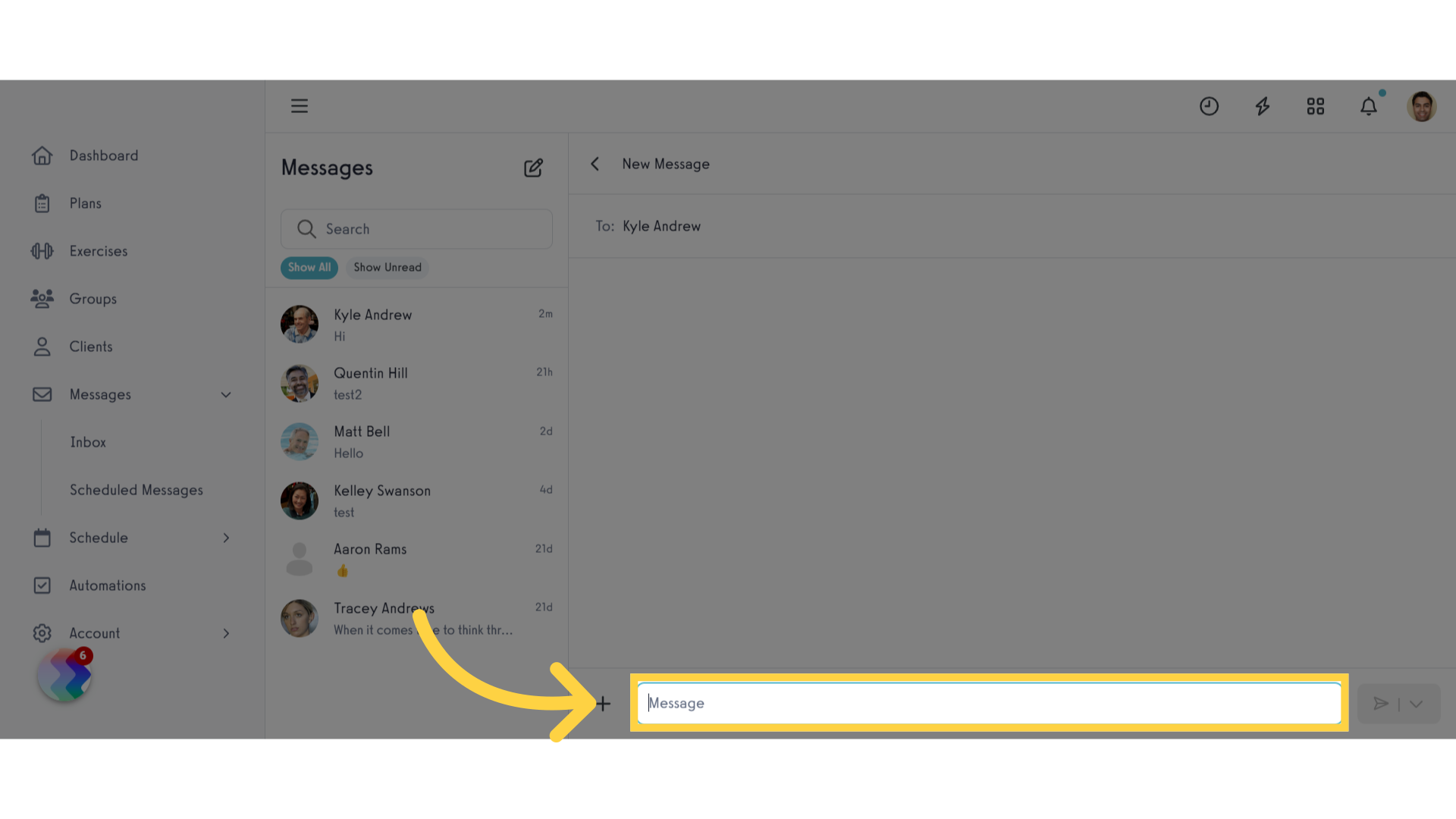
6. Message Options
Attachment options are also available for your message.
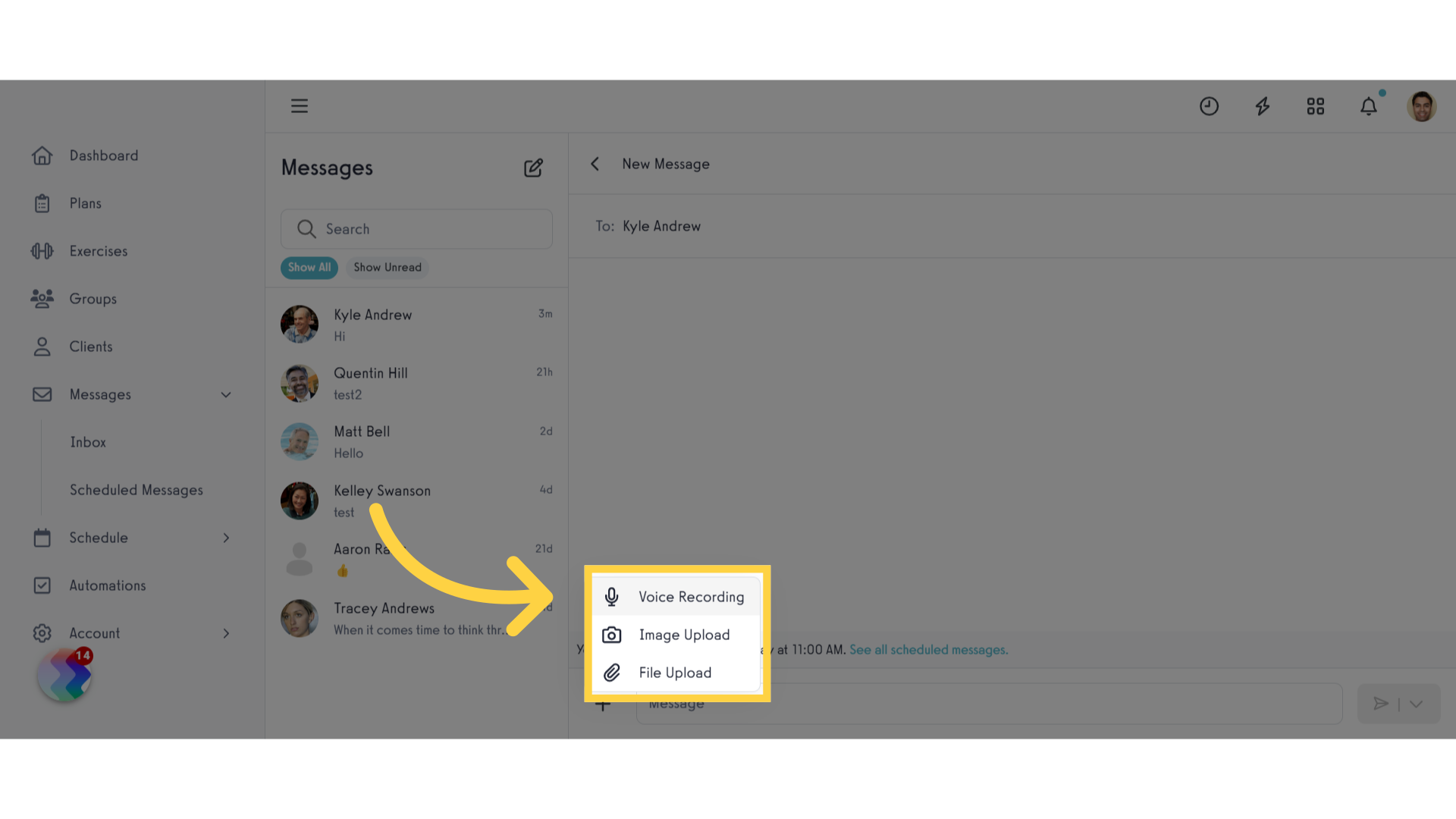
7. Schedule Options
Click the arrow button next to the send button.
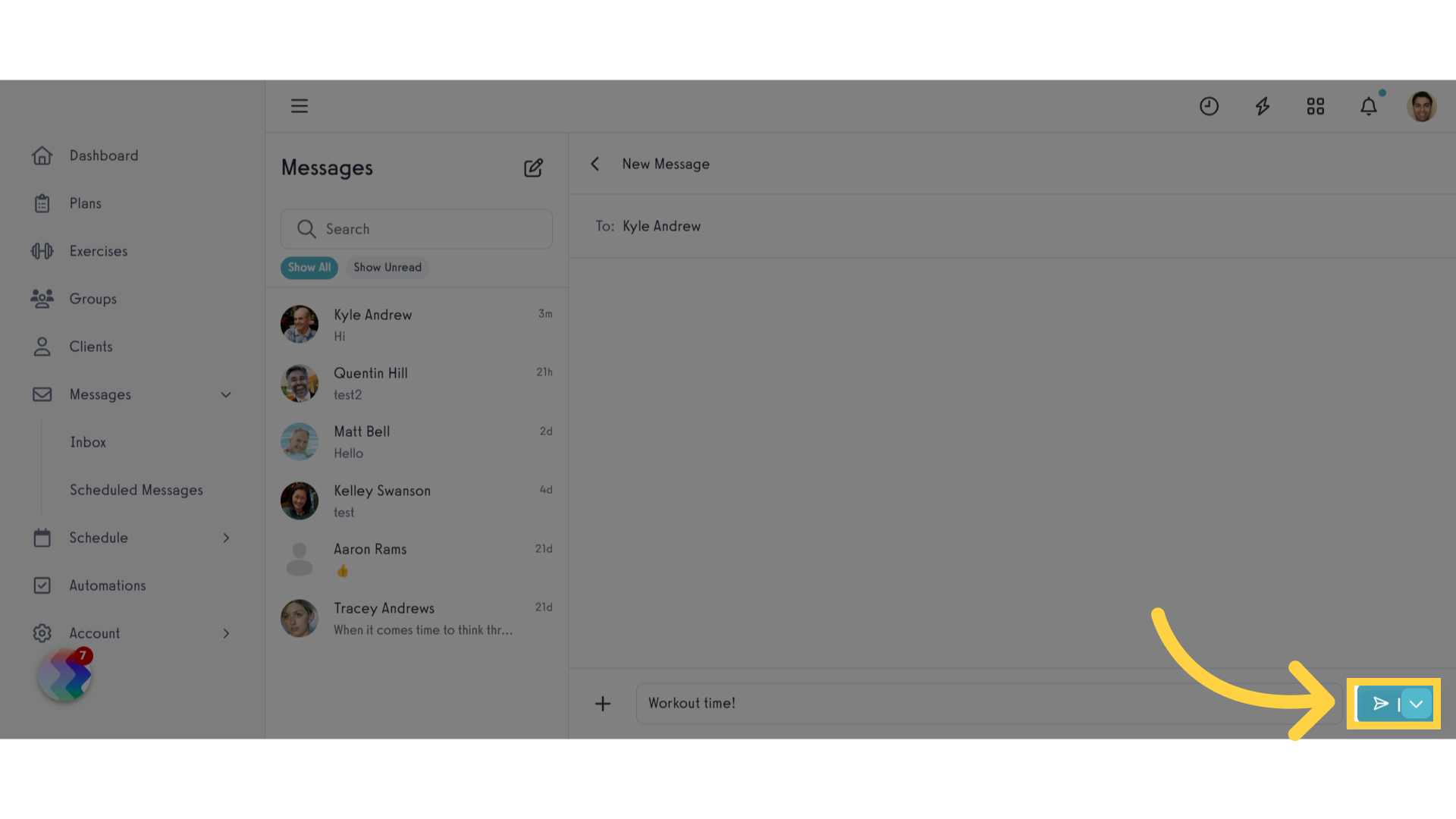
8. Custom Time
Choose the Custom Time option.
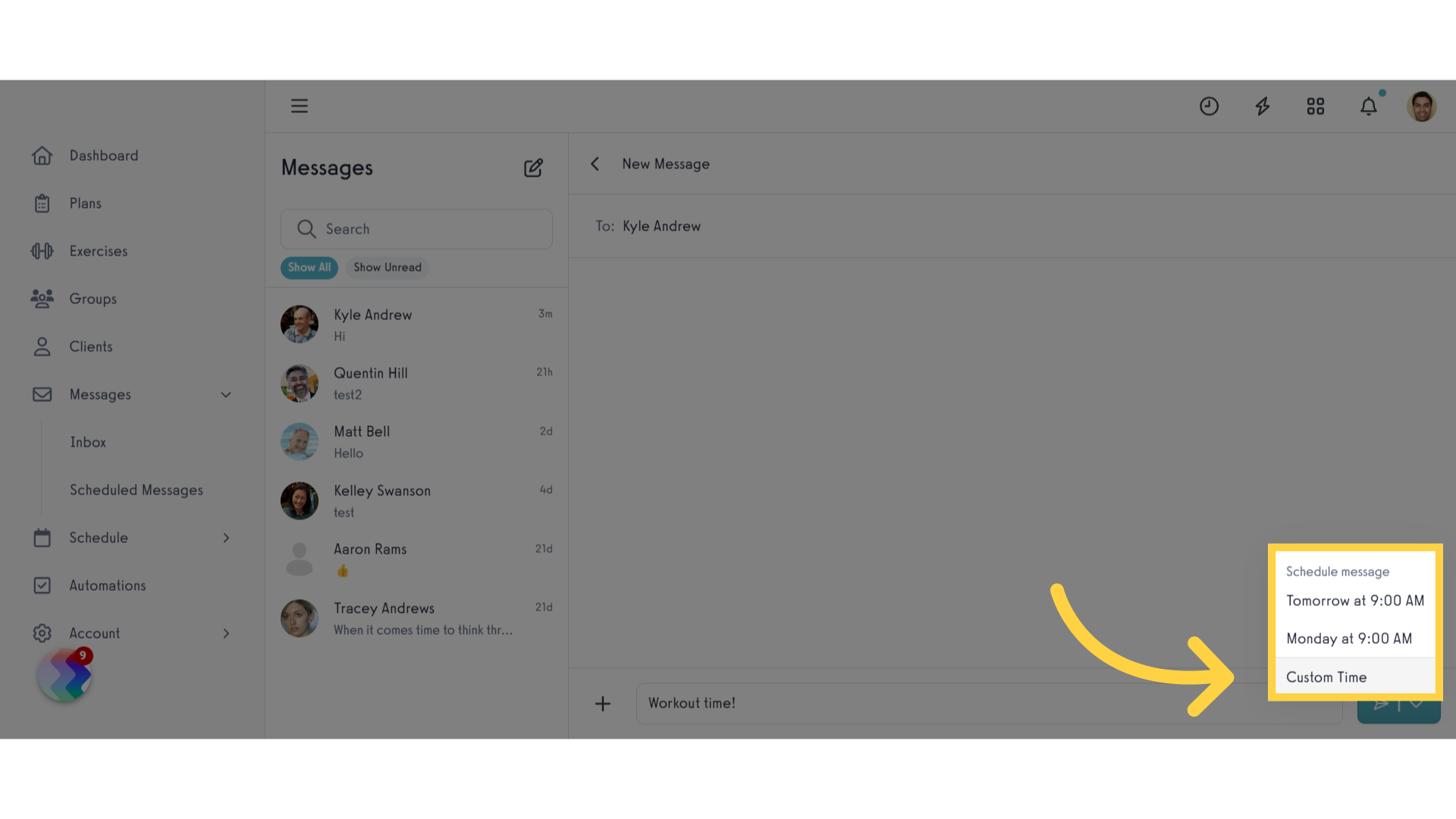
9. Access Time
Click on the clock icon.
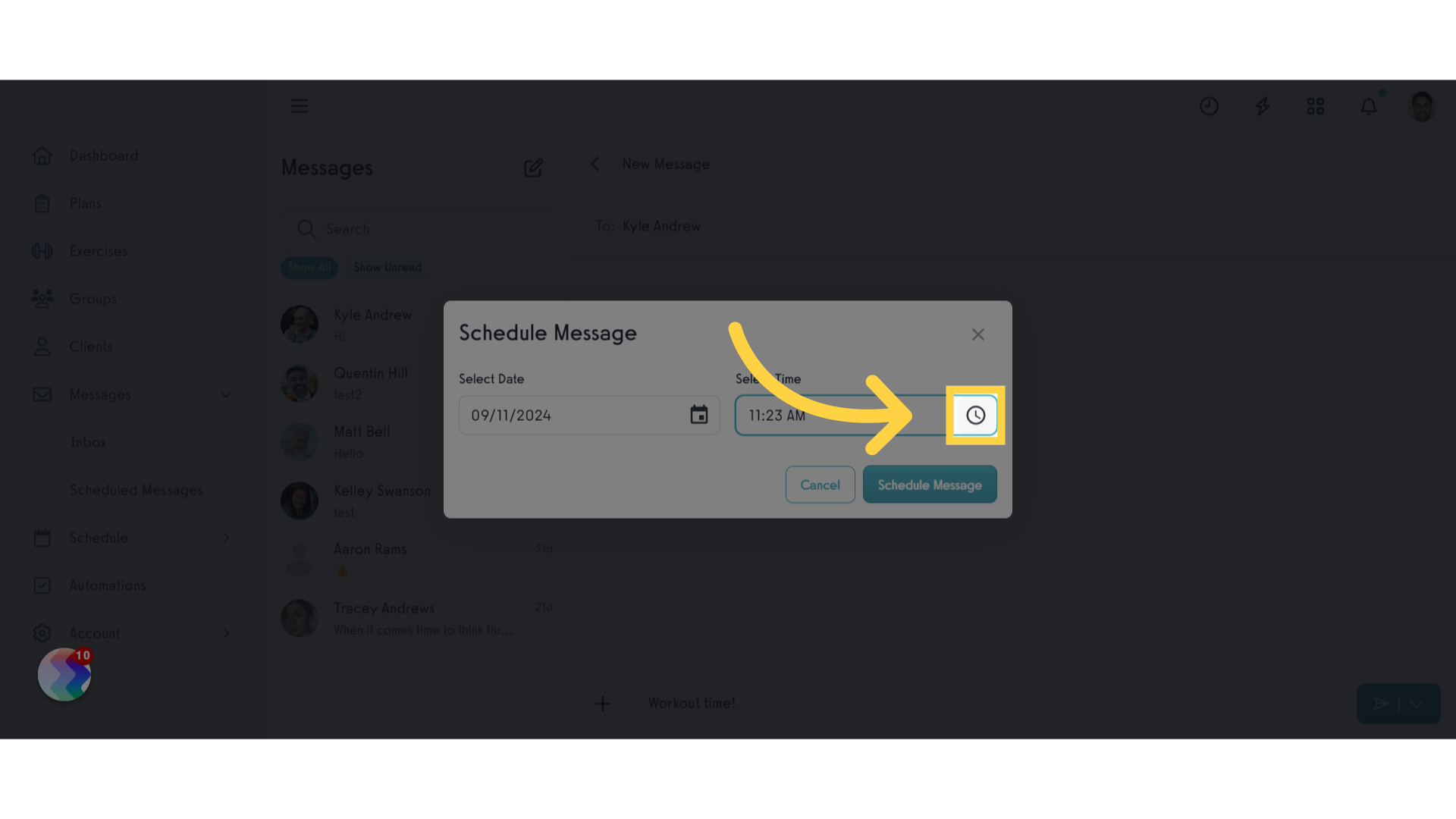
10. Customize Time
Customize the time your message will be sent.
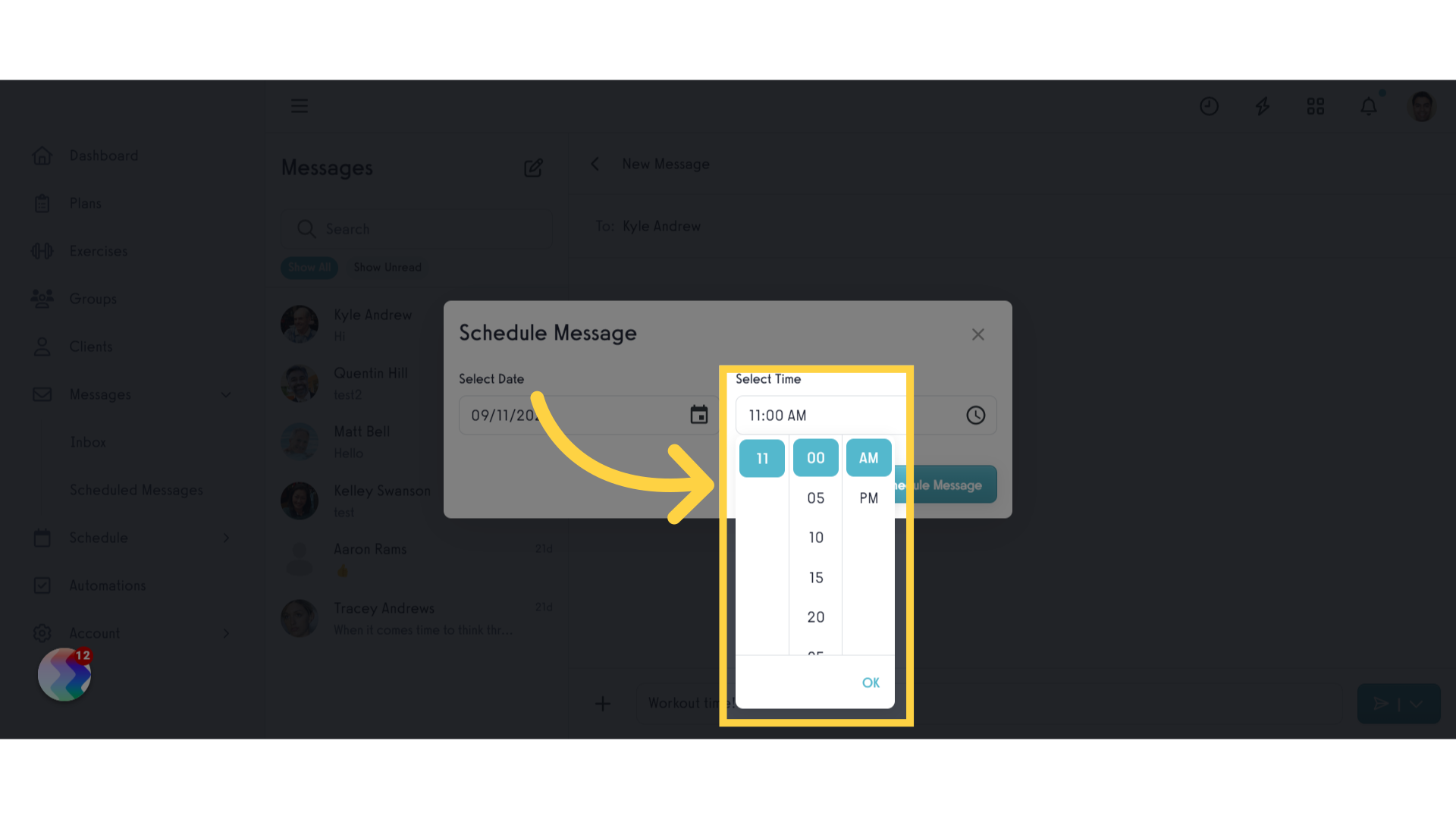
11. Schedule Message
Schedule your message.
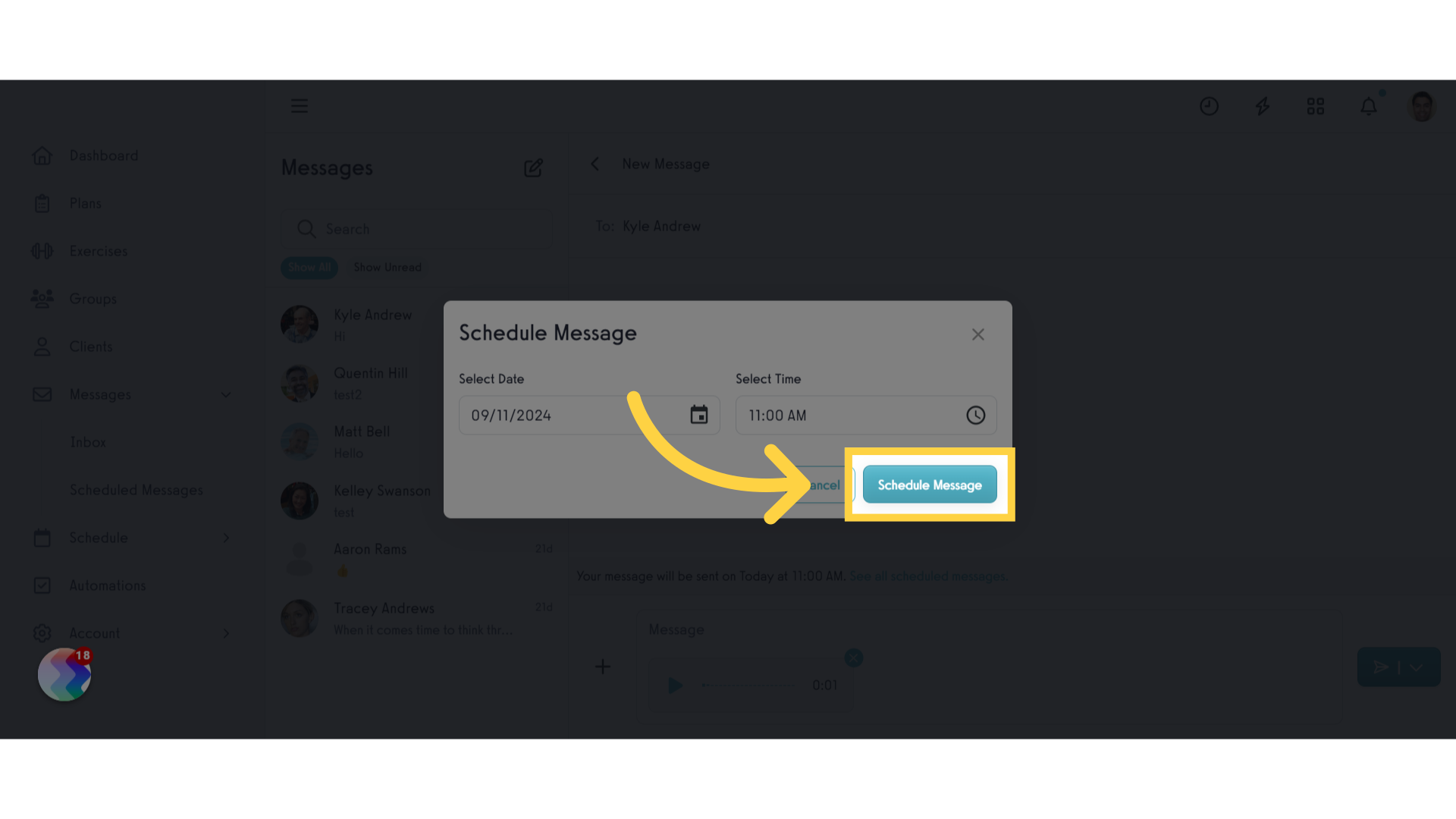
This guide covered the process of scheduling messages.









