How to Send Bulk Message
Posted by
Support Team
on
November 17, 2024
— Updated on
November 17, 2024
Within our Workout Software, you have the ability to bulk message group members, purchasers of specific items and multiple clients.
This guide will walk you through the steps to efficiently send bulk messages.
1. Messages
Navigate to the “Messages” tab.
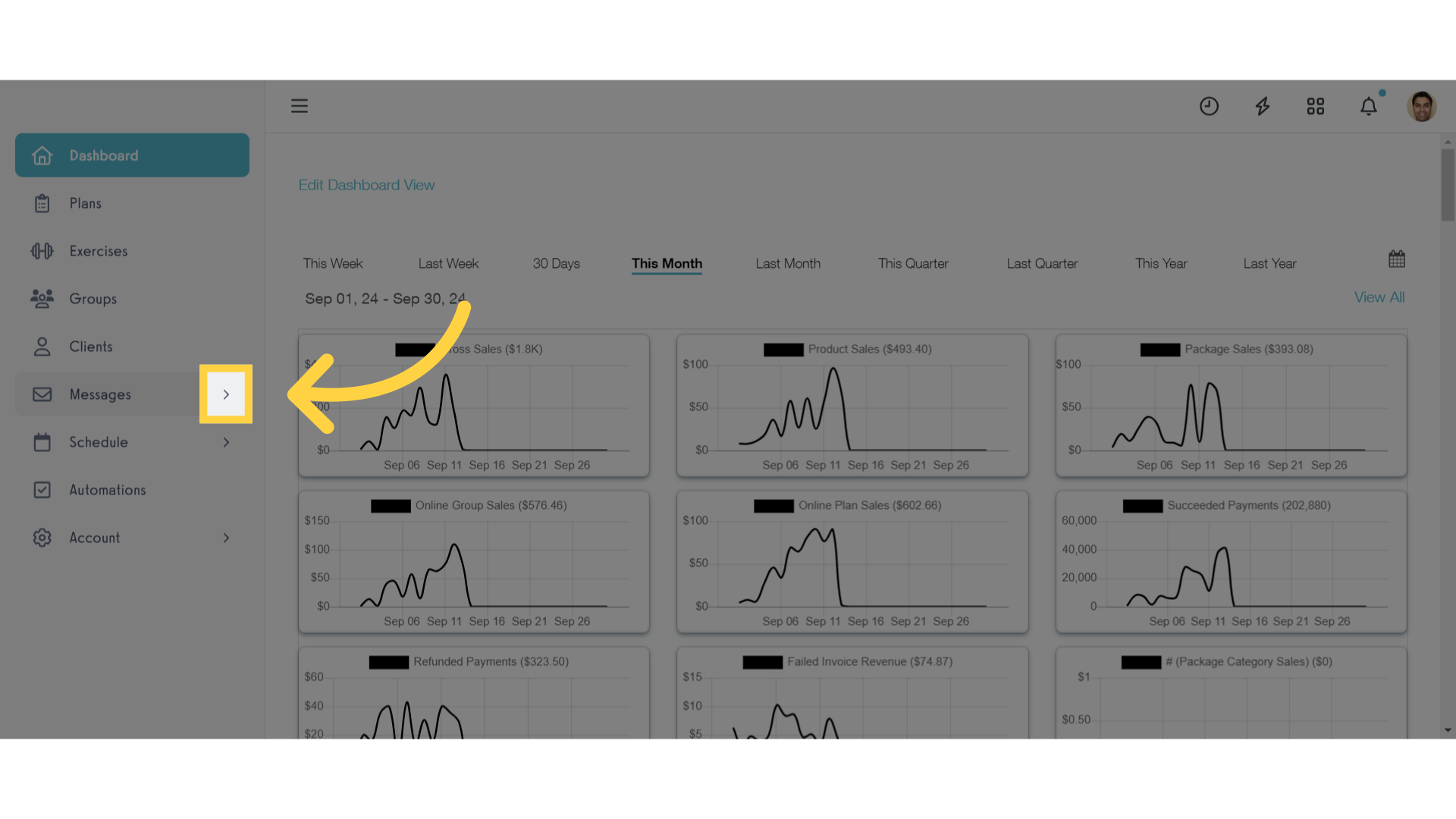
2. Inbox
Click on the “Inbox” section.
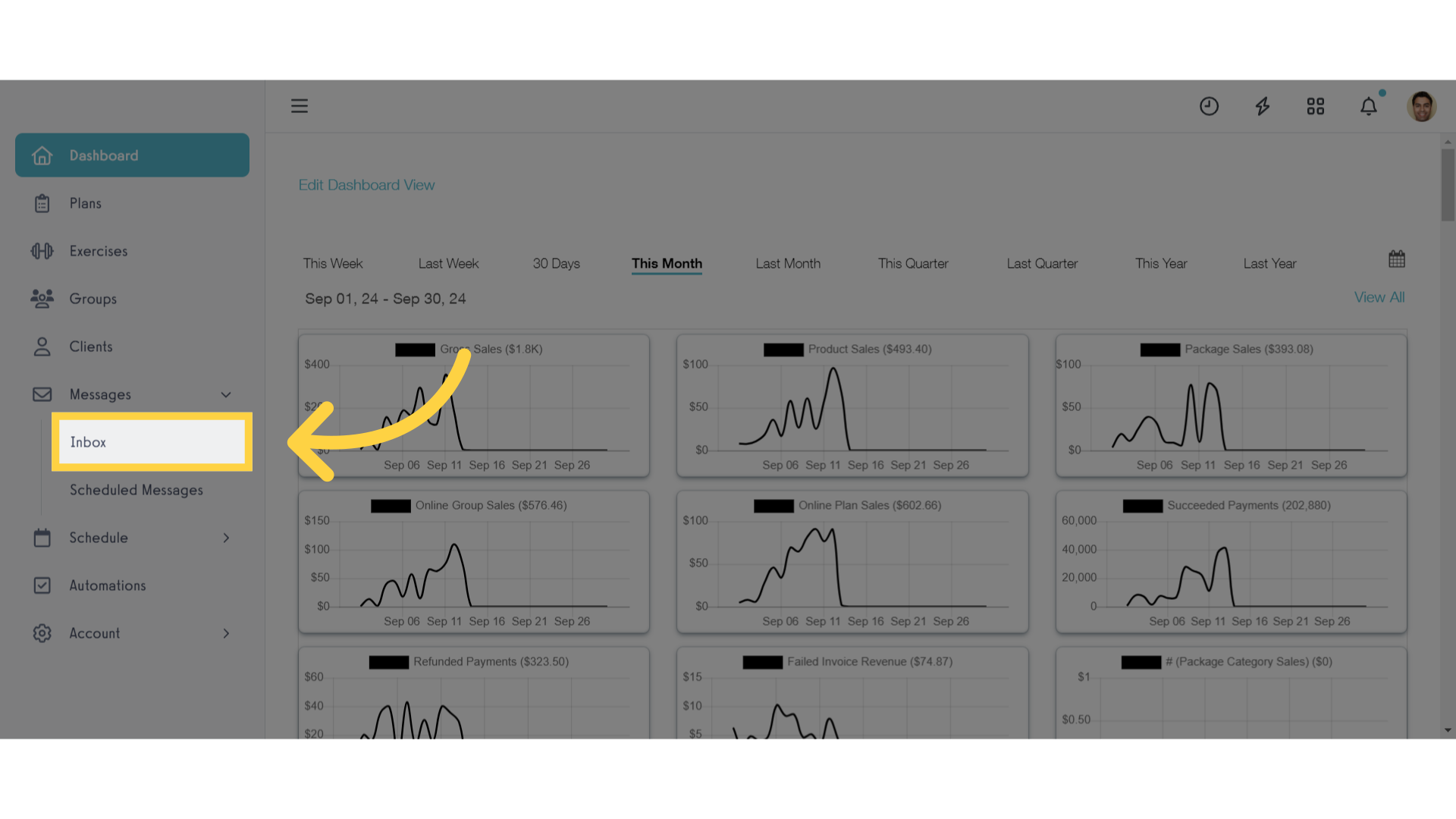
3. New Message
Click on the new message icon.
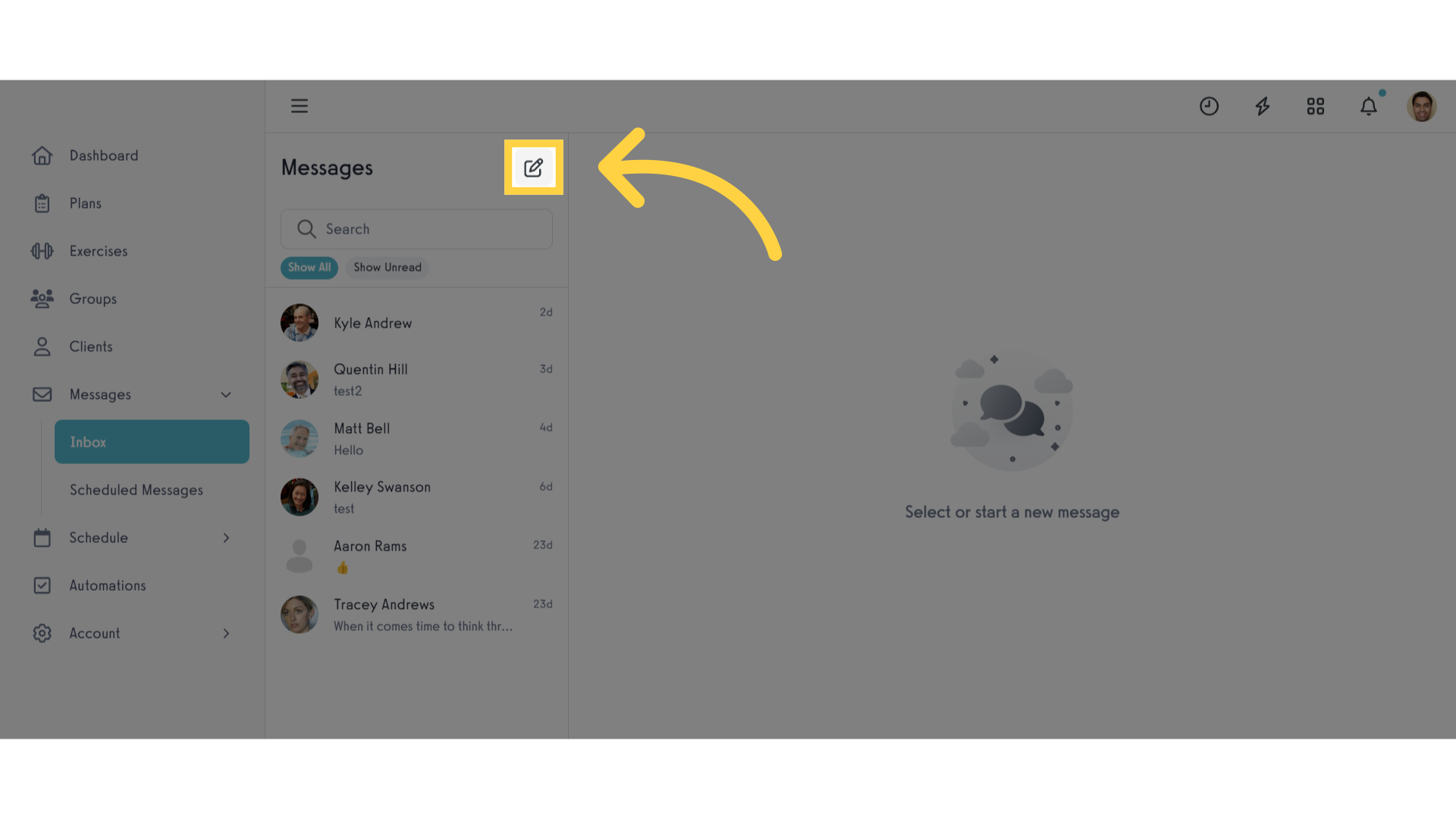
4. Enter Characters
Enter one or more characters in the field.
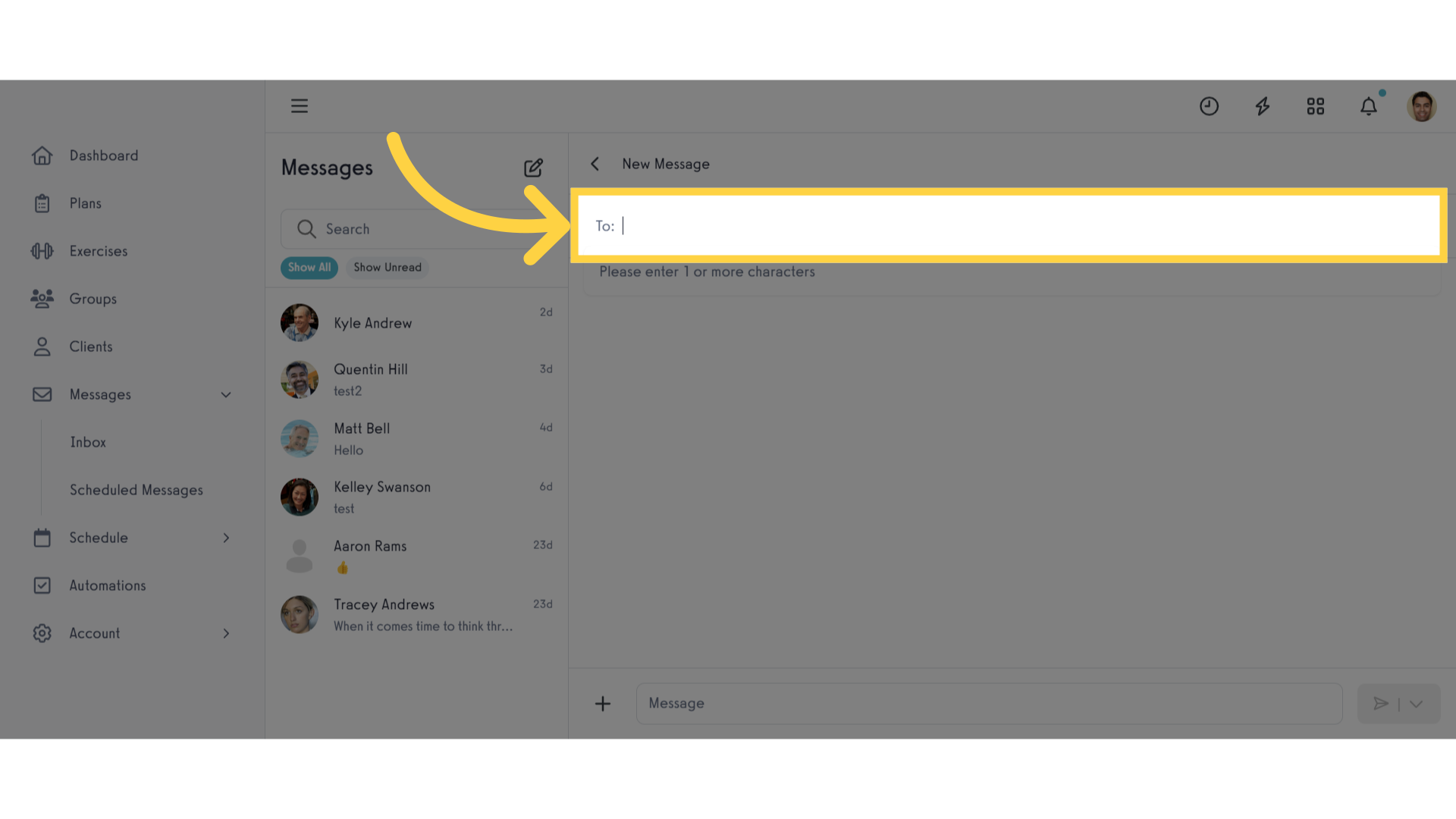
5. Select Group
Select an item from the list. Purchasers of that item will receive the message. This includes groups, plans, packages and products.
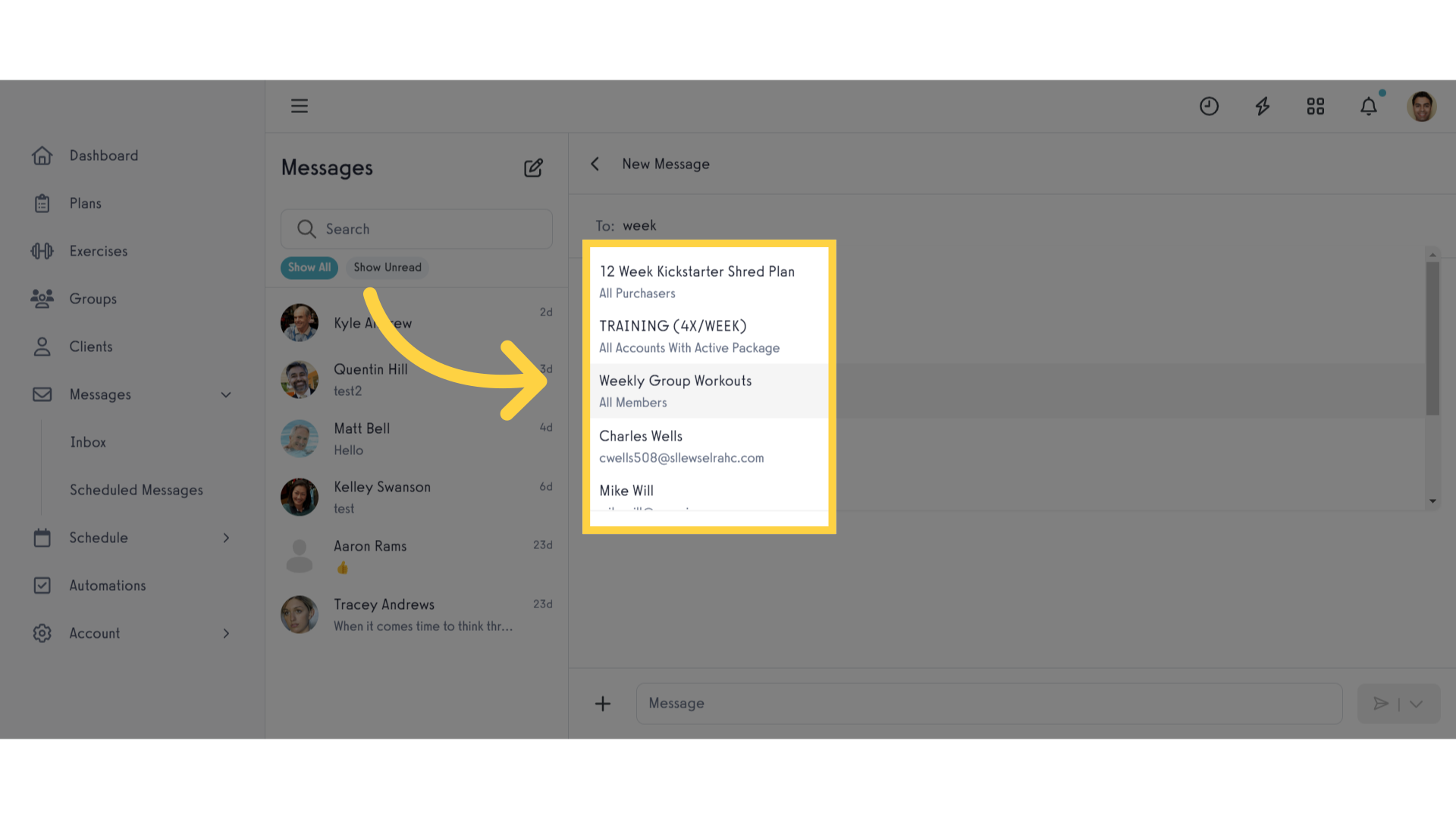
6. Multiple Clients
You can also select multiple clients in the field.
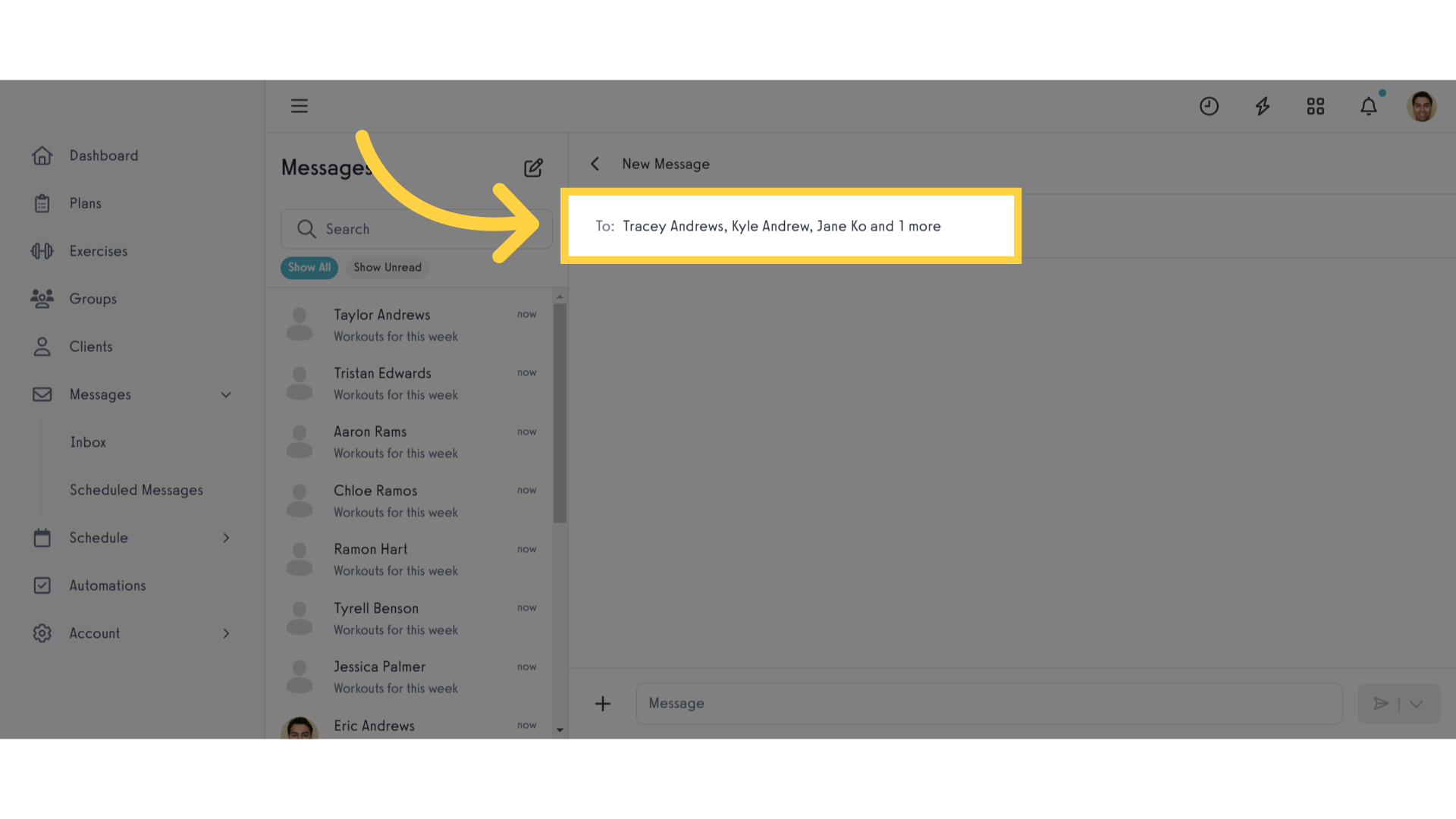
7. Type Message
Type your desired message.
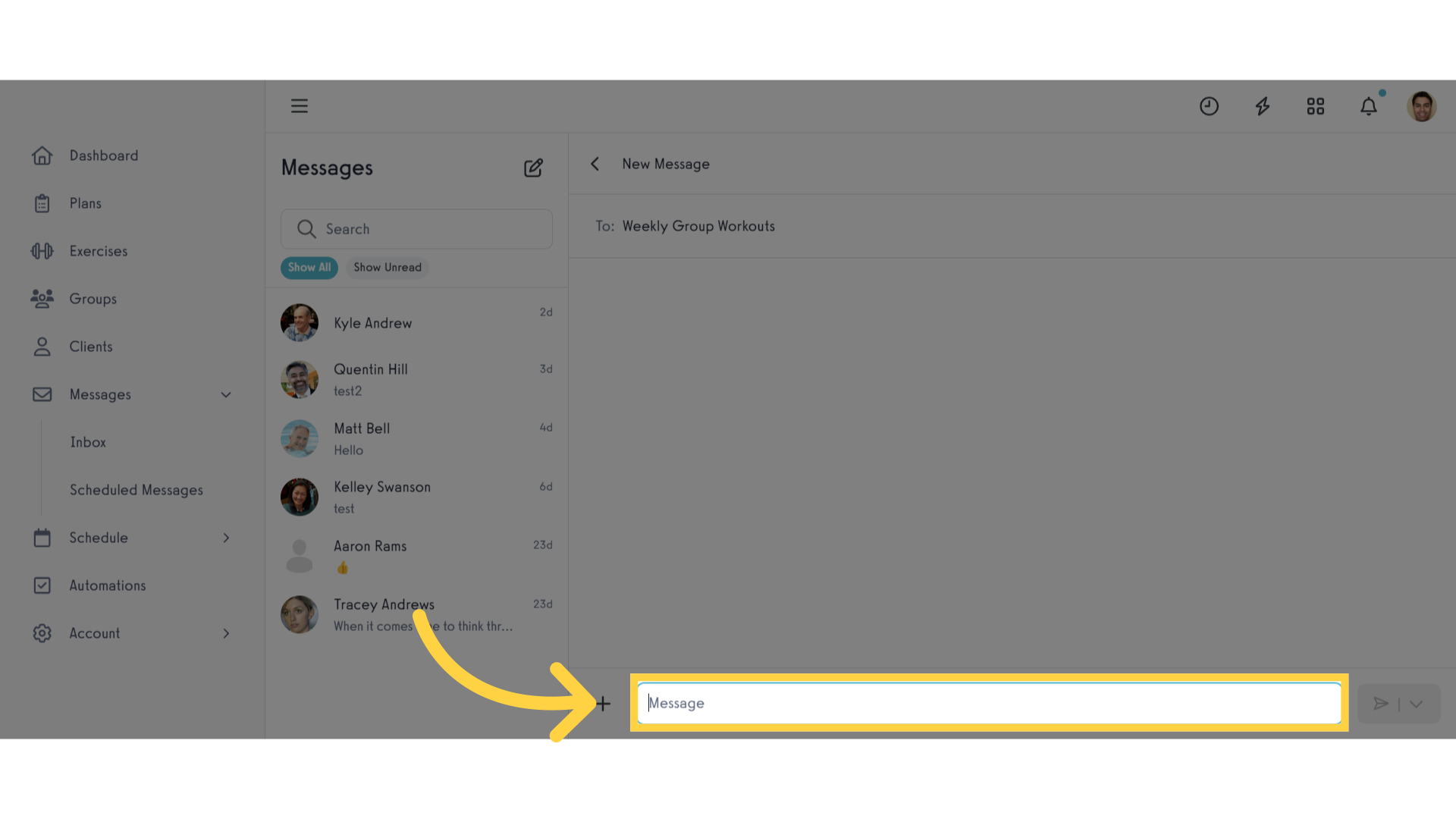
8. Send
Click the send button
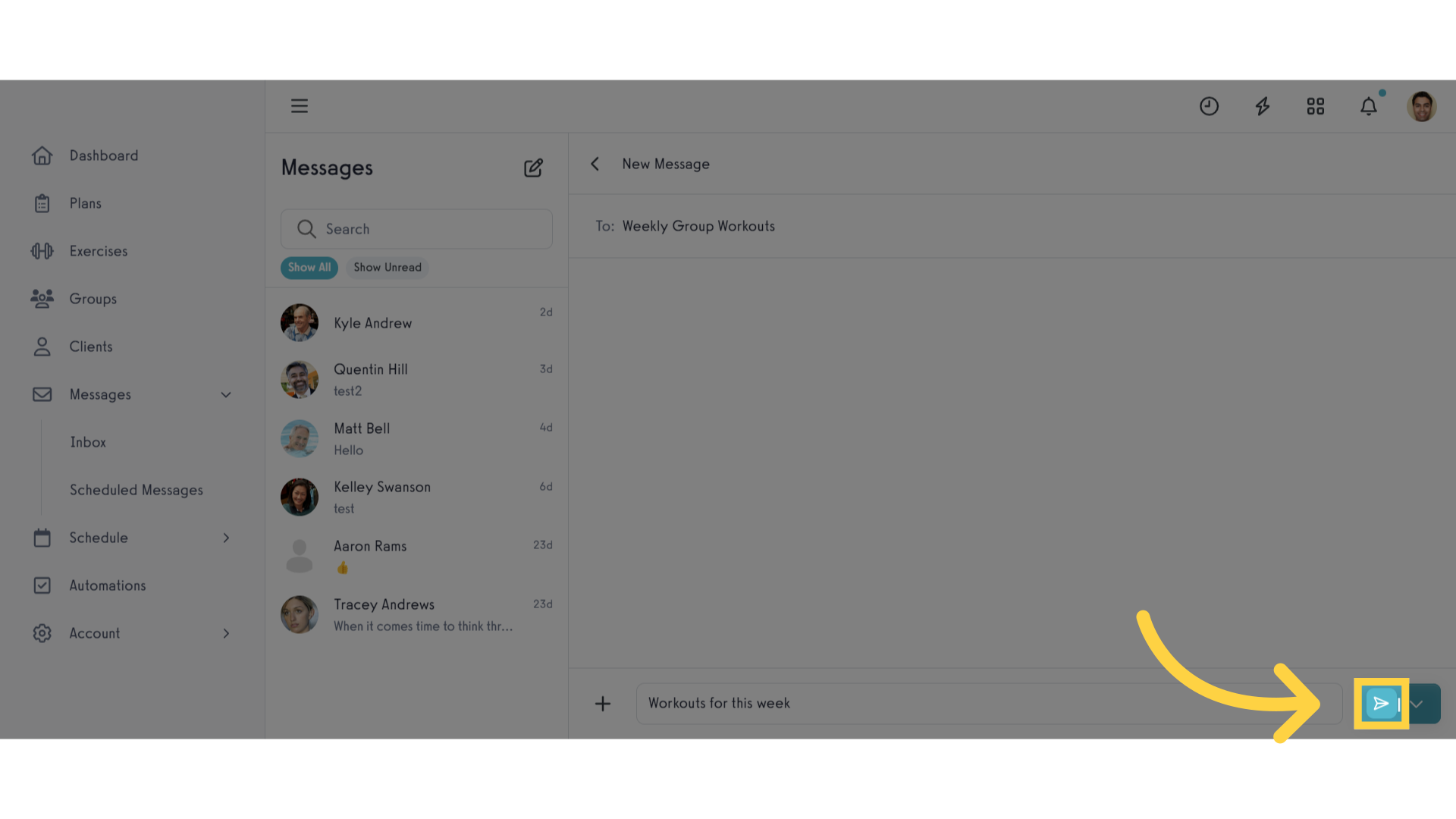
The guide covered the process of sending bulk messages.









