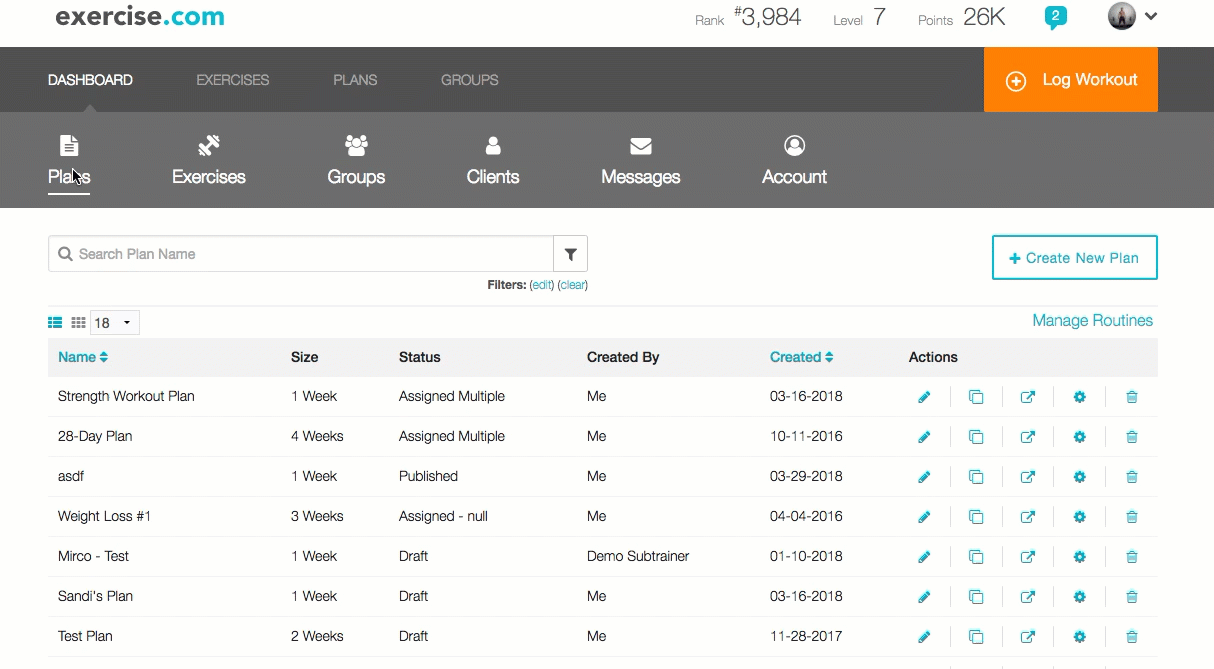How do I set up an exercise to be logged as “Each Side”?
Posted by
Support Team
on
September 10, 2020
— Updated on
June 13, 2024
Here’s how to access a workout plan and set up an exercise to be logged as “Each Side.” Step-by-step instructions are below.
Step-by-Step Guide:
From the “Plans” tab, choose the plan you want to edit, or create a new one.
Step 1: Click the “Edit Plan” icon under the Actions column.

Step 2: Click the day of the workout you want to edit.
Step 3: Click the “Expand All” link to see all the options available for each exercise.
You may also see “Collapse All” if they are already expanded. Also, if the workout is collapsed, you can expand individual exercises within the workout plan. Look for the arrow box in the top right corner of every exercise.

Step 4: Check the “Each Side?” box.

Step 5: Click on the “Published” button in the top right corner to save changes and confirm the new plan settings.

Now clients will receive directions to complete the exercises on both sides!