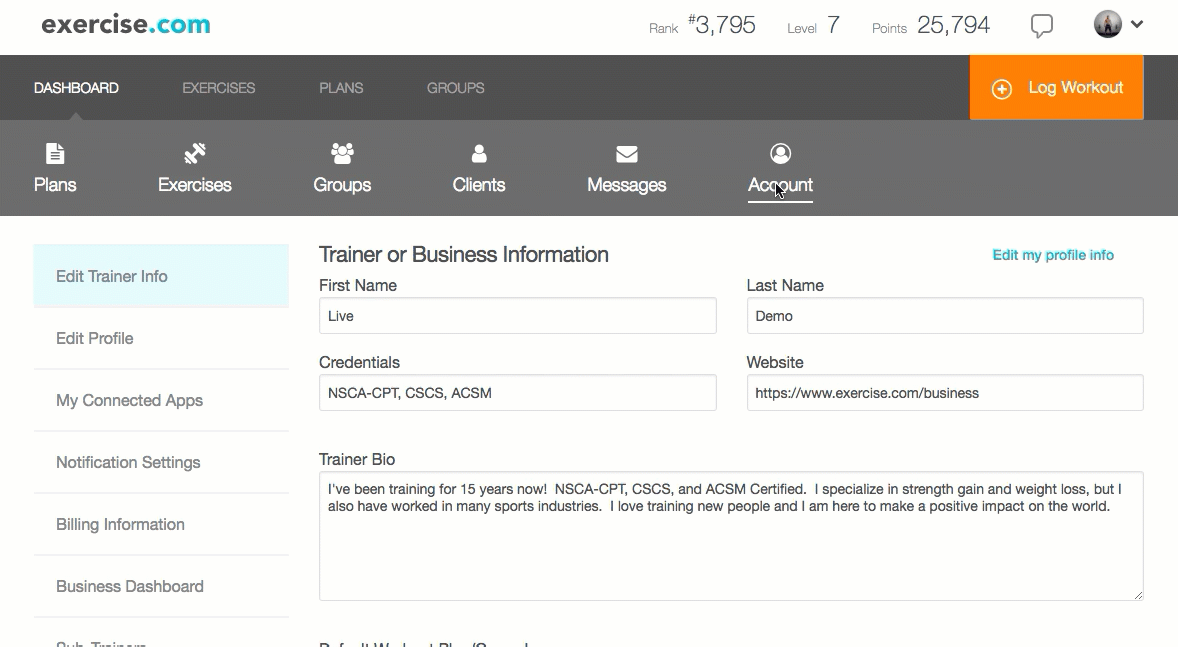Support
Products
How do I set up Products to show in a Group after they’re purchased by a Group member?
How do I set up Products to show in a Group after they’re purchased by a Group member?
Posted by
Support Team
on
September 10, 2020
— Updated on
September 10, 2020
Here’s how to set up Products to show in a Group after they’re purchased by a Group member, starting from the “Account” tab of your Dashboard. Step-by-step instructions are below.
Step-by-Step Guide:
Step 1: Click the “Account” tab on your Trainer Dashboard.

Step 2: Select “Products” from the left sidebar.

Step 3: Create a new Product or edit an existing one to set up this feature.

Step 4: Scroll to the “Assign resources to group if purchaser is a member?” dropdown and select the correct group this applies to.

Step 5: Click “Save Product.”

Now members of the selected group who purchase the product will see the product files listed on the group page under resources and videos!