How to Generate the SMS Log Report
Posted by
Support Team
on
November 5, 2024
— Updated on
April 2, 2025
To view your SMS Log Report within your fitness business management software platform, follow the instructions below.
This guide will walk you through generating an SMS Log report.
1. Account
From the menu, navigate to the “Account” section.
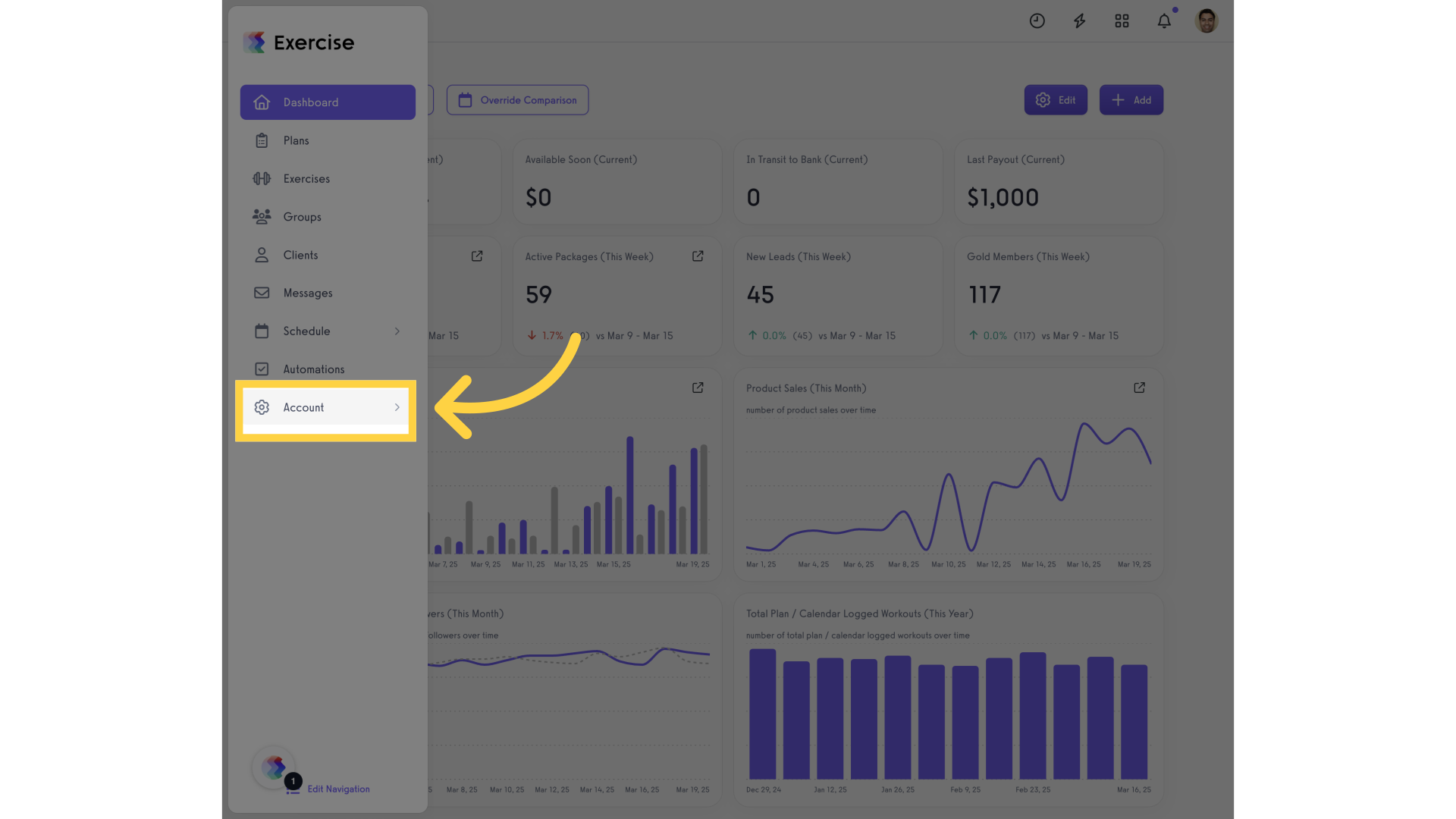
2. Reports
Access the “Reports” tab.
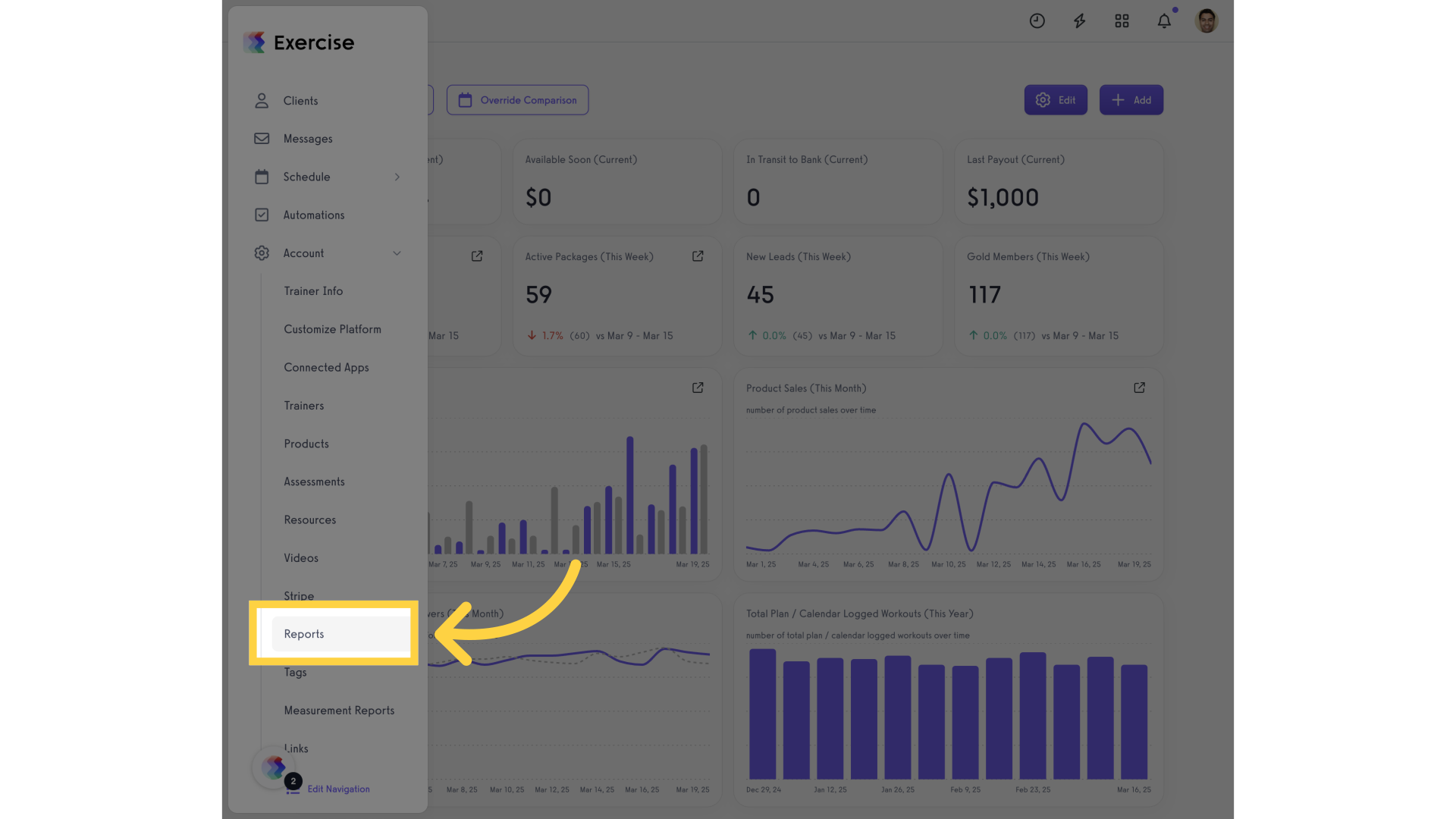
3. SMS Log Report
Select the “SMS Log” report.
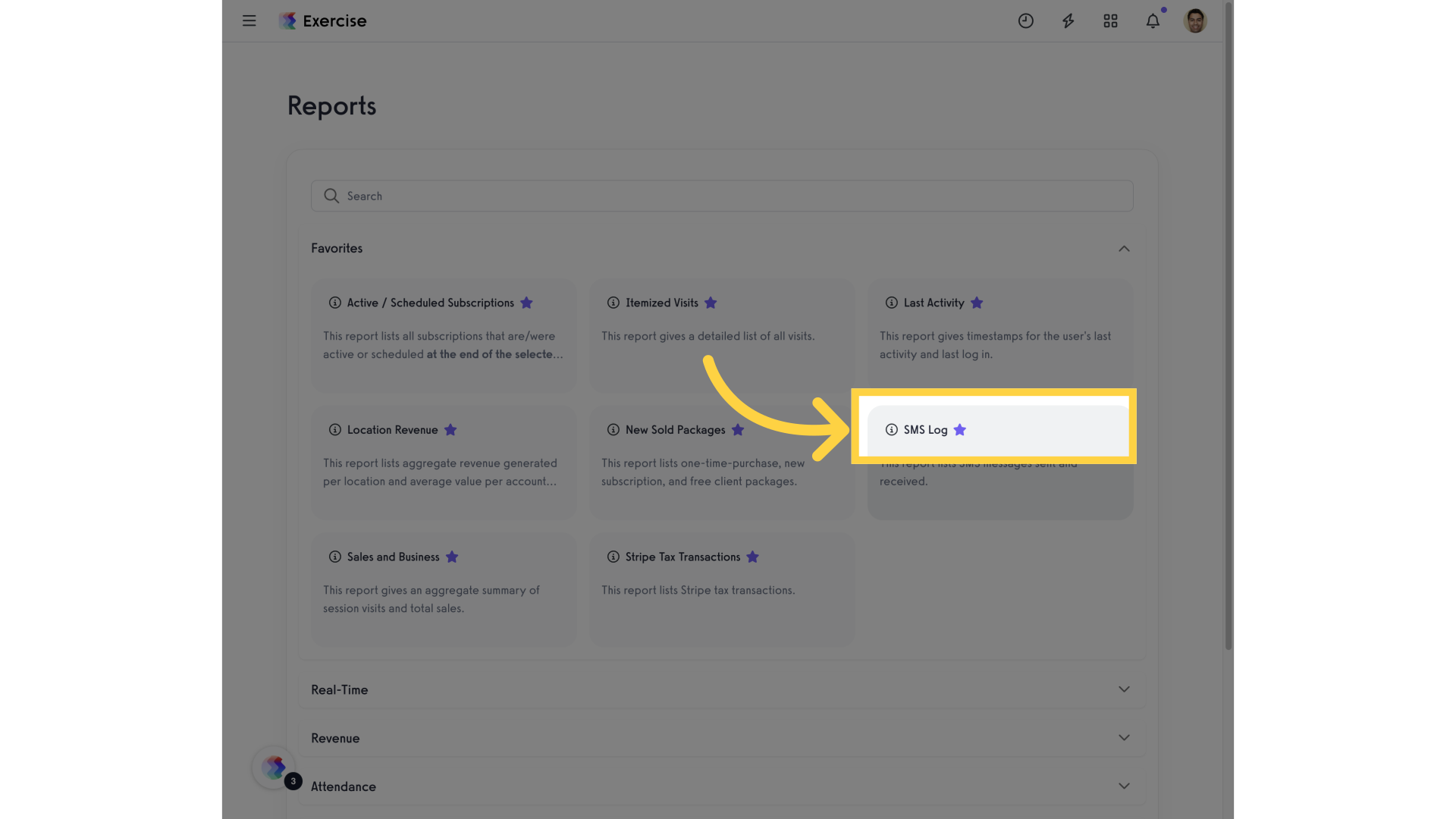
4. Date Range
Click the date range button.
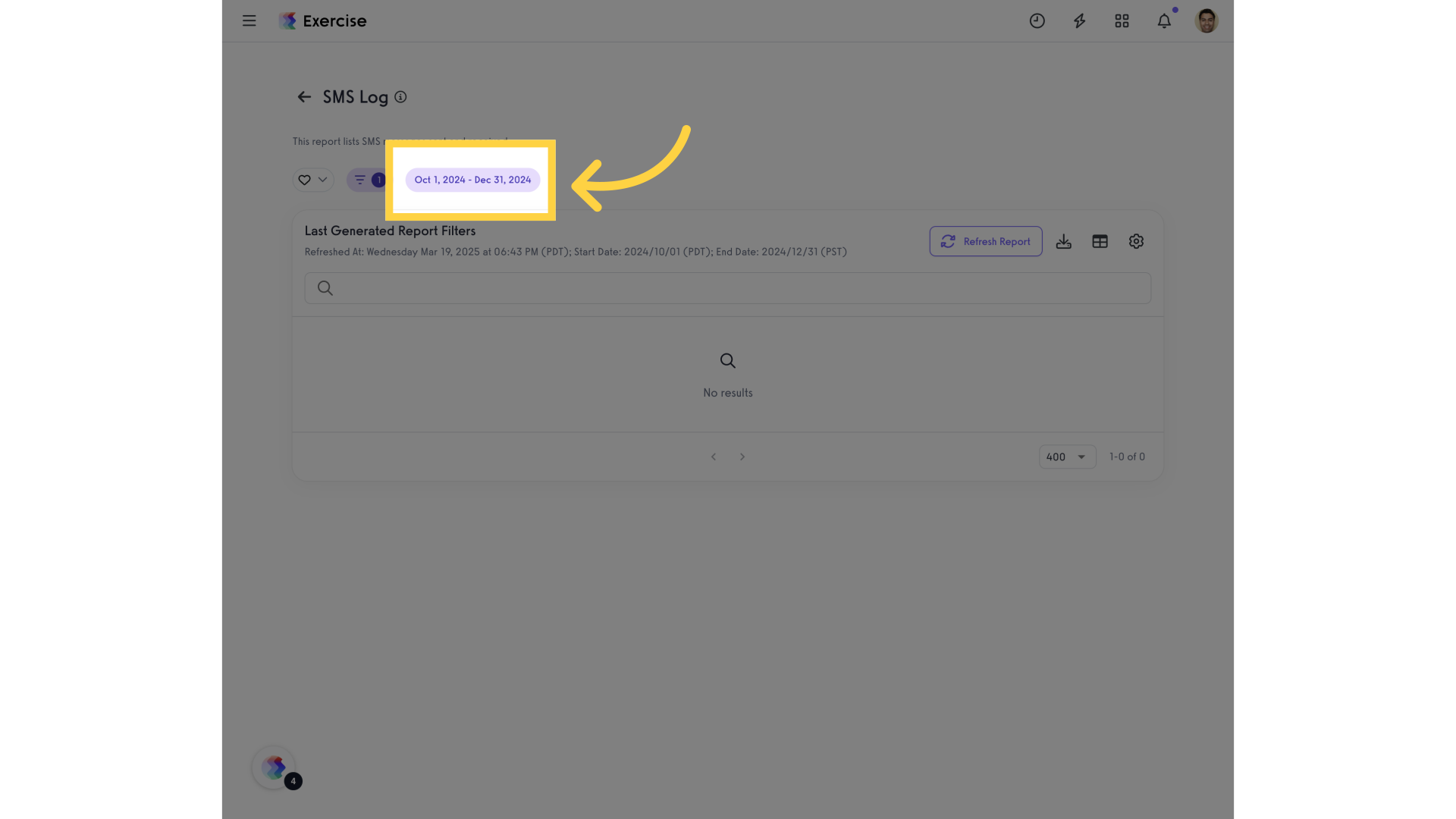
5. Start Date
Click into the start date field.
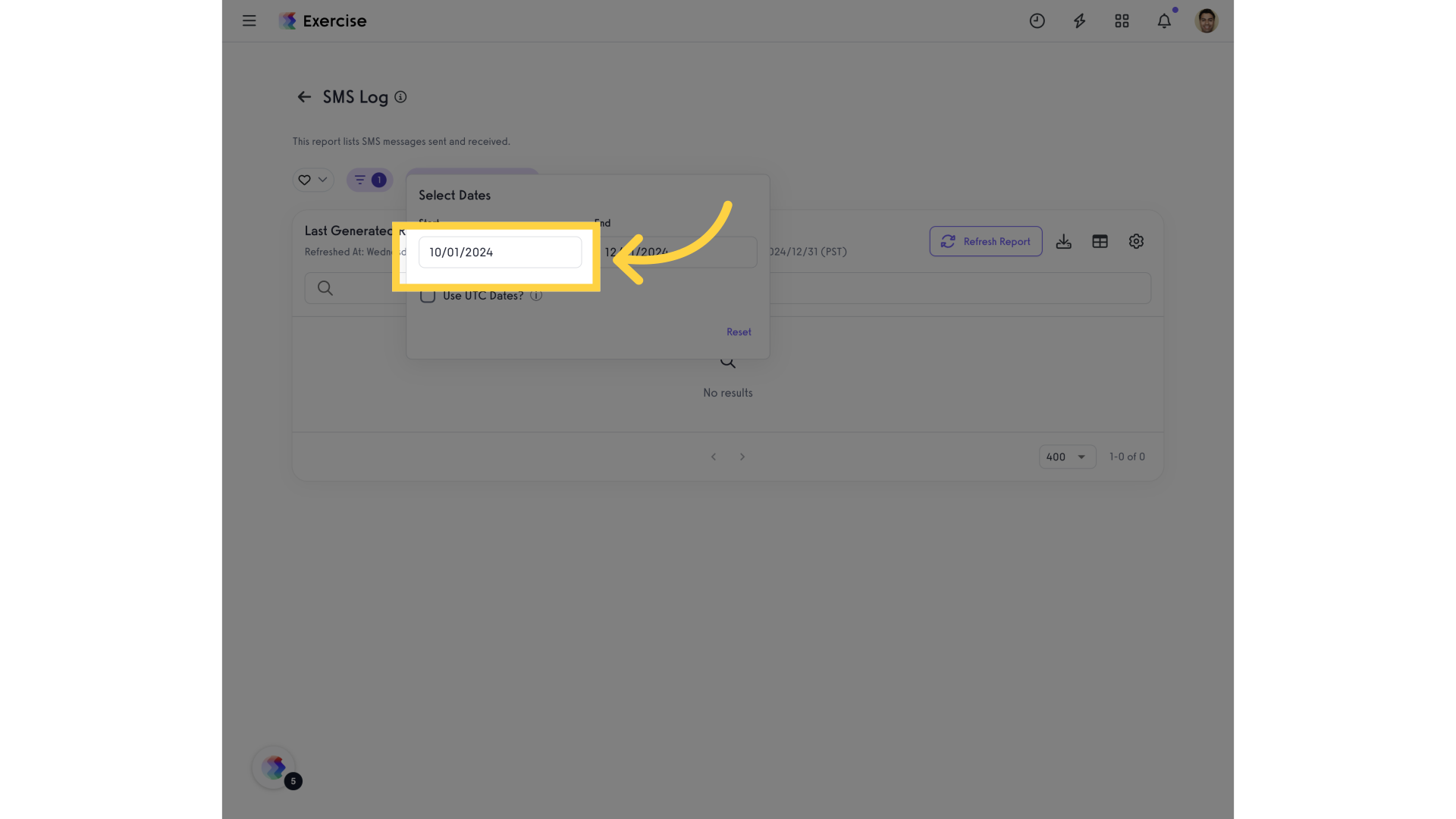
6. Time Frame
Select a predetermined time frame or customize using the calendar.
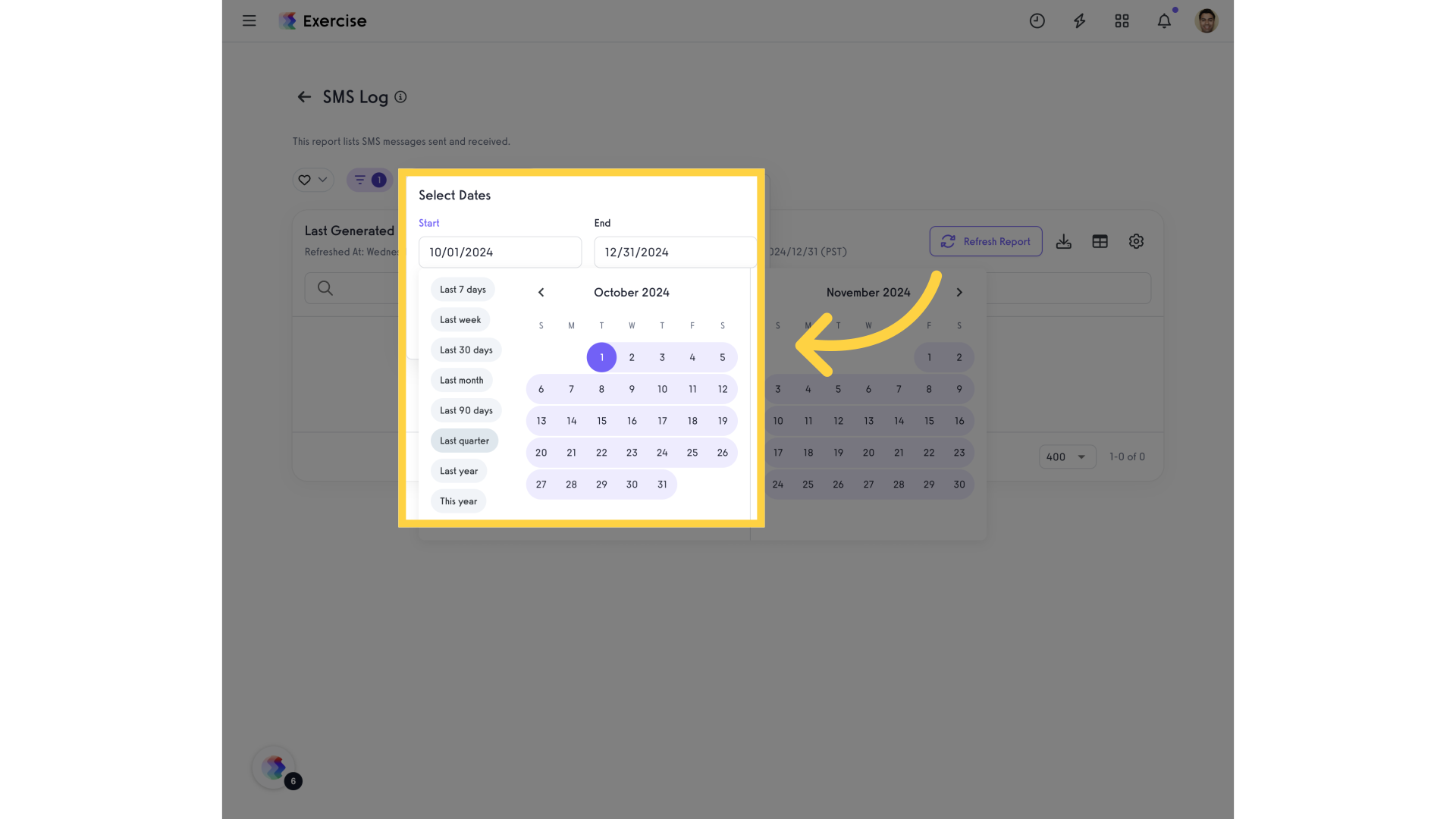
7. Refresh Report
Refresh the report to update.
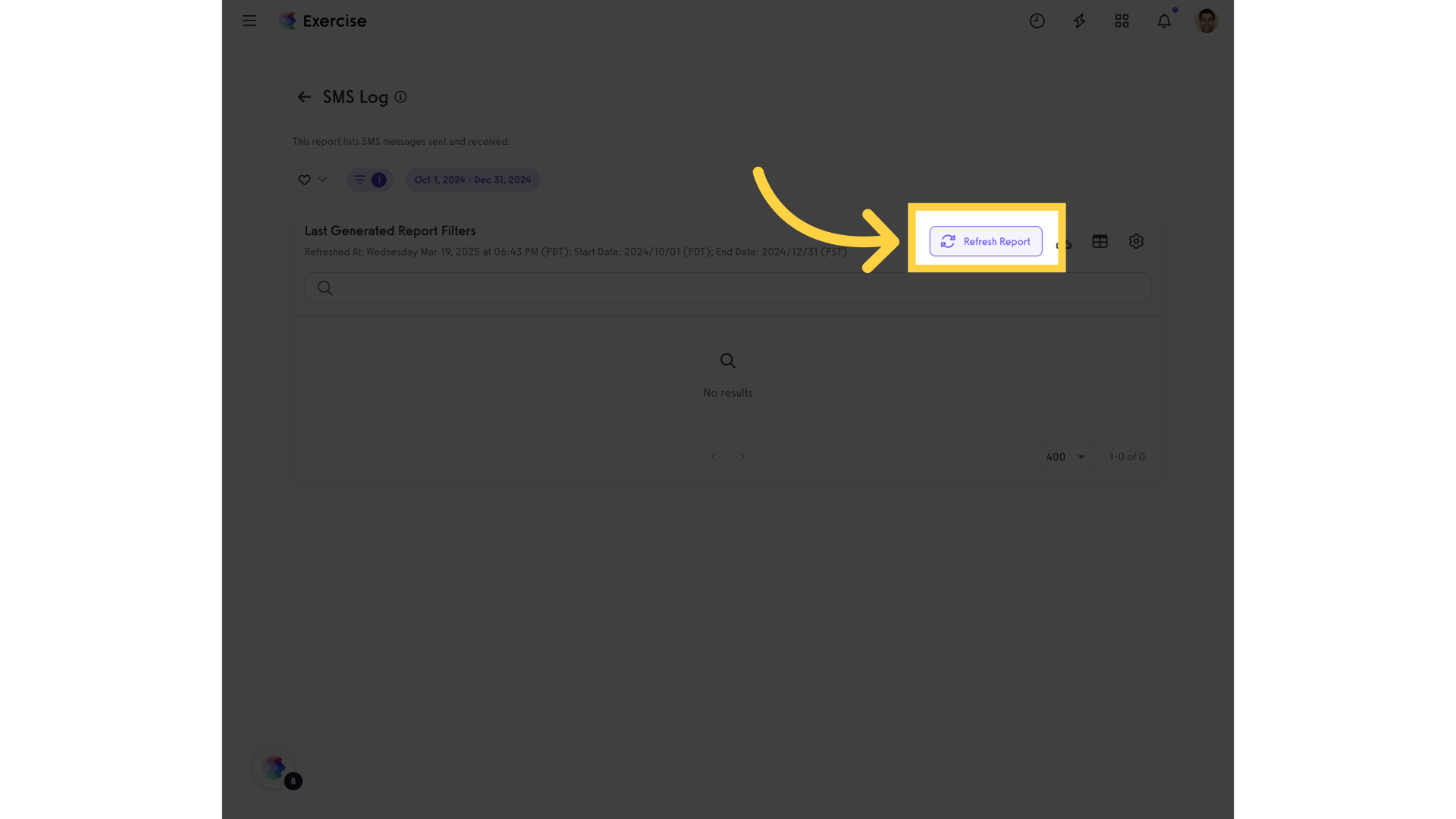
8. SMS Log report
The SMS Log report will show you all the messages your platform has sent or received in the selected time frame. This includes the message content and the number of segments sent for each message.
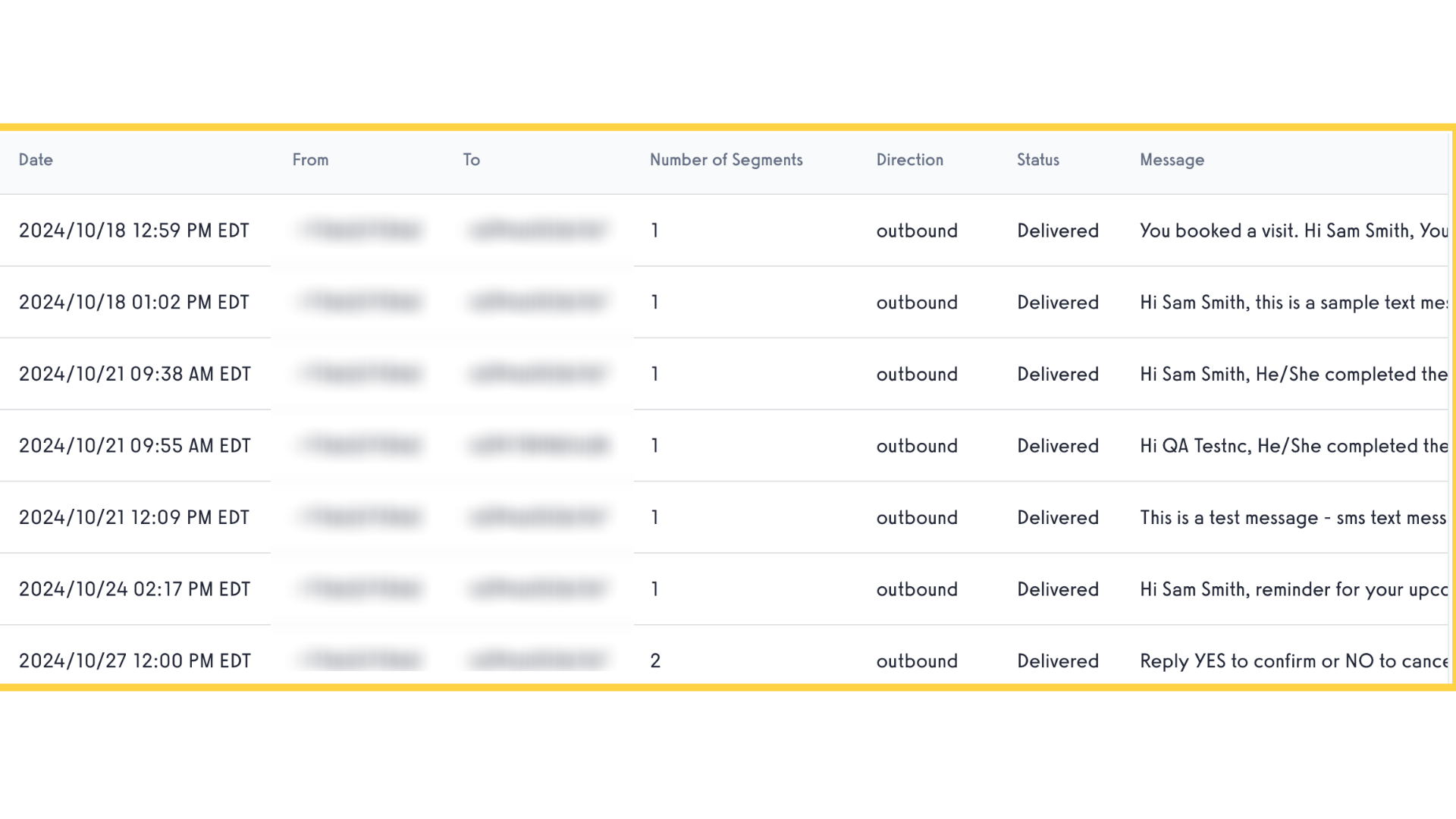
This guide covered the steps to generate an SMS Log report.









