How to Split a Full Name Into First and Last Names
Posted by
Support Team
on
September 10, 2020
— Updated on
June 13, 2024
Here’s how to split a Full Name into First and Last Names with a Zapier integration.
*Note – You may want to change the quality of the video below to 1080p by clicking the gear icon and selecting the “1080p HD” option.
Step-by-Step Guide:
Step 1: Log in to Zapier.com and go to your dashboard to Choose an App.

Step 2: Click the “Exercise.com” app under the “Your Apps” heading.

Step 3: Choose the relevant trigger then click “Continue.”

Step 4: Pull data into your account and click “Continue.”
Step 5: Review the sample then click “Continue.”

Step 6: Choose the “Formatter” action on your zap dashboard.

Step 7: Choose “Text” then click “Save + Continue.”

Step 8: Click on the “Tranform” box then choose “Split Text.”

Step 9: Under the “Values” header, click on the “Input” box, and choose “Name.”

Step 10: Under “Separator” header, paste in [:space:] in the box.

Step 11: Under the “Segment Index,” click on the box and choose “First.”

Step 12: Click “Continue” to finalize all changes on the page.

Step 13: Click “Send Test to Formatter” to continue.

Step 14: Verify the trigger worked correctly and click “Finish.” 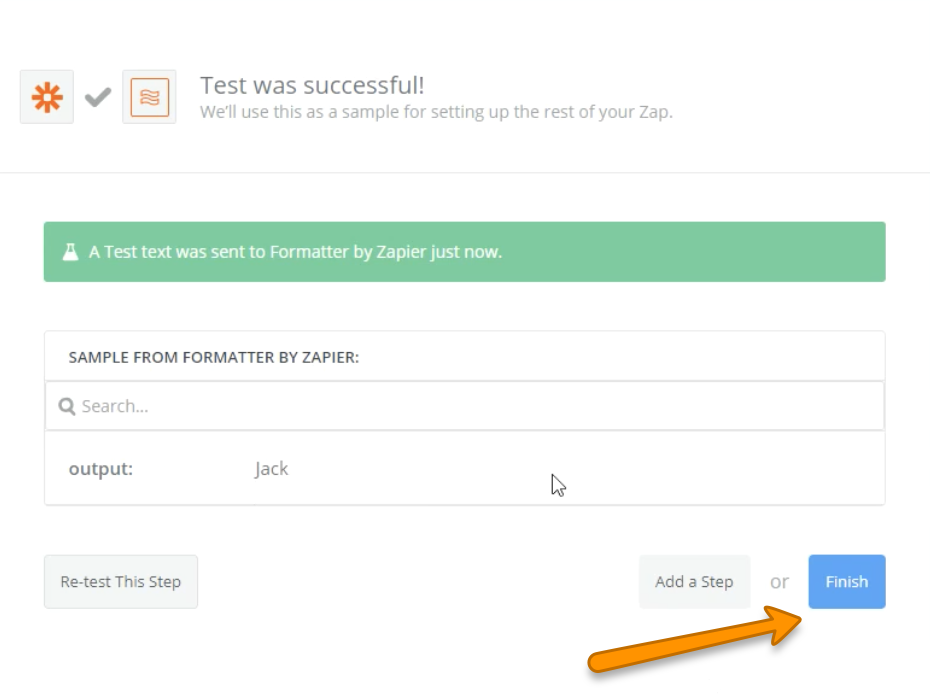
Step 15: Repeat the same steps but instead of “First” (Step 11) choose “Last.”
Depending on your client list, you may want to set up further actions for middle names, or second last name (e.g., Jr.). Repeat the steps above just choose a different option in the drop-down (Step 11).

Now that you can split a full name into a first and last name, you can easily import your clients into your user management software should you choose.










