How to Set Up Staff Alerts for Visits Remaining in Client Packages
Using your gym management software platform, you can set up staff alerts for visits remaining in client packages.
Starting from the “Account” tab of your Dashboard, follow the instructions below.
Learn how to set up automatic staff alerts for remaining visits in client packages.
1. Automations
Navigate to the Automations tab.

2. Create New Automation
On the Create New Automation drop down select “Send Visits Left Reminder”.
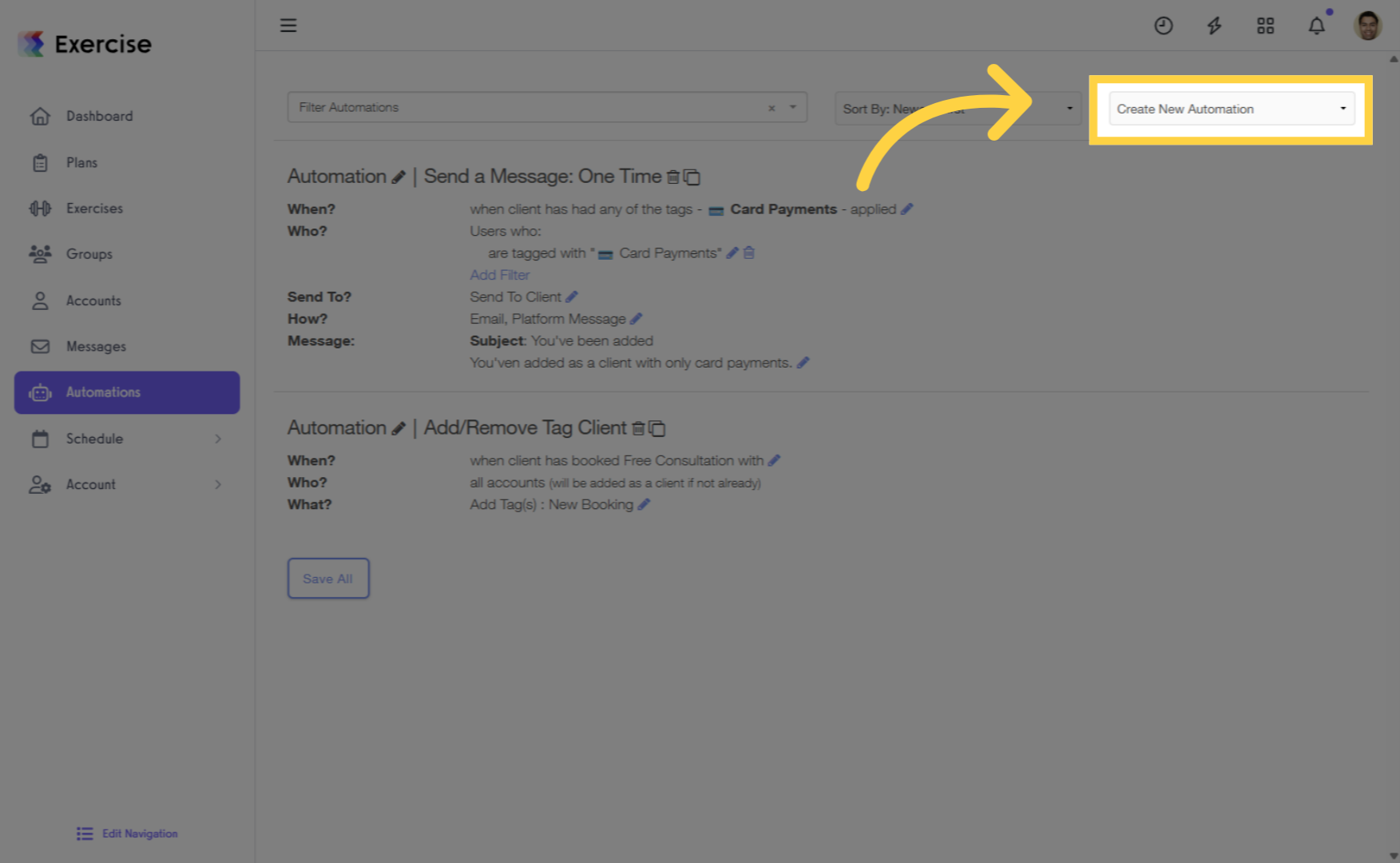
3. Edit Settings
Use the edit icons to customize settings.
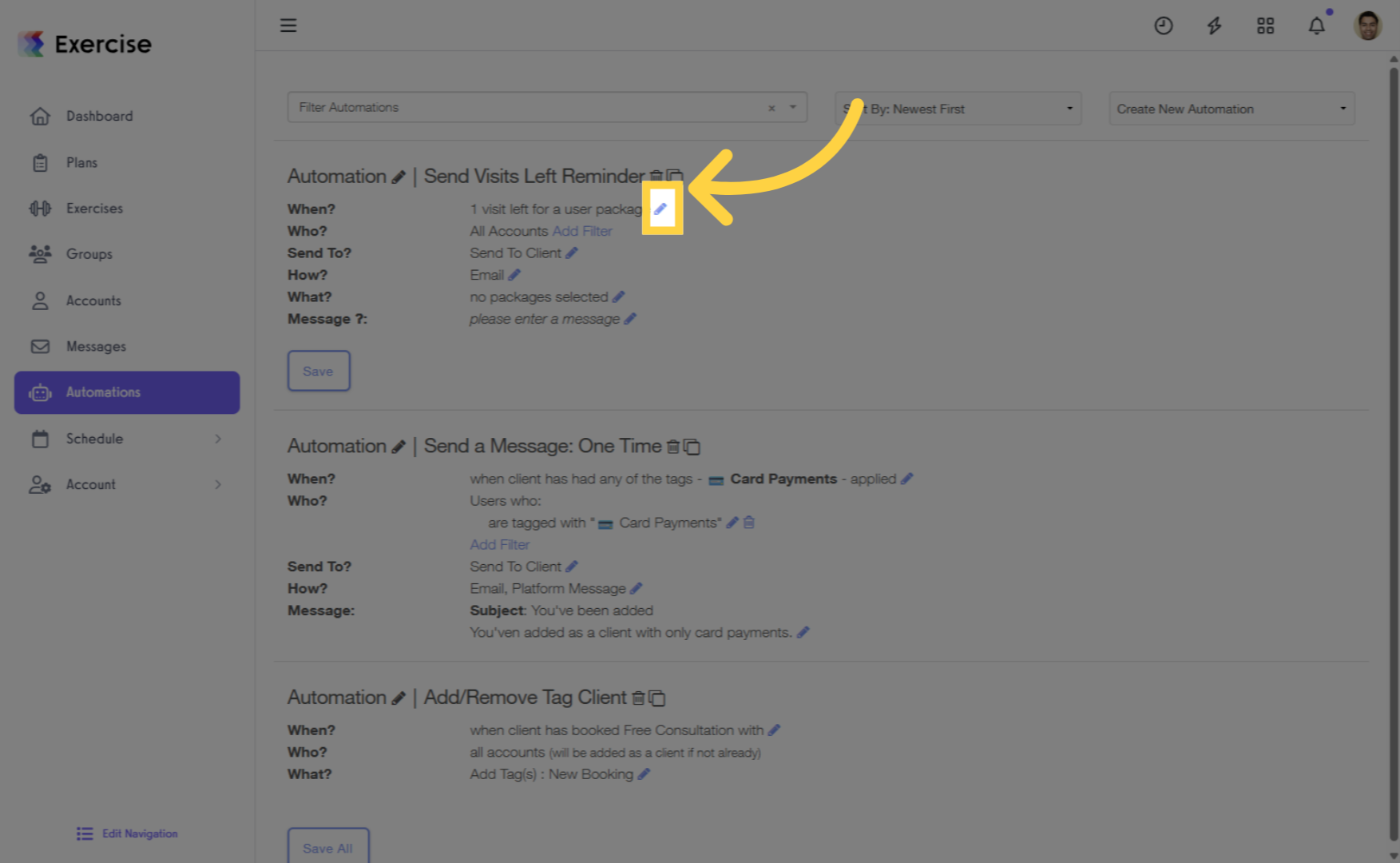
4. Enter Number
For “When” enter the number of visits remaining to trigger the reminder and click on the done editing link.
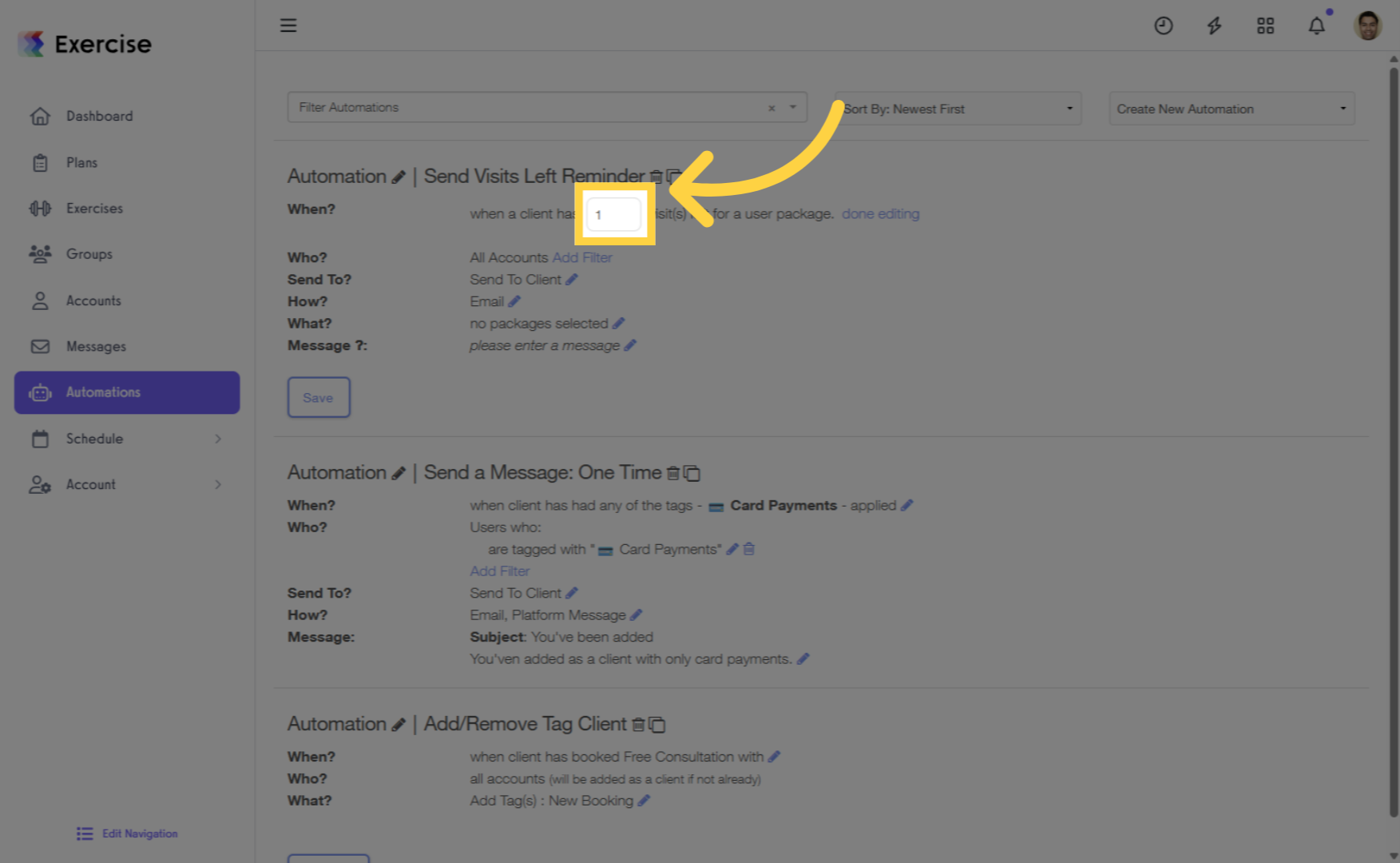
5. Specify Clients
Specify the clients. You can select clients with tags or without tags.
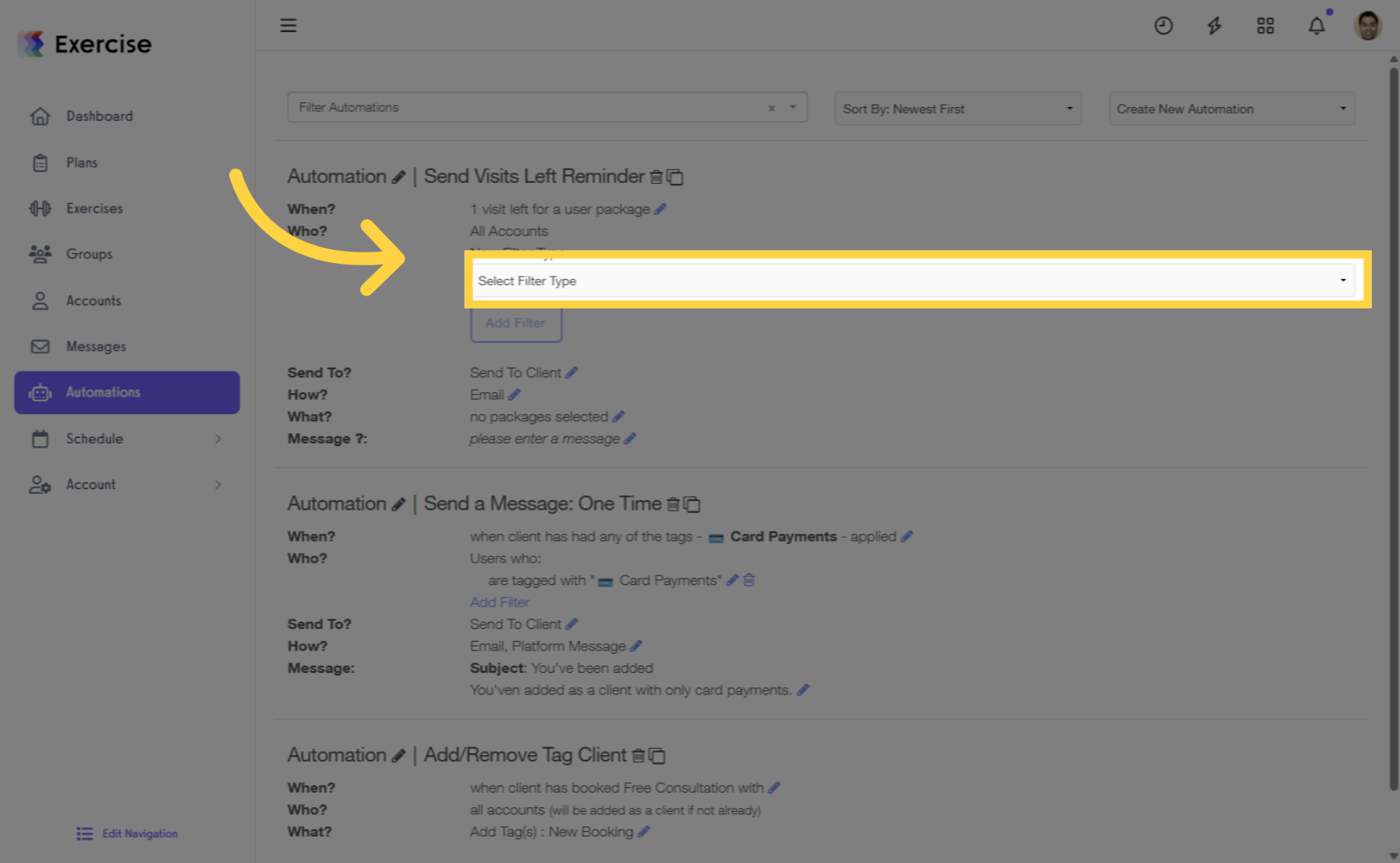
6. Group or Location
You can also select clients who are members of a specific group or not members of the group. The option to select clients by location is also available.

7. Send to Client
For “Send To” select the staff member you would like to receive the notification.
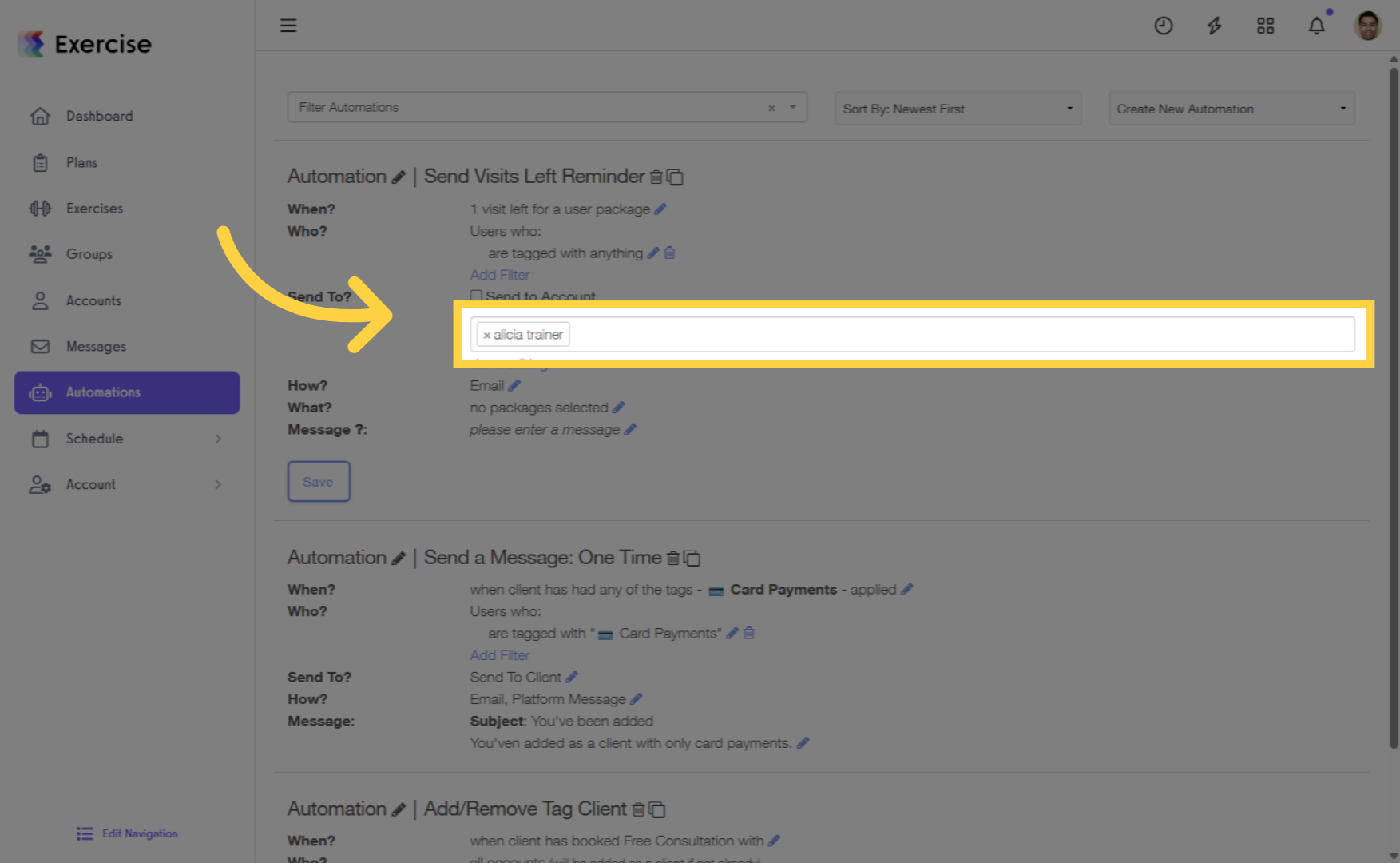
8. Notification Delivery
Edit the settings for how the staff member will receive the notification.
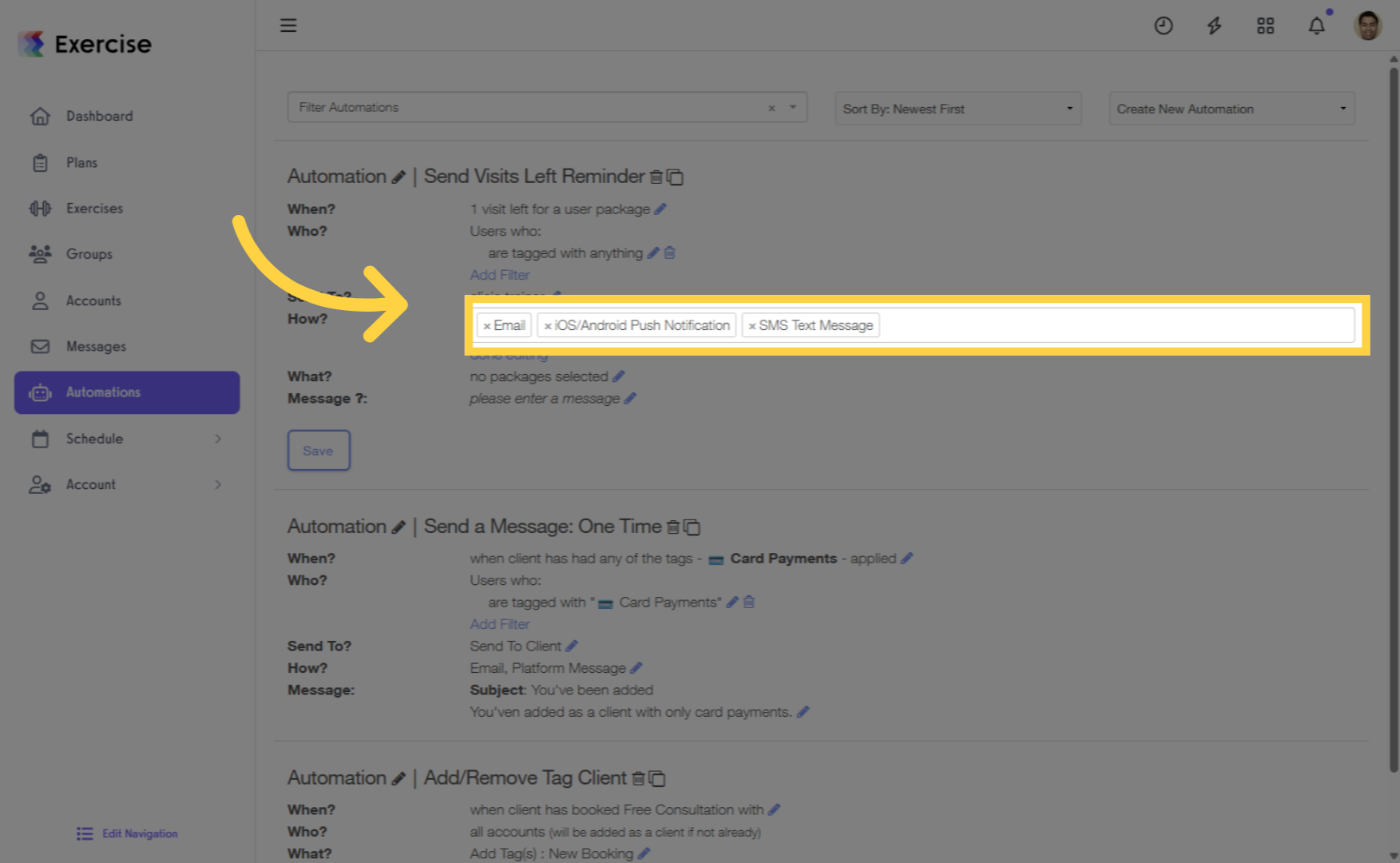
9. No Package Specified
For the “What” settings, if no package is specified then the notification will be sent for any package.
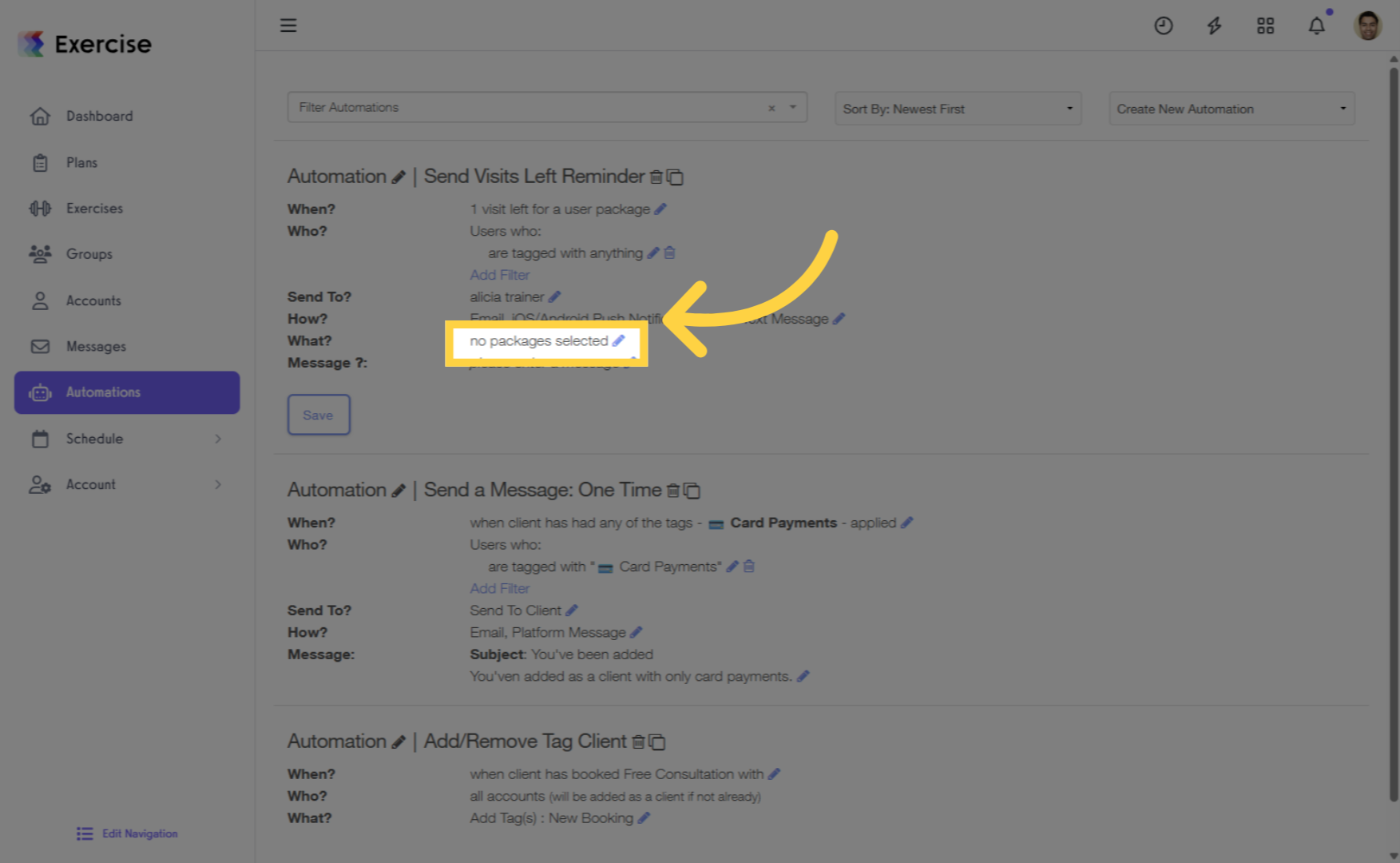
10. Selected Package
If a package has been specified then the notification will only be sent for clients with that package.
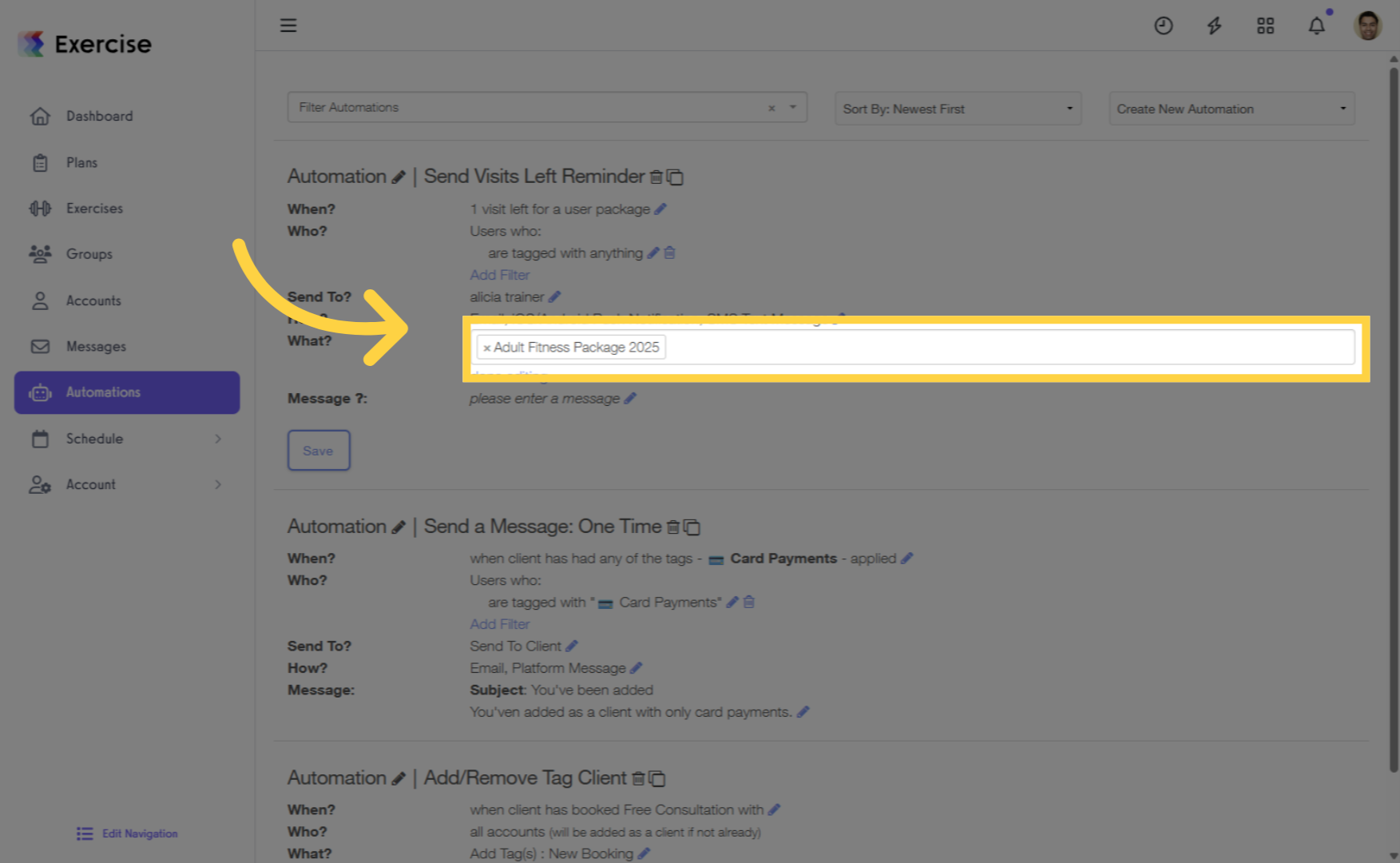
11. Custom Message
Edit the “Message” setting by adding a custom message for the notification.
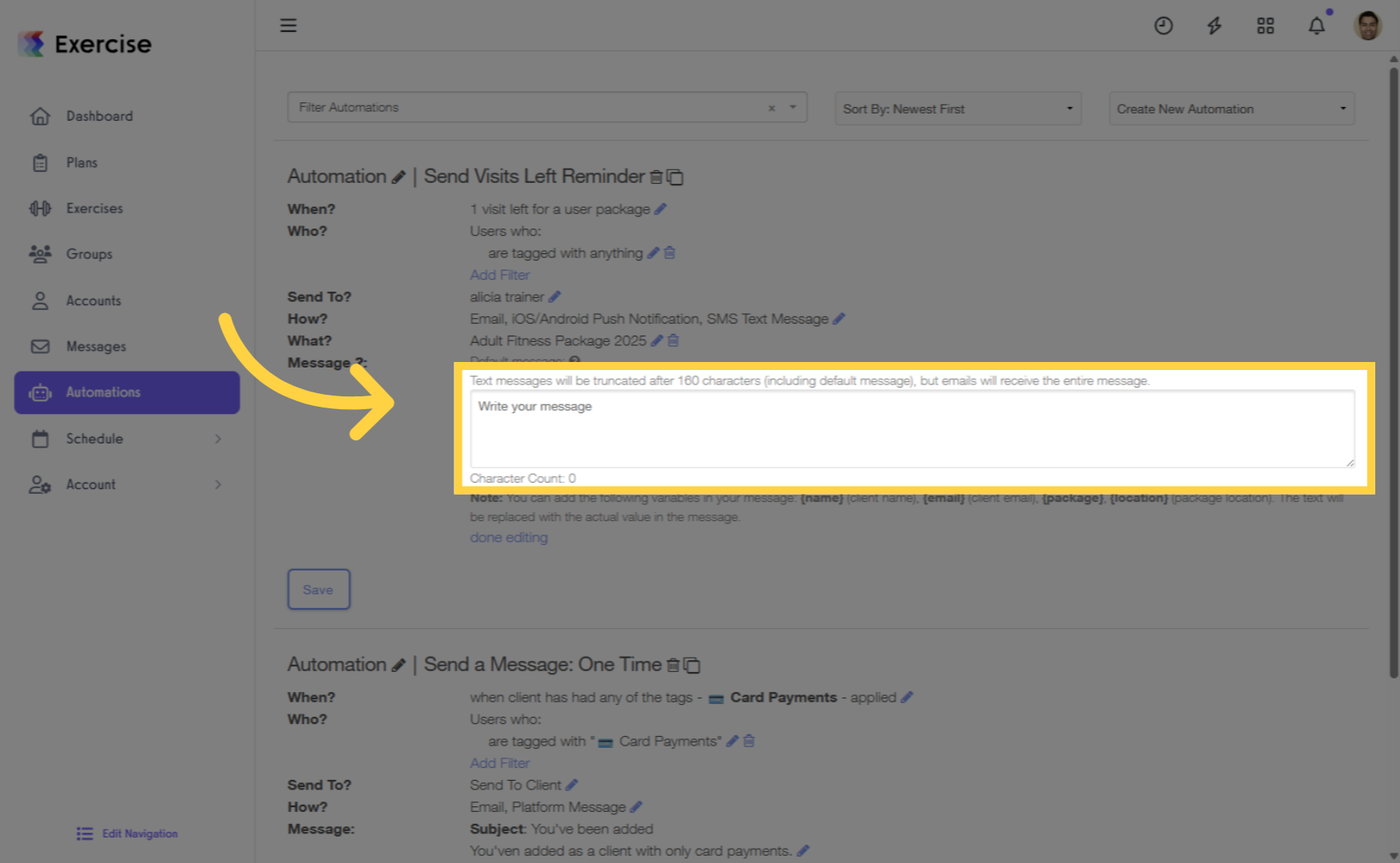
12. Save
Save the automation.
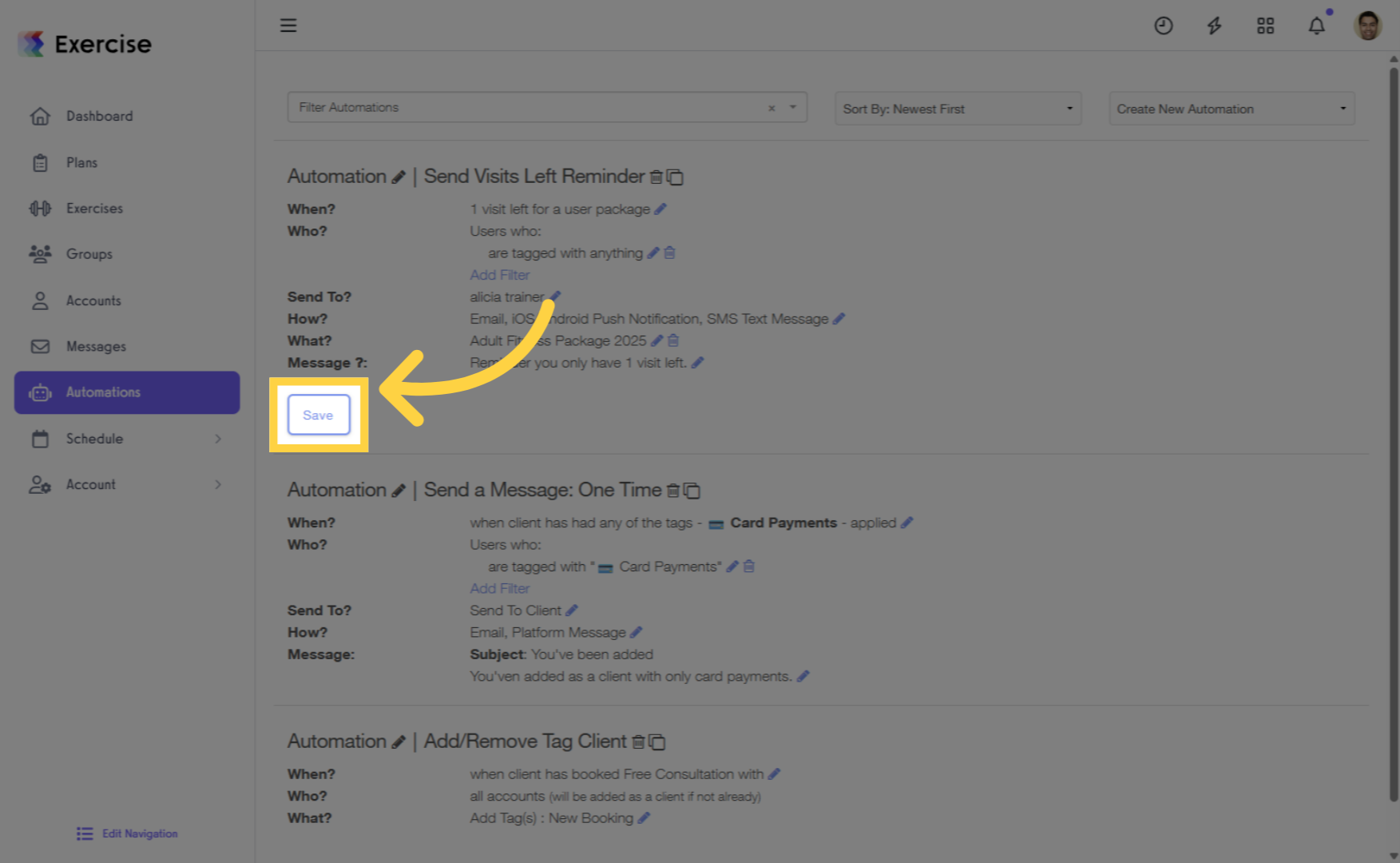
This guide covered the process of setting up staff alerts for remaining visits in client packages.









