How to Use Stripe’s Embedded Component for Selecting Tax Codes
Posted by
Support Team
on
March 13, 2025
— Updated on
April 27, 2025
Within our Workout Software, you have the ability to use Stripe’s embedded component for selecting tax codes for plans, packages, groups and products.
This guide will walk you through the process of using Stripe’s embedded component for selecting tax codes.
1. Account
Navigate to the “Account” section.
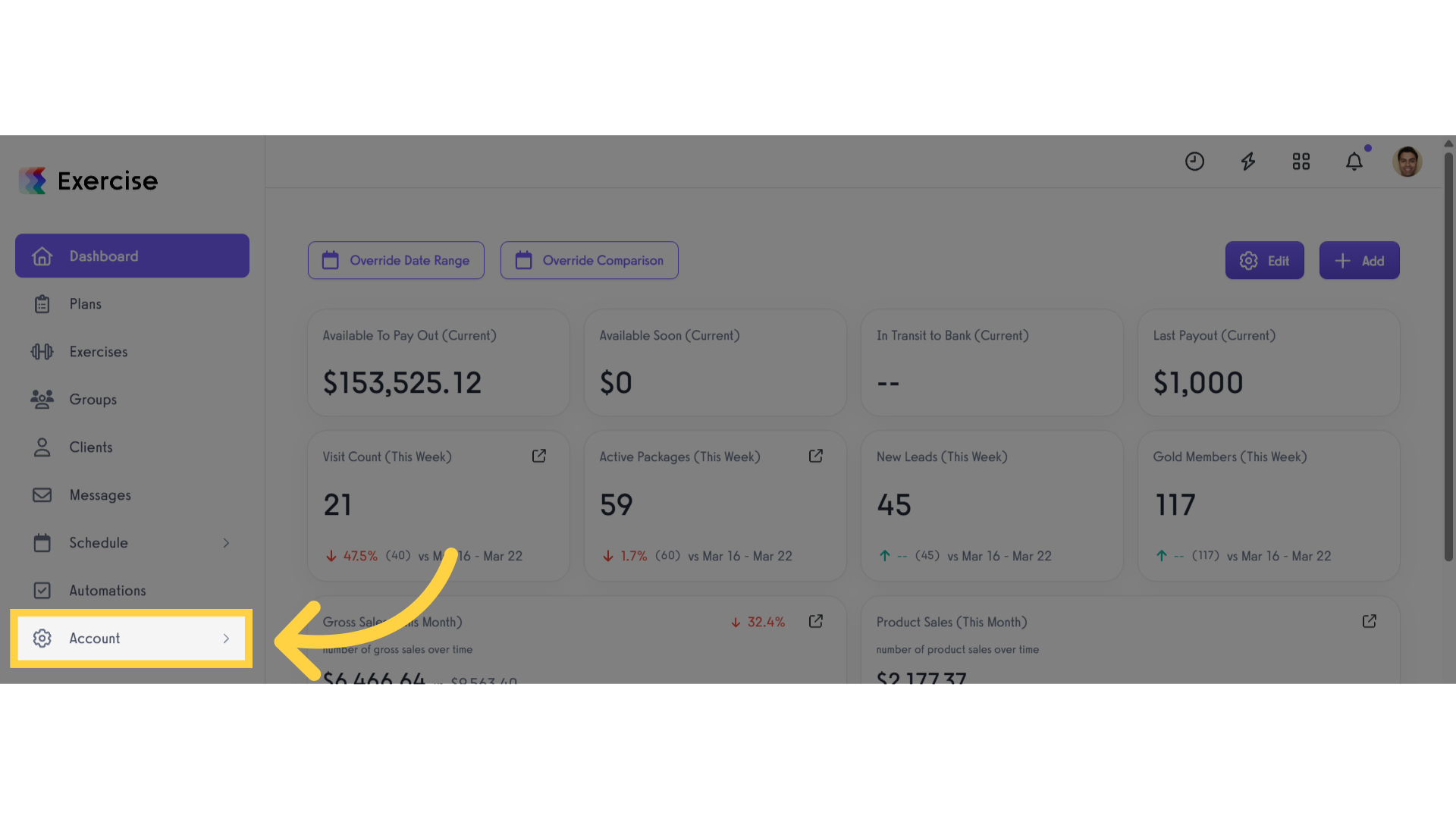
2. Products
Access the “Products” tab from the expanded menu.
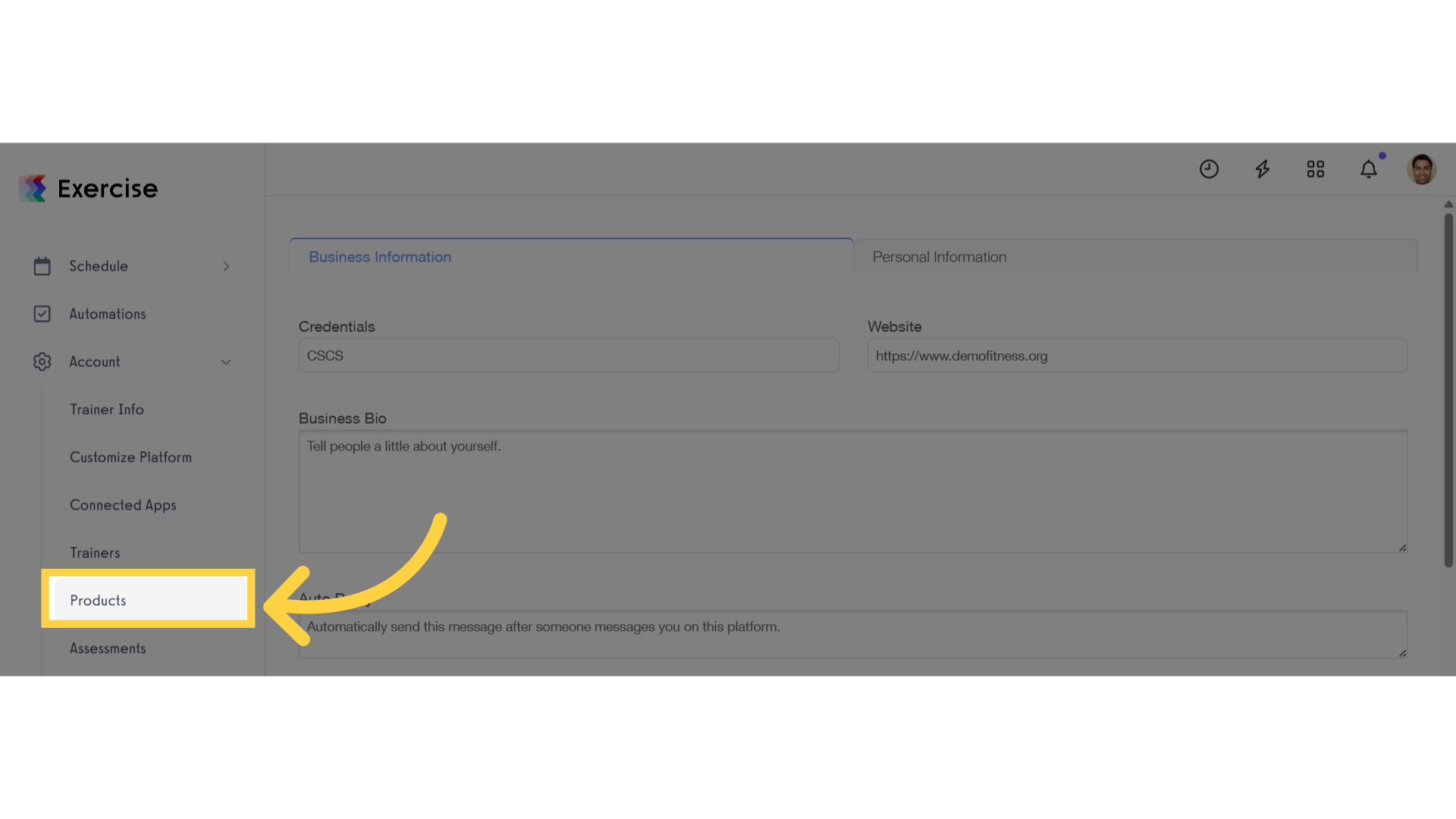
3. Create or Edit Product
Create a new product or edit an existing product.
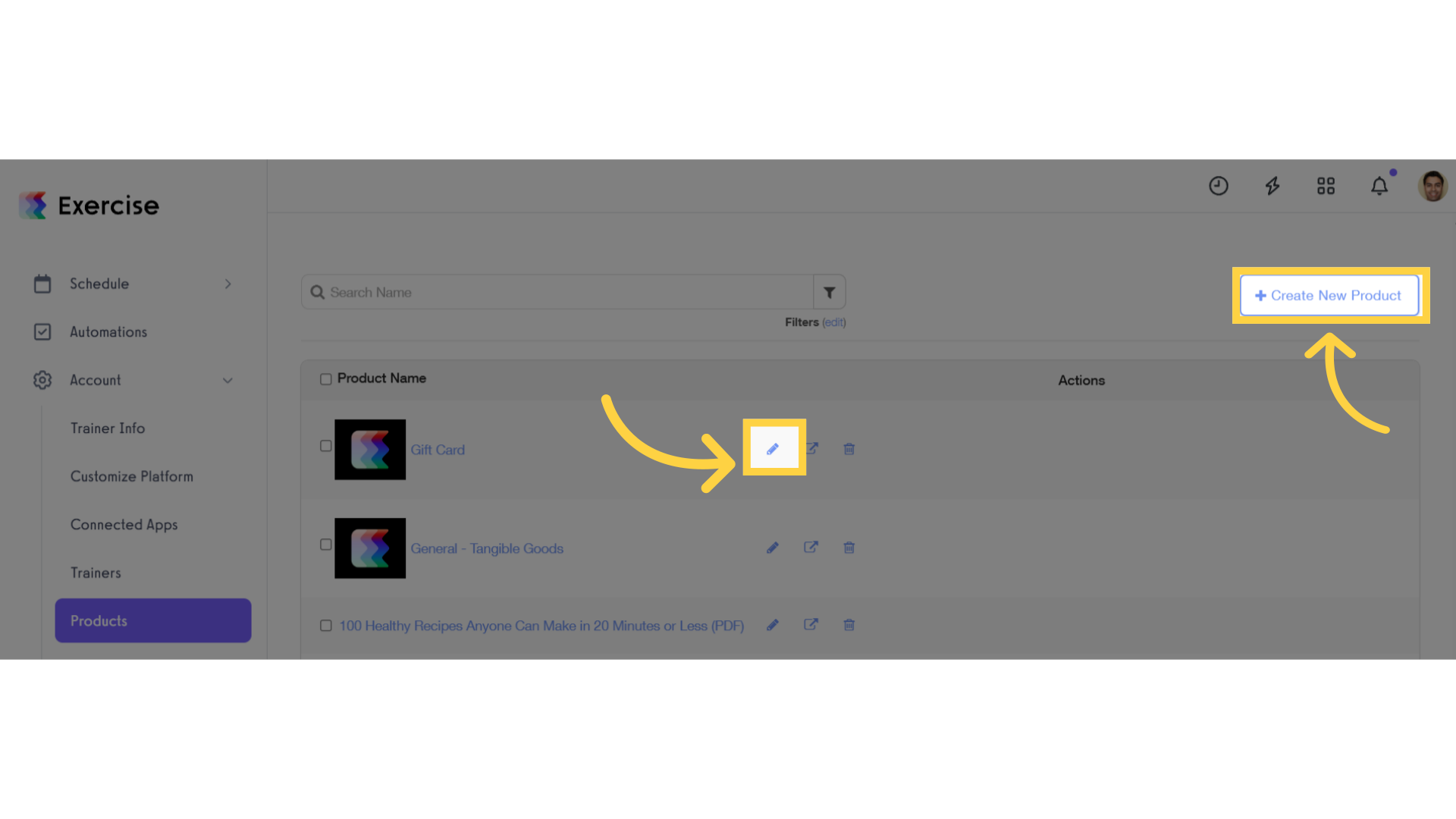
4. Tax Code
Click the dropdown list under “Tax Code” and select the applicable option for the product.
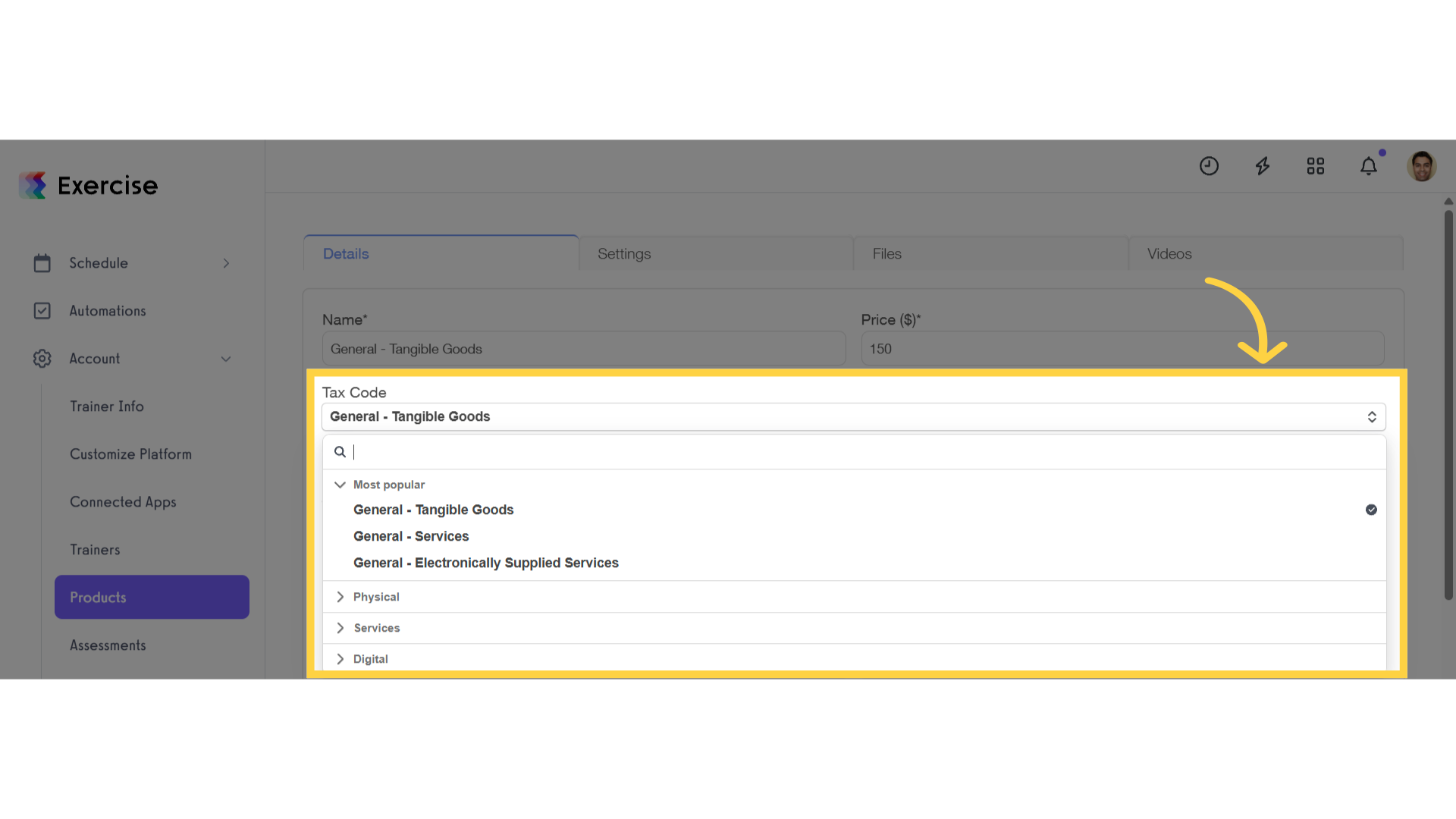
5. Save Product
Save the product.
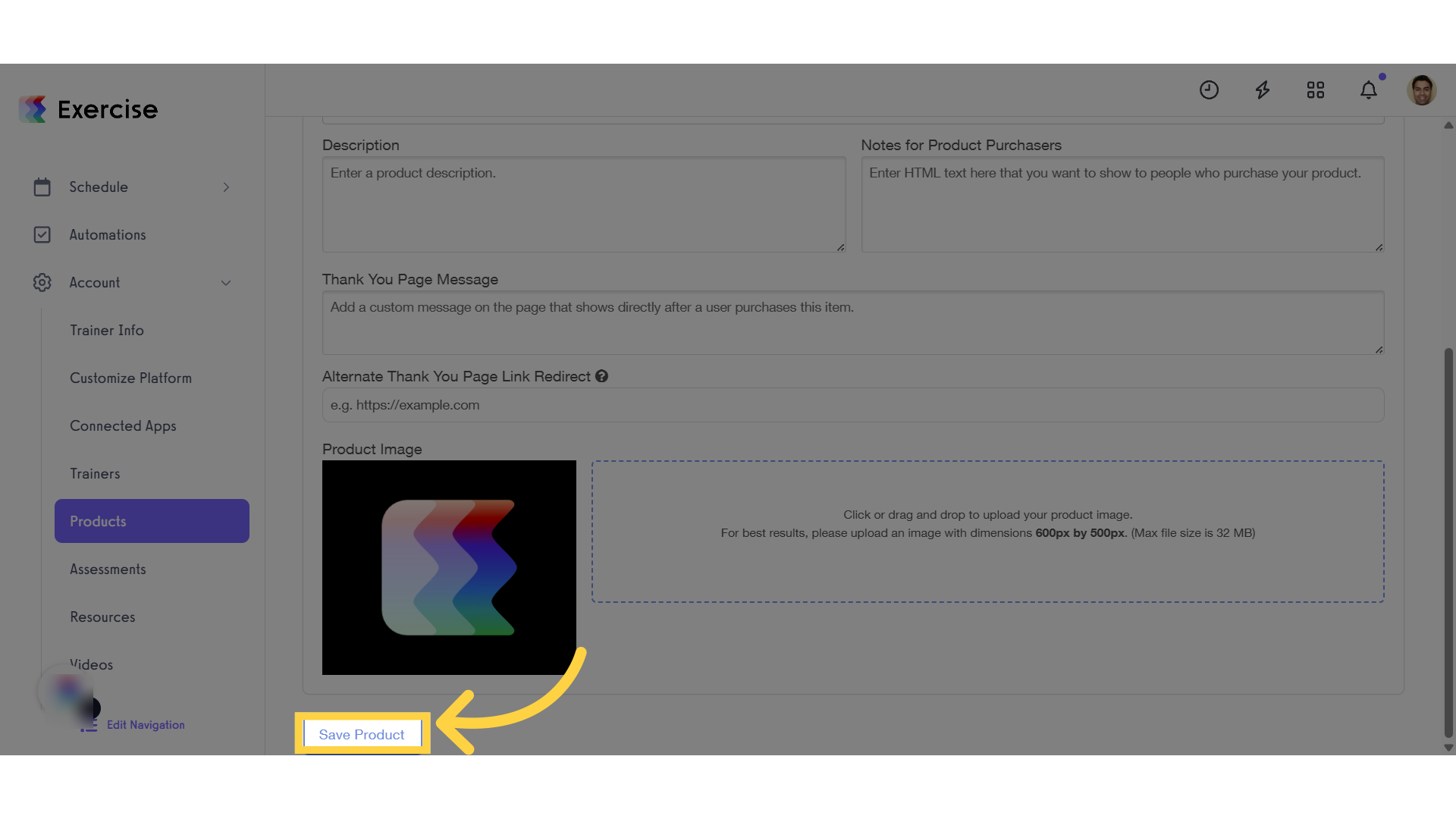
6. Confirm
Click “YES” to confirm the product type.
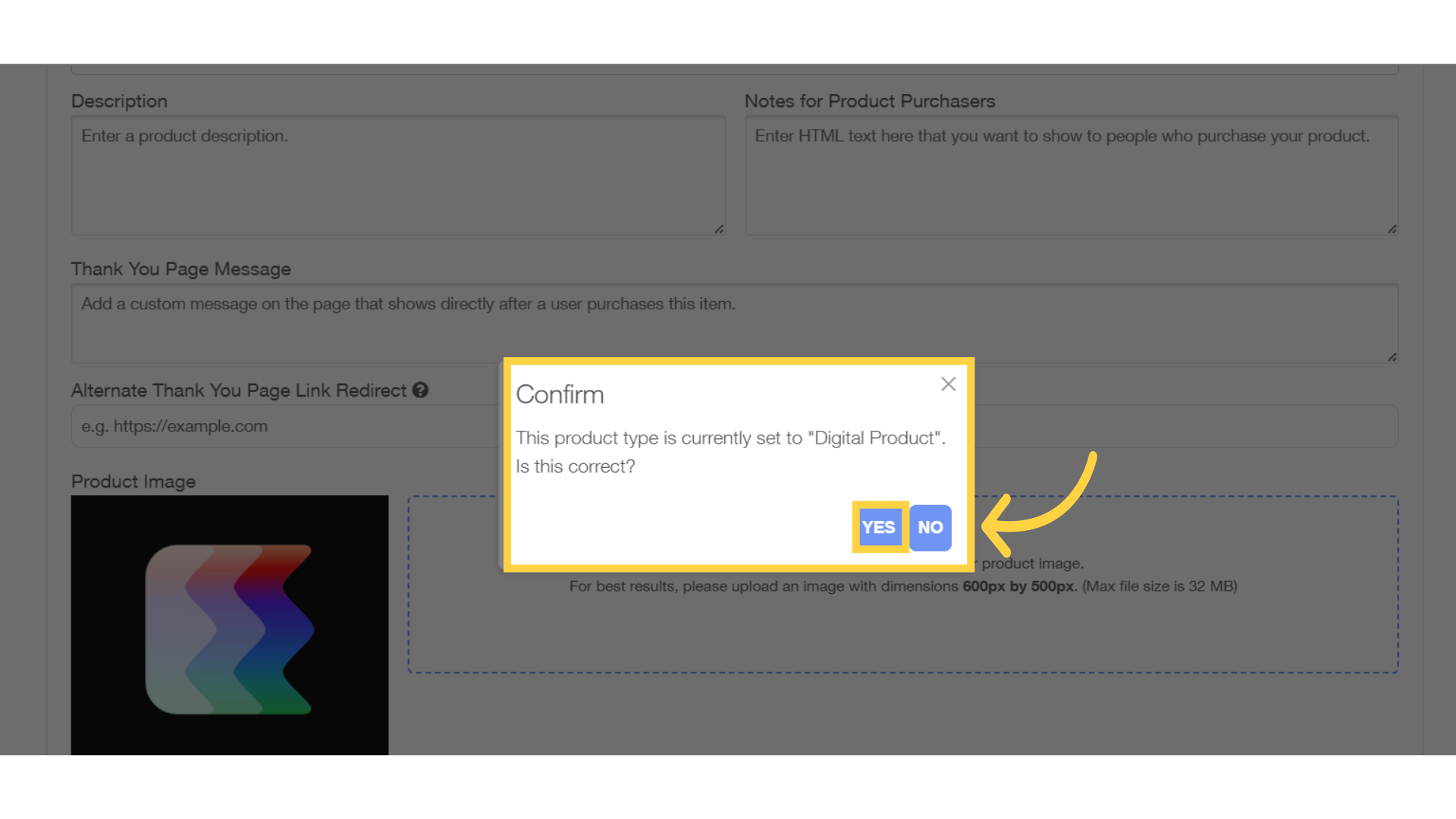
7. Plans
Navigate to the “Plans” tab.
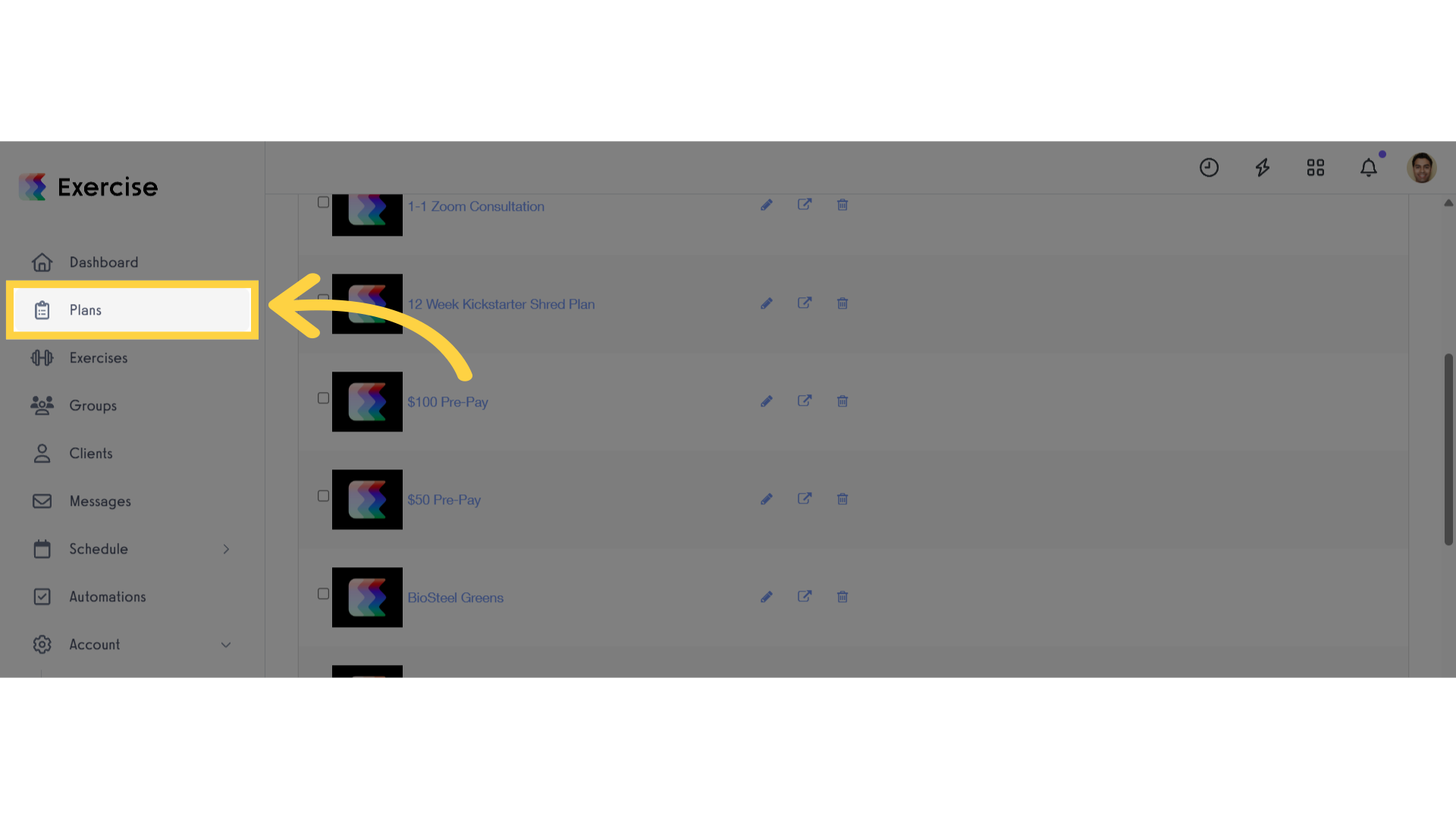
8. Add or Edit Plan
Create a new plan or edit an existing plan.
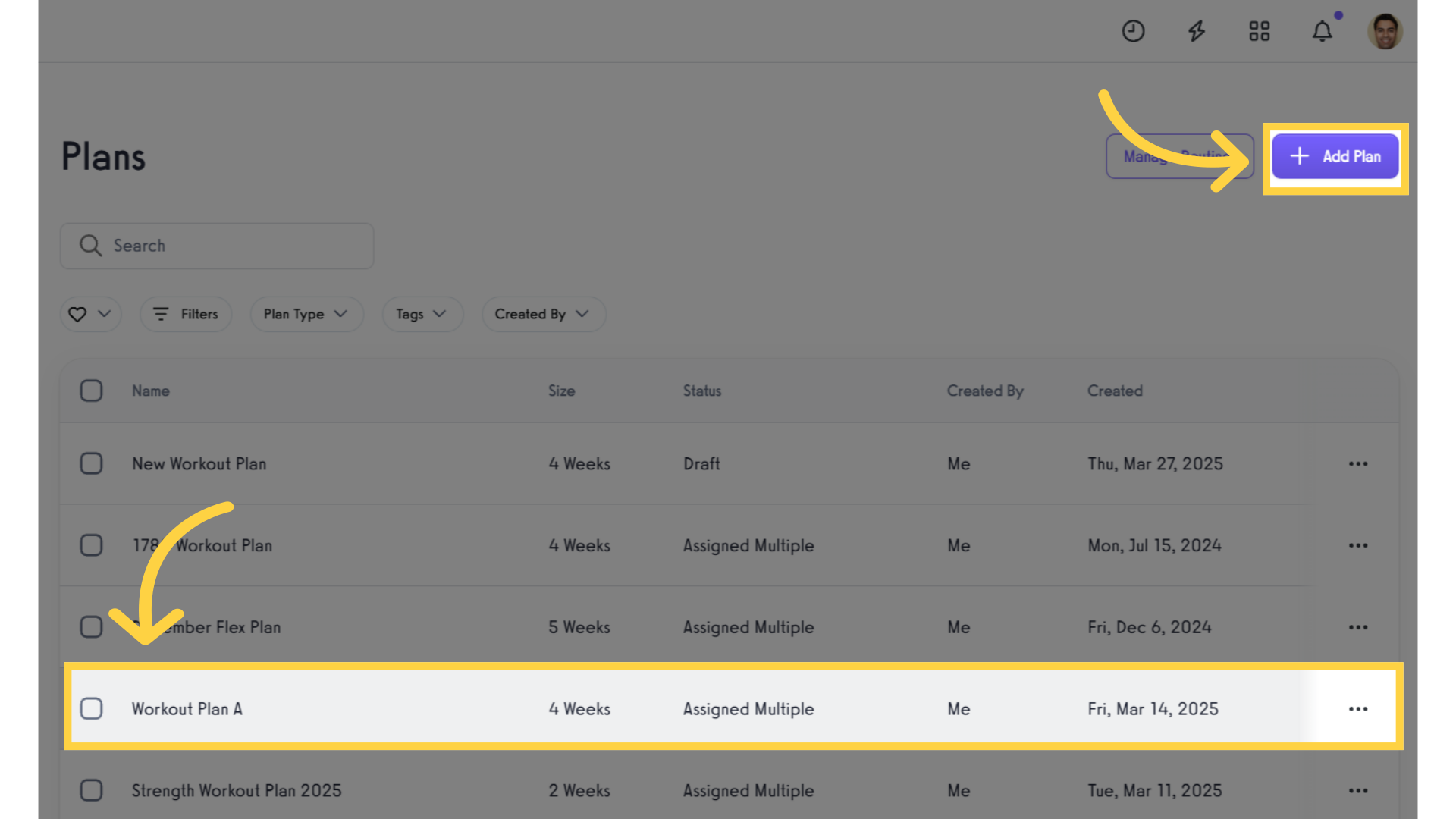
9. Sell
Click on the sell icon to access settings.
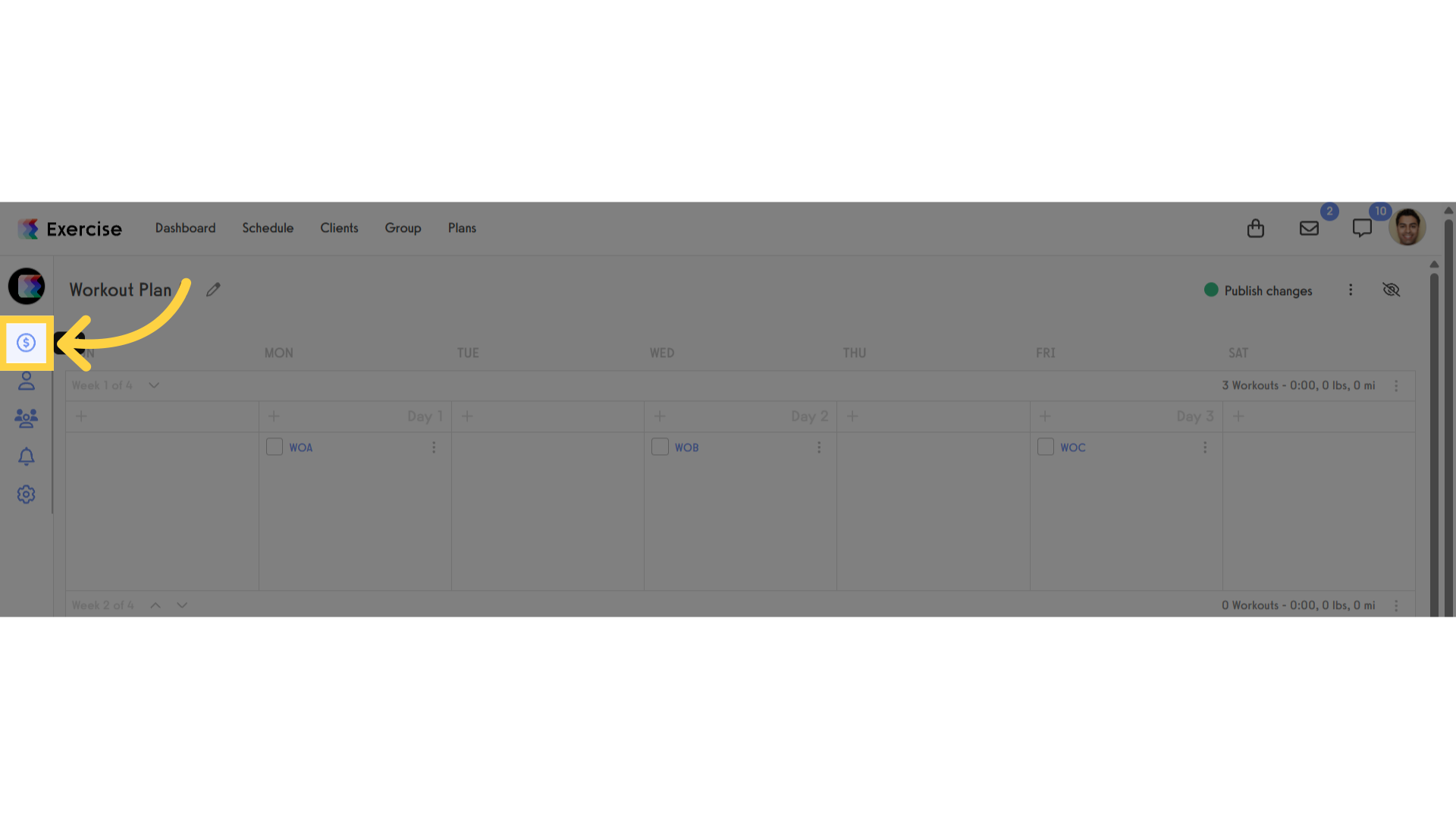
10. Tax Code
Click the dropdown list under “Tax Code” and select the applicable option for the plan.
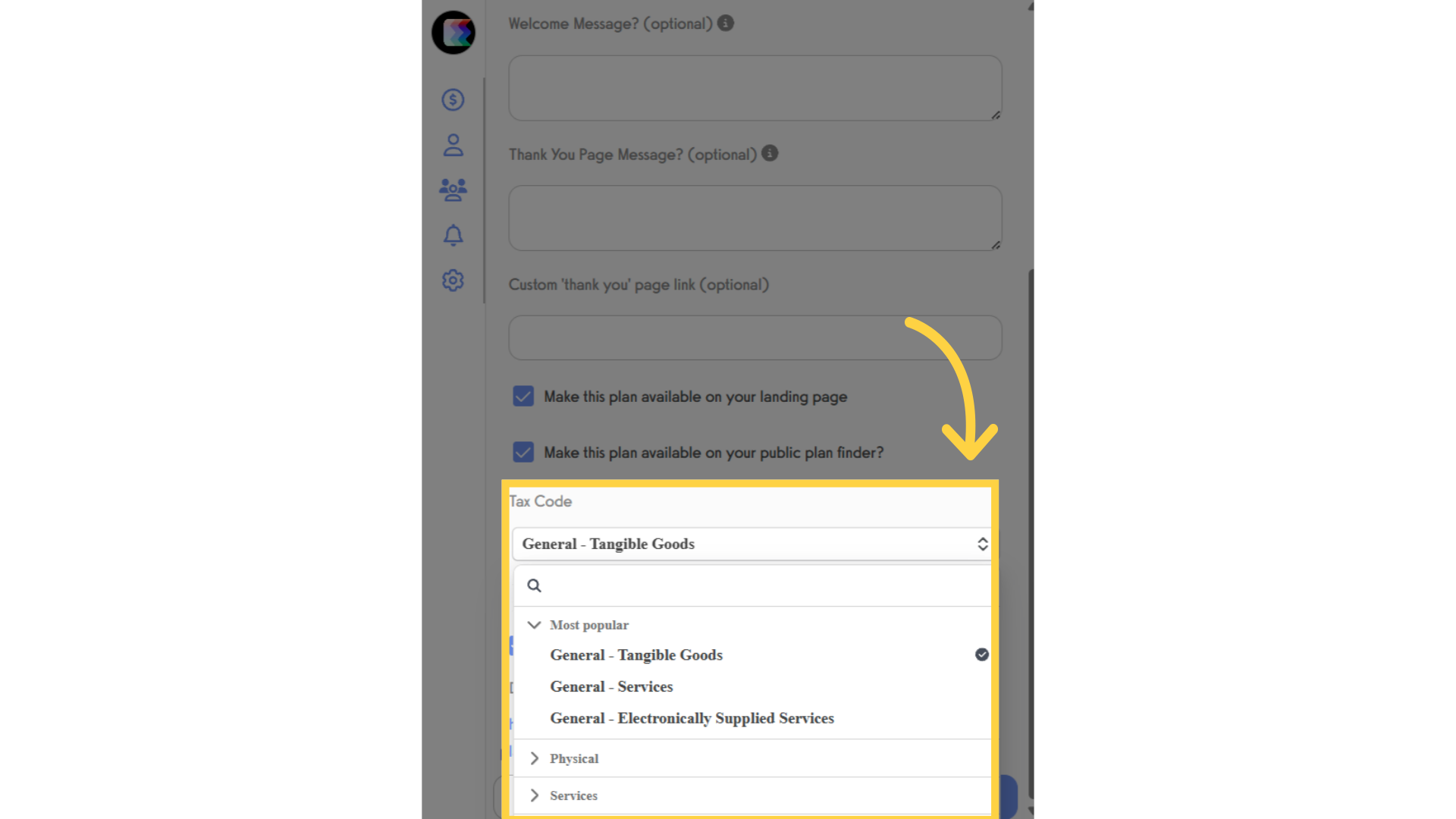
11. Save Plan
Save your plan.
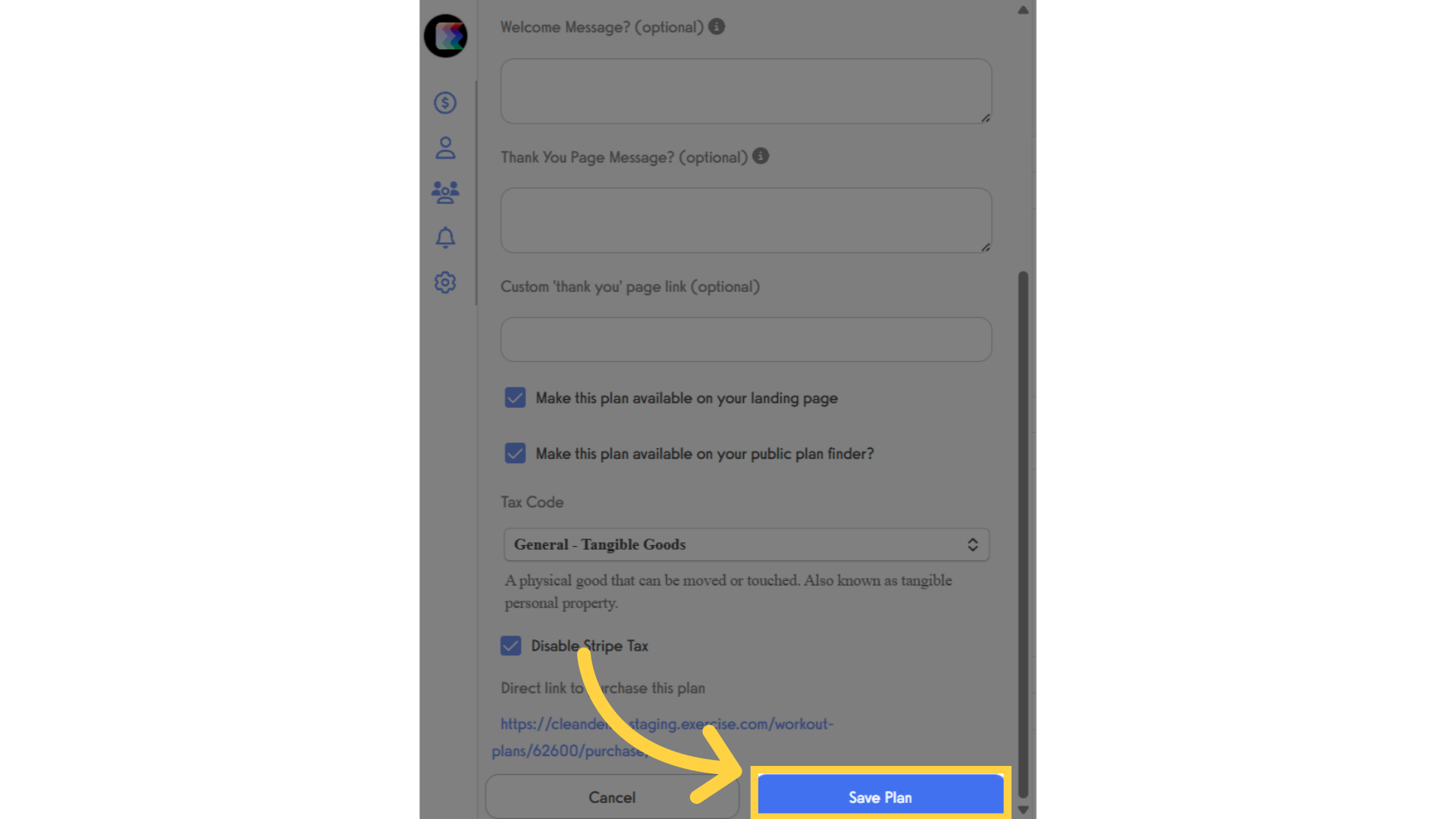
12. Schedule
Navigate to the “Schedule” section.
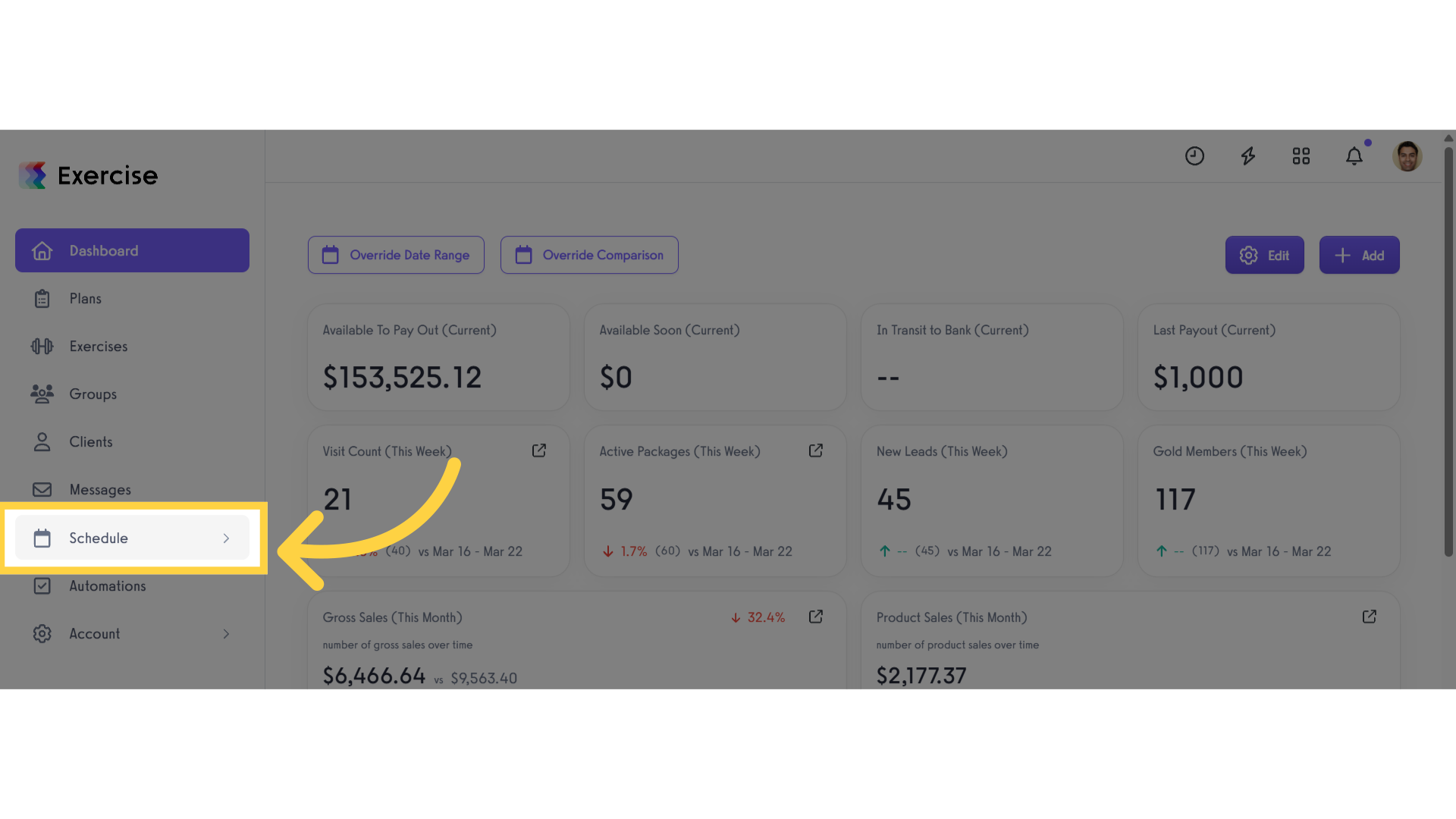
13. Packages
Access the “Packages” tab from the expanded menu.
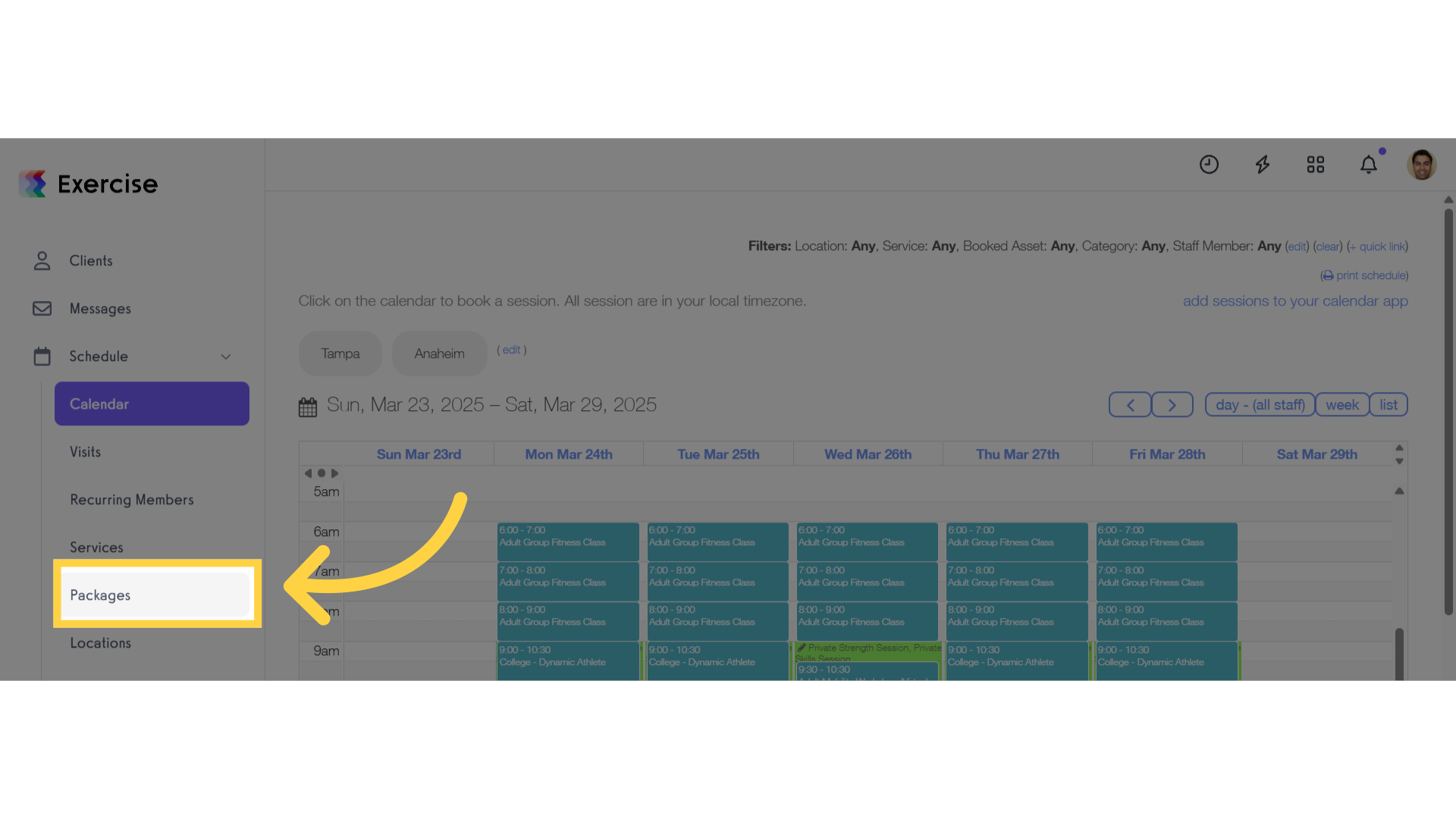
14. Create or Edit Package
Create a new package or edit an existing package.
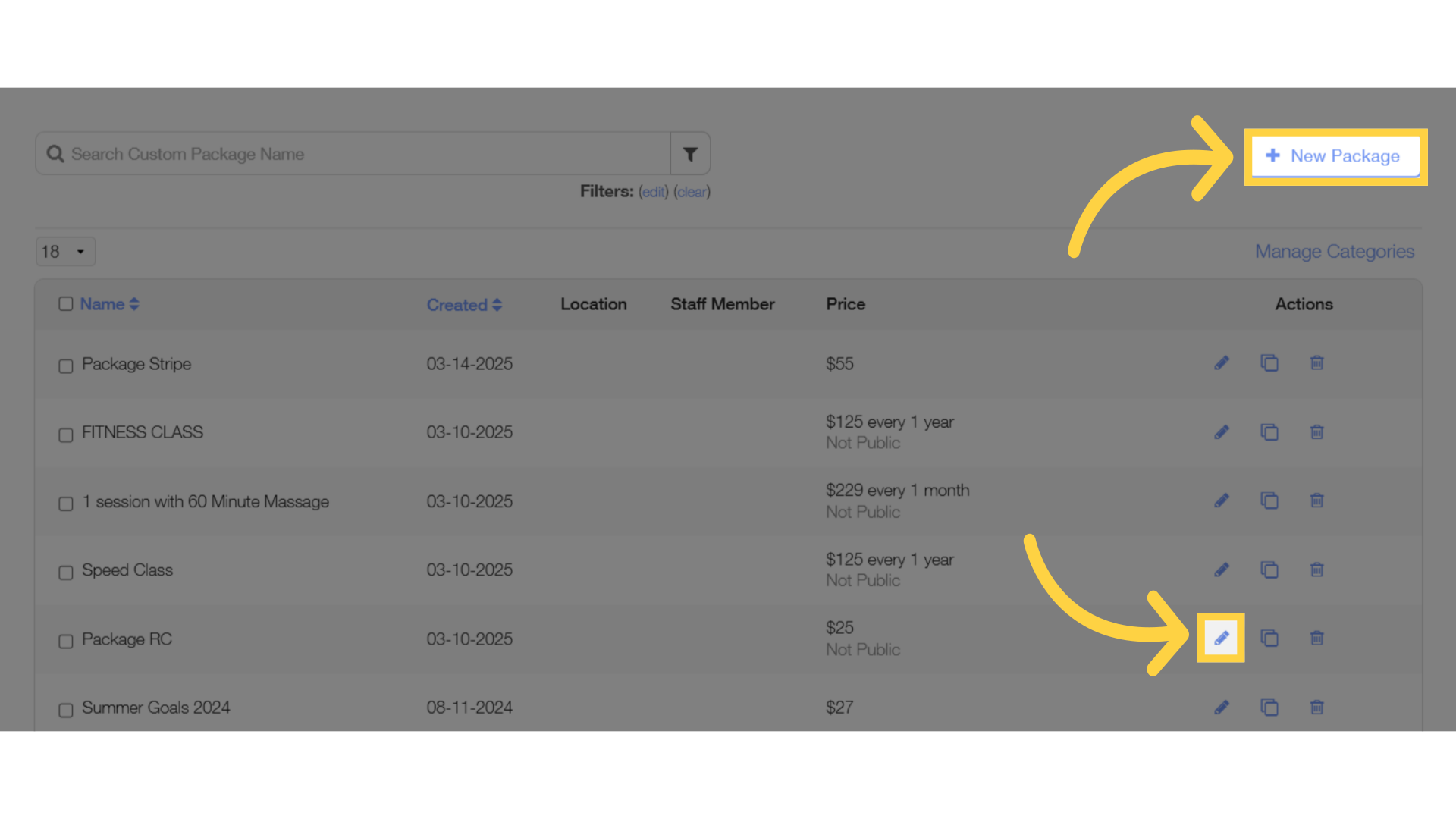
15. Tax Code
Click the dropdown list under “Tax Code” and select the applicable option for the package.
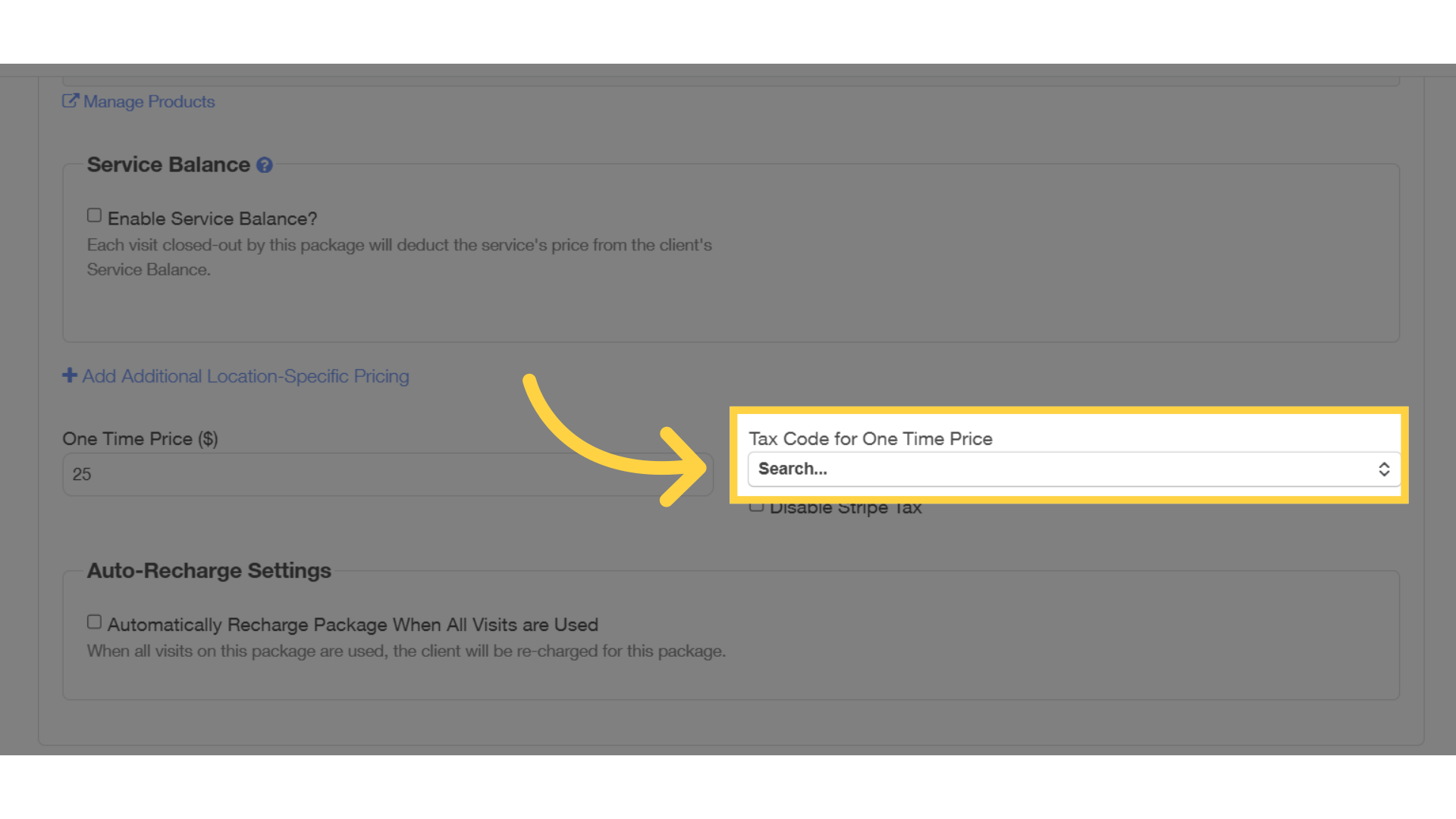
16. Save Package
Save the package.
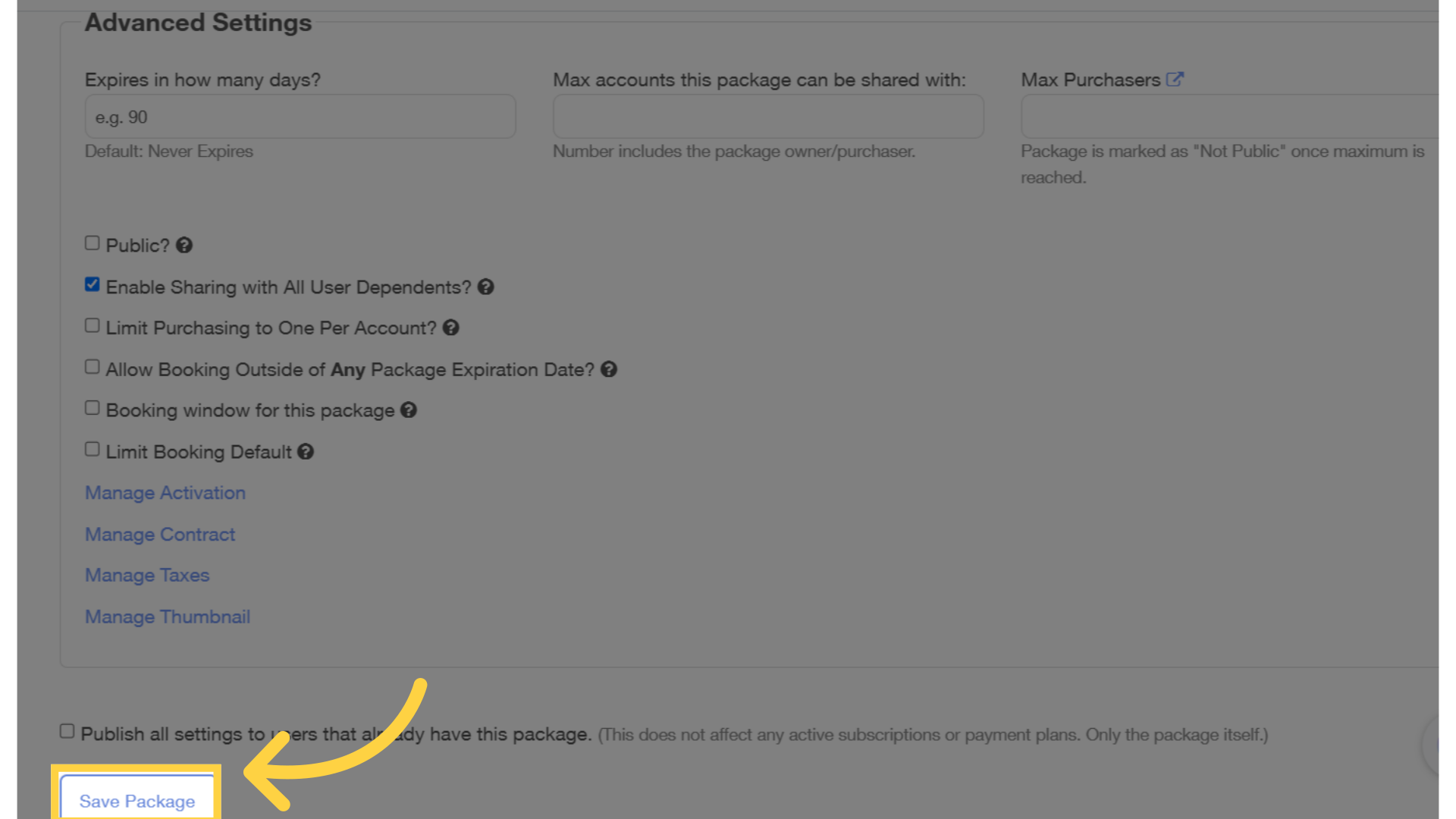
17. Groups
Navigate to Groups tab.
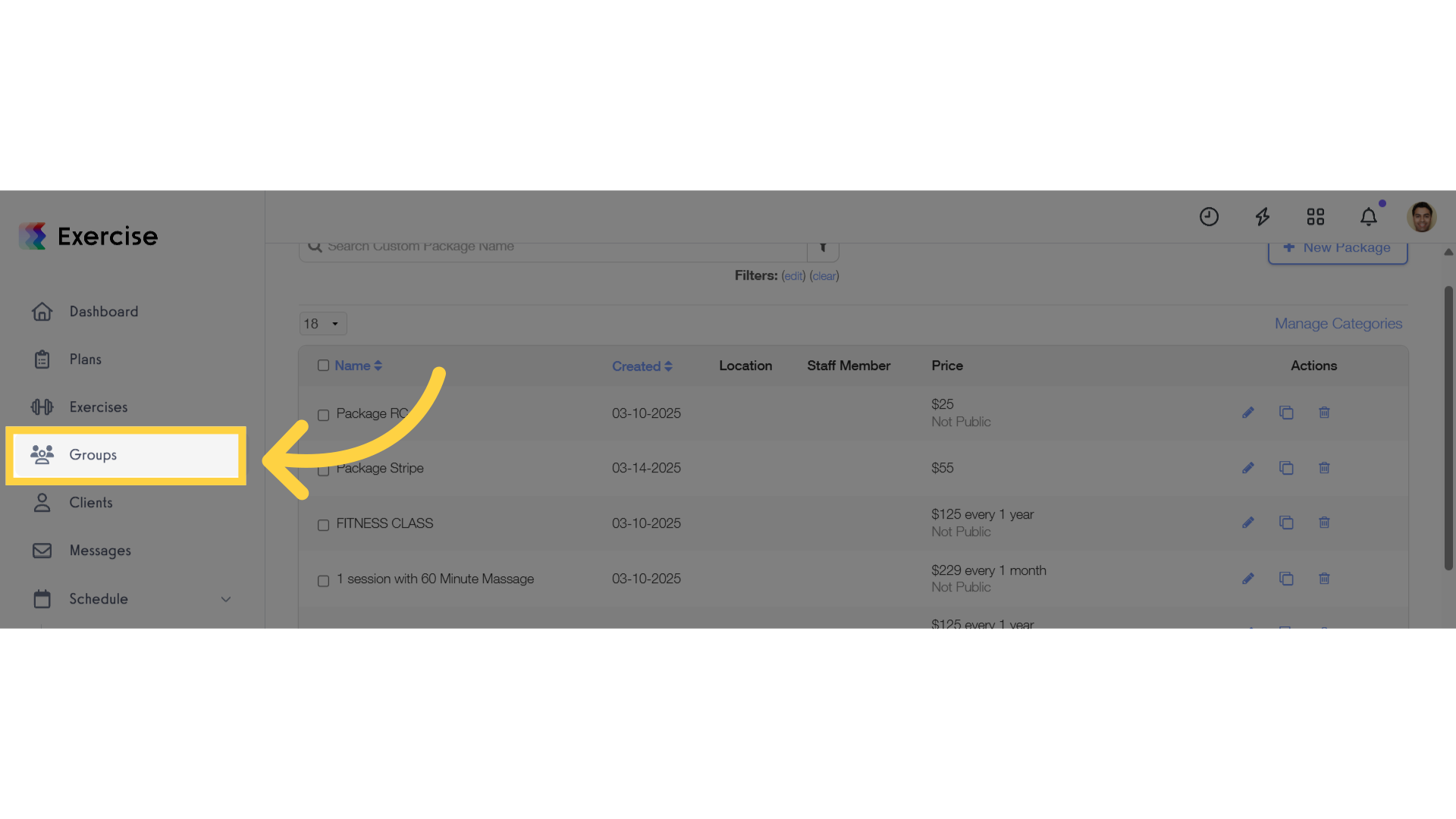
18. Create or Edit Group
Create a new group or edit an existing group.
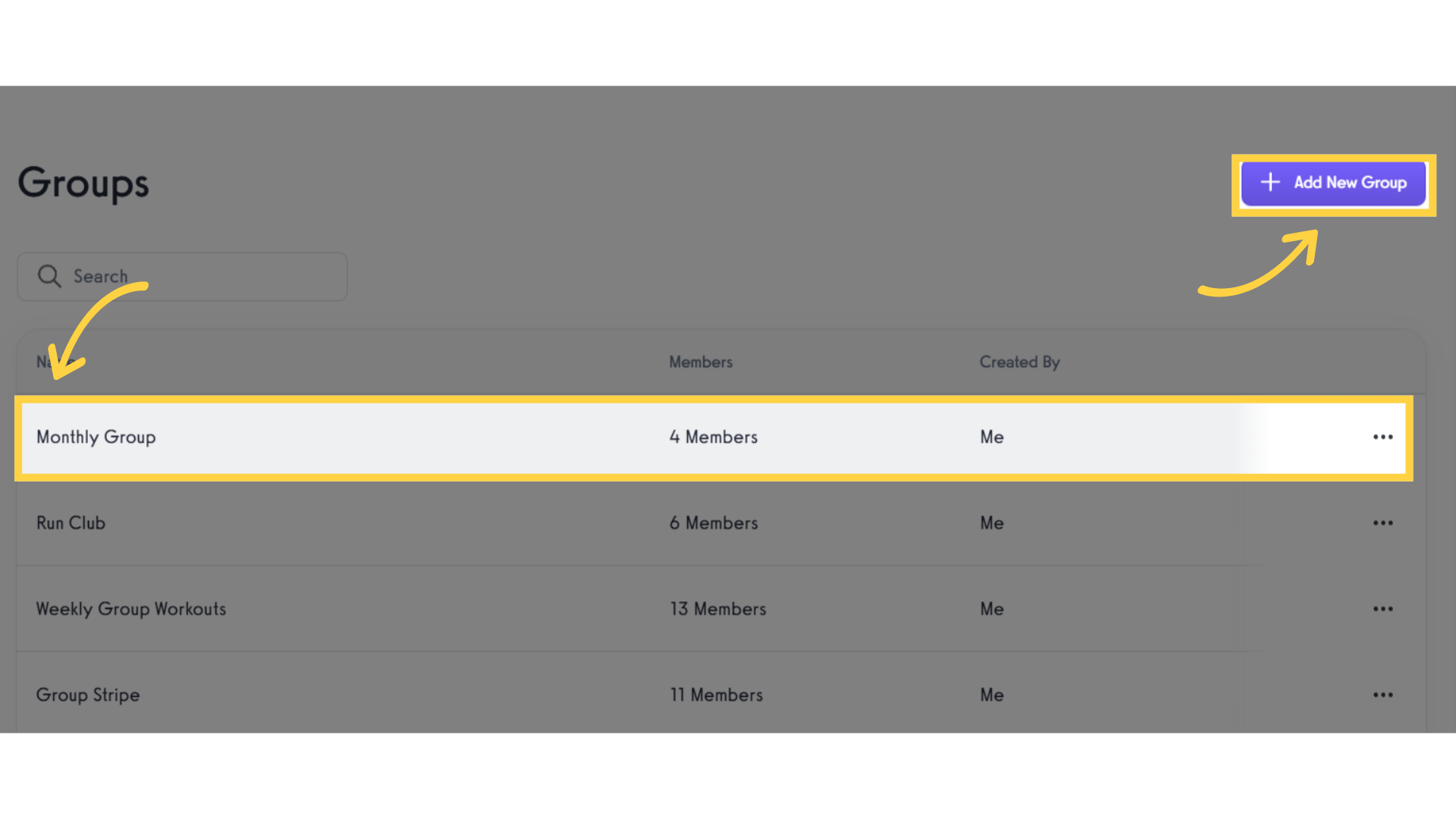
19. Payment
Click on the group’s payment tab.
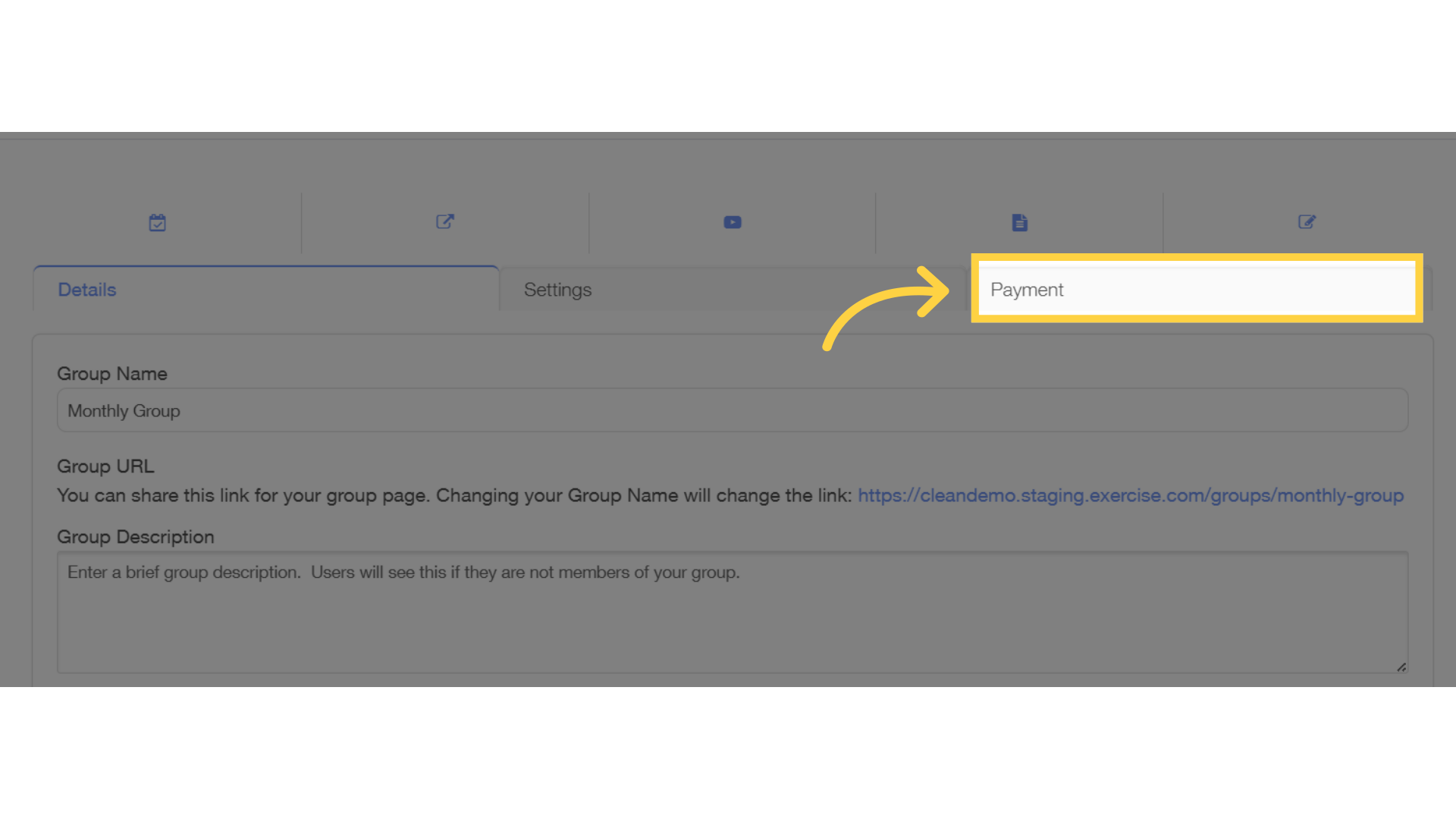
20. Tax Code
Click the dropdown list under “Tax Code” and select the applicable option for the group.

21. Save Group
Save the group.
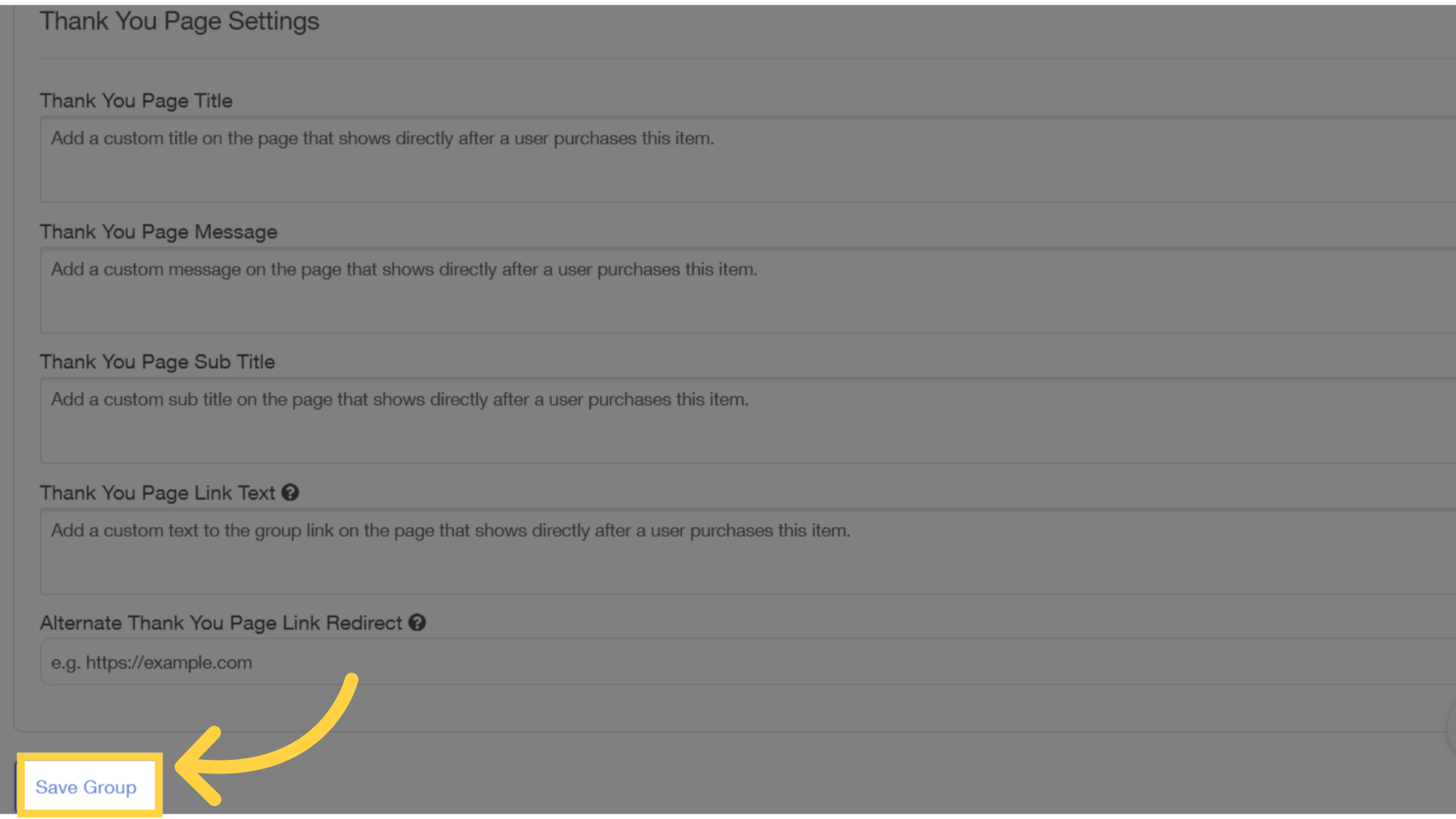
22. Stripe Transactions
Verify the transactions in Stripe.
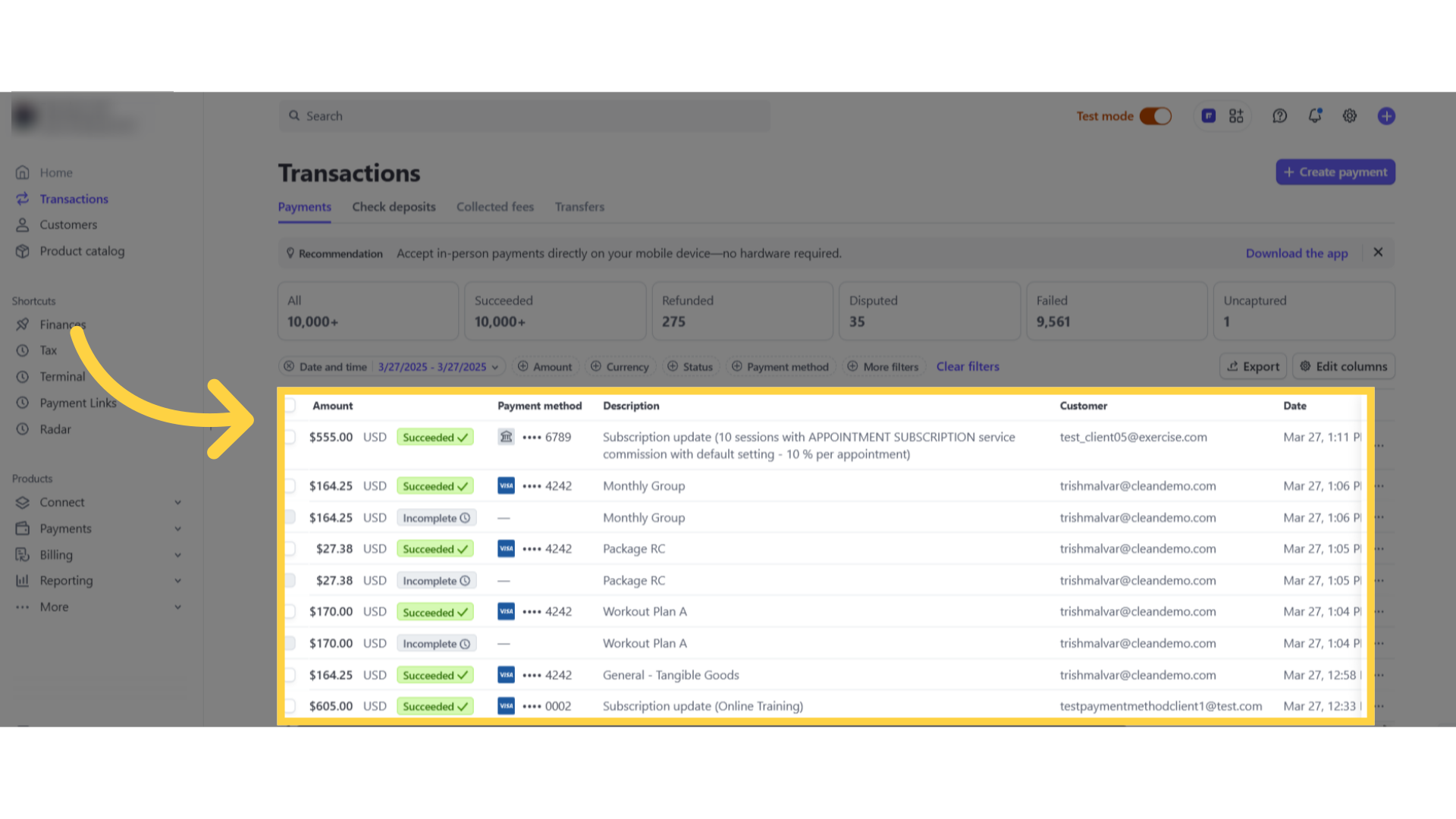
The guide covered how to use Stripe’s embedded tax code component.









