How to Add a Subject Line in New Messaging View
Posted by
Support Team
on
March 4, 2025
— Updated on
March 4, 2025
Within our Workout Software, you have the option to add a subject line in the new messaging view.
This guide will walk you through how to add a subject line in the new messaging view.
1. Messages
Go to the “Messages” tab.
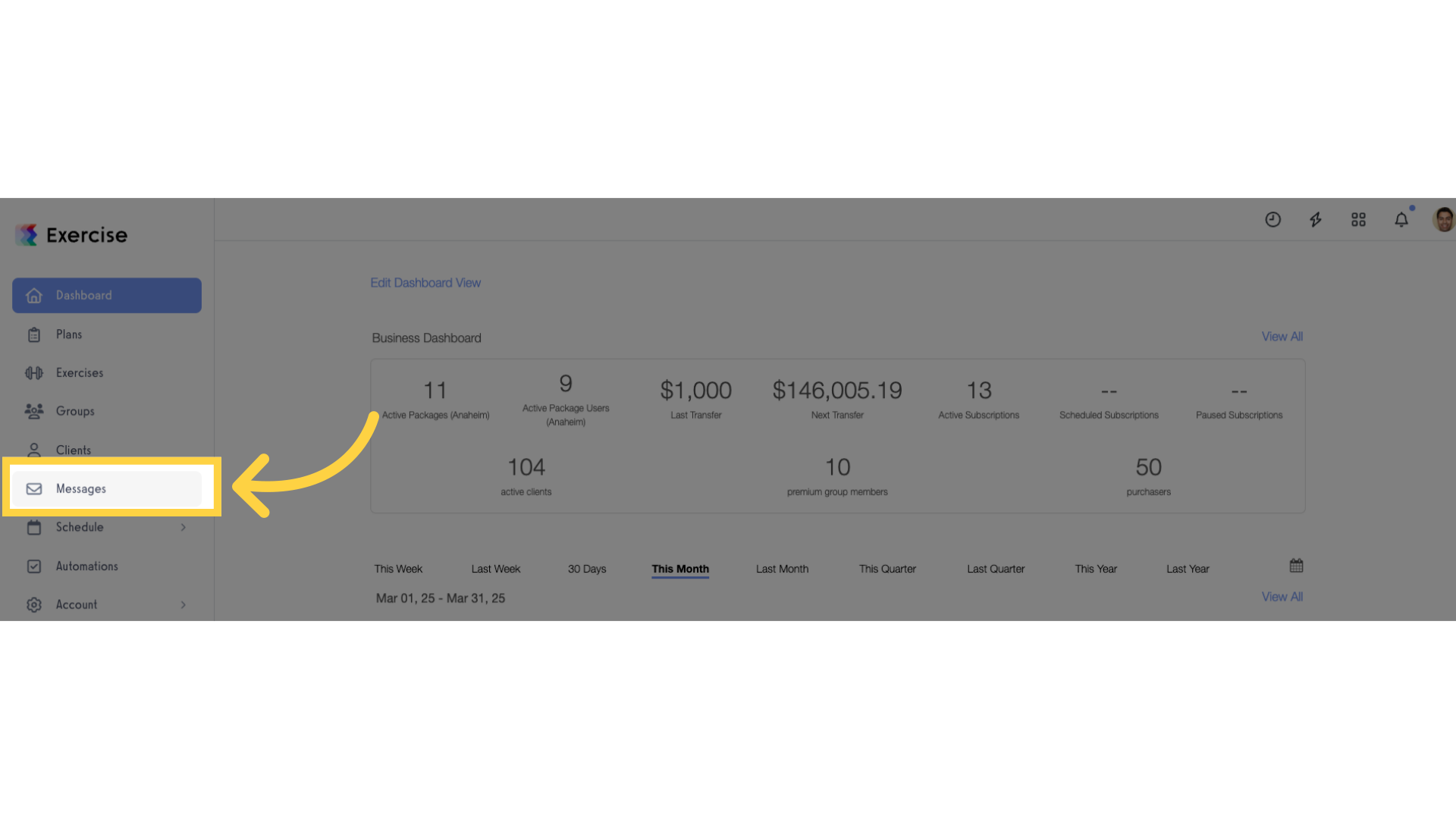
2. Create New Message
Click the “Create New Message” icon.
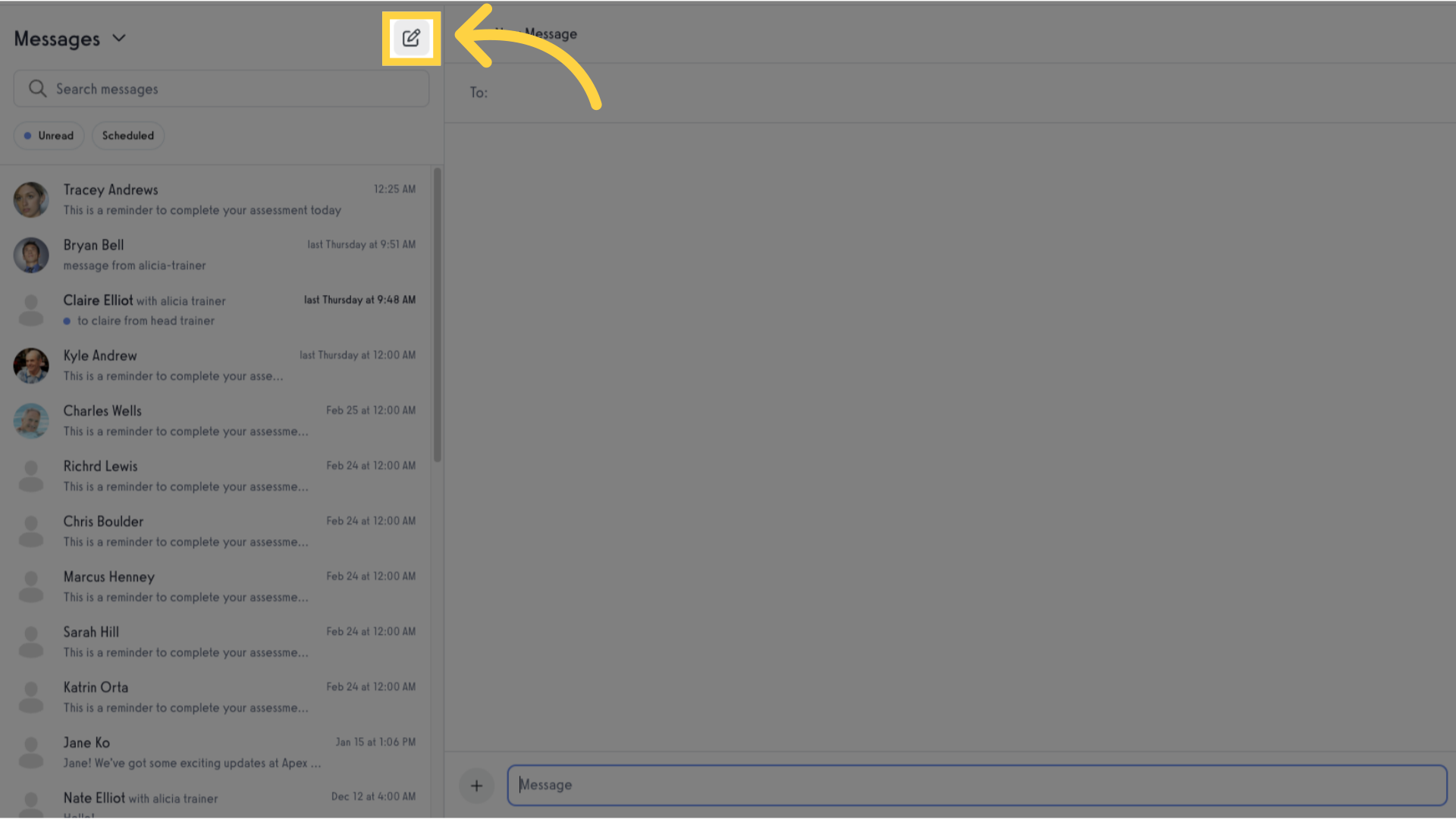
3. Add Recipients
Add the recipients.
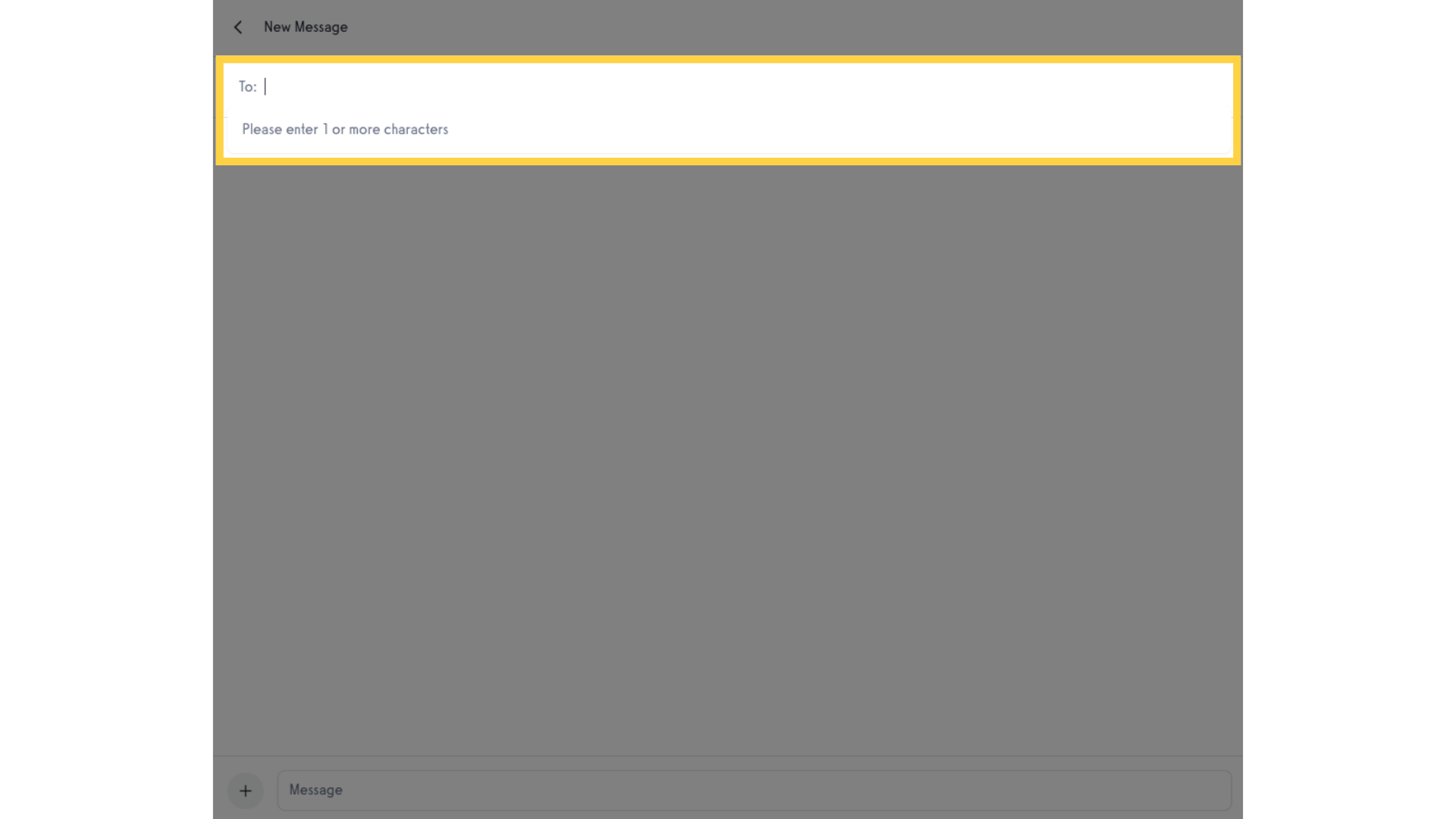
4. Add Message
Enter your message.
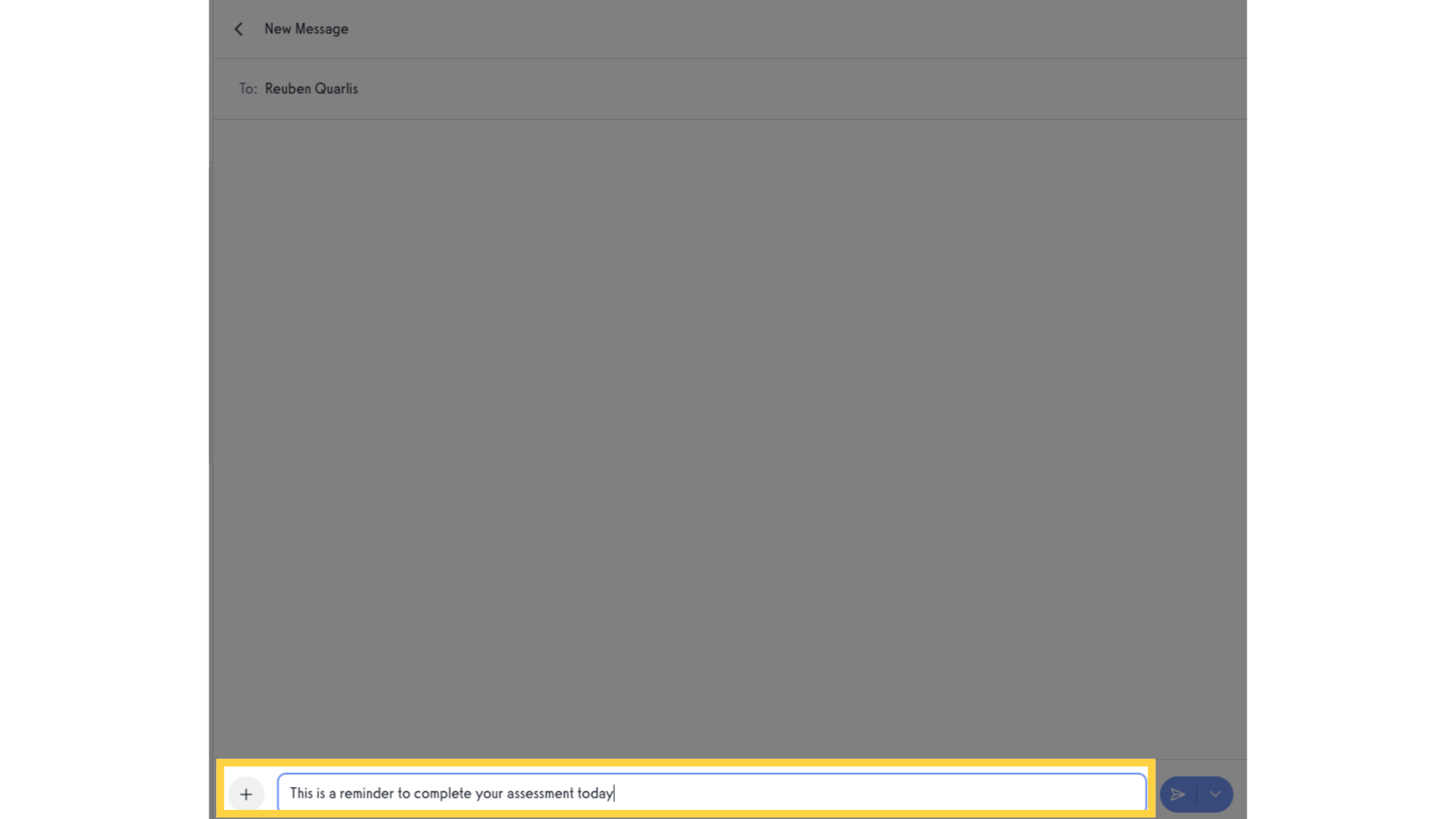
5. Message Options
Click on “Message Options”.
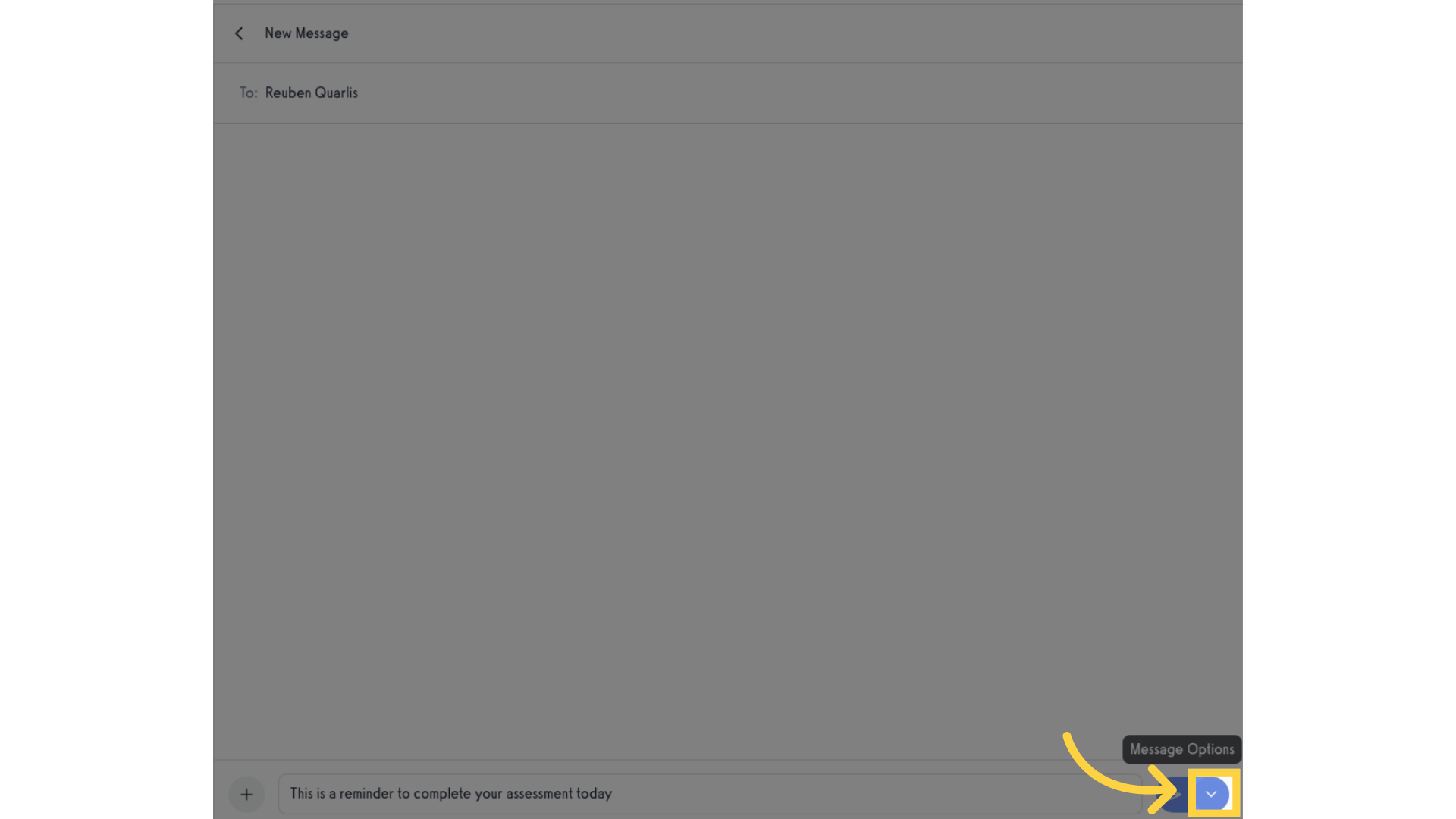
6. Email Subject
Enter the email subject into the field.
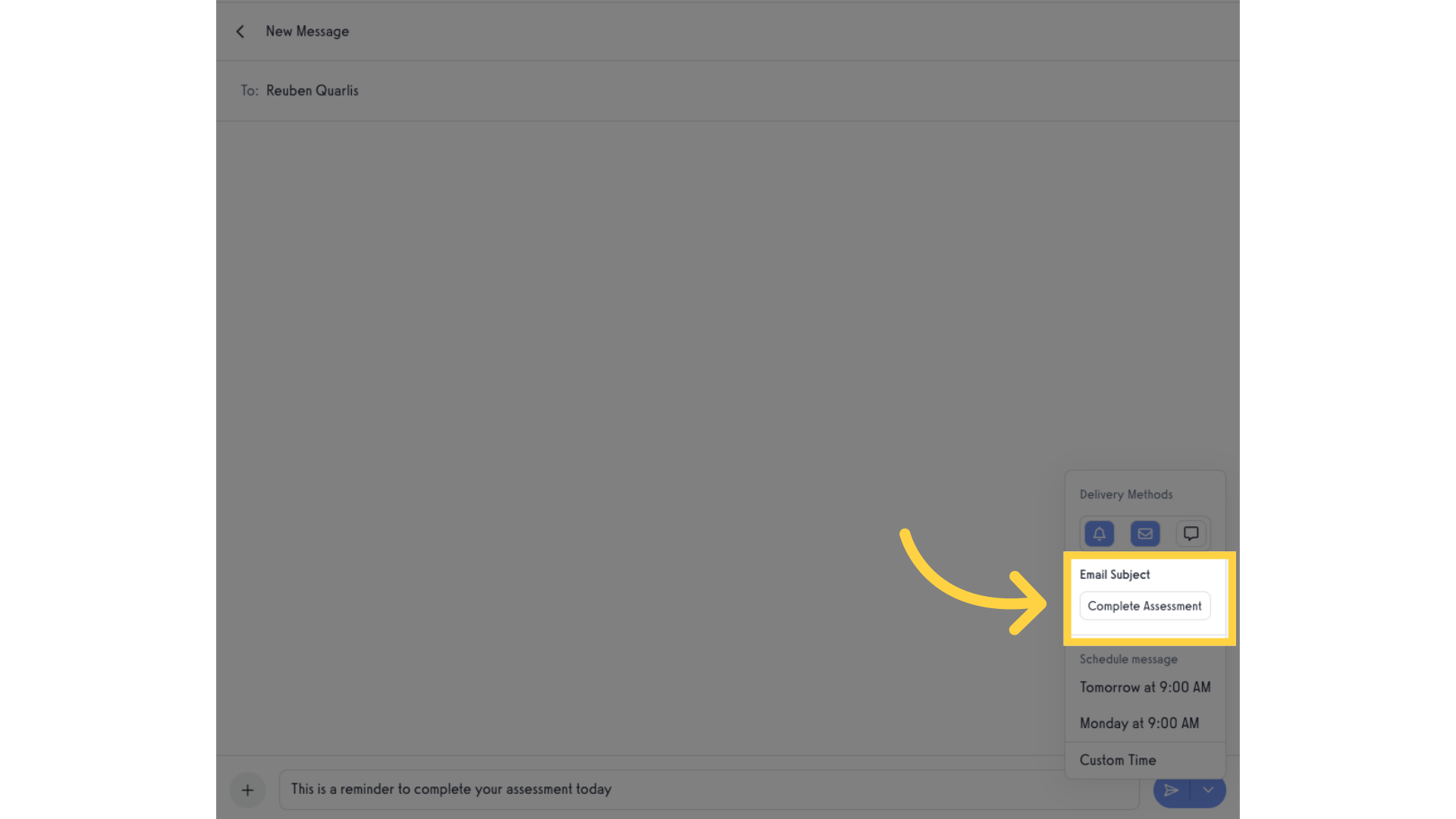
7. Send Message
Send the message.
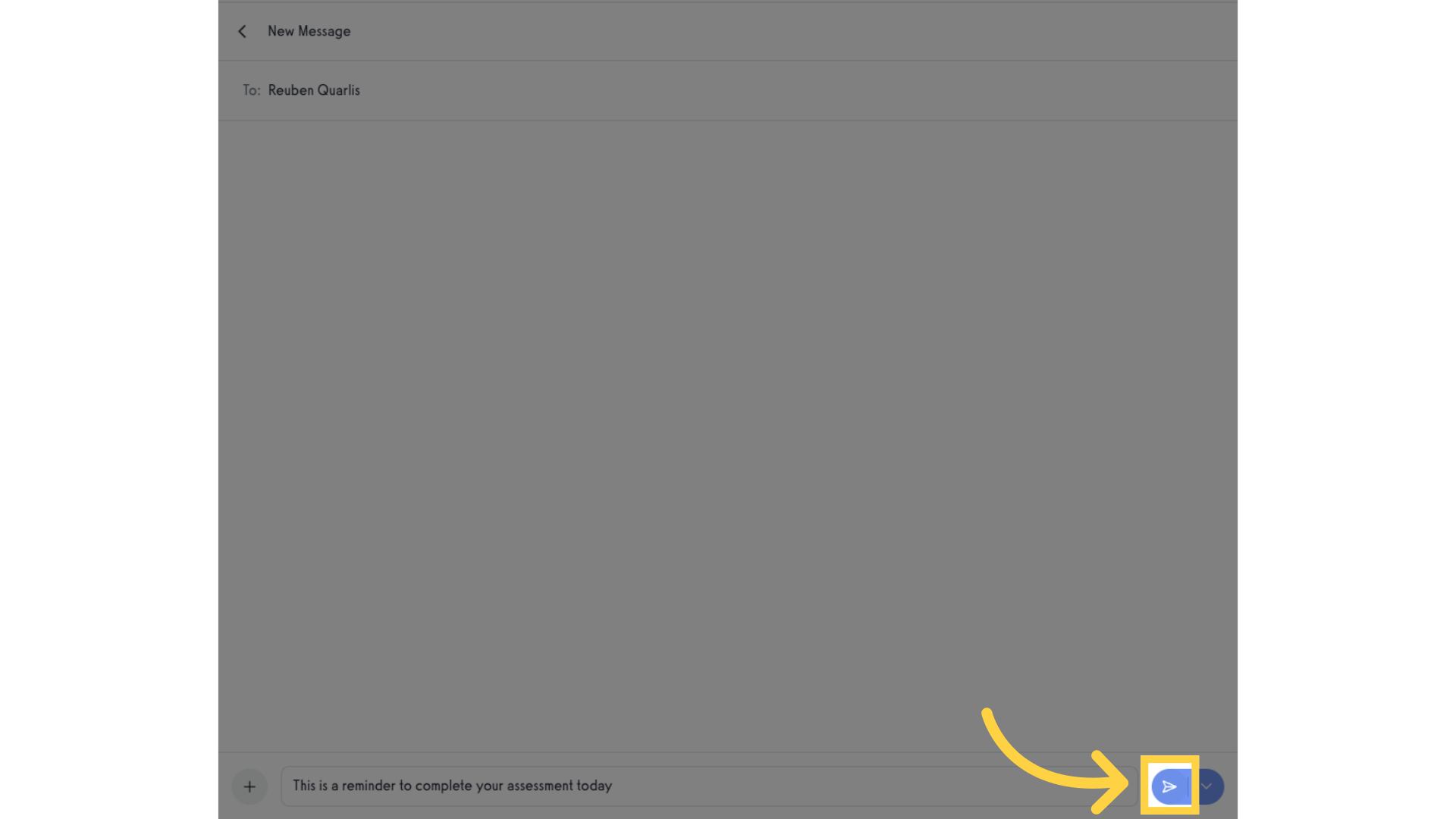
This guide covered the process of adding a subject line in the new messaging view.









