How to View Tax Remittance Report for Stripe Tax
Posted by
Support Team
on
March 22, 2025
— Updated on
March 22, 2025
To view Tax Remittance Report for Stripe Tax within your fitness business management software platform, follow the instructions below.
This guide will walk you through the steps to view the Tax Remittance Report for Stripe Tax.
1. Account
Navigate to the “Account” section.
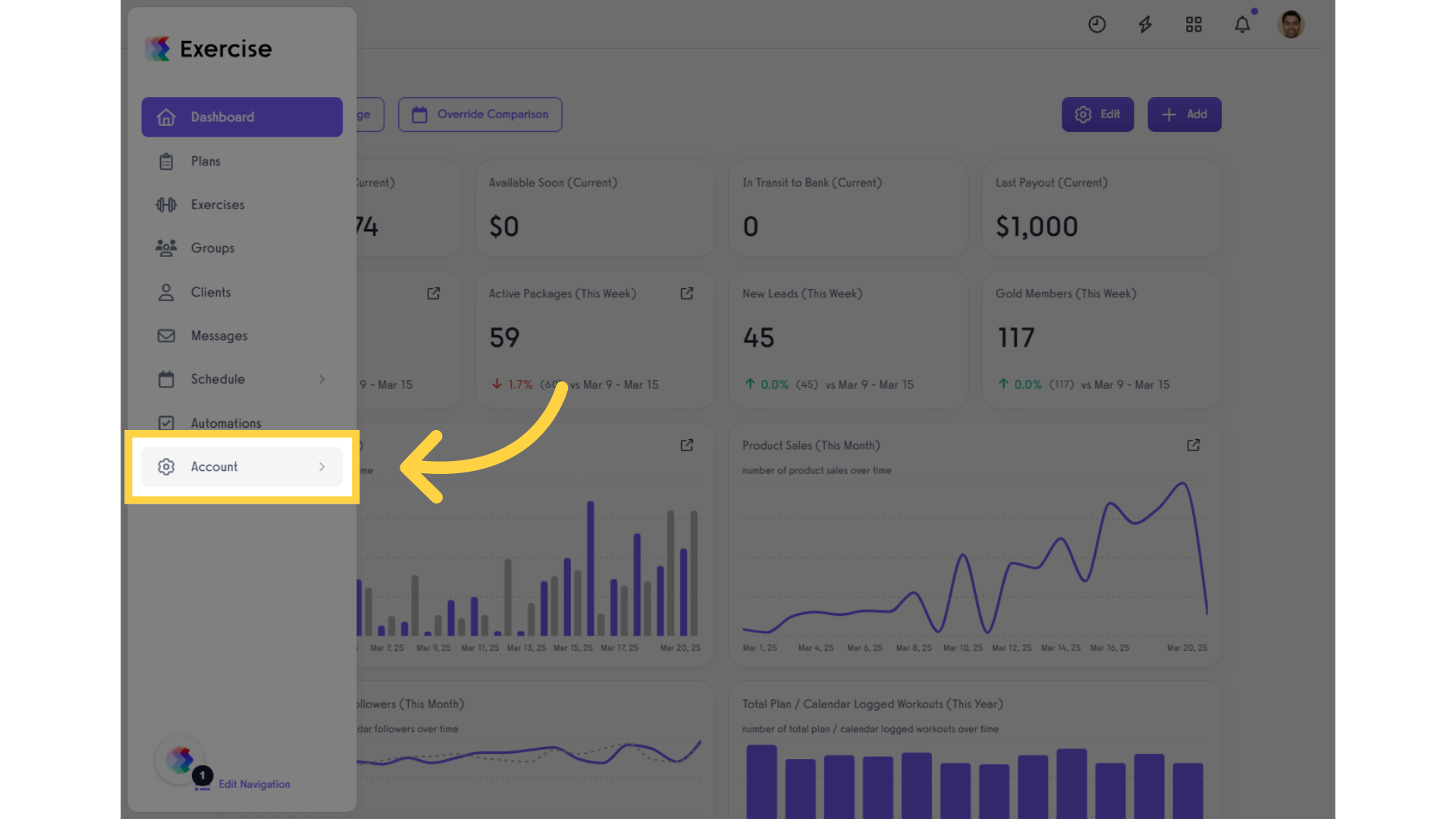
2. Reports
Select the “Reports” tab from the expanded menu.
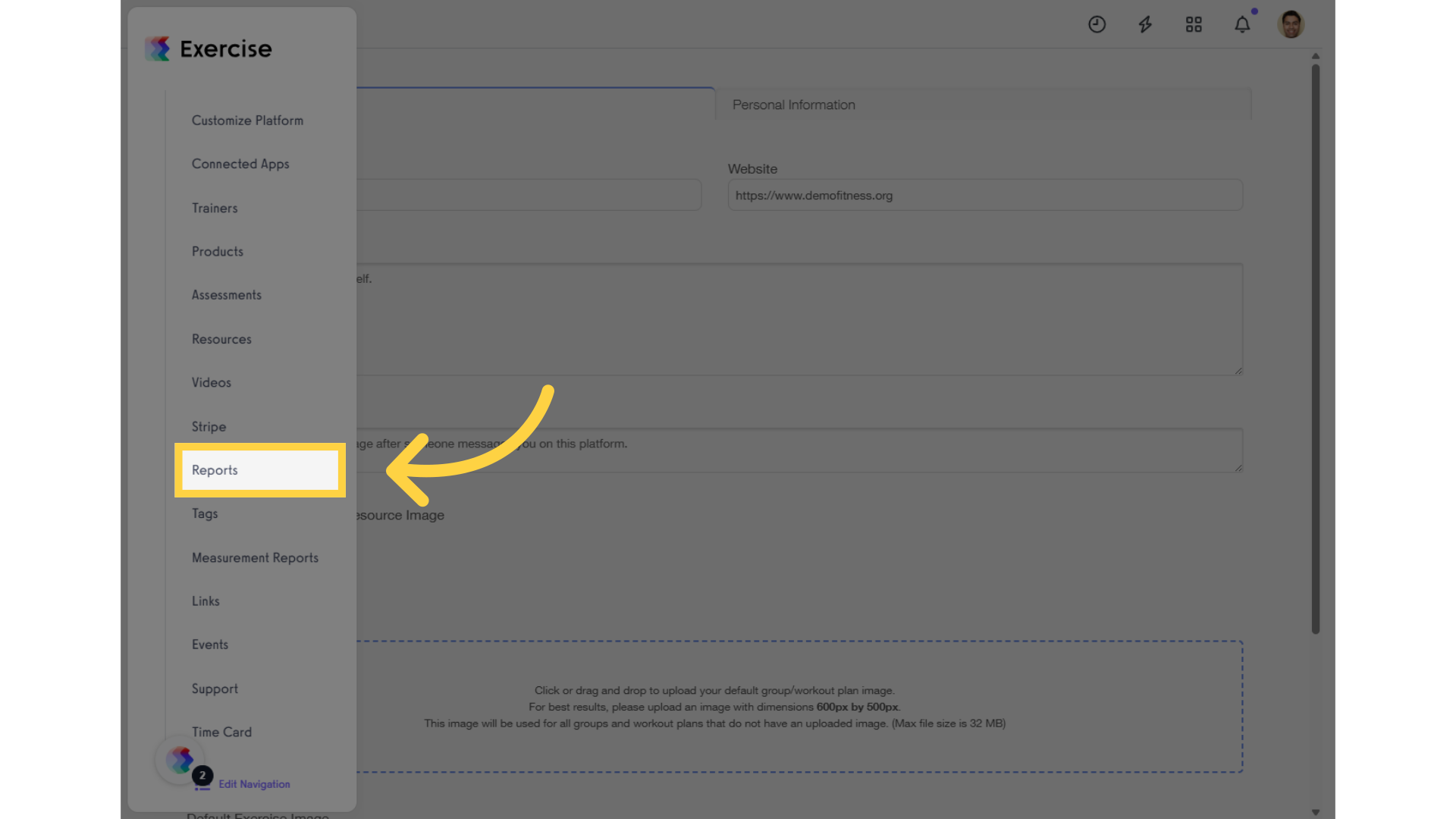
3. Revenue Reports
Select Revenue Reports.
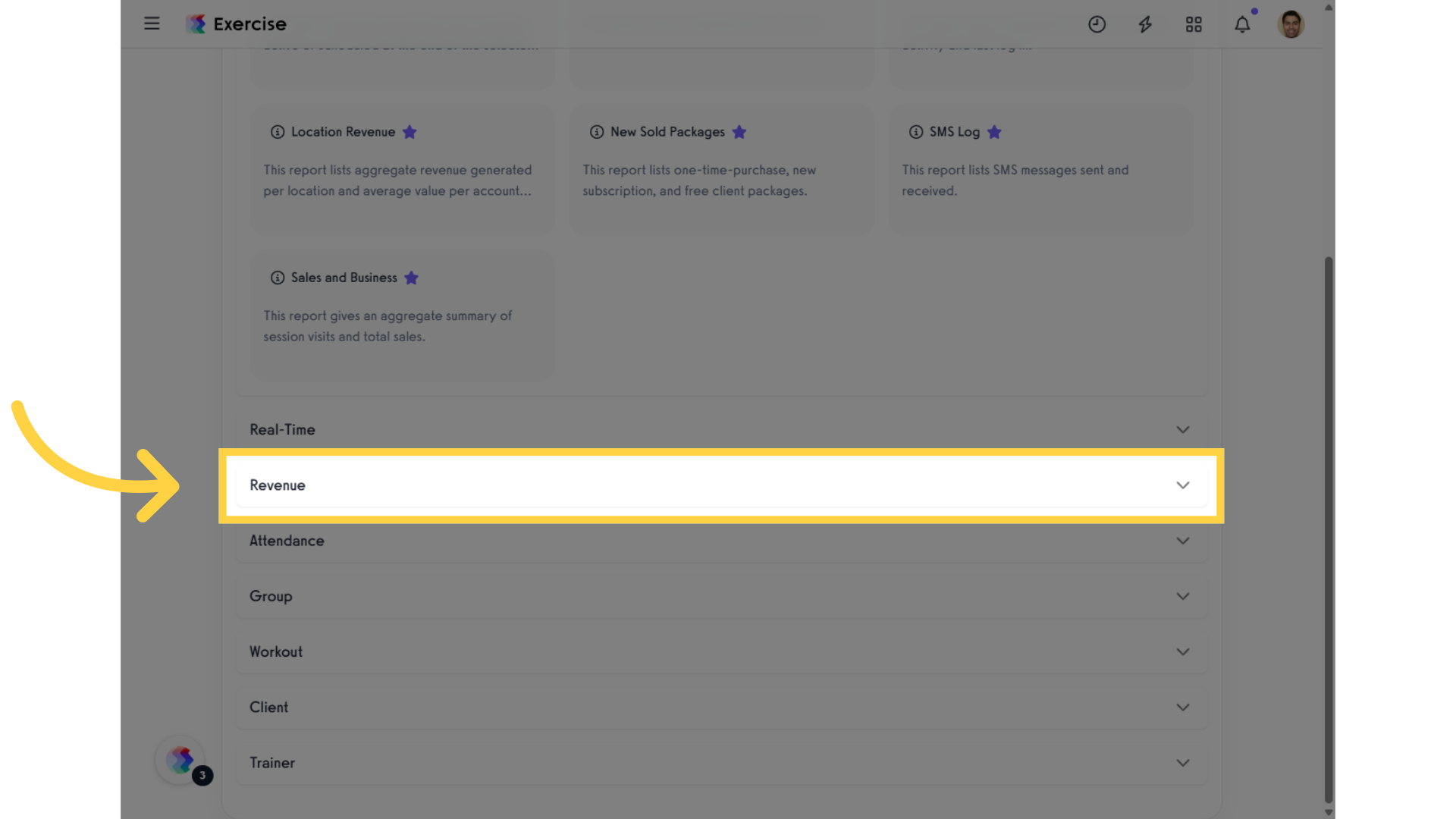
4. Stripe Tax Transactions
Click “Stripe Tax Transactions” in the Revenue Reports section.
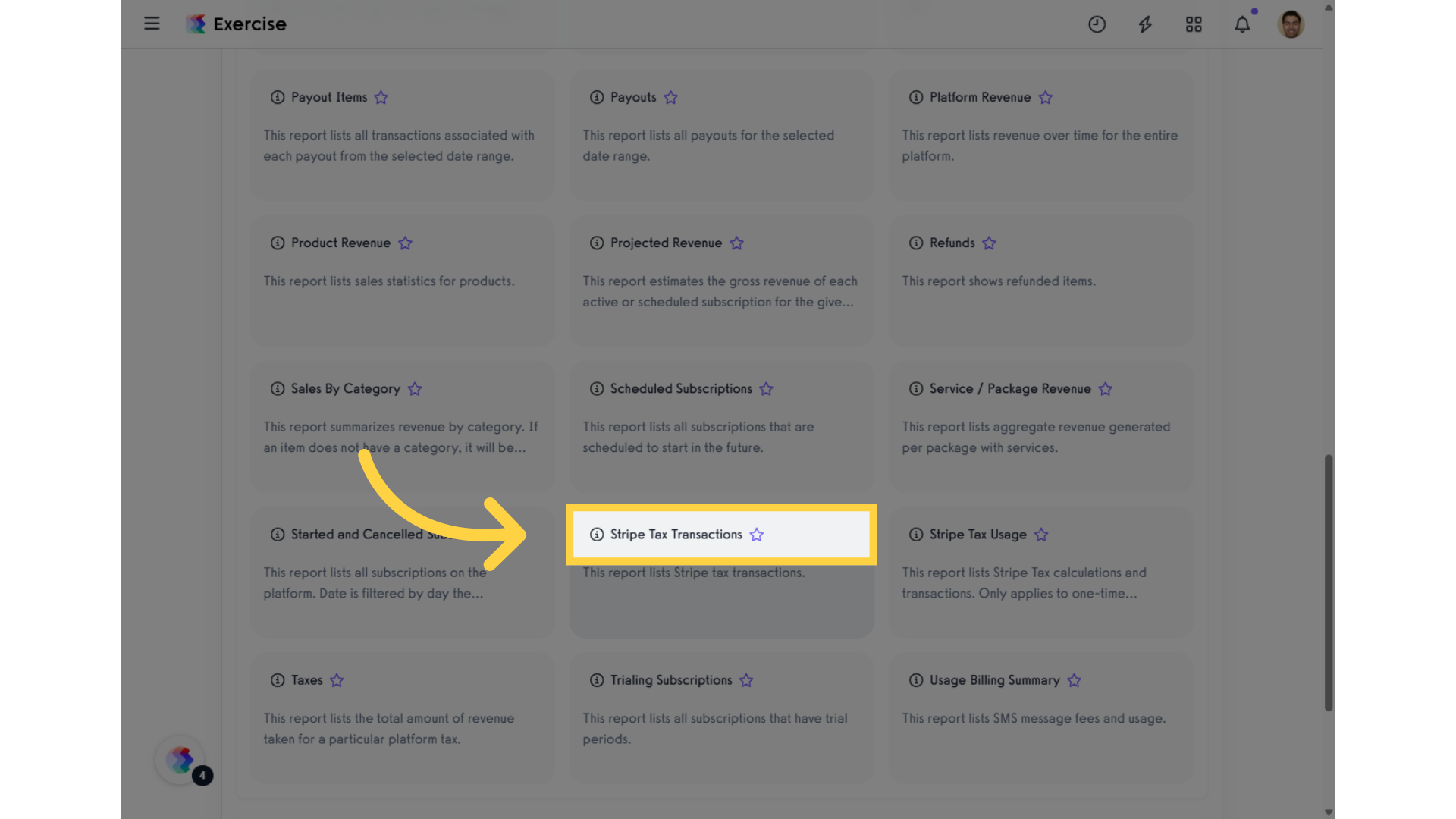
5. Filters
Click the “Filters” to change date range or destination account.

6. Refresh Report
Refresh Report to ensure you have the most up-to-date data.
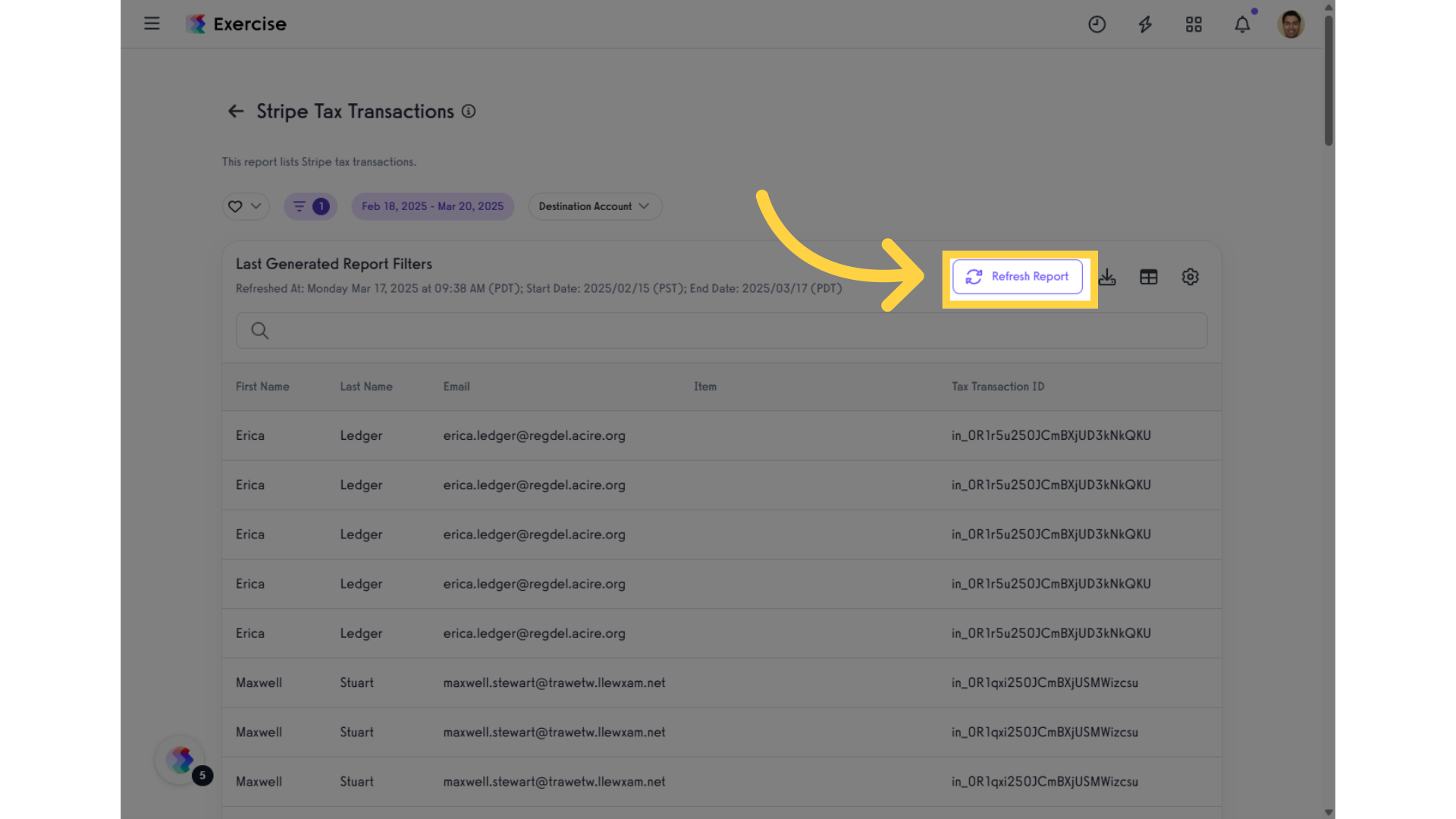
7. View Report
View the Stripe Tax Transactions displayed in the generated report.
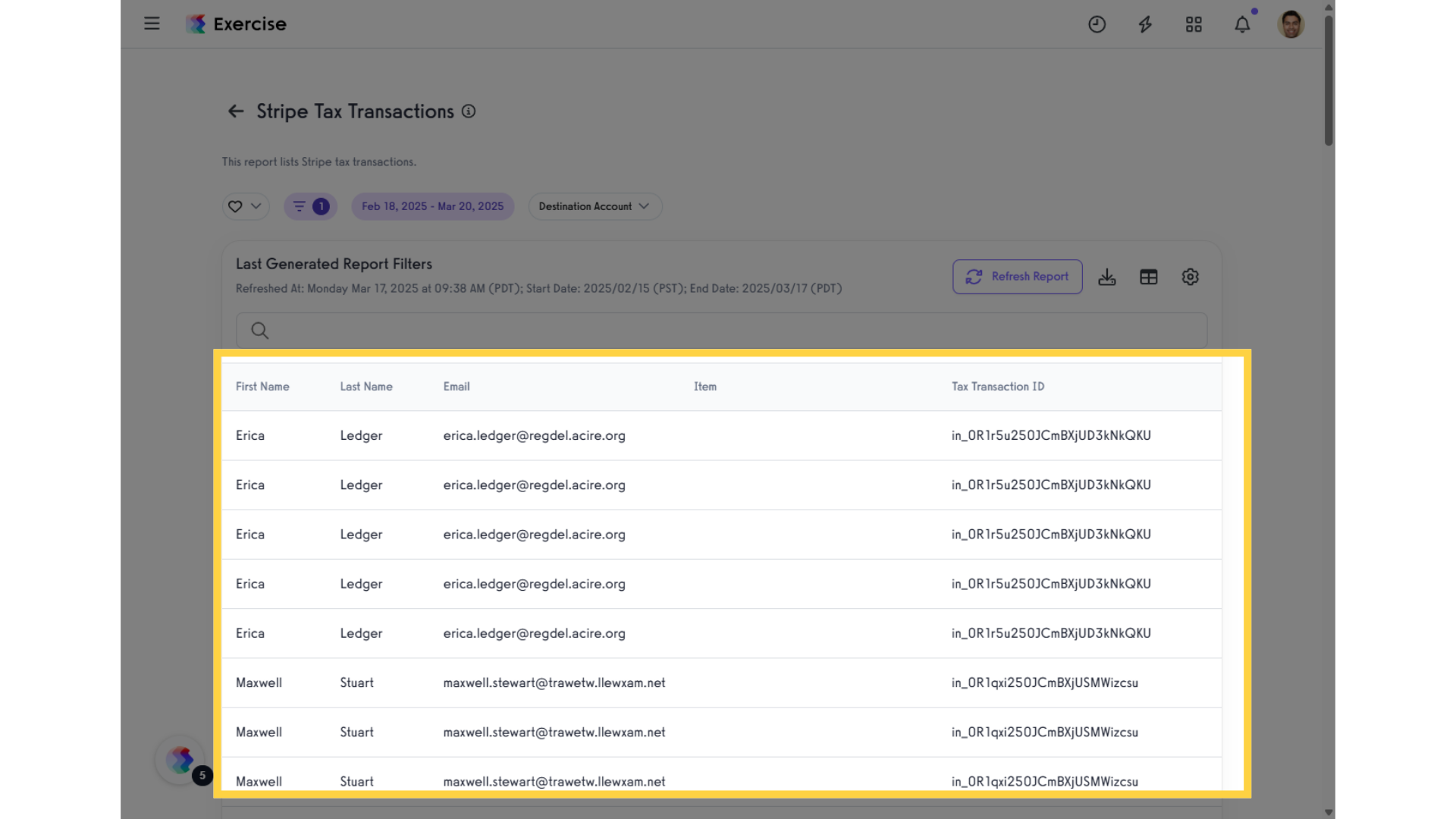
8. Search Stripe Tax Transactions
You can also search within the generated report to quickly find specific clients.
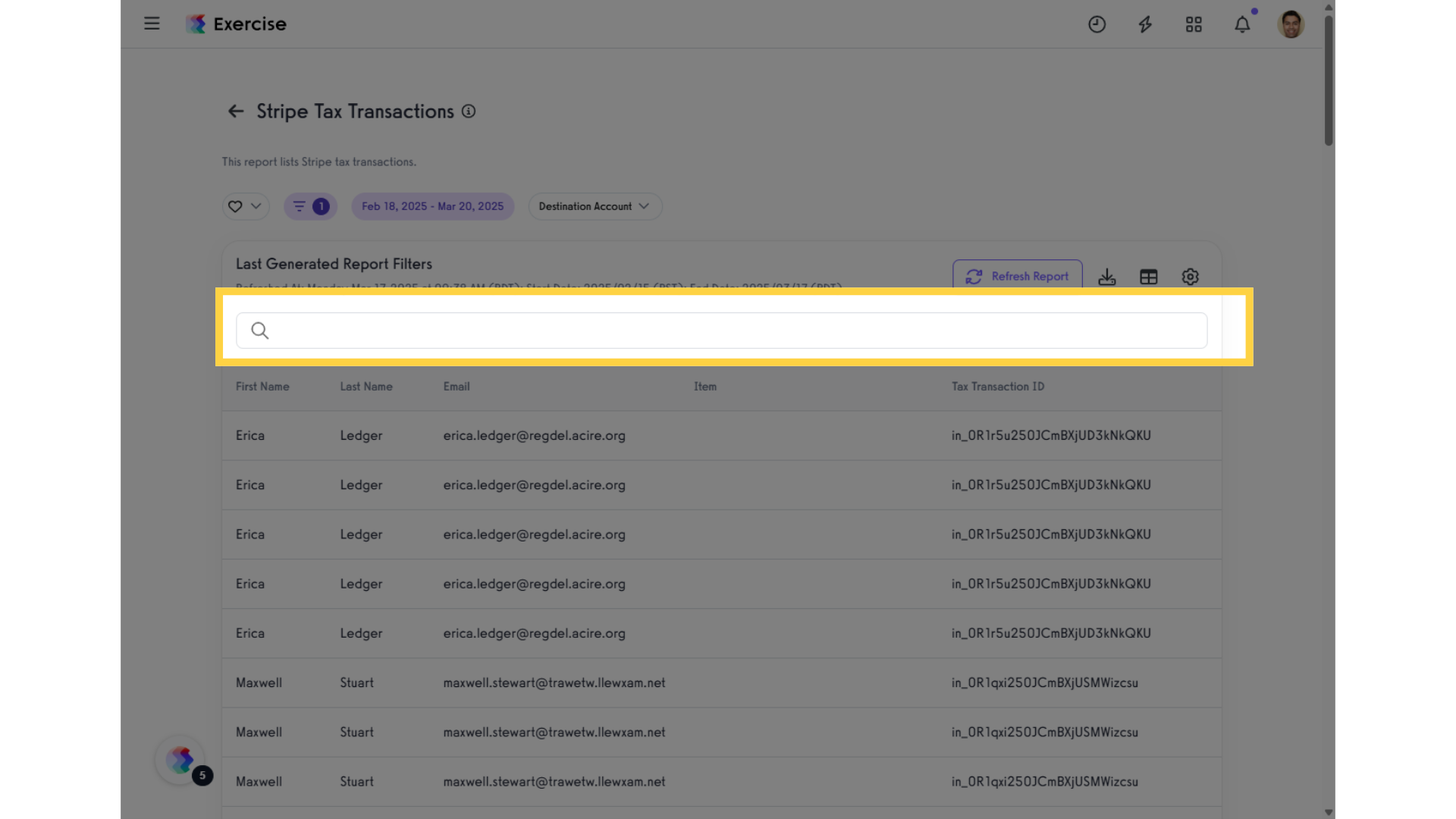
By utilizing the Tax Remittance Report feature, users will enhance their understanding of tax obligations and streamline financial reporting.









