How to Upload a Thumbnail for Video Resources
Posted by
Support Team
on
April 13, 2025
— Updated on
April 13, 2025
Within our Workout Software, you have the ability to upload a thumbnail for your video resource.
In this guide, you will learn how to upload a thumbnail for video resources.
1. Account
Navigate to the “Account” section.
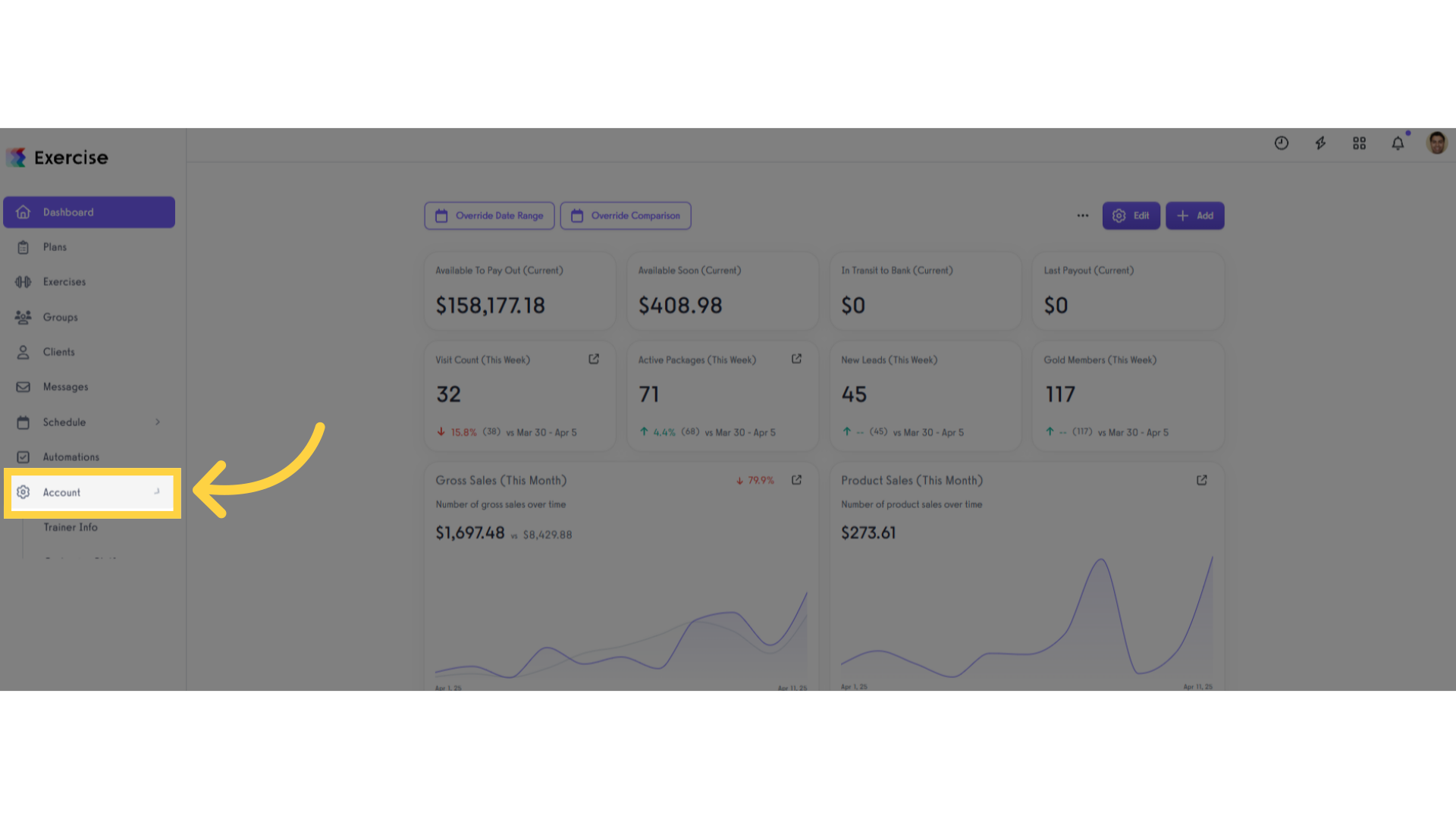
2. Videos
Access the “Videos” tab from the expanded menu.
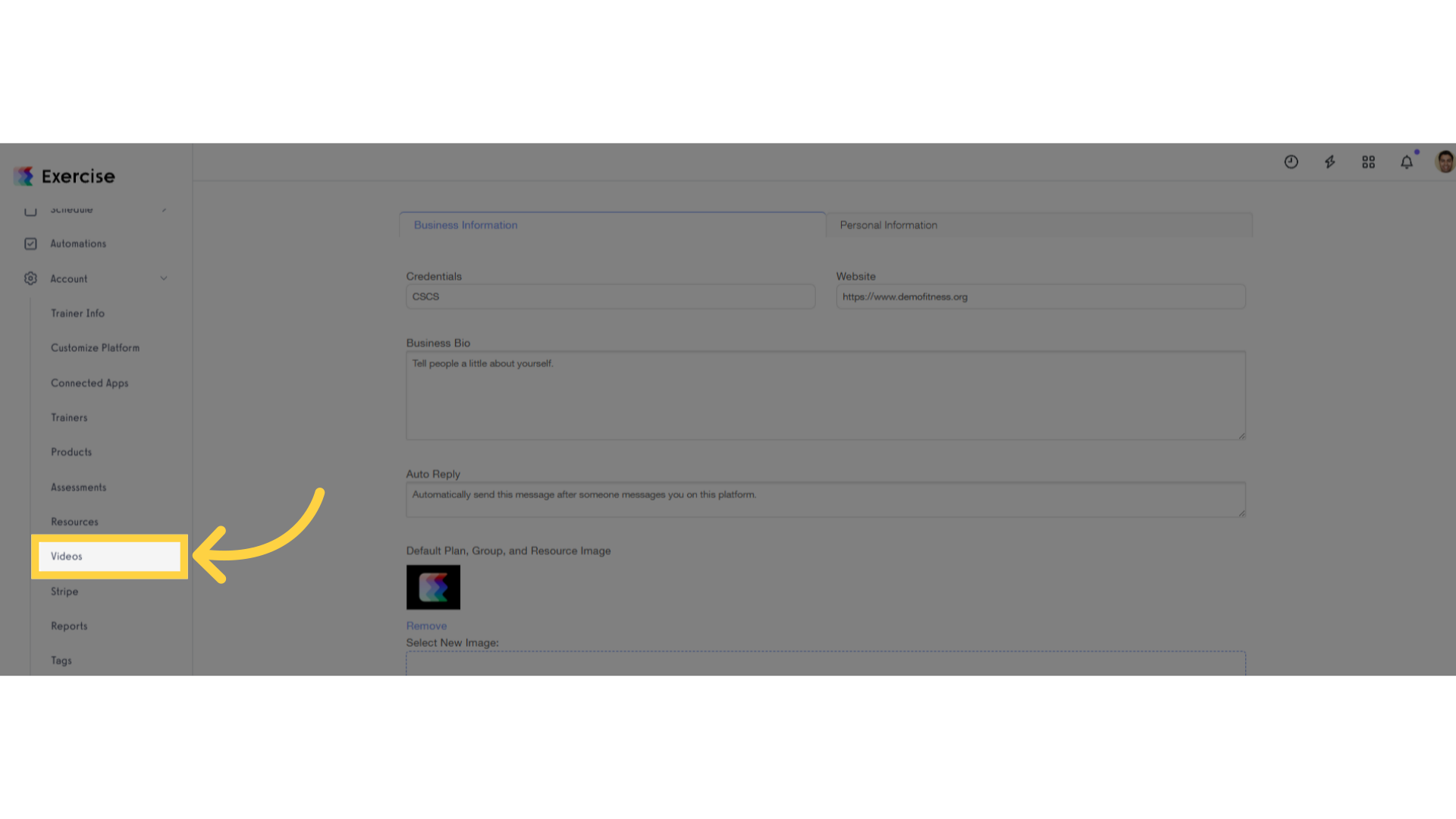
3. Create New Video
Click the “Create New Video” button.
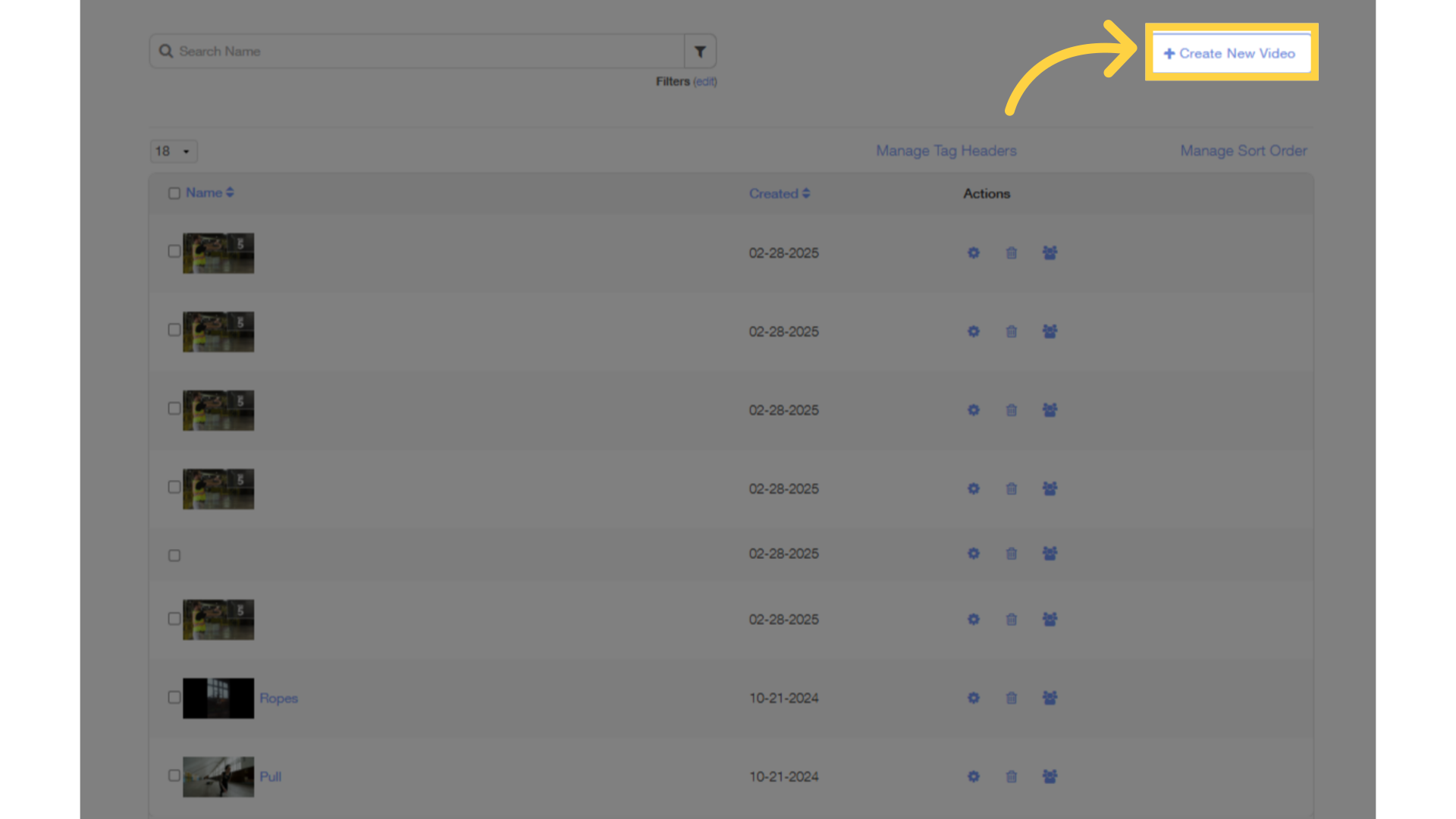
4. Video Details
On the Video Details page, enter all mandatory fields.
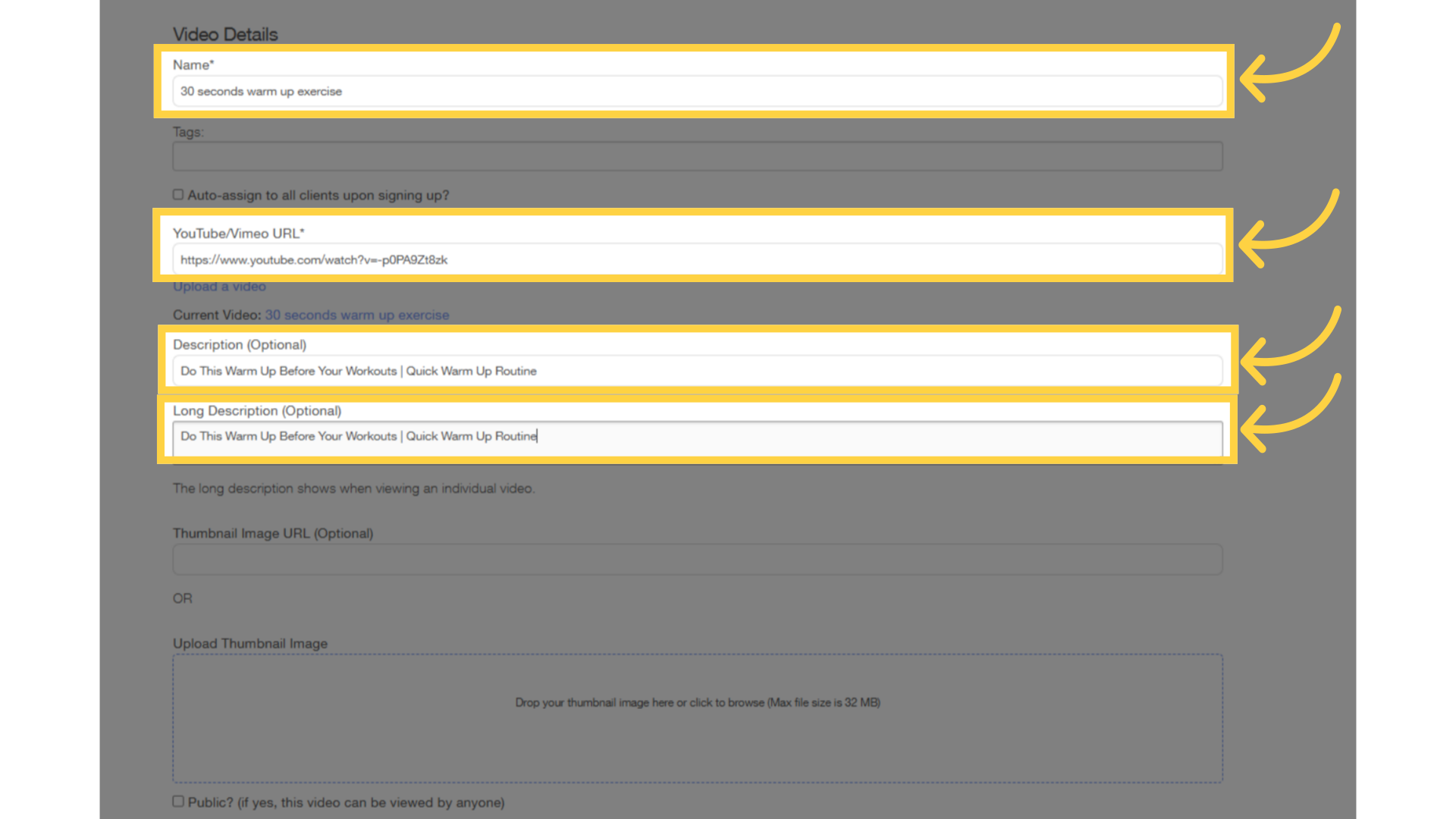
5. Thumbnail Image
Under the “Upload Thumbnail Image” section, select or drop an image as a thumbnail for the video.
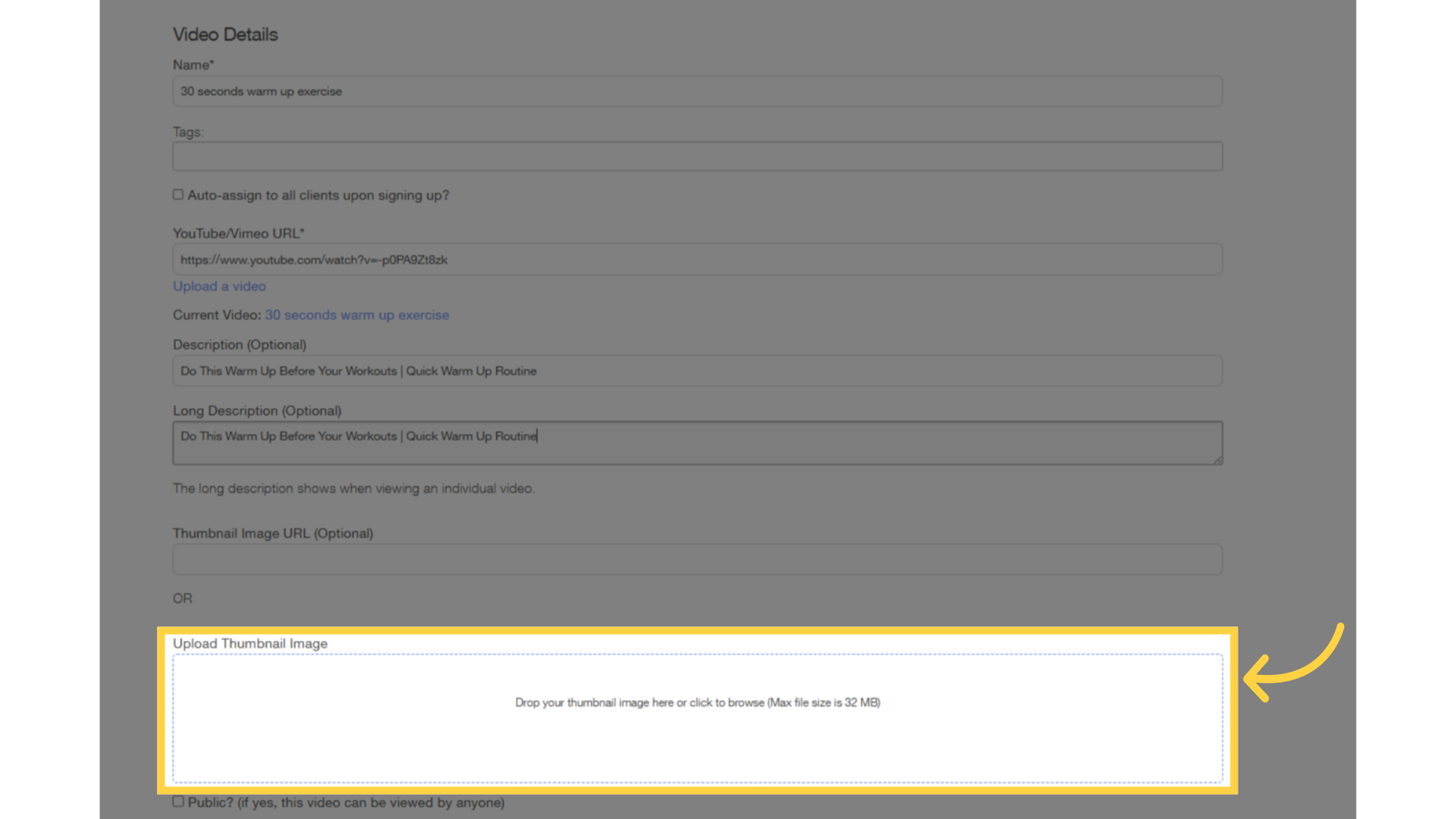
6. Save
Save the video.
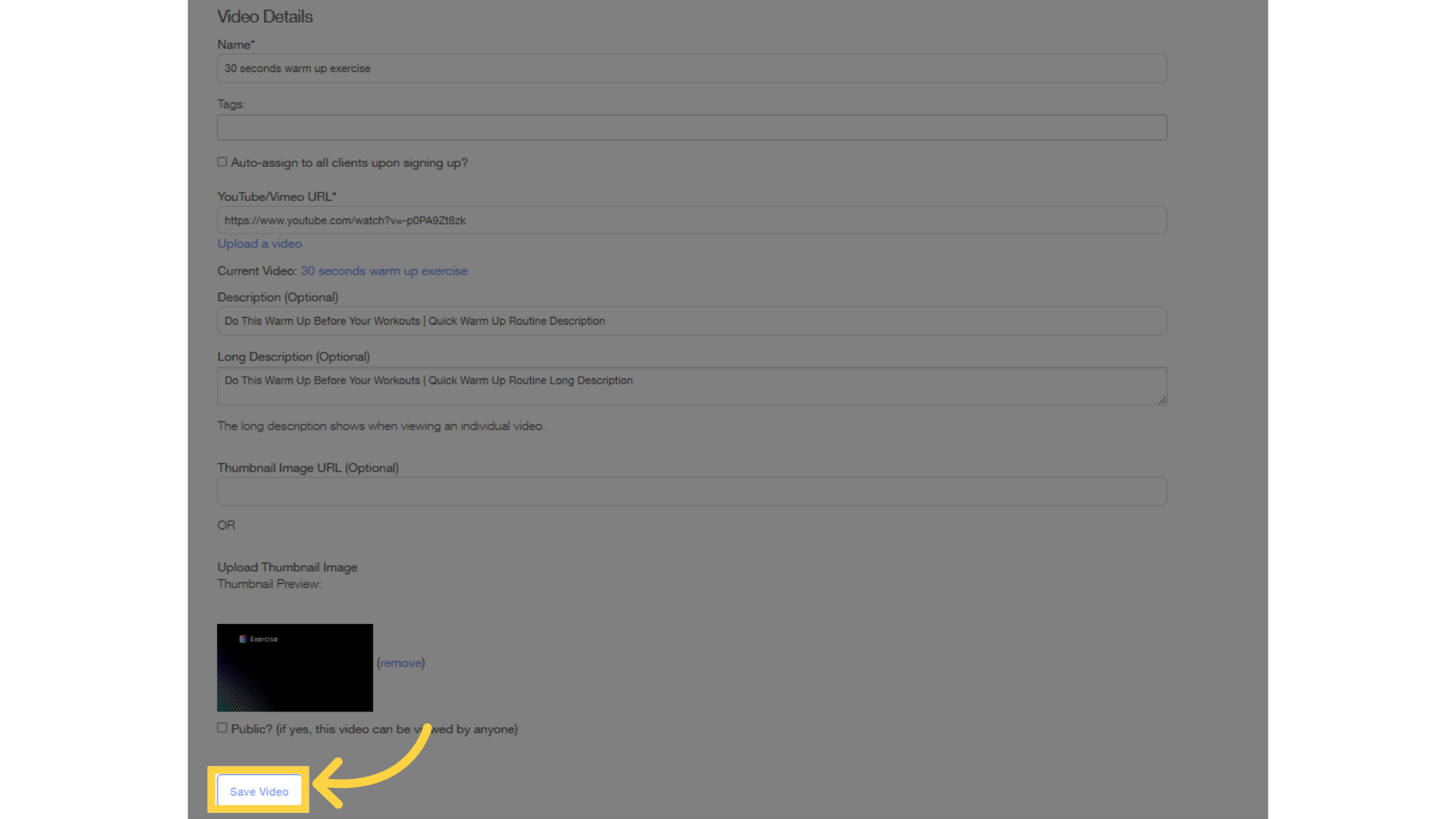
7. Verify
Once saved, check the video list and verify the uploaded thumbnail image is reflected correctly.
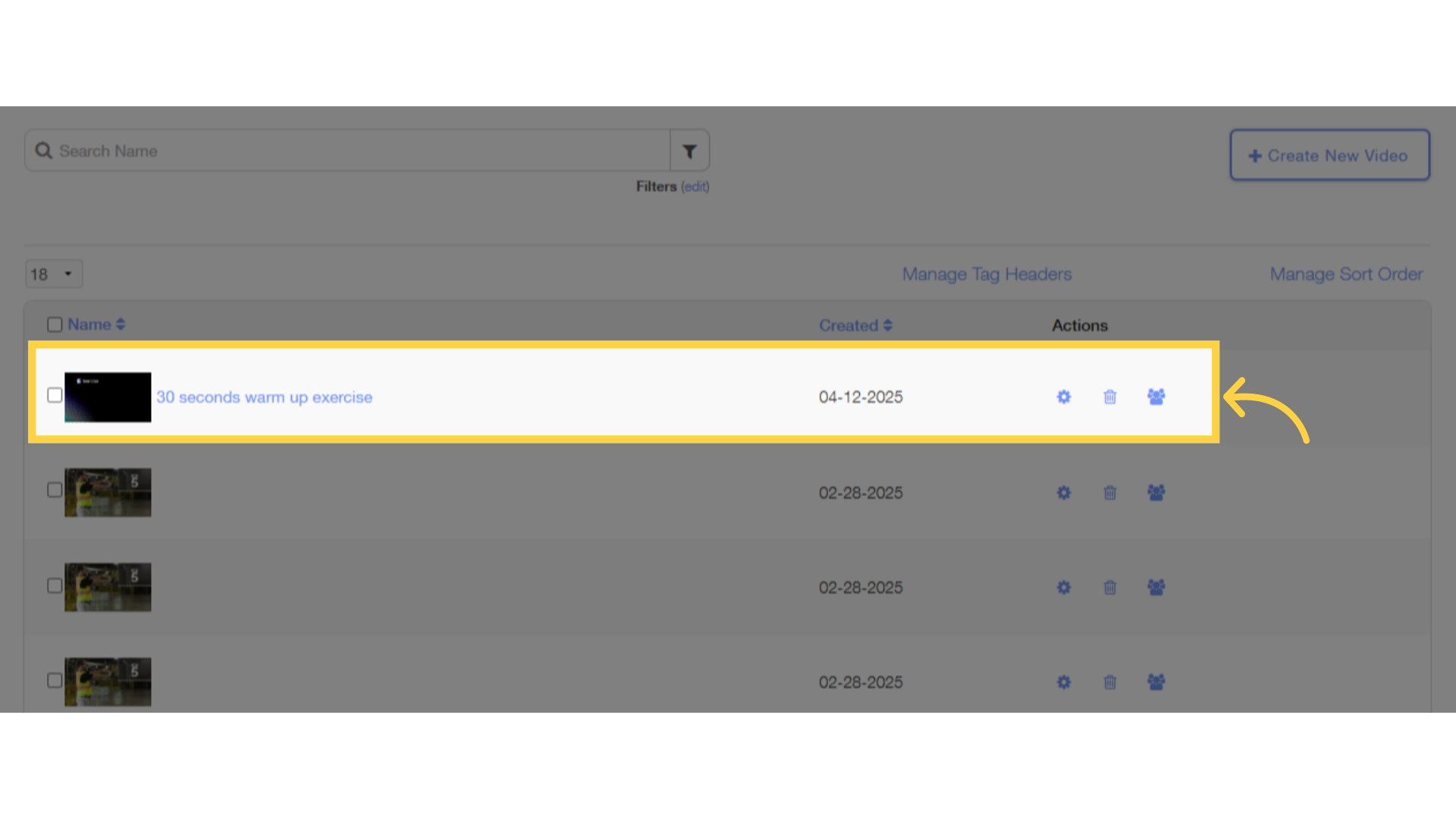
Users can now upload thumbnail image for their created videos.









