How to Track Cash, Check and Other Payment Type Refunds
Posted by
Support Team
on
November 26, 2024
— Updated on
November 26, 2024
Within our Workout Software, you have the ability to track cash, check and other payment type refunds.
This guide will show how to track cash, check and other payment refunds.
1. Payment Details
Access the client’s payment details.
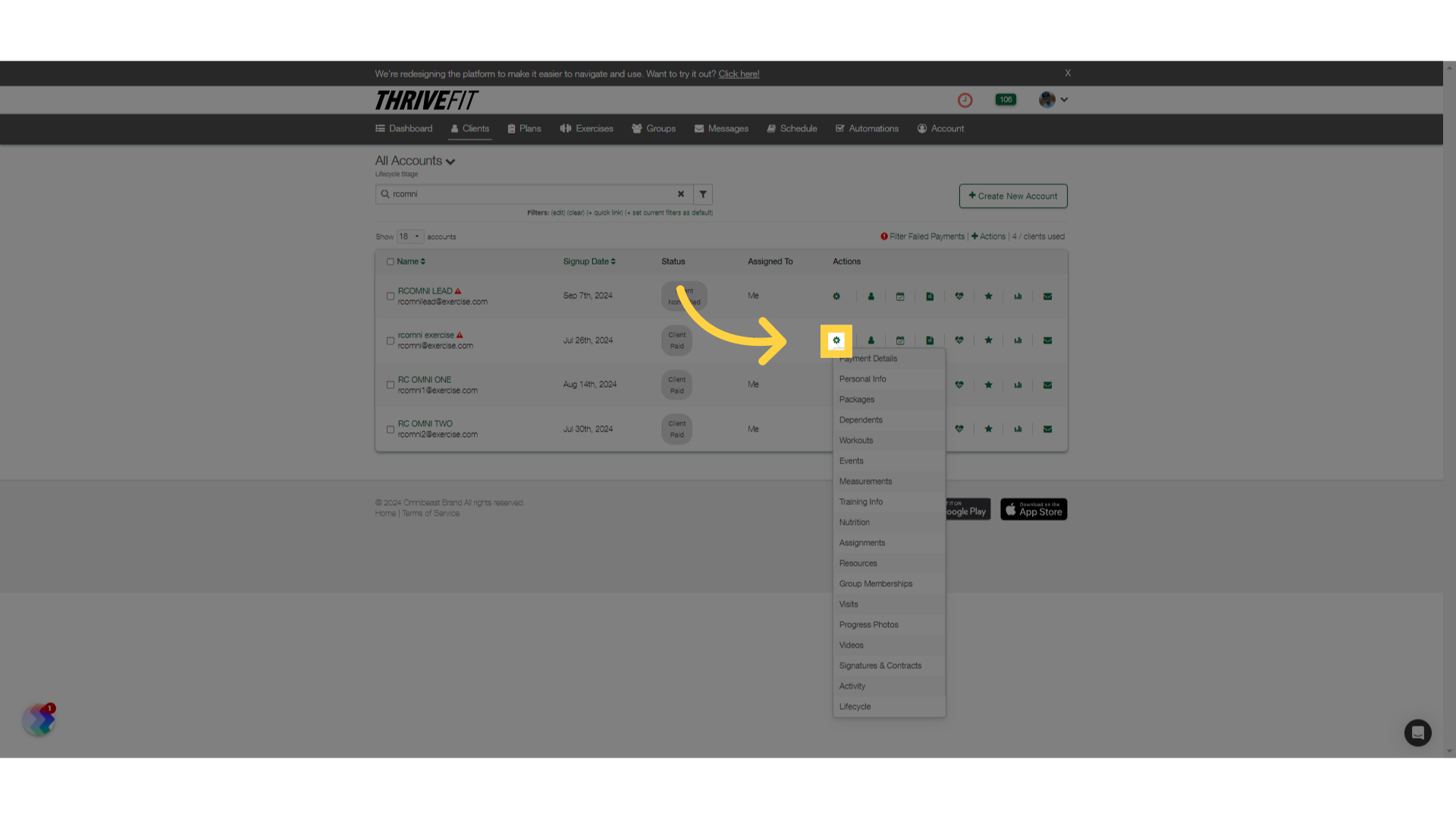
2. Refund
The option to refund a cash, check or other payment type is available. Click on “Refund”.
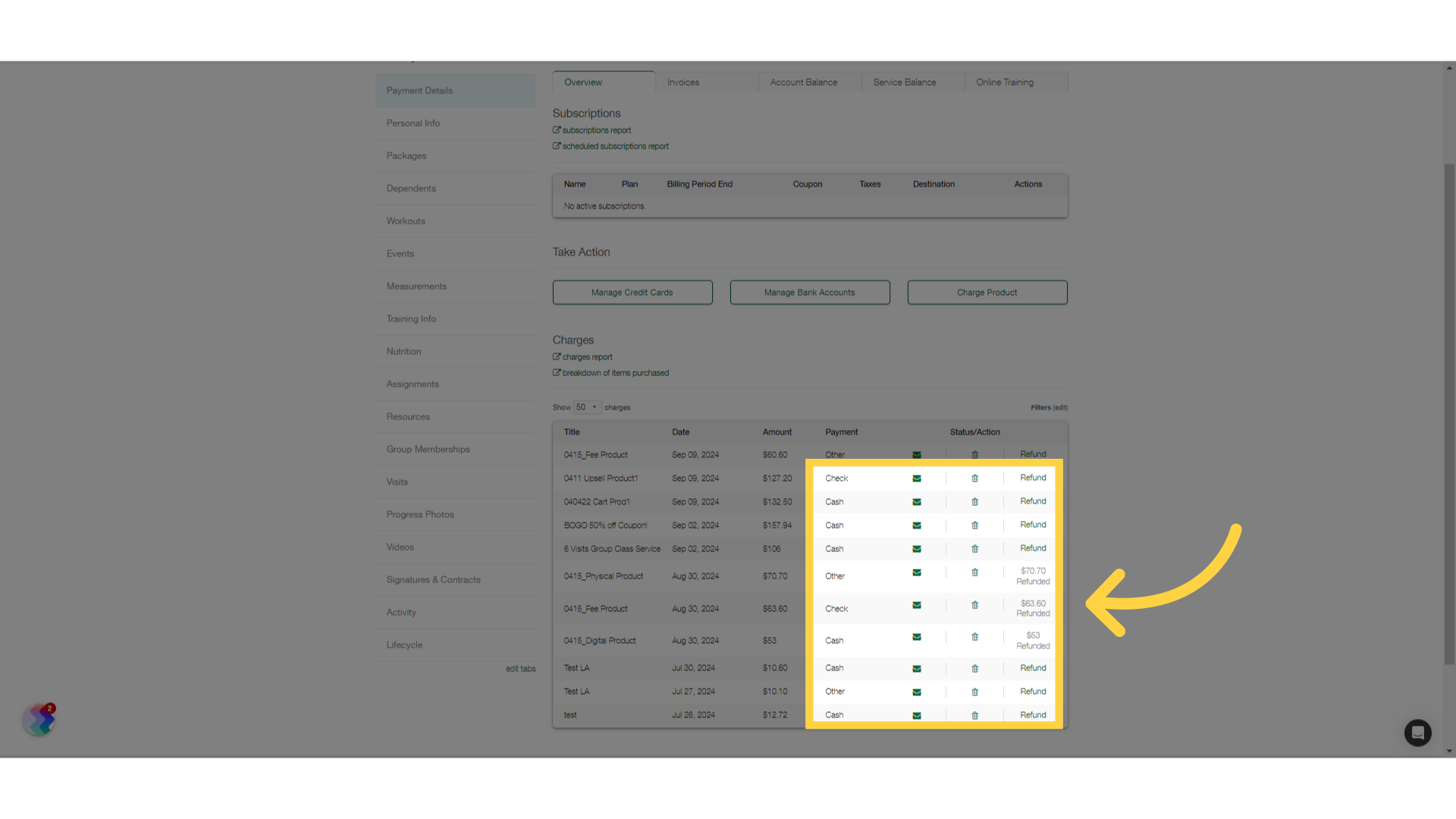
3. Enter Notes
Enter any notes and click on “Refund”.
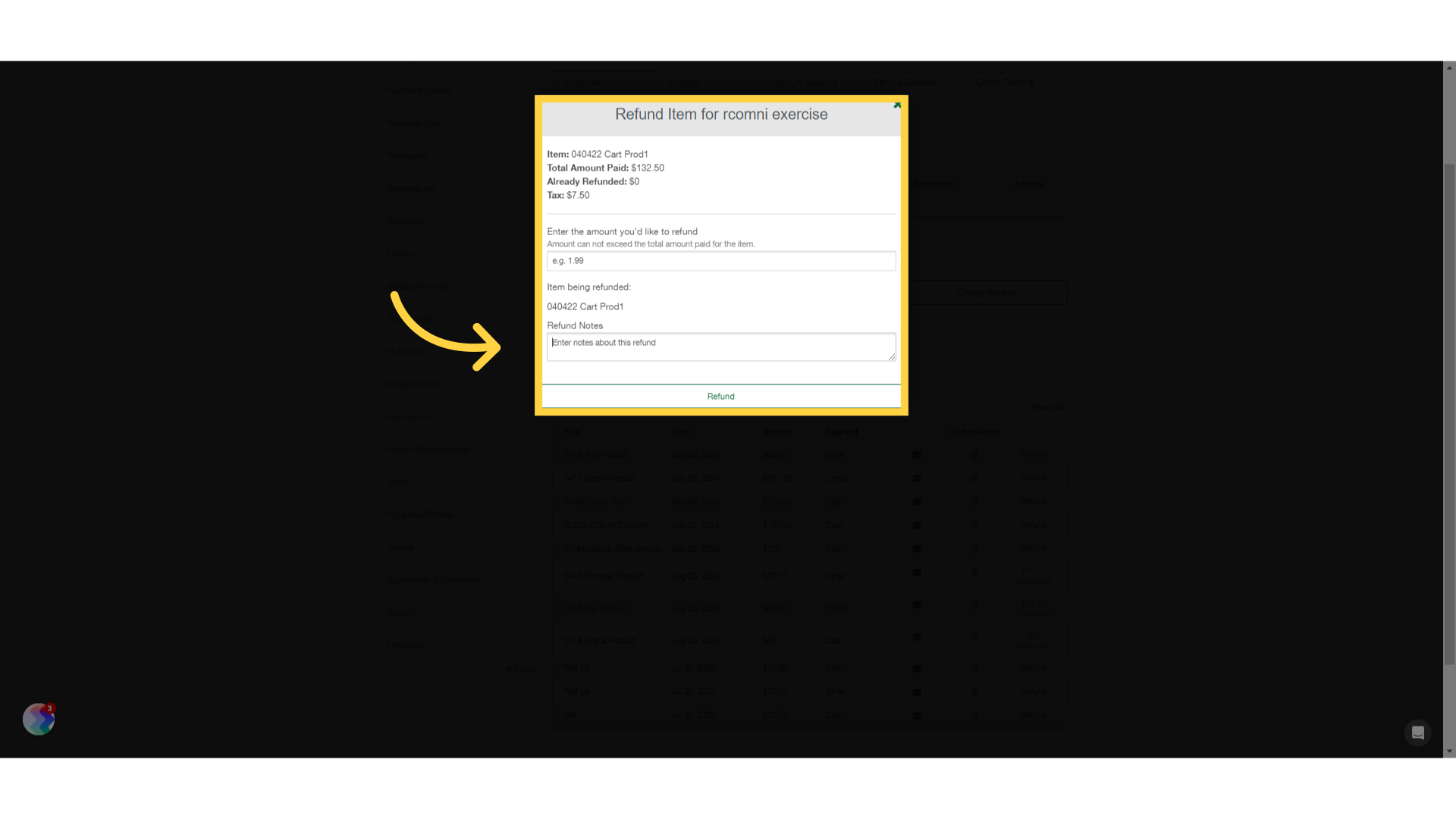
4. Confirm
Confirm the refund.
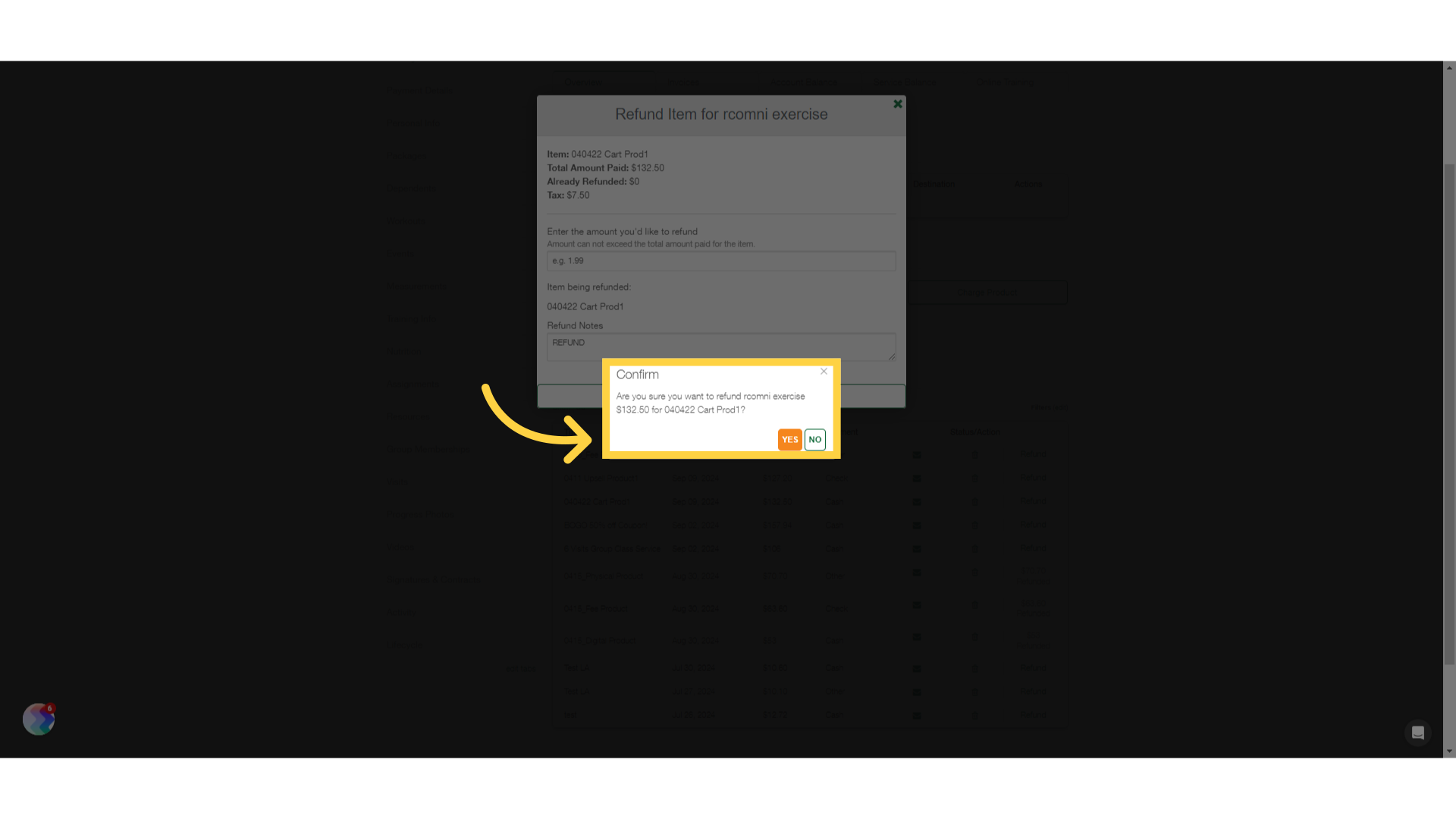
5. Delete
The ability to delete these payments are also available. Click on the trash icon.
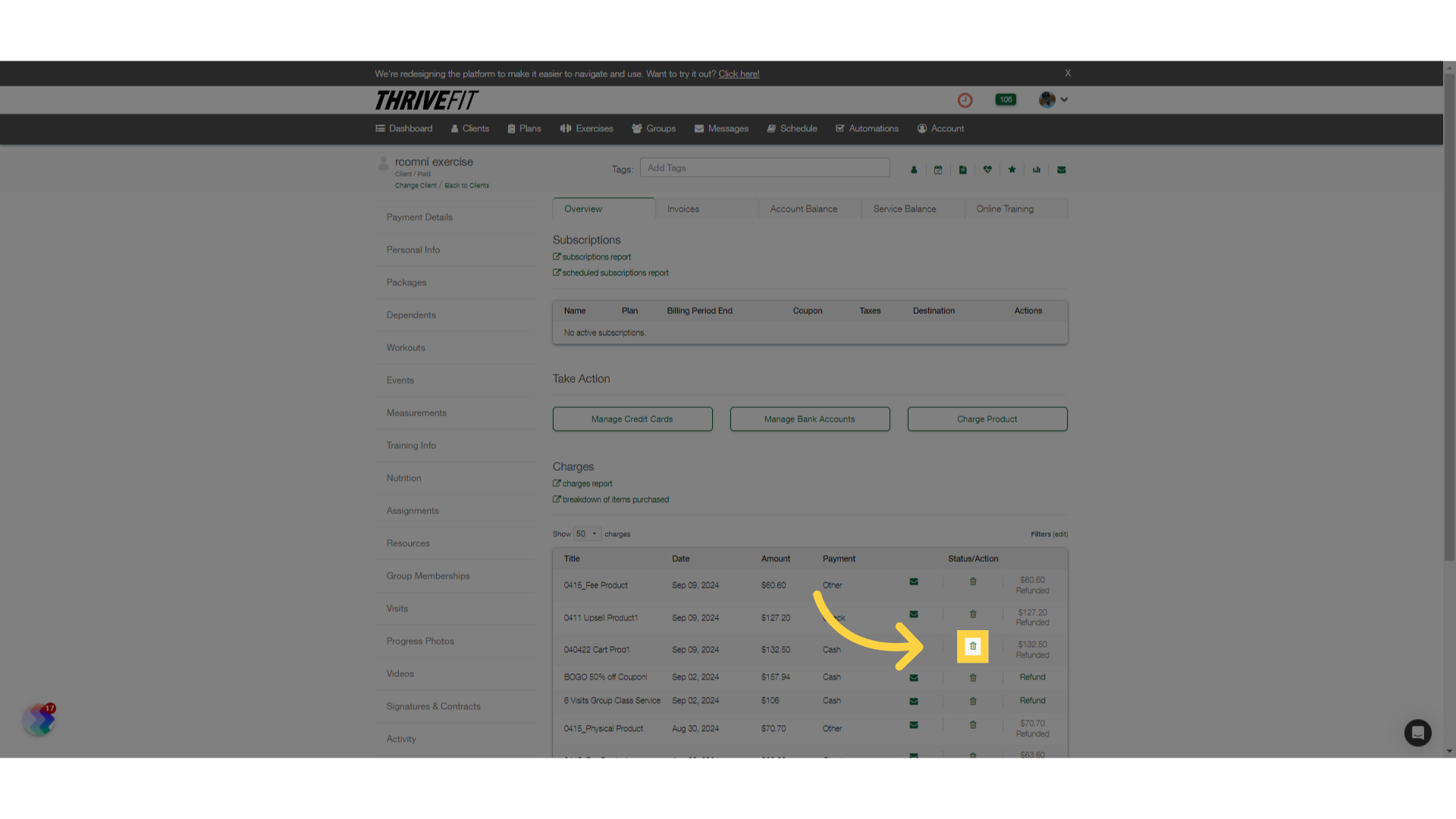
6. Confirm Deletion
Confirm the deletion.
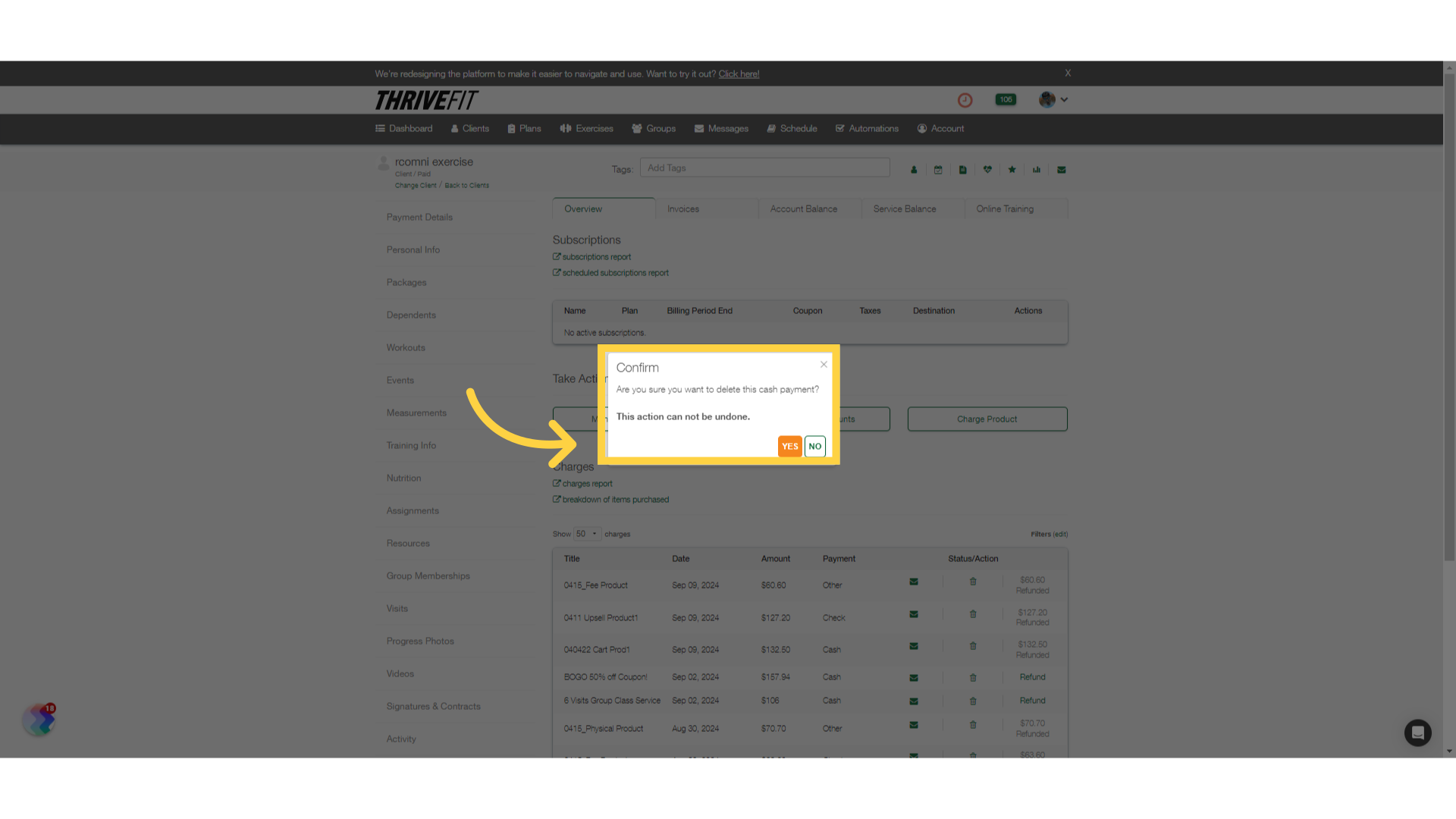
7. Charges Report
Click on the “charges report” link.
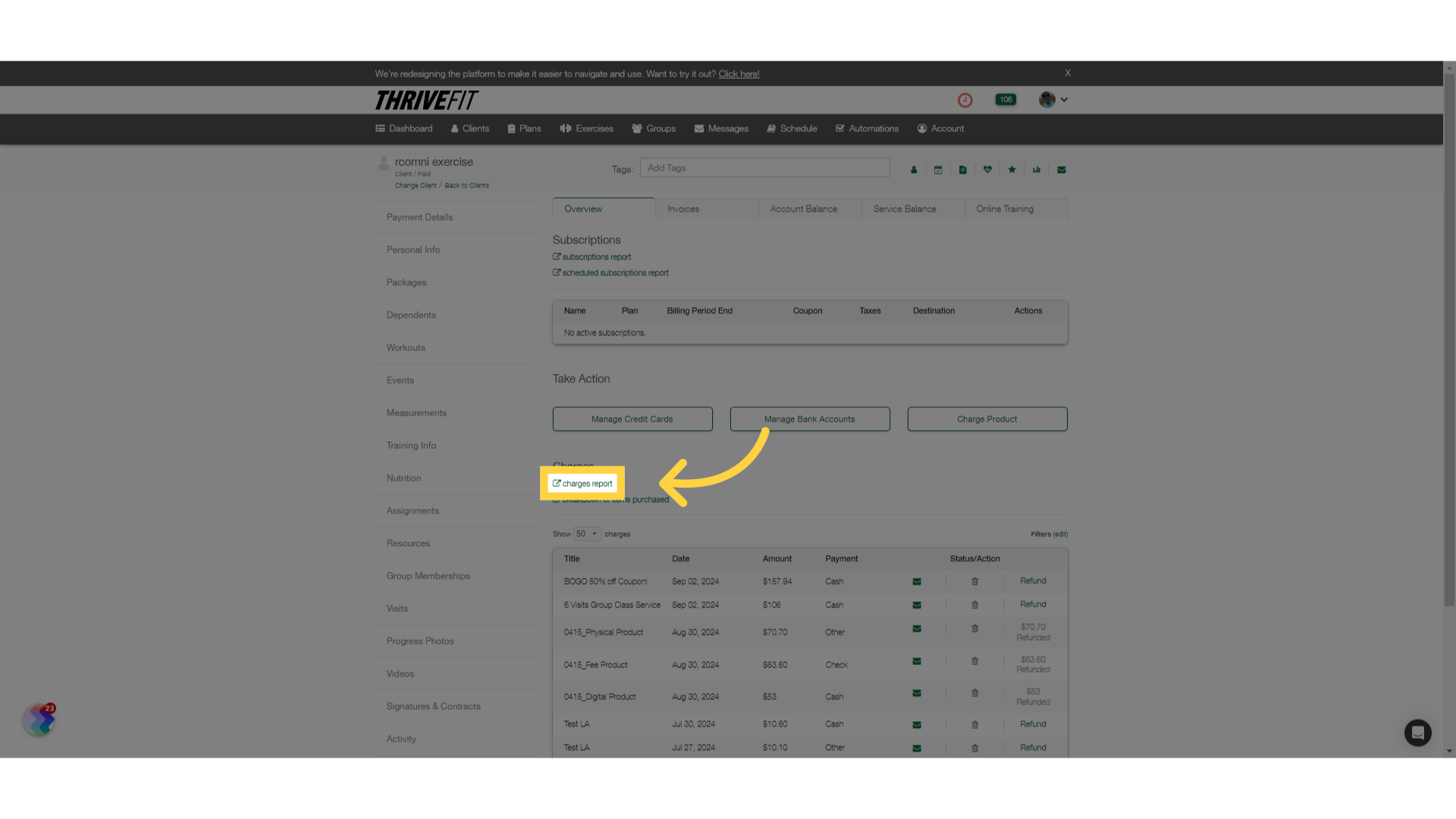
8. View Report Results
View the recent refunds in the report.
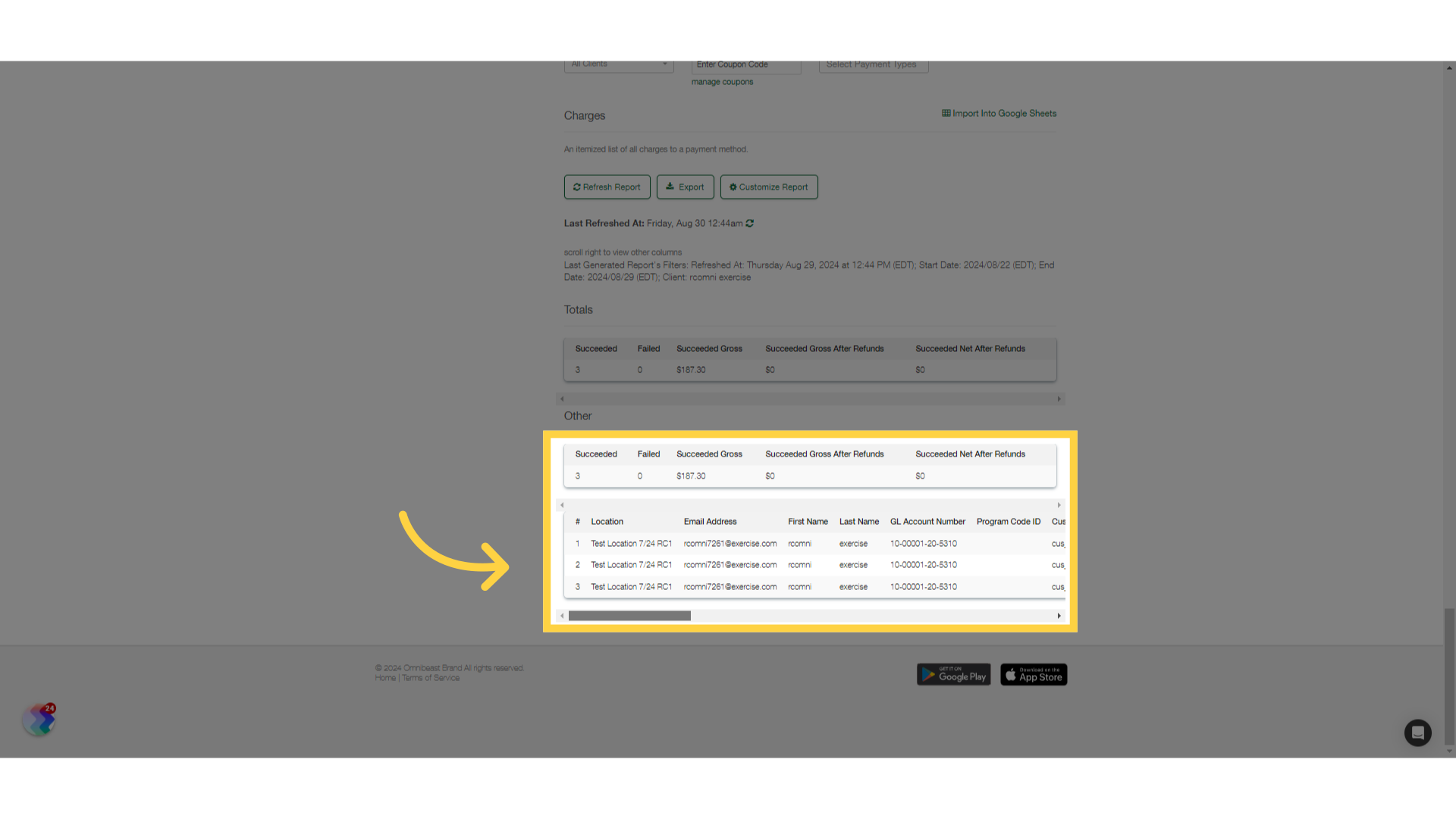
9. Dashboard
Return to the main dashboard.
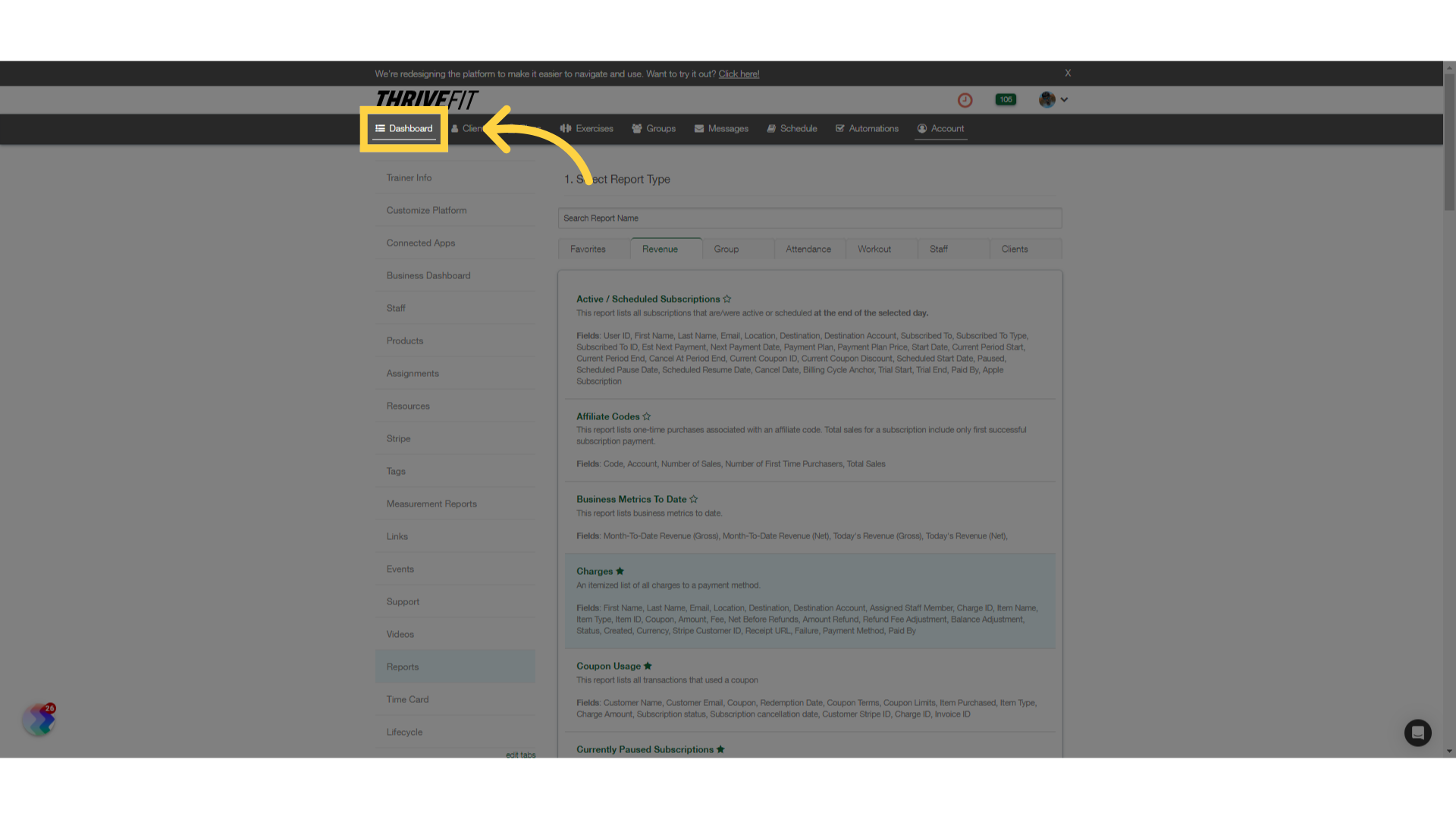
10. Recent Charges
Check “Recent Charges” on the Business Dashboard then click “View All”. All recent transactions including refunds will be displayed.
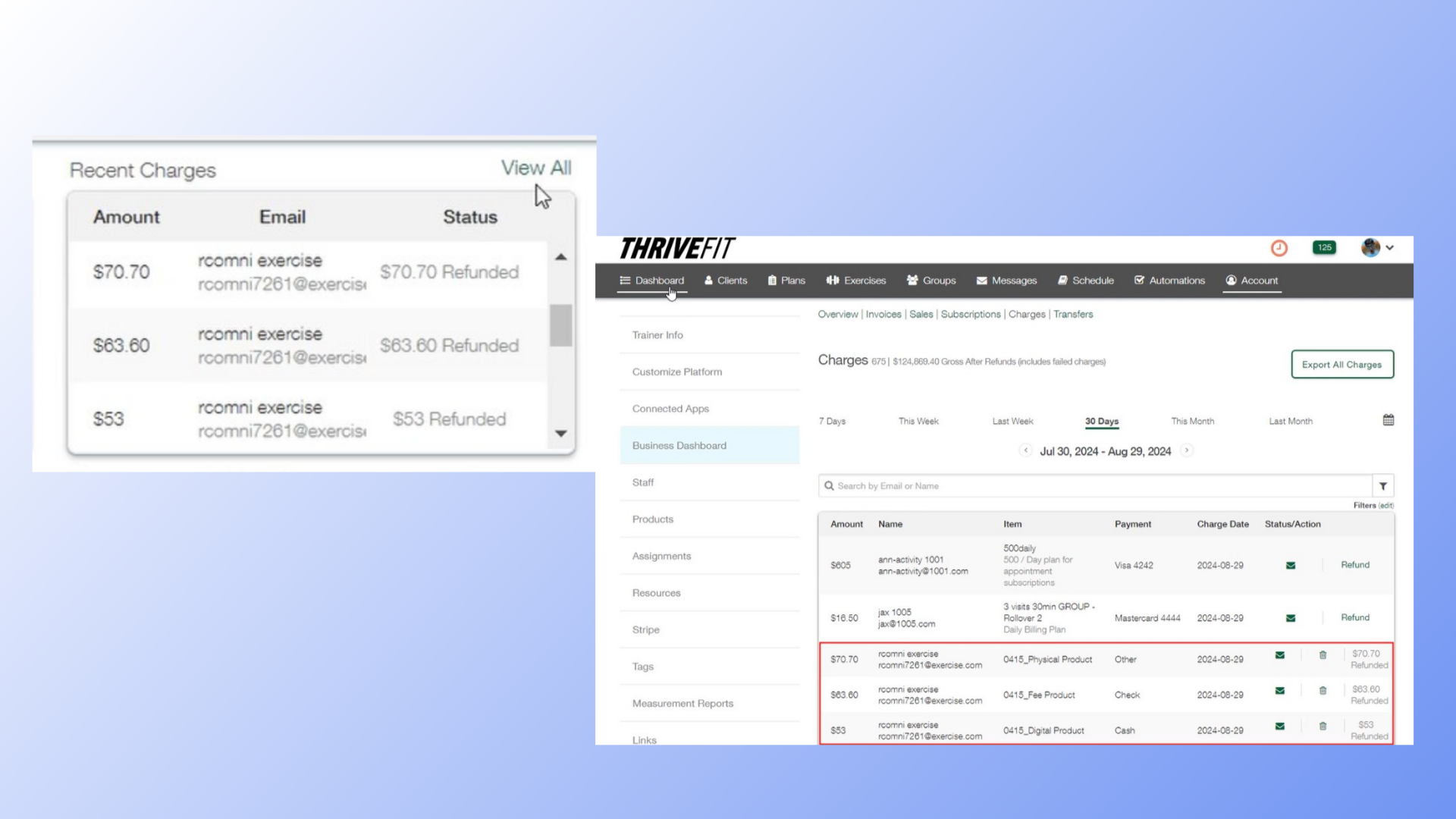
The guide covered tracking various payment refunds, including cash, check, and other.









