How to Track When a Plan or Workout is Printed
Posted by
Support Team
on
December 3, 2024
— Updated on
December 3, 2024
To track when a plan or workout has been printed within your fitness business management software platform, follow the instructions below.
This guide provides instructions on how to track when a plan or workout is printed from both a client’s account and a trainer’s account.
1. Clients Tab
Logged in as a trainer, navigate to the client’s tab and click on a client calendar.
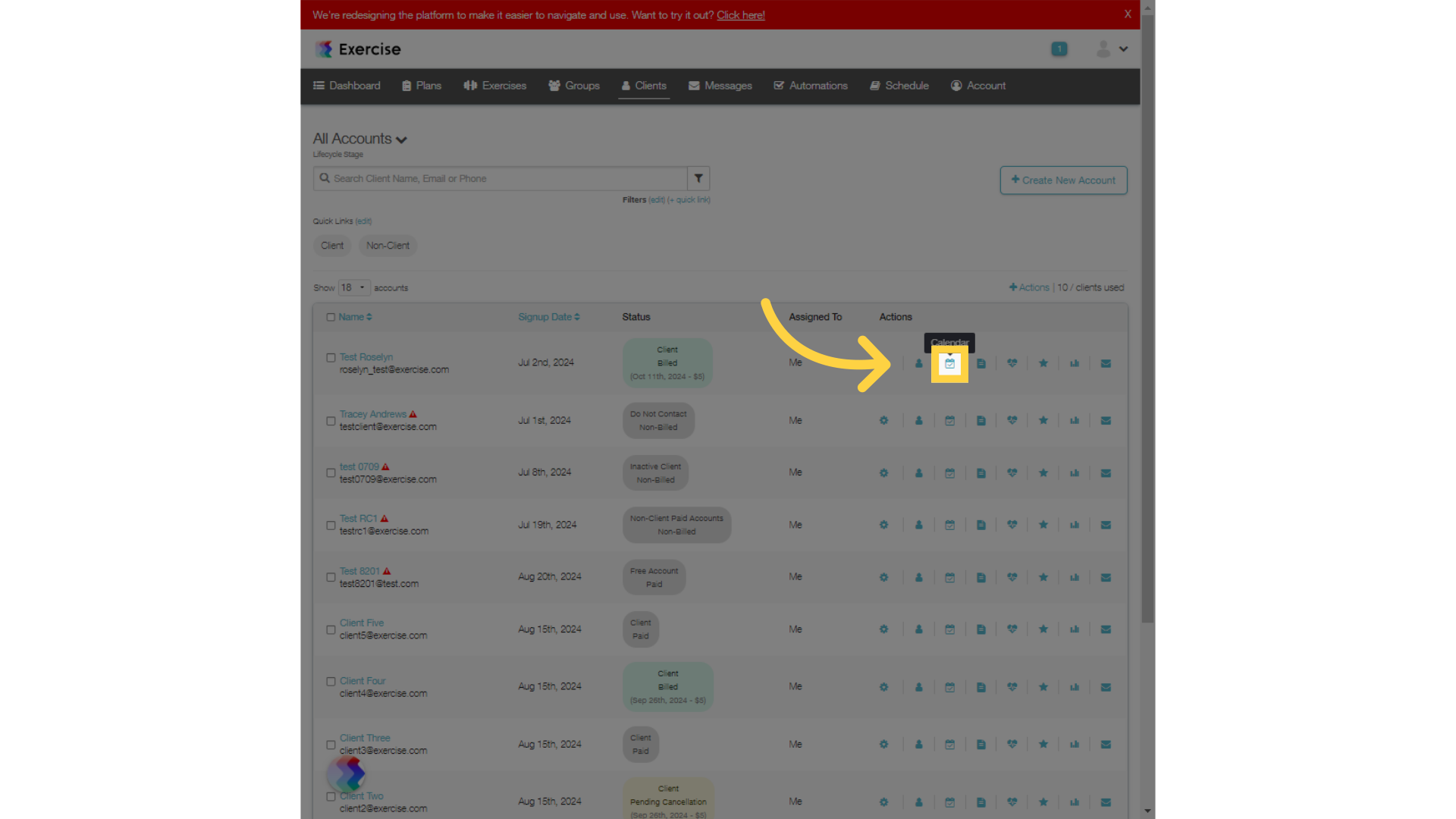
2. Print Workout
Click on the workout menu and select the “Print Workout” option.
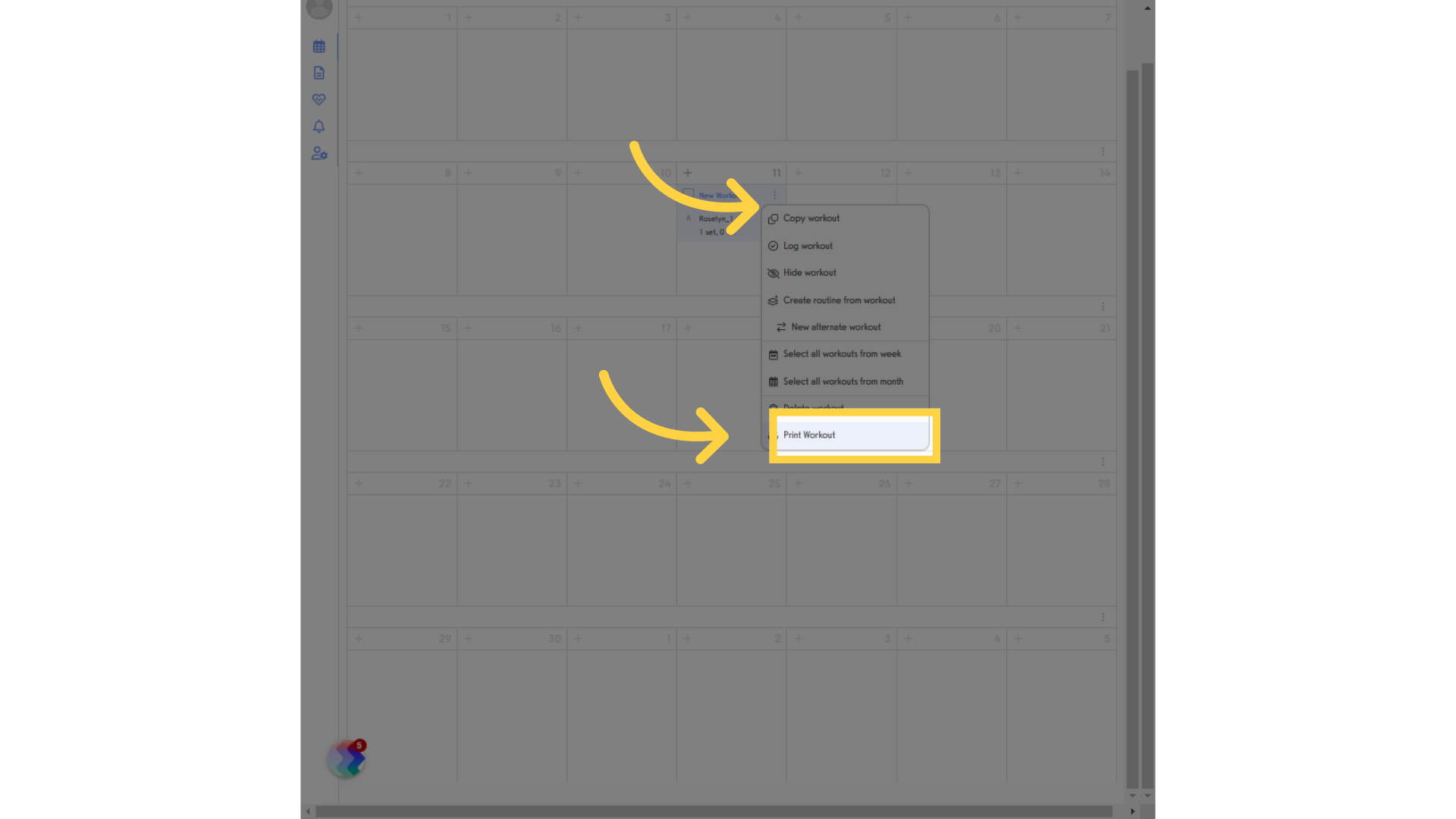
3. Plans
Next access the “Plans” tab.
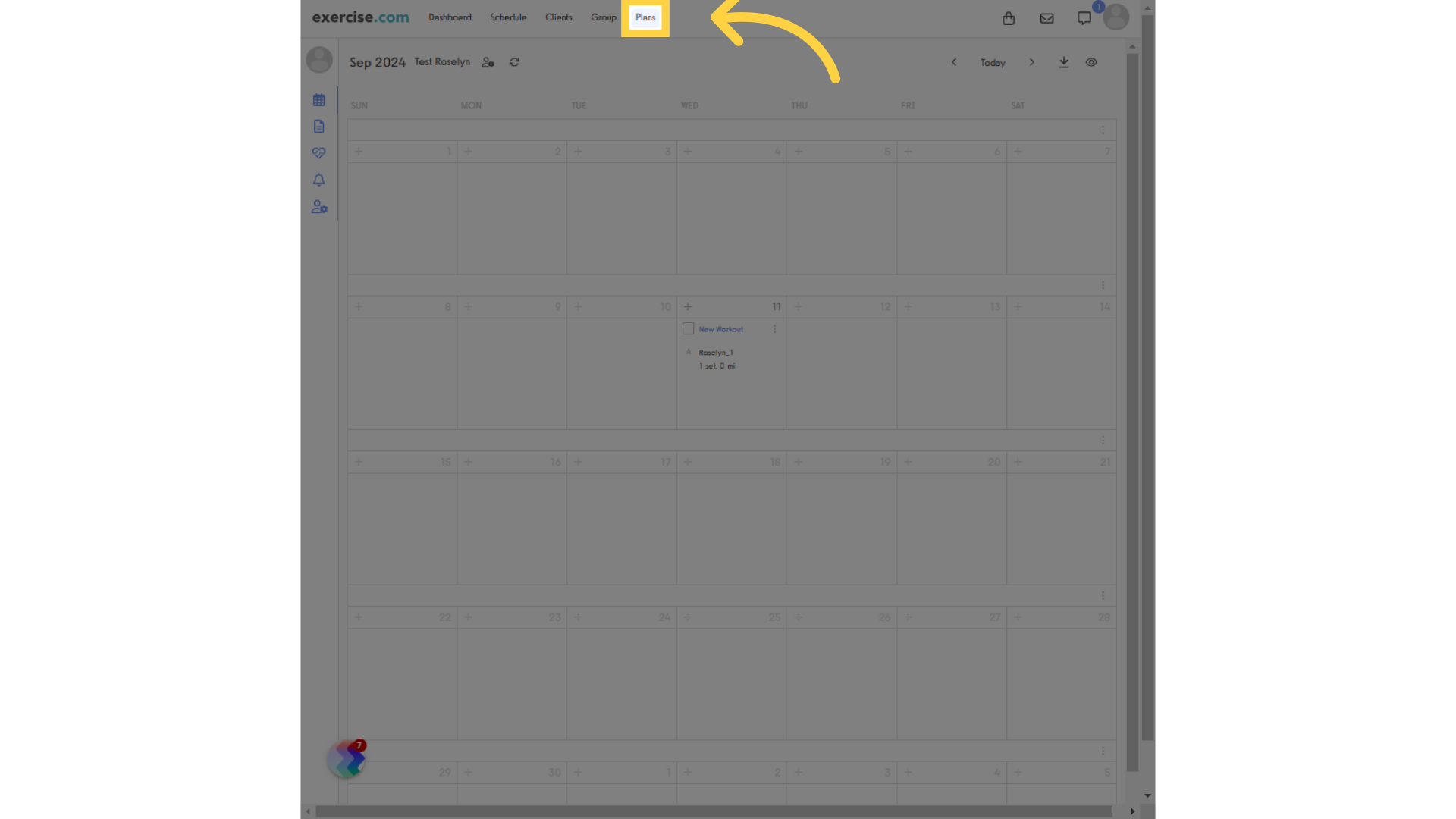
4. Edit Plan
Click on the edit icon.
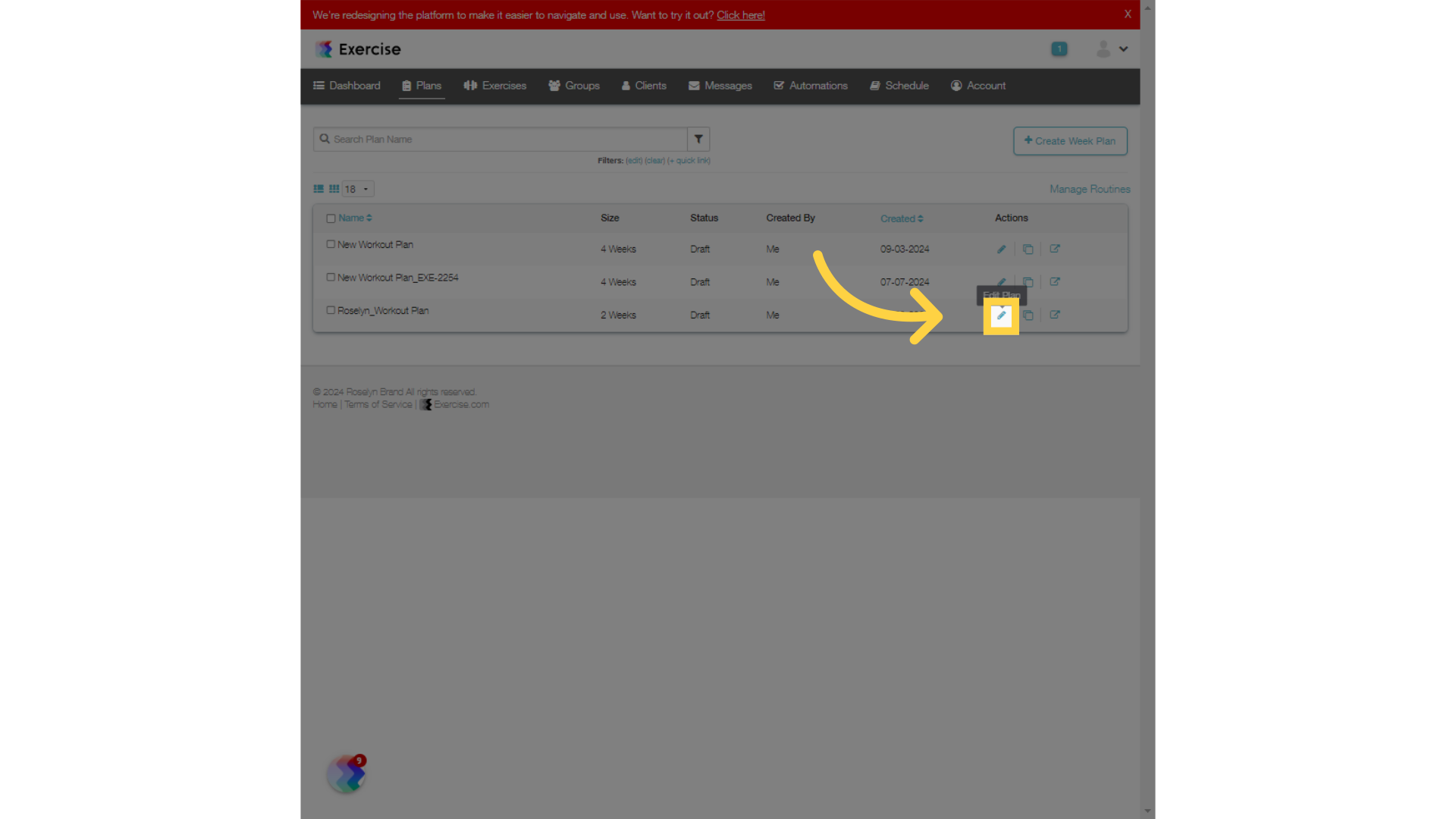
5. Print Workout
From the workout menu, select the “Print Workout” option.
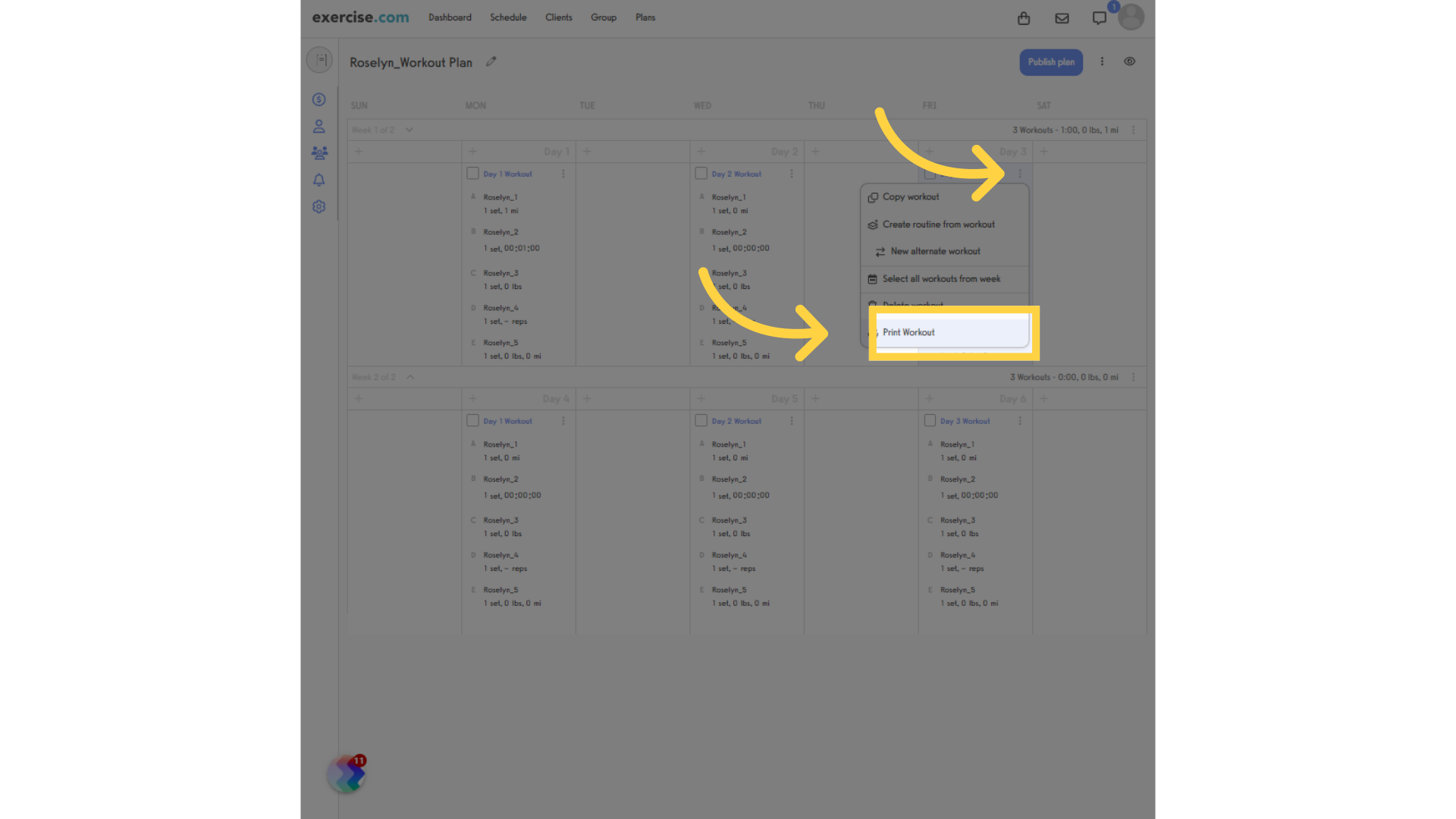
6. Click here
Back on the “Plans” tab, click on the “View Plan” icon.

7. Print Entire Plan
Click on the “Print entire plan” link.
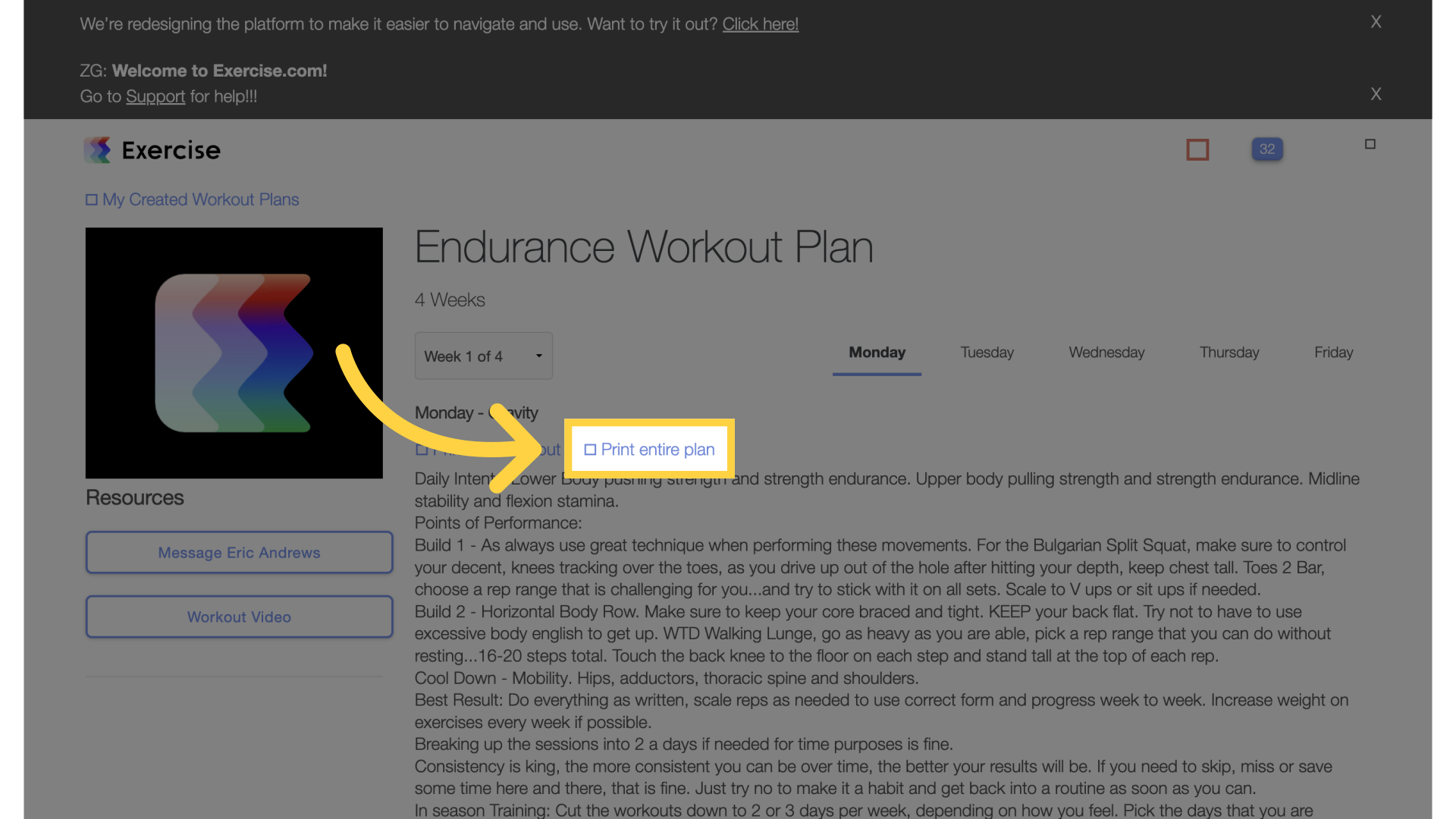
8. Menu
Back on the dashboard, access the menu.
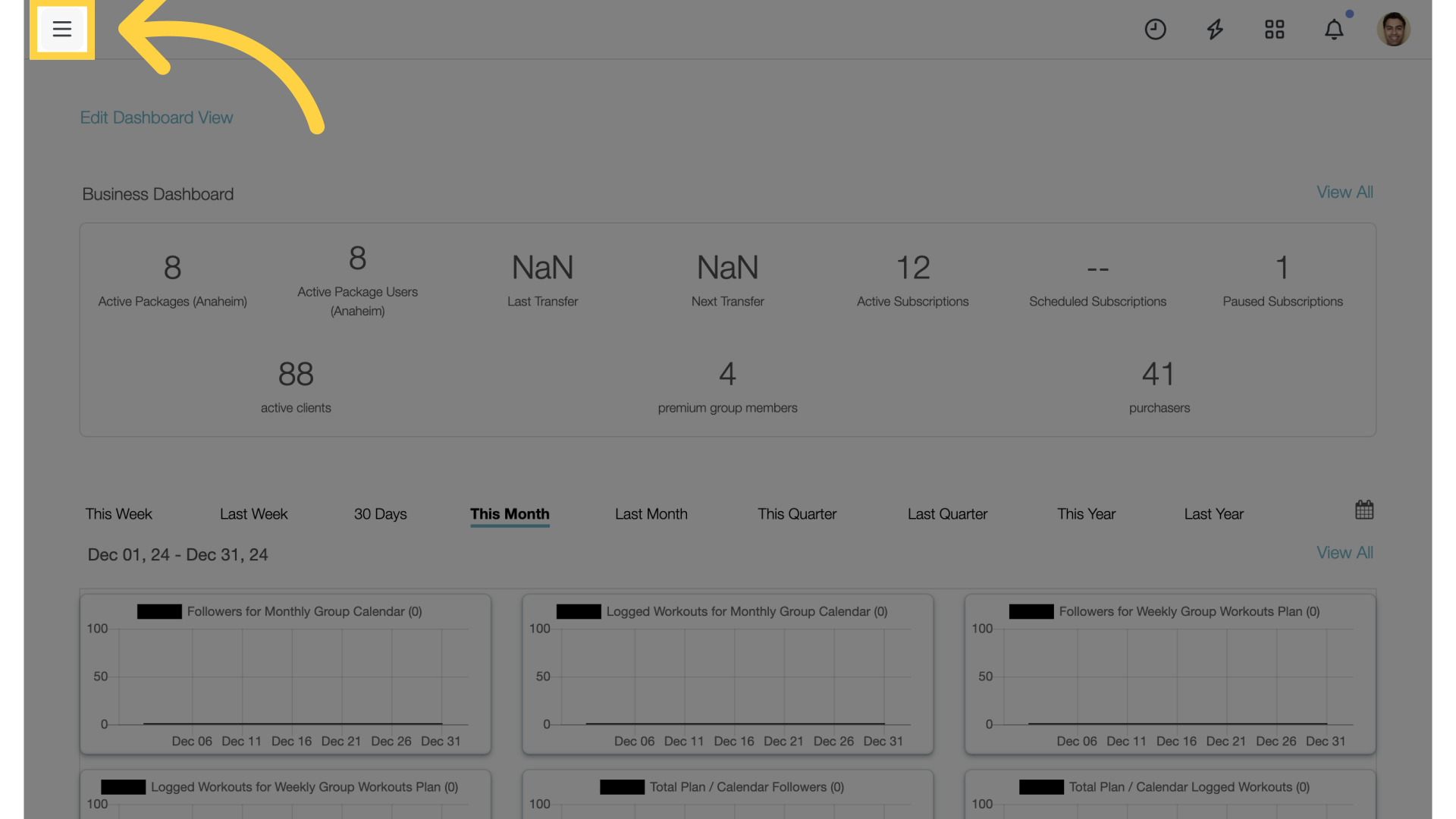
9. Account
On the menu, select “Account”.
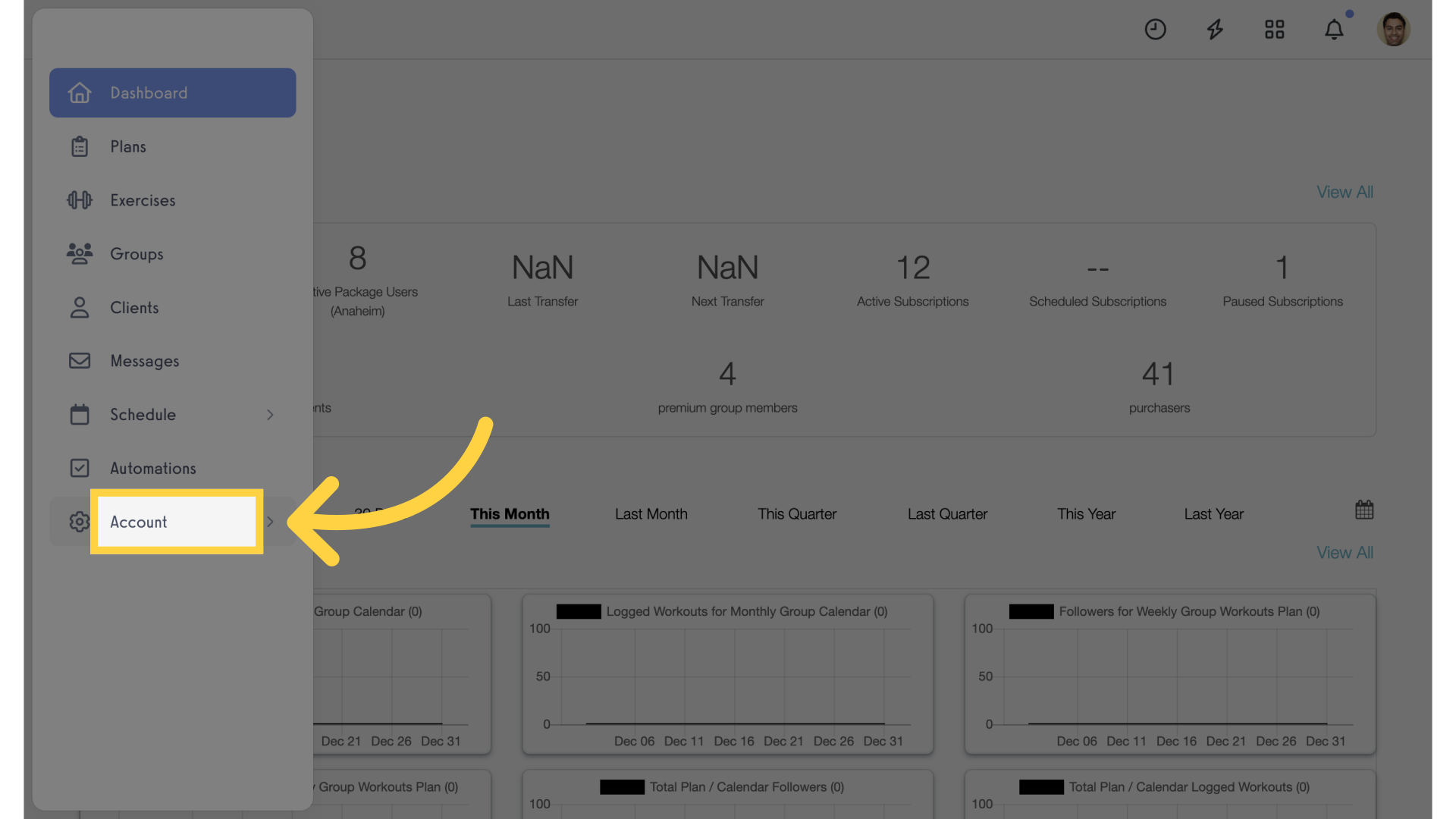
10. Events
Click on the “Events” tab.
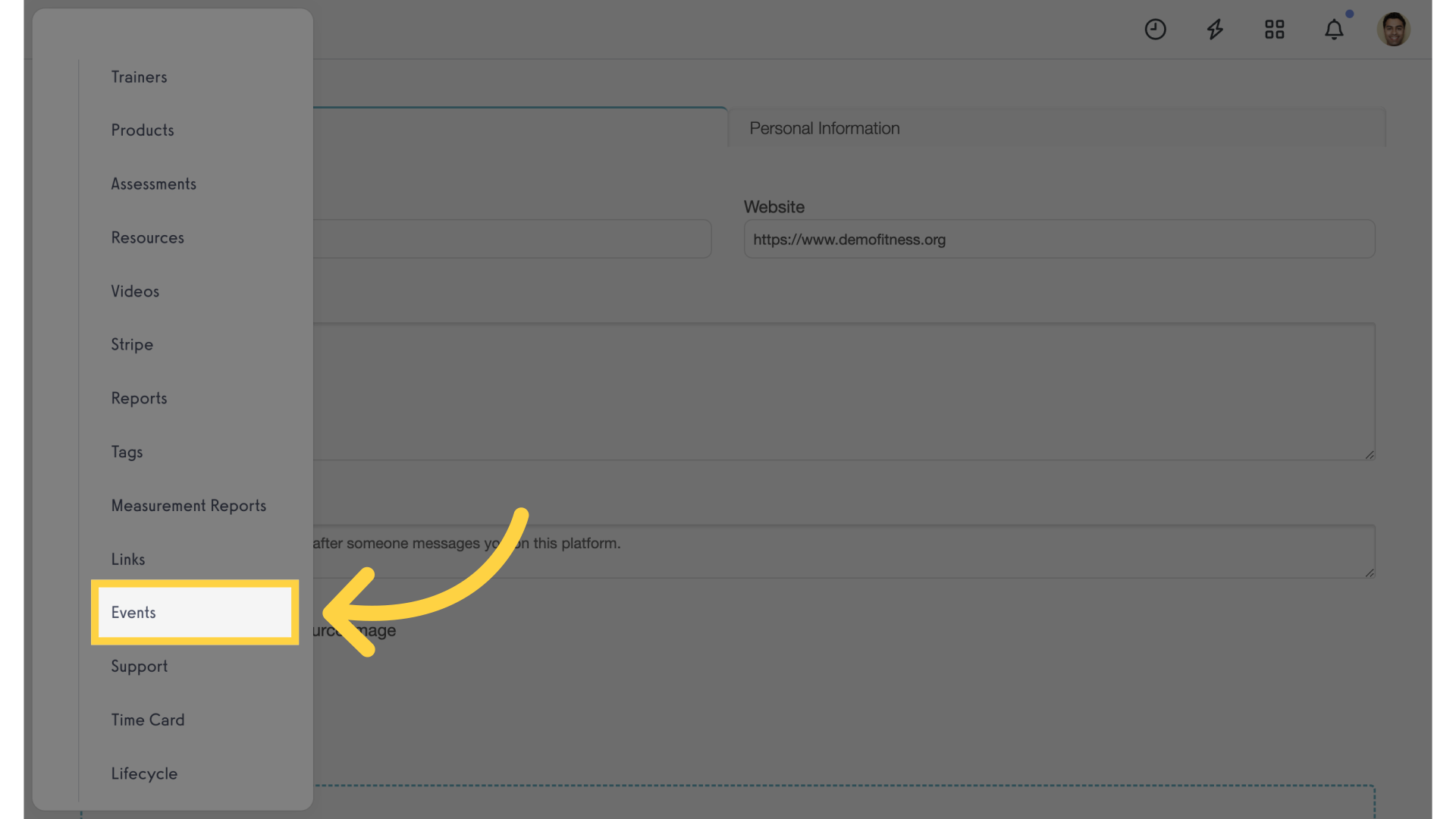
11. View Activity
View the trainer’s events for print workout and print plan.
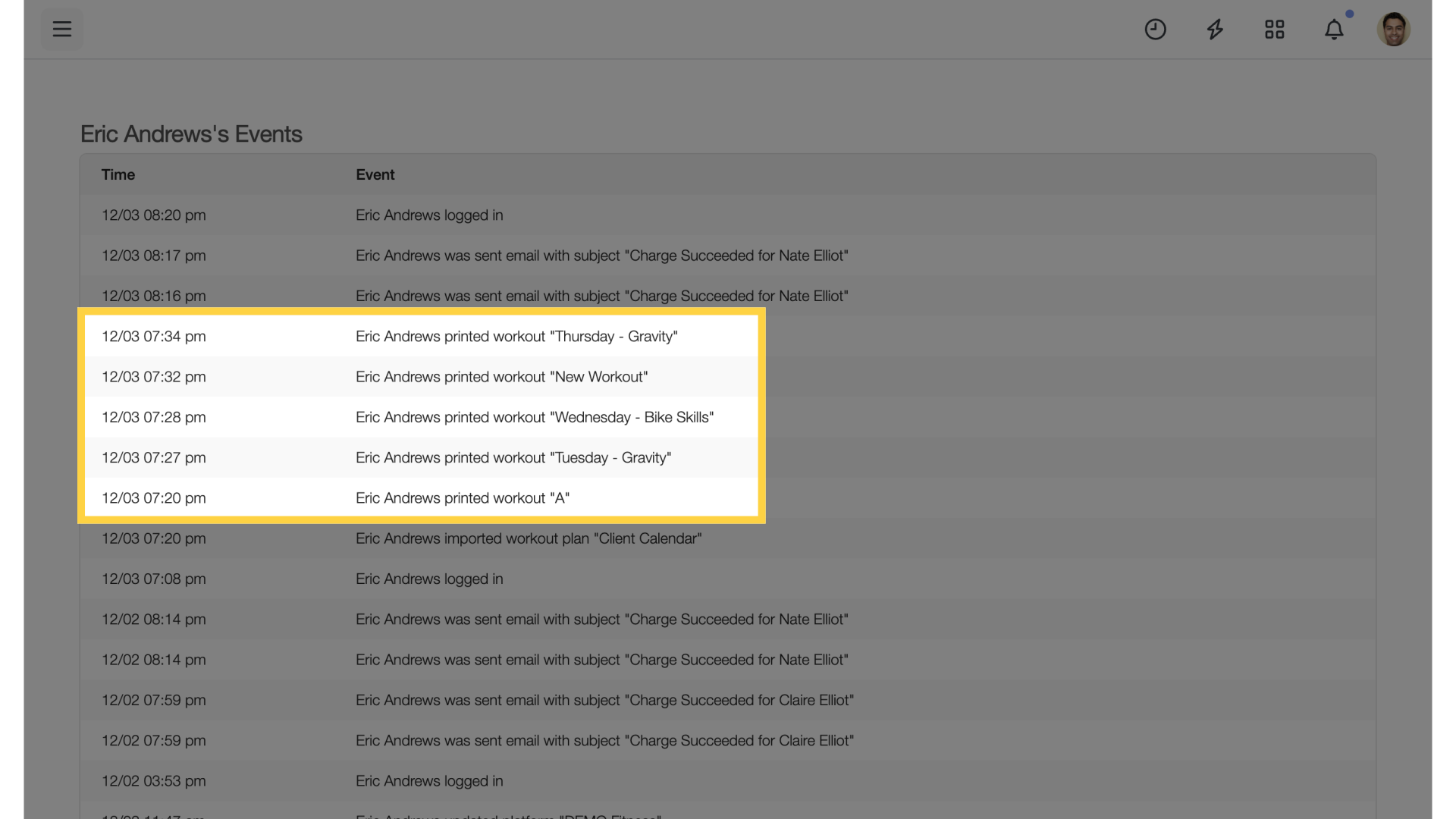
12. Journal
On a client account, they can print from a scheduled workout on their journal by clicking on the “Print Workout” link.
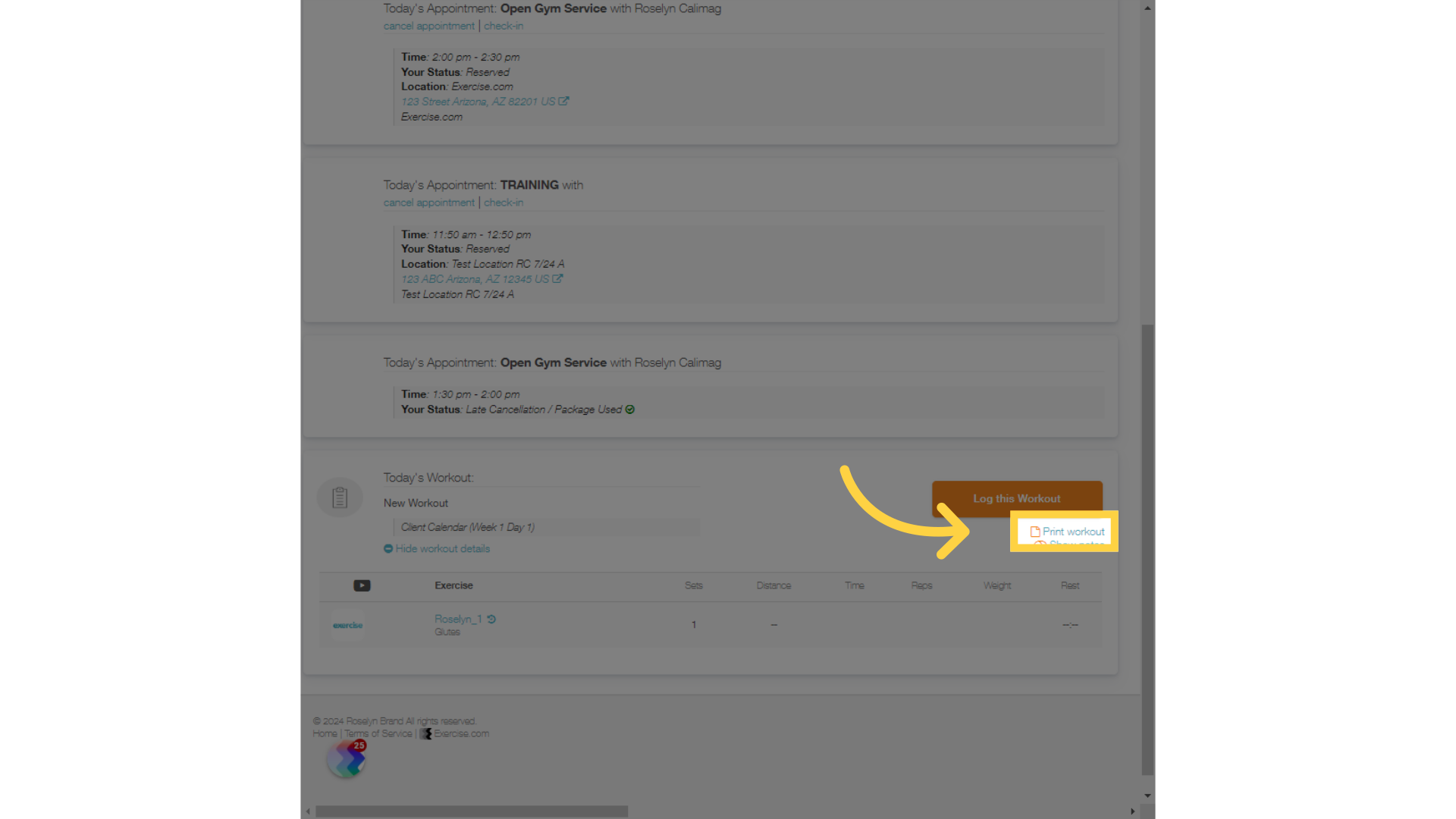
13. View Plan
A client can also print an entire plan from the “My Stuff” section. Click on “View Plan”.
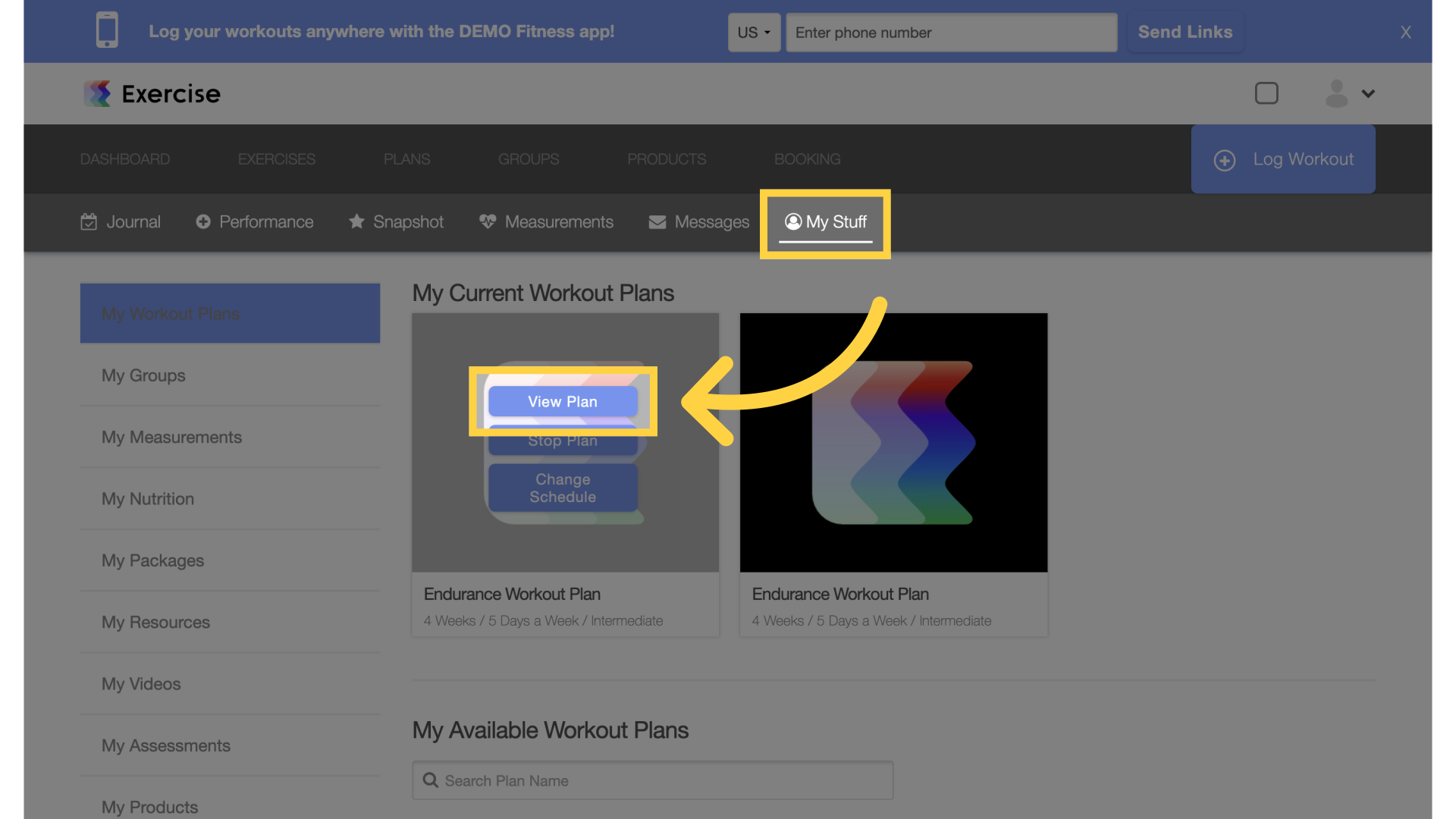
14. Print Entire Plan
Click on the “Print entire plan” link.
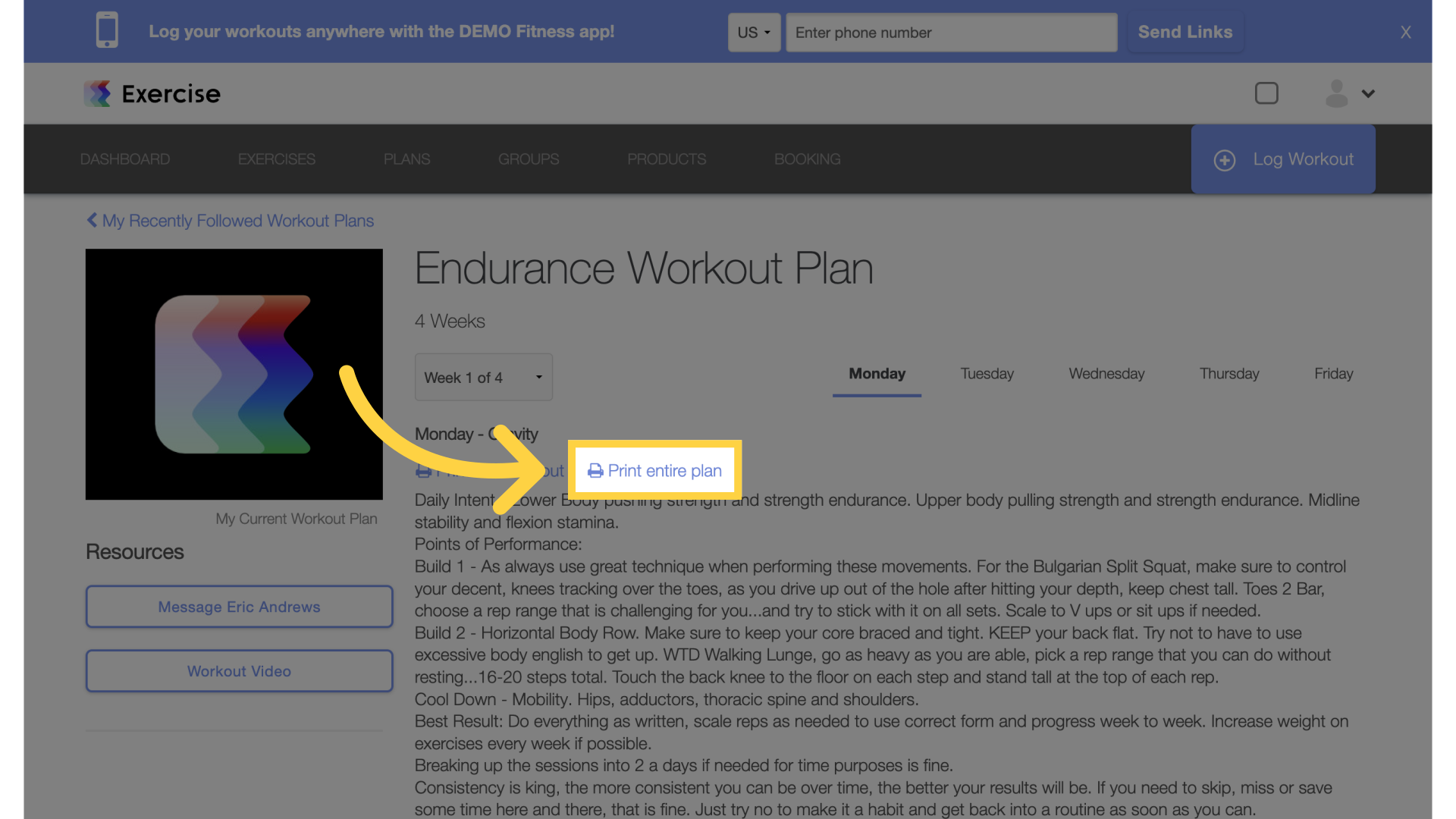
15. Client Events
As a trainer, access the client’s events tab from the client management menu.
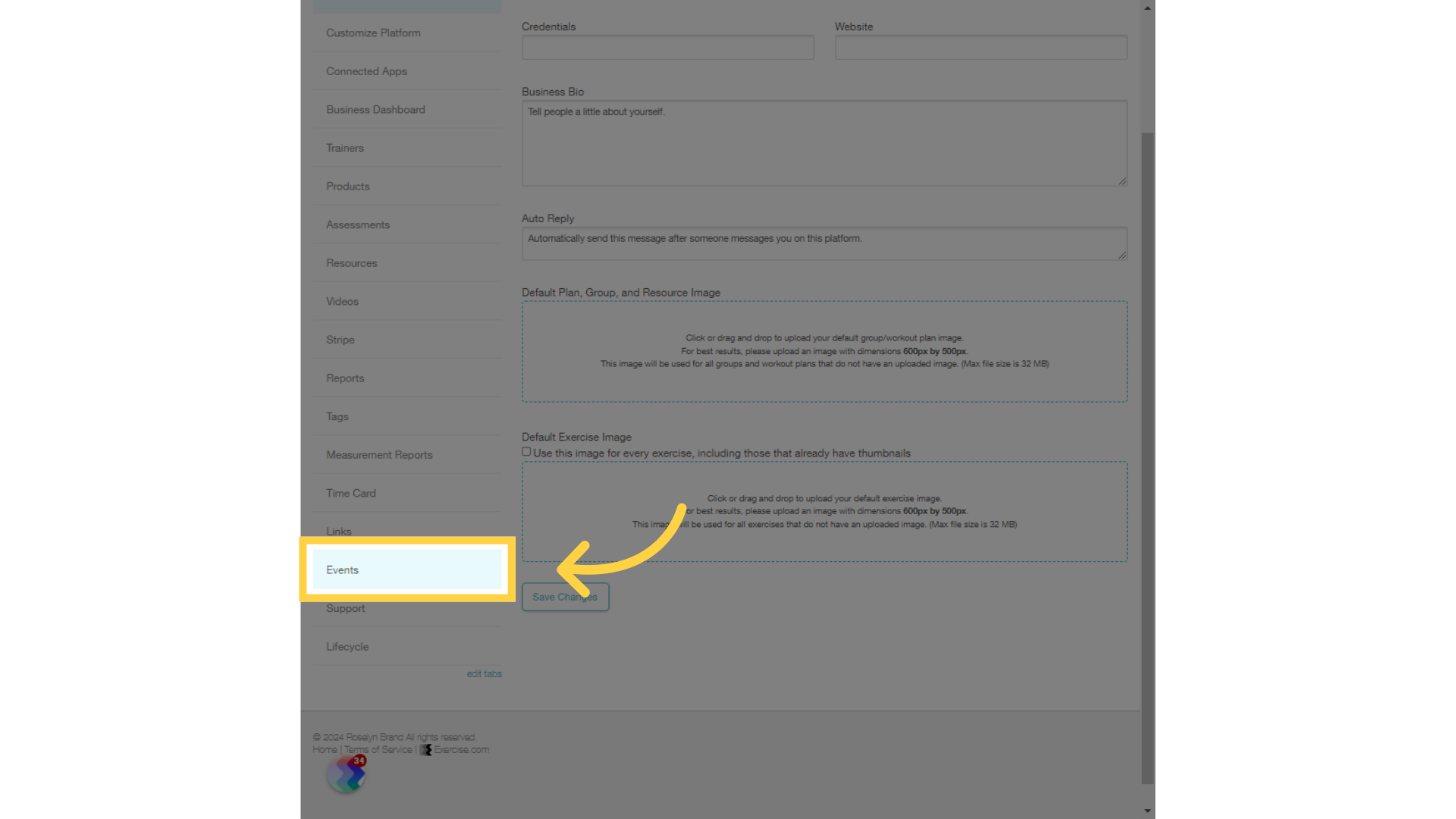
16. View Client Events
As a trainer, you can view the client’s print workout and print plan events.
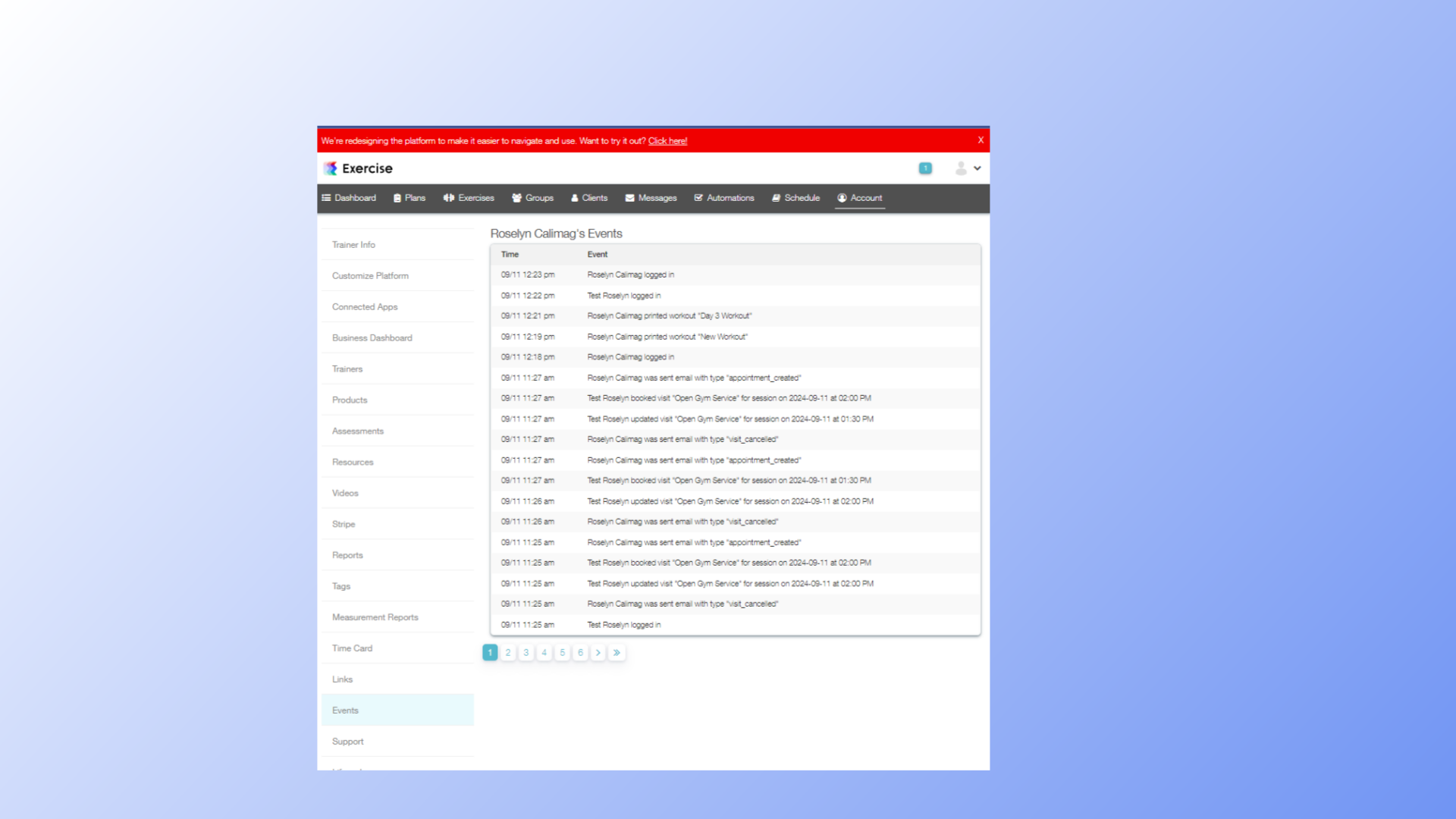
The guide covered the steps to view a client’s or trainer’s activity to track if a workout or plan has been printed.









