How to Transition a User to a Client
Posted by
Support Team
on
February 17, 2025
— Updated on
February 17, 2025
To transition users to clients within your fitness business management software platform, follow the instructions below.
Discover how to transition users to clients.
1. Account
Navigate to the “Account” tab.
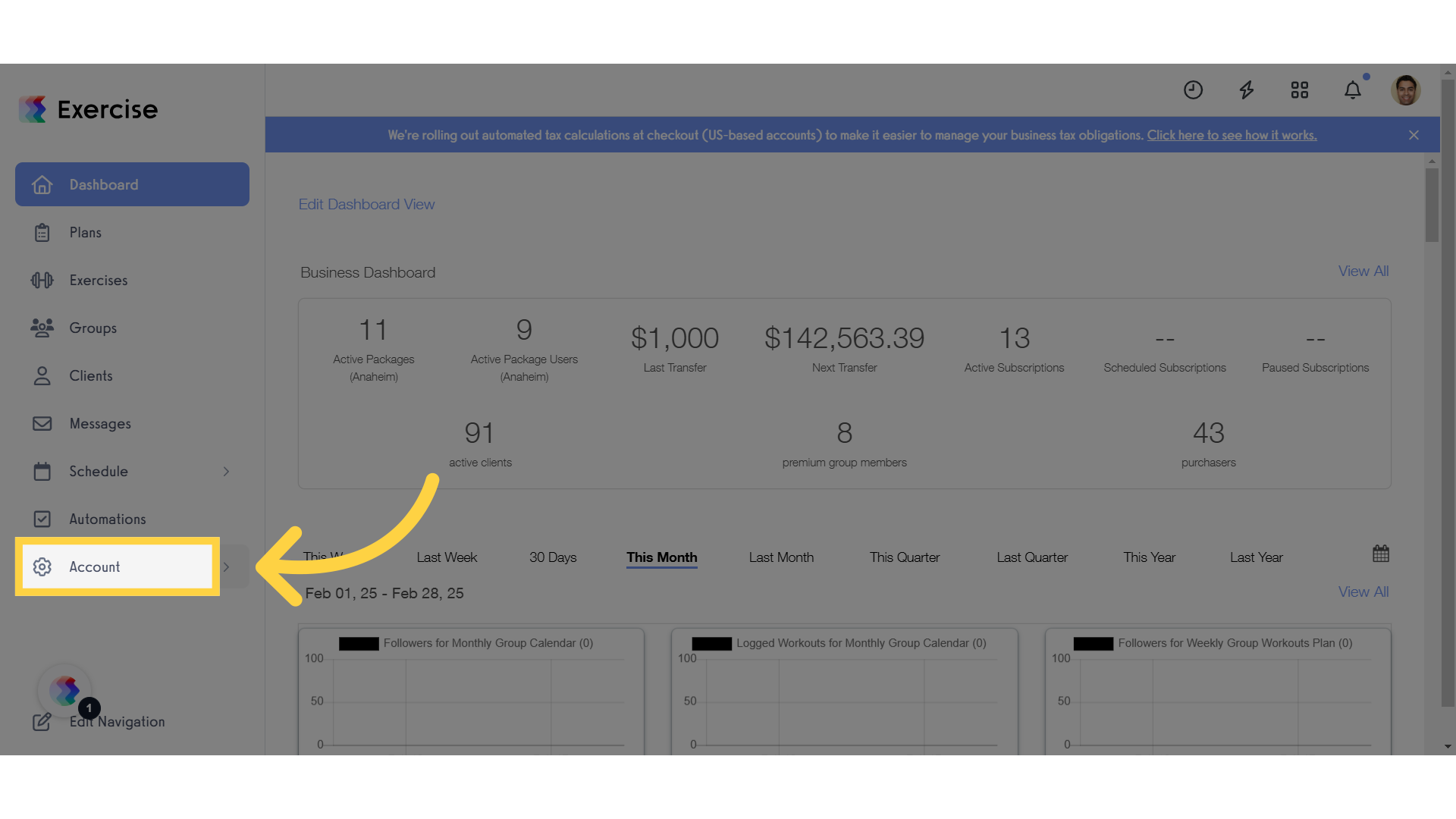
2. Review Lifecycle
In the “Lifecycle” section, click on the edit icon next to “Client” to review.
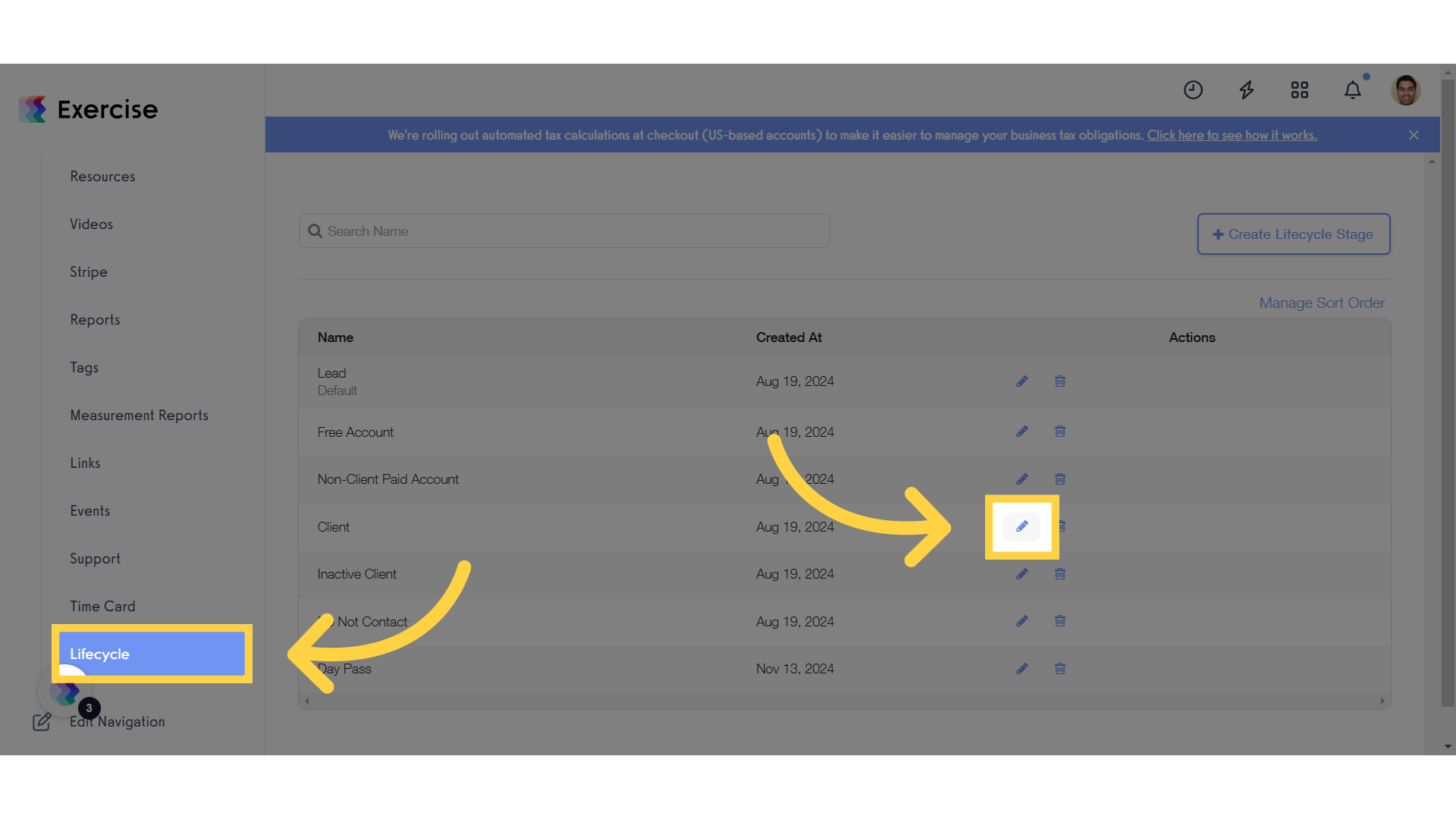
3. Client Lifecycle Stage
Scroll down to view the Client Lifecycle Stage. Once an account is updated to the Client Lifecycle Stage, the system automatically initiates several actions such as assigning resources, assessments, videos and sending the Client Welcome Message.
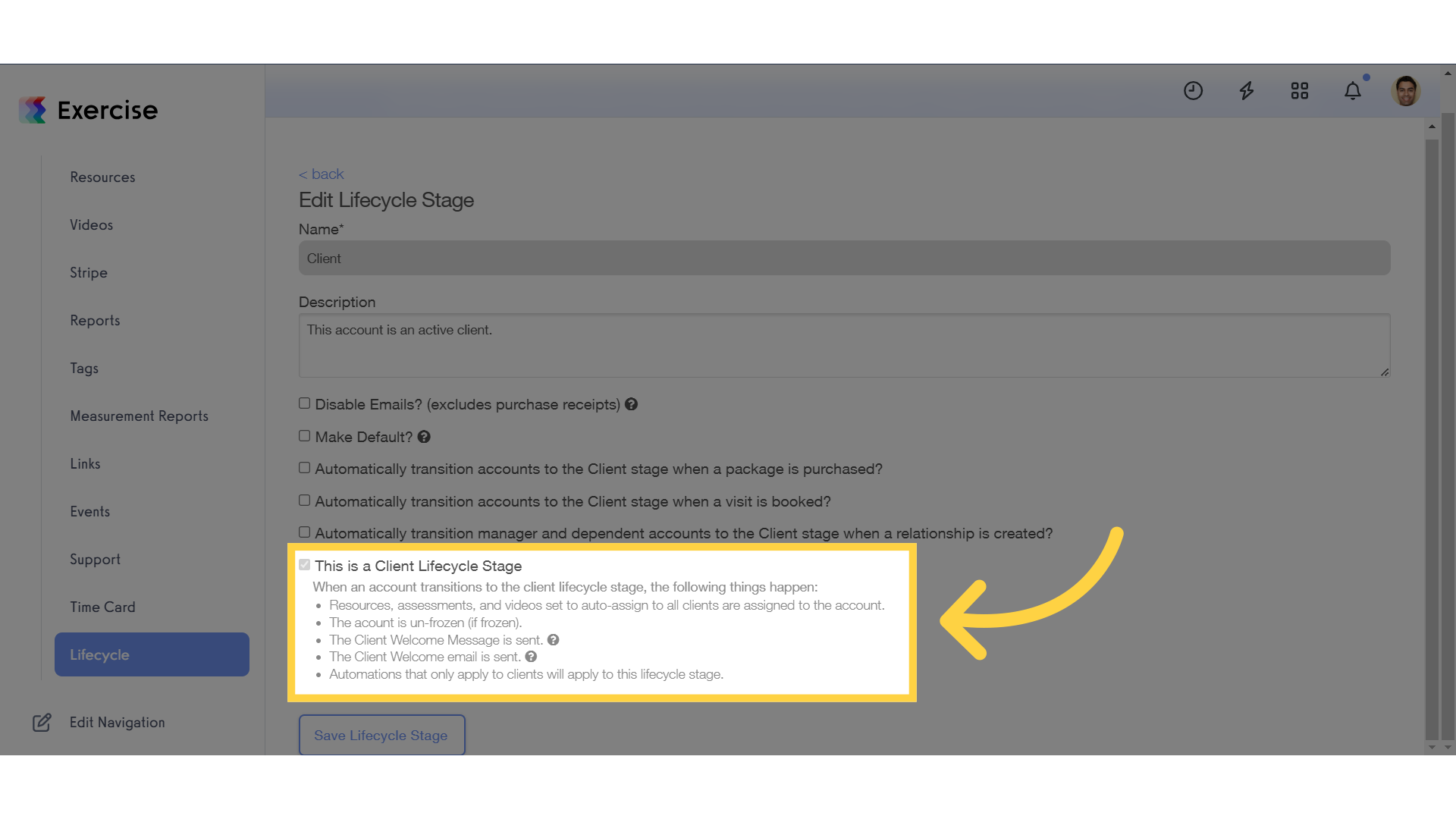
4. Accounts/Users Tab
Navigate to the “Clients” tab and select a user.
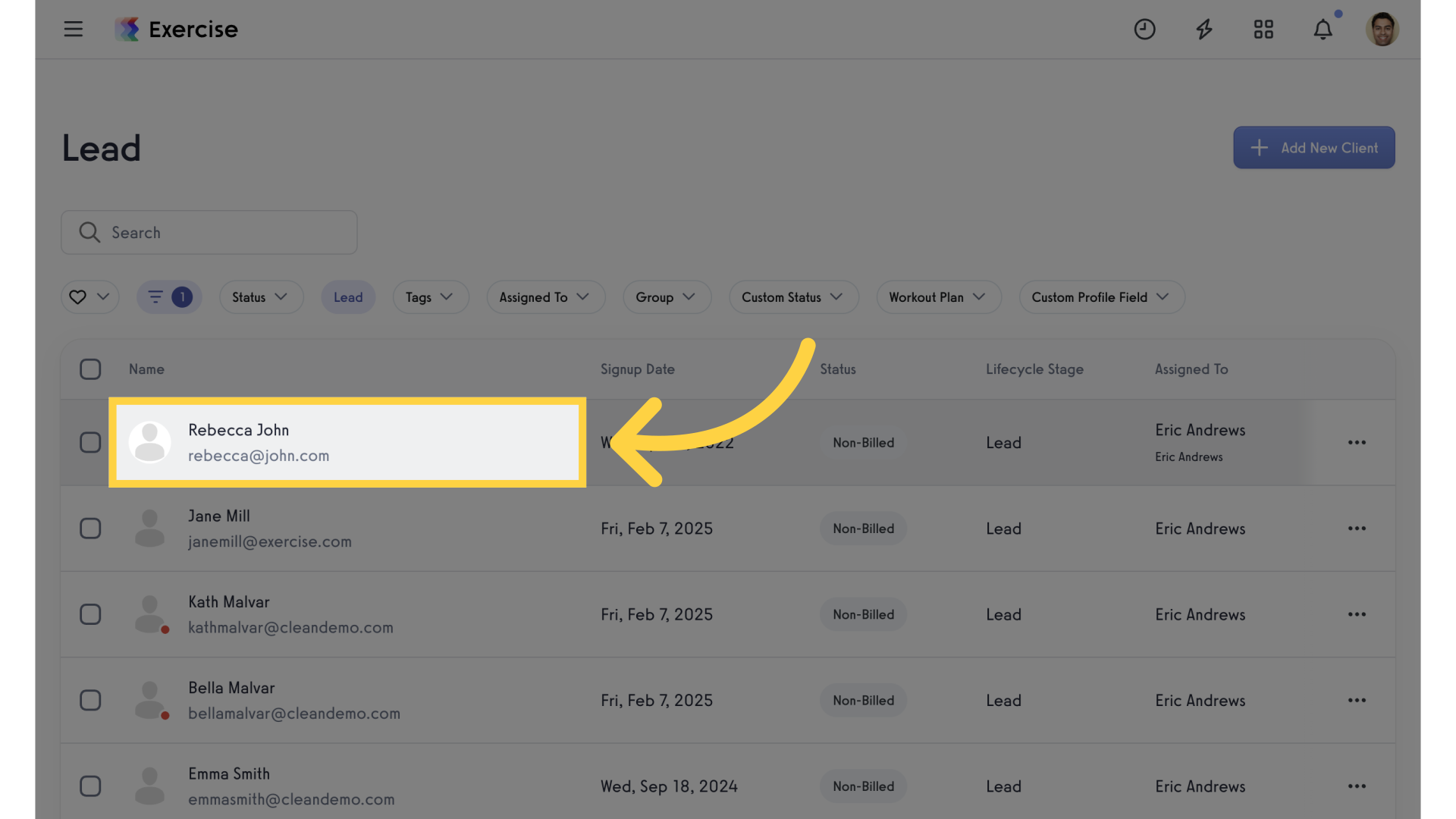
5. Lifecycle Options
Click on the client’s lifecycle stage and select “client” from the list.
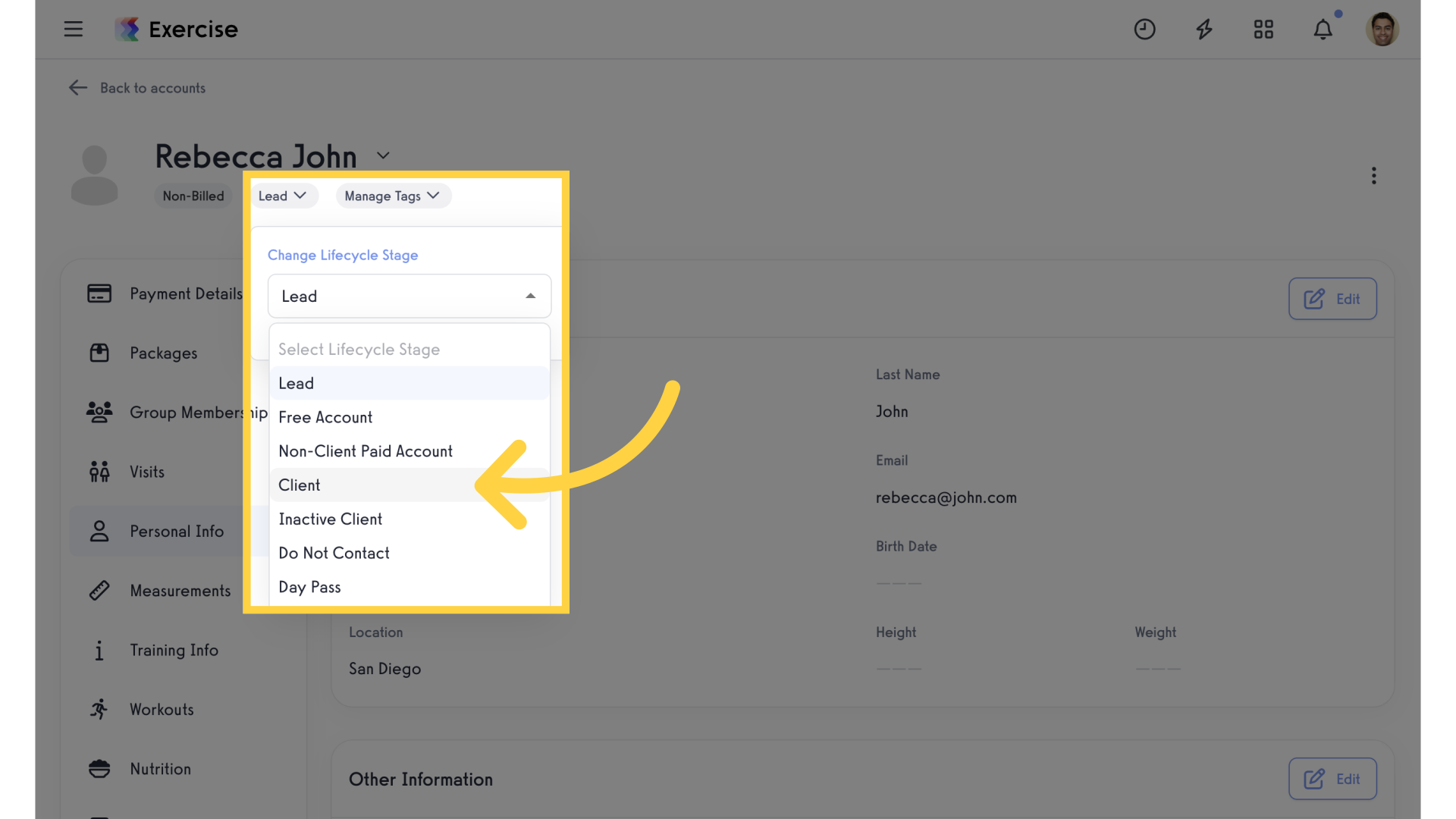
6. Updated Lifecycle
Notice the Lifecycle Stage has updated for the user.
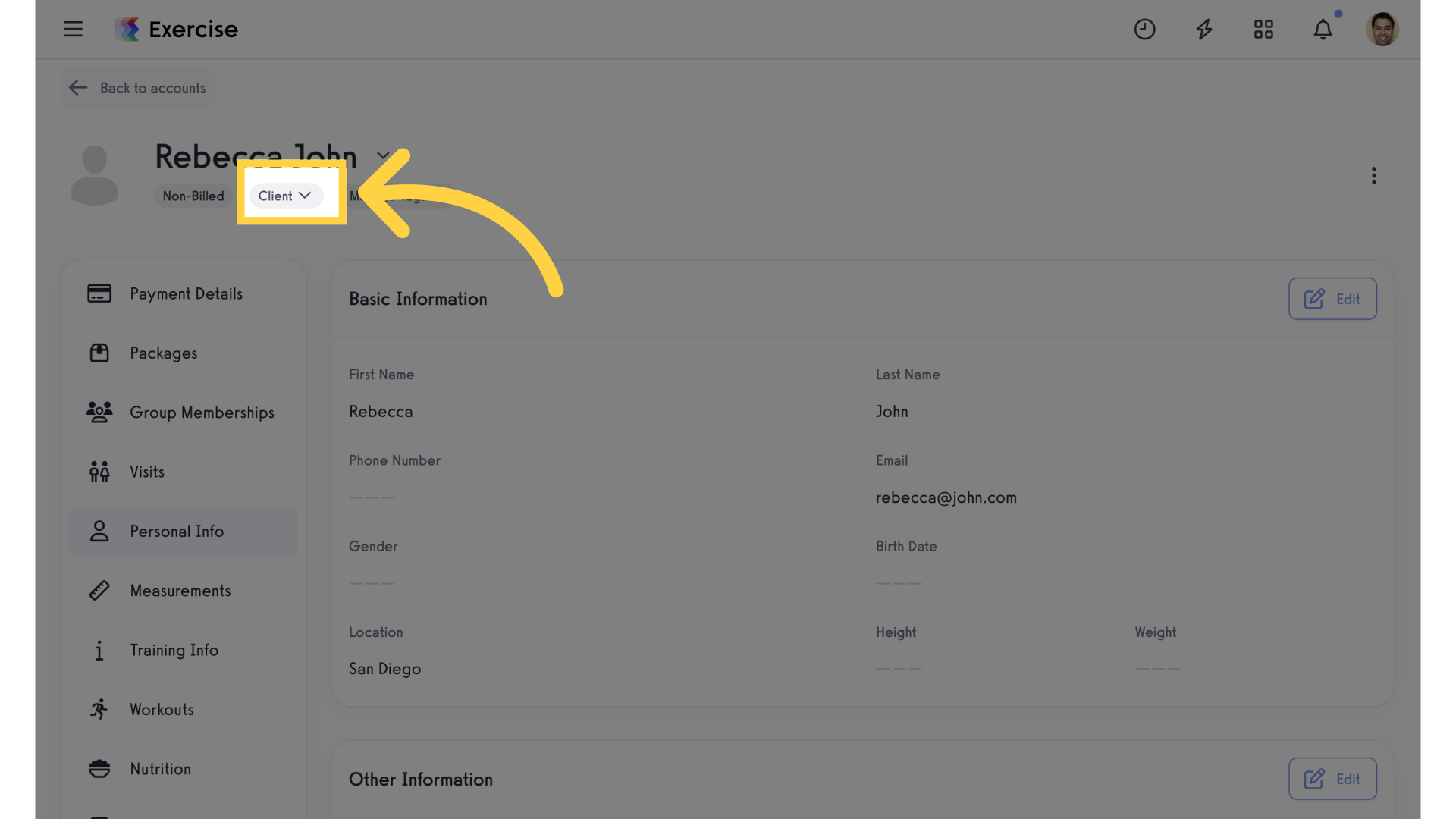
By following this guide, you can effectively transition individuals into clients.









