How to Turn On/Off Guided Logger for a Calendar/Plan Workout
Posted by
Support Team
on
February 14, 2025
— Updated on
February 14, 2025
Within our Workout Software, you have the option to turn on or off the guided logger for a calendar or plan workout.
This guide will walk you through how to turn on or off guided logger for a calendar or plan workout. Please contact customer support to enable this feature flag on your platform.
1. Plans
Navigate to the plans tab.
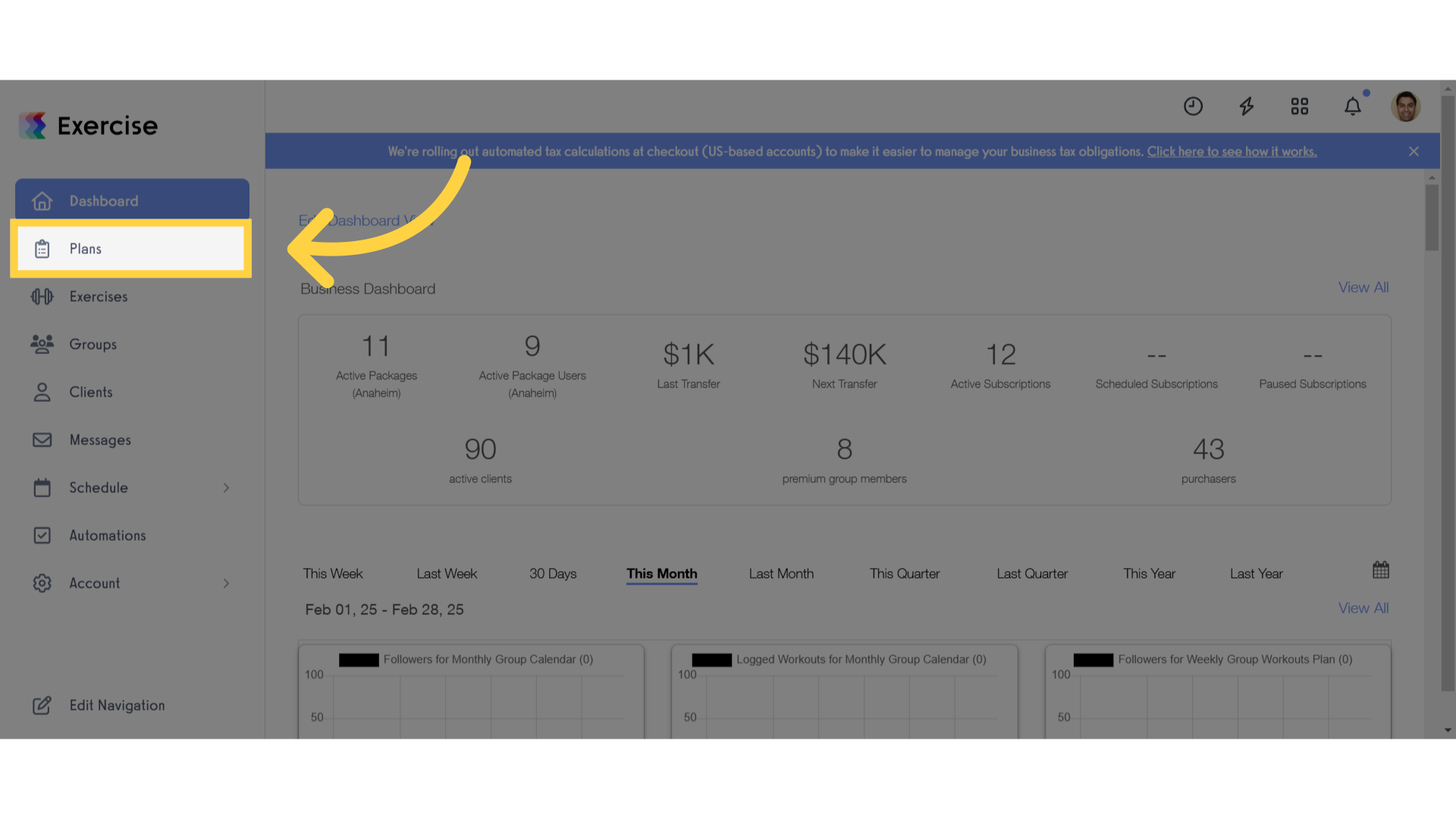
2. Edit plan
Click on the edit icon next to a plan.
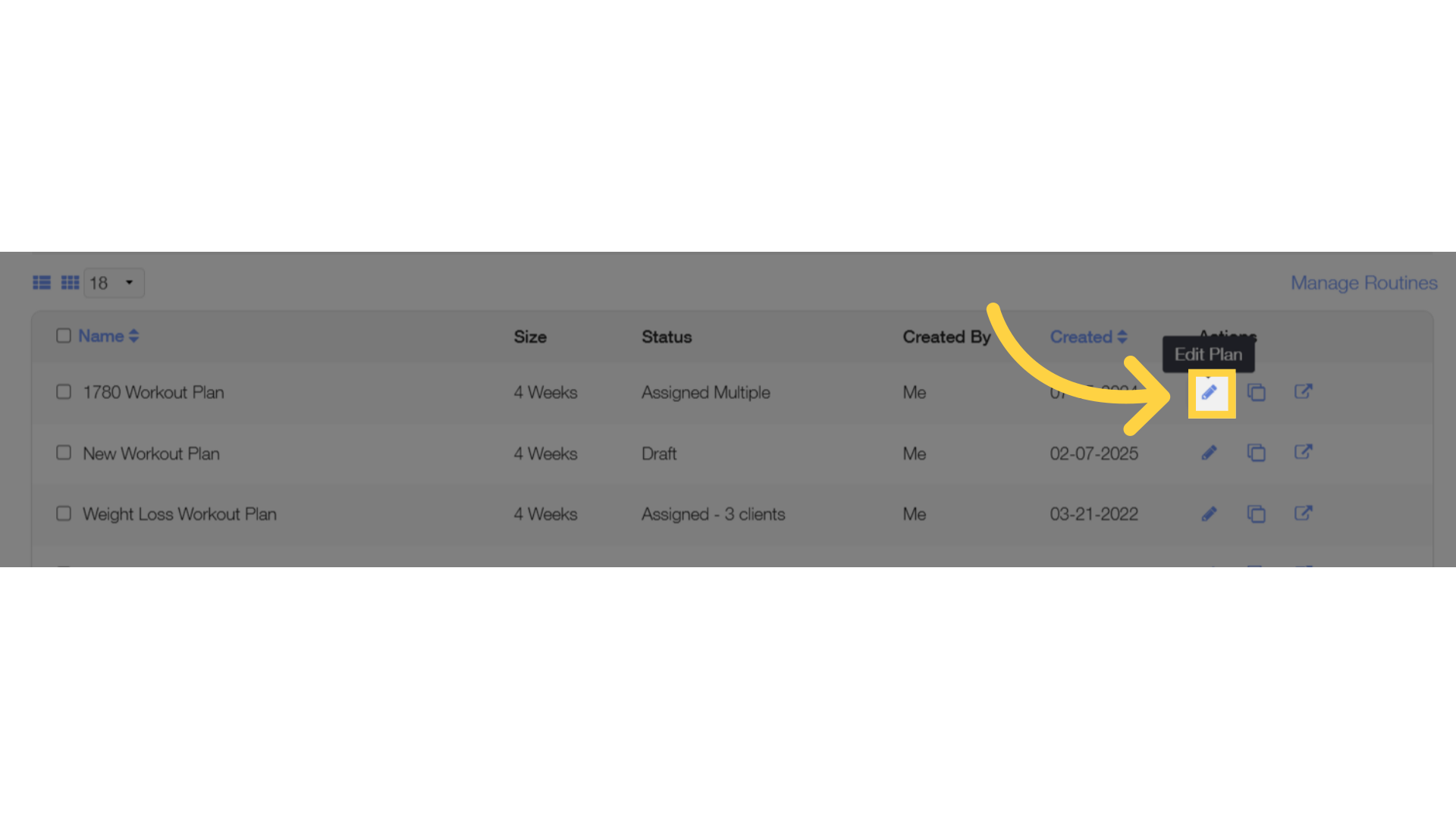
3. Plan Settings
Click the gear icon to edit the plan settings.
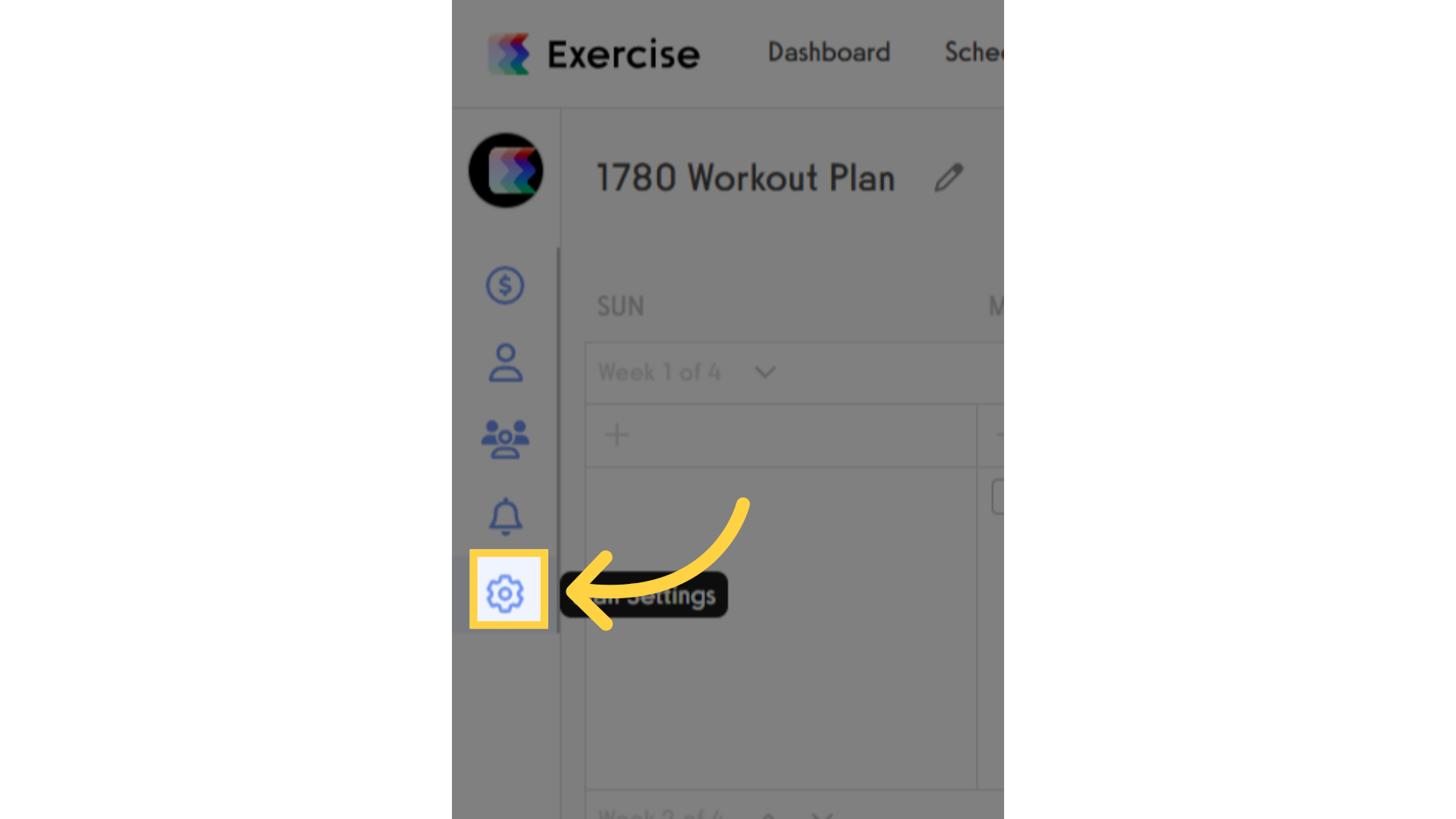
4. Enable Guided Logger
Enable the “Default workouts to use guided logger in the apps” option and save the plan.
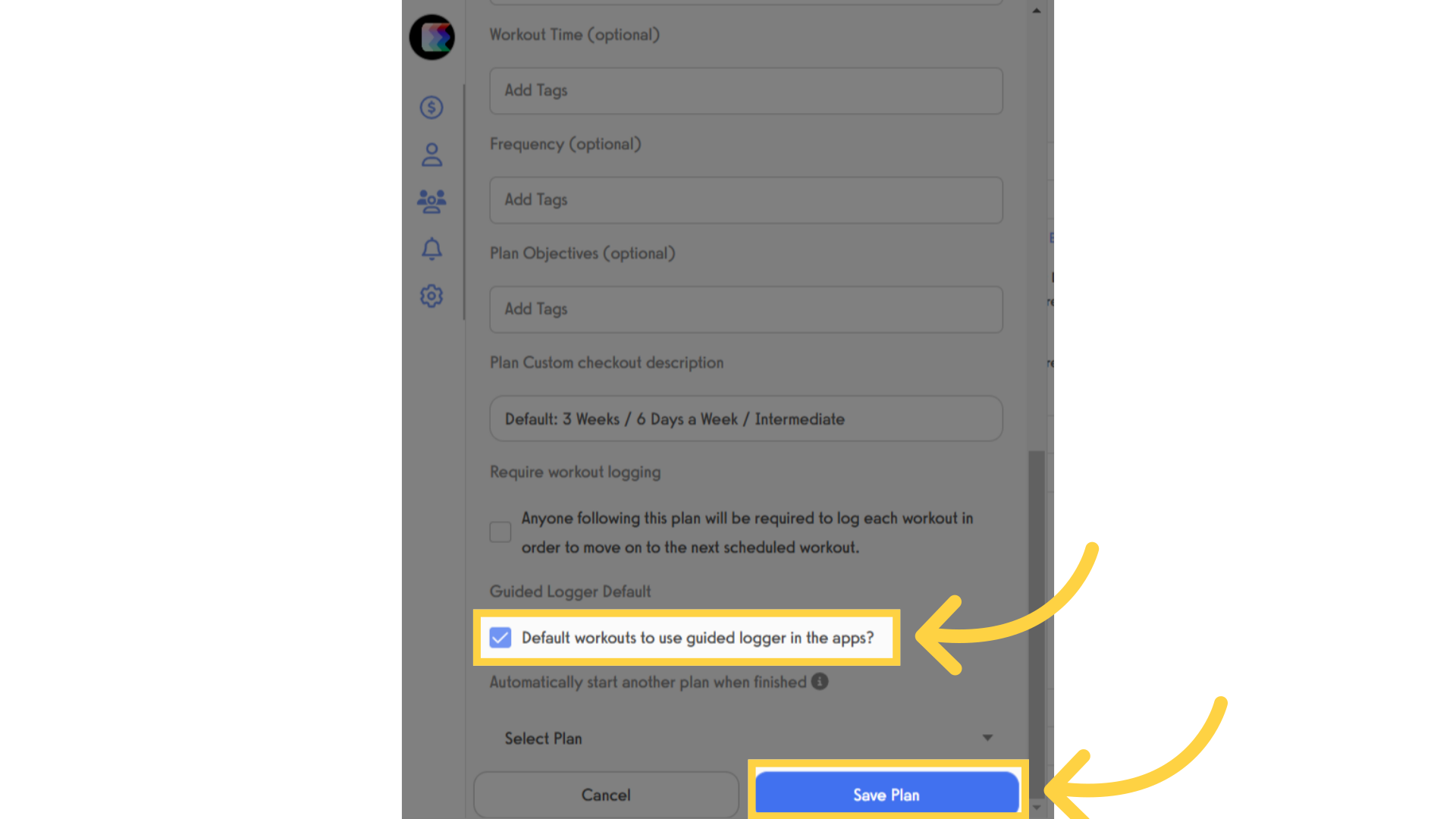
5. Clients
Navigate to the clients tab.
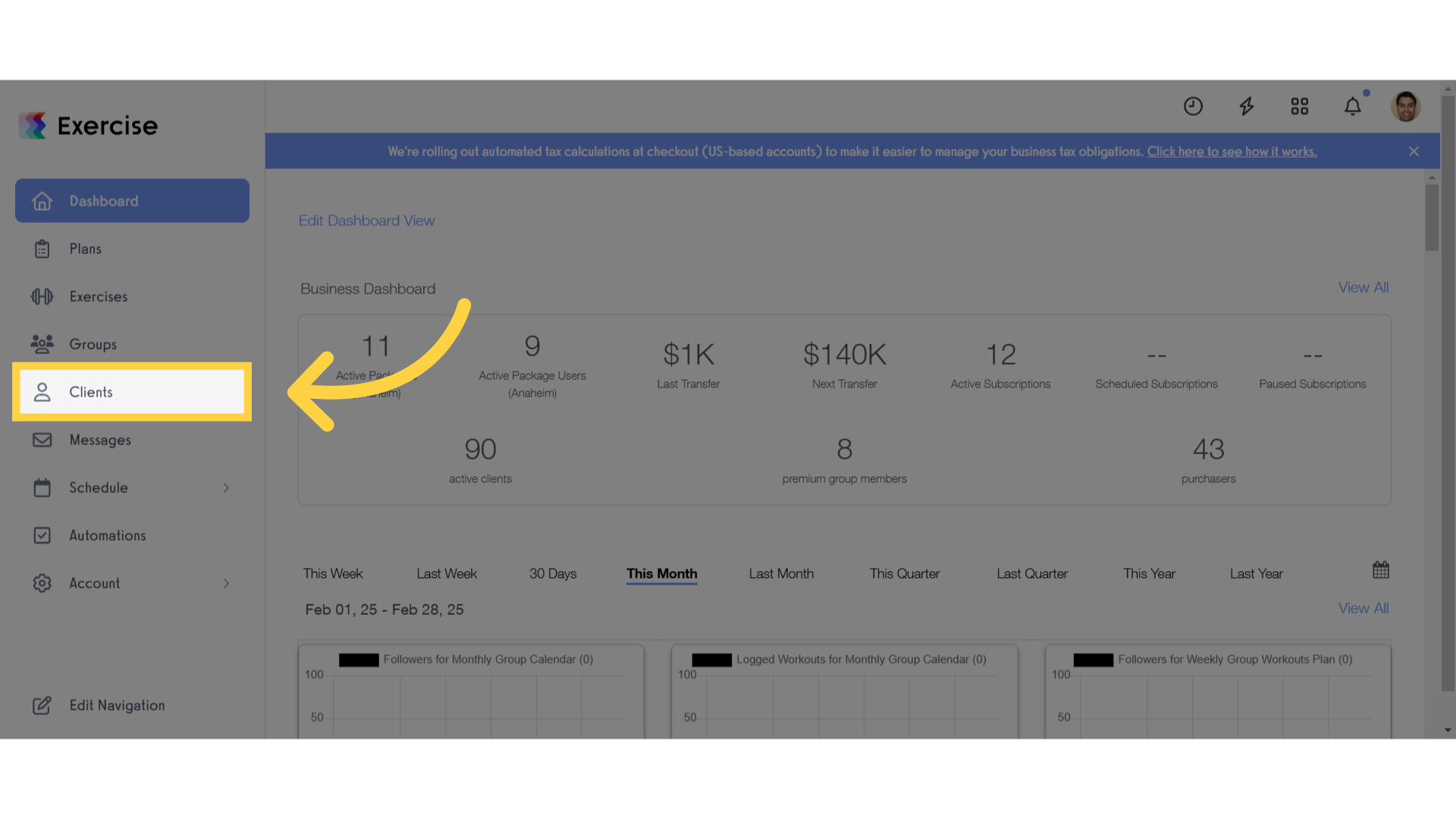
6. More Options
Locate your client and click on the three dot menu for more options.
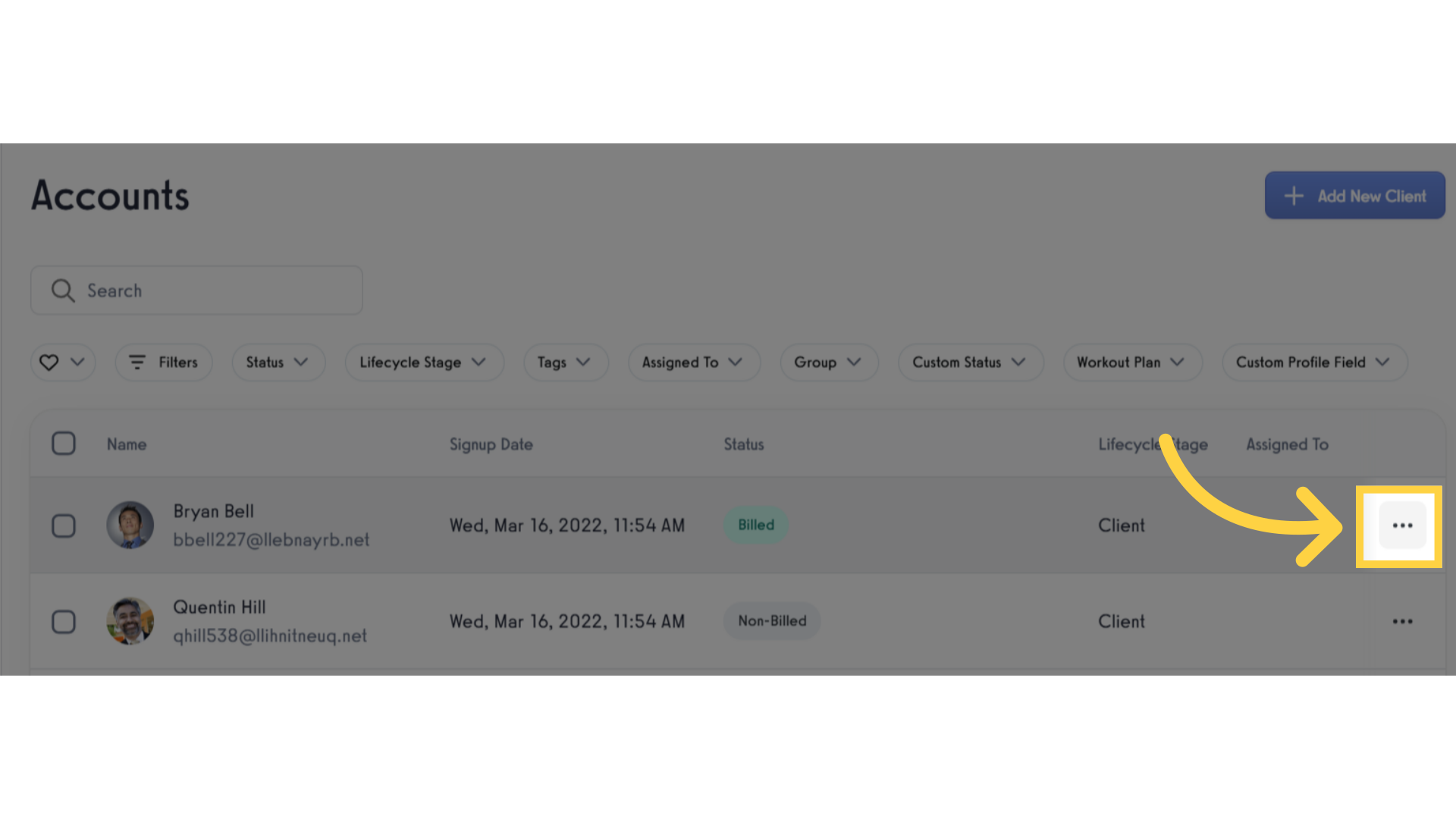
7. View Calendar
Click the view calendar to access the clients calendar.
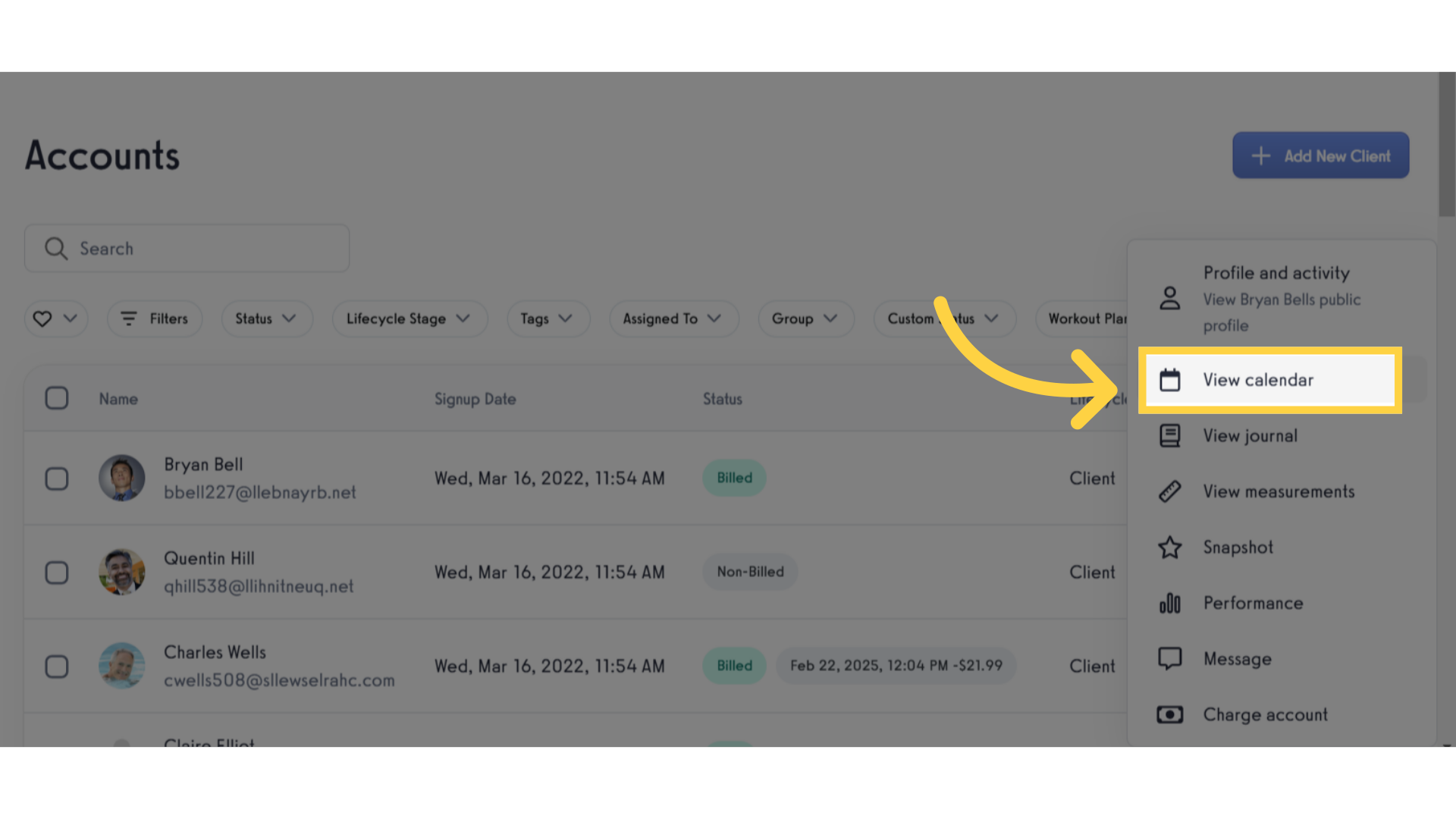
8. Calendar Settings
Click on the calendar settings.
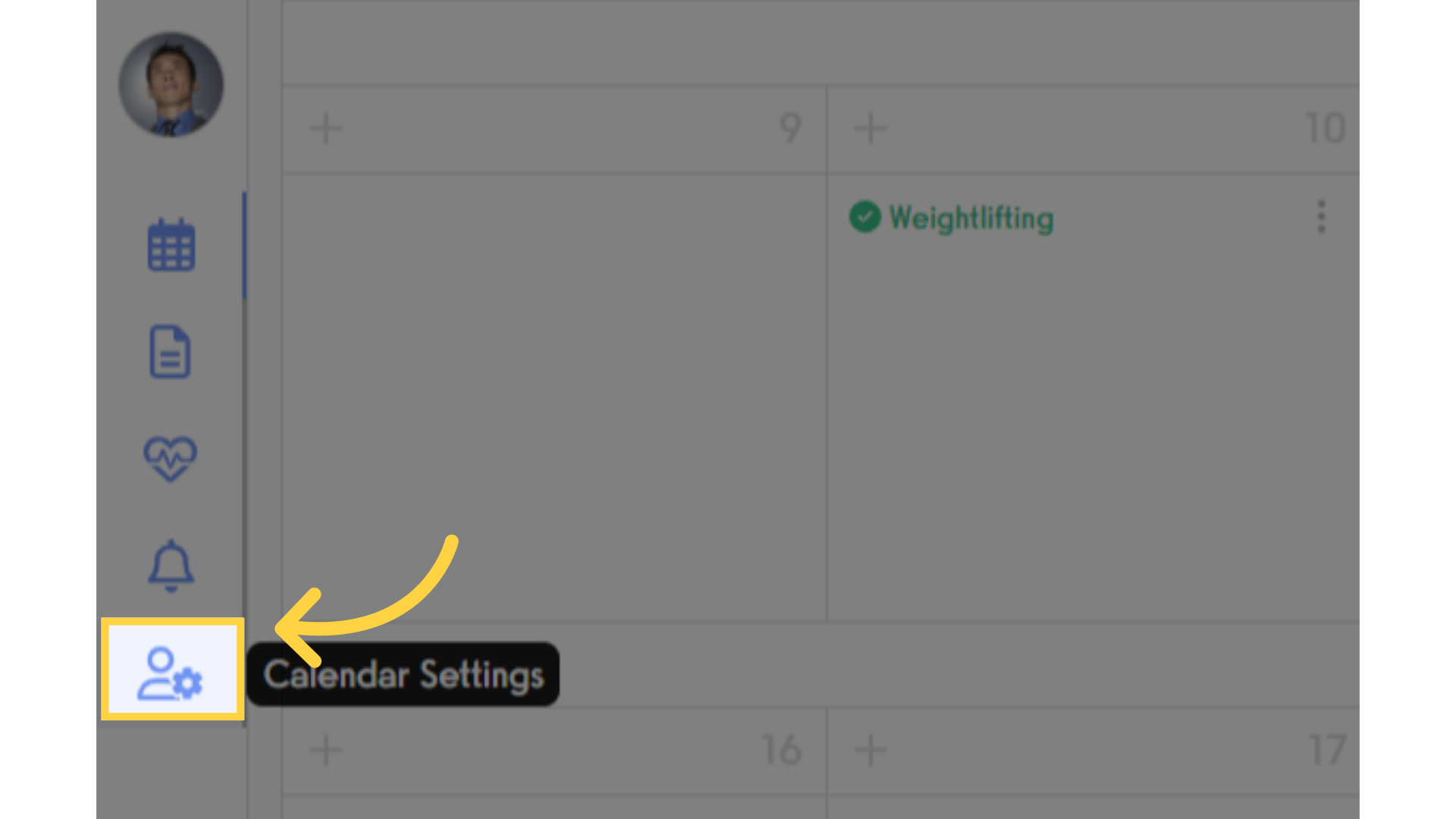
9. Enable Guided Logger
Check the “Default workouts to use guided logger in the apps” option.
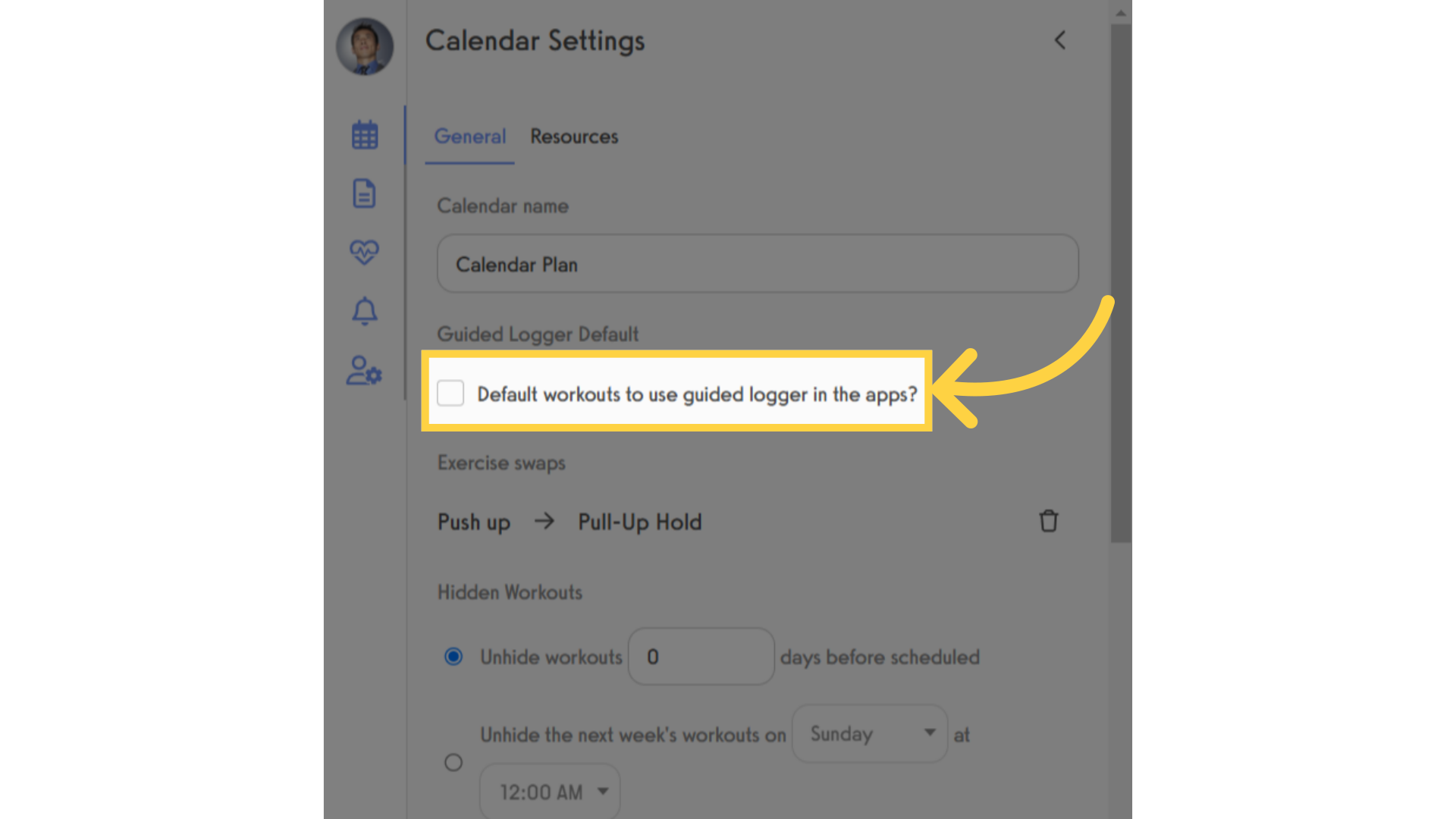
10. Save Calendar
Save the calendar.
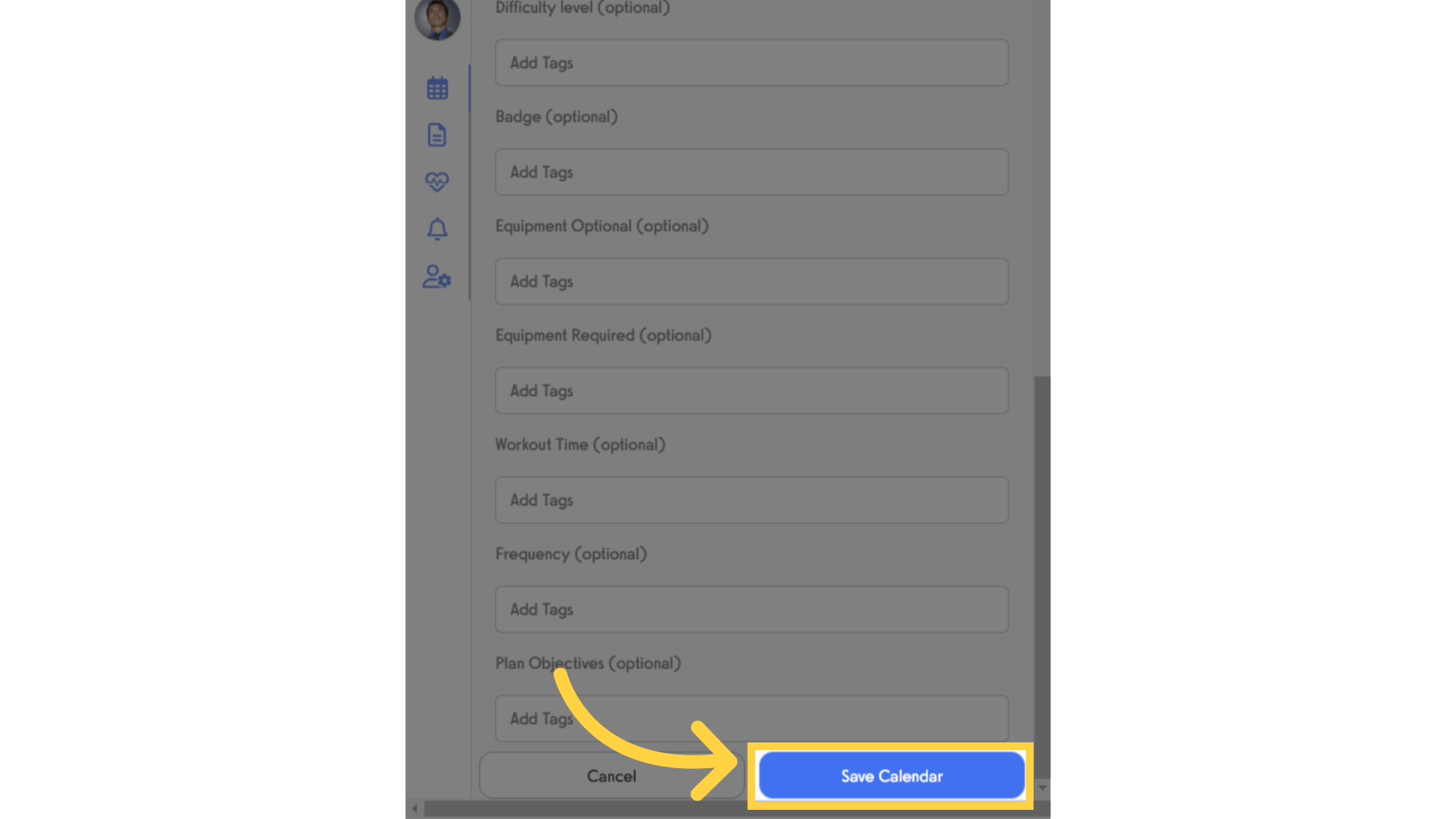
11. Build Workout
Select “Build Workout” on the plan or client calendar.
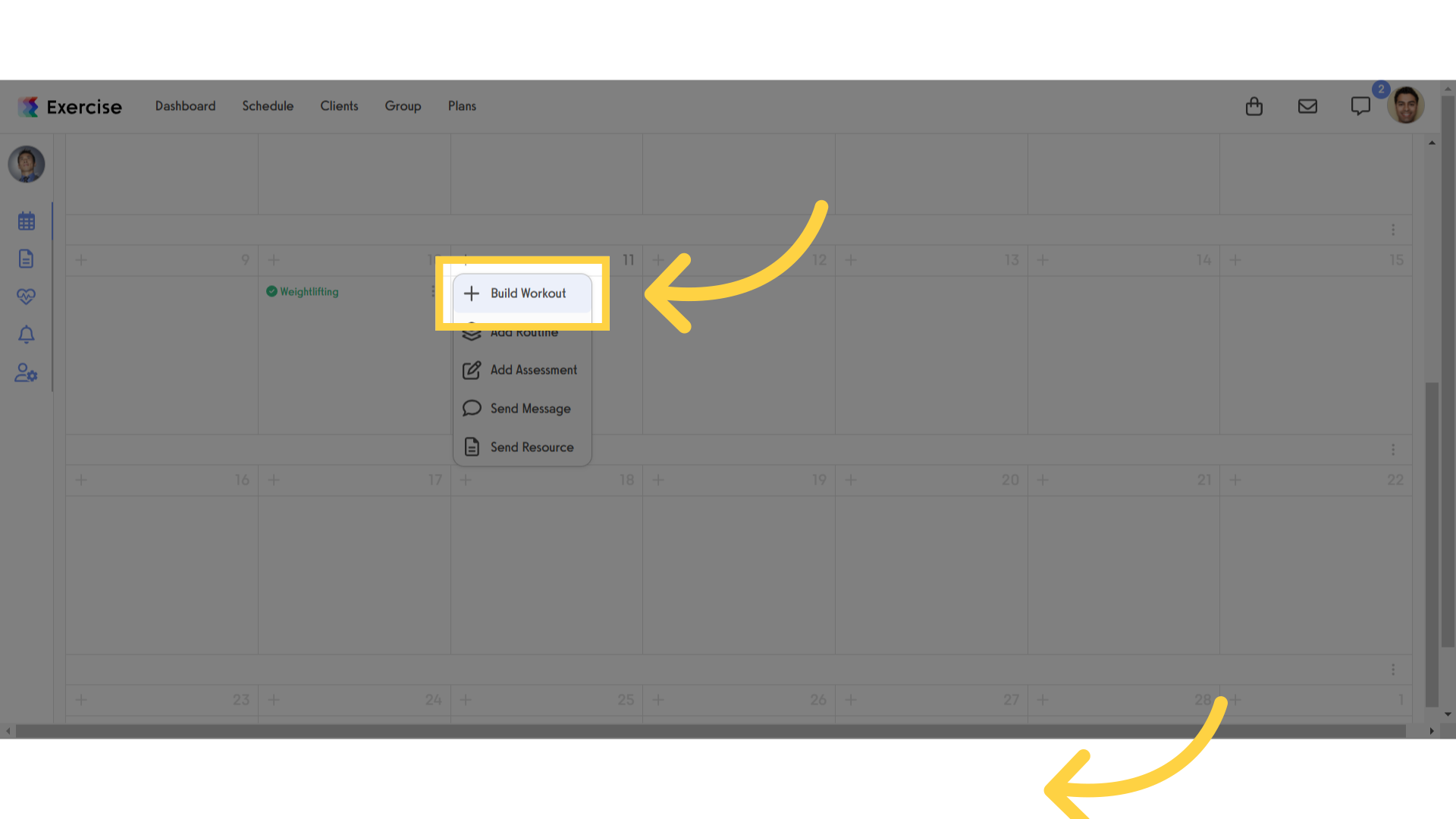
12. Guided Logger Setting
Go to the “Guided Logger” setting.
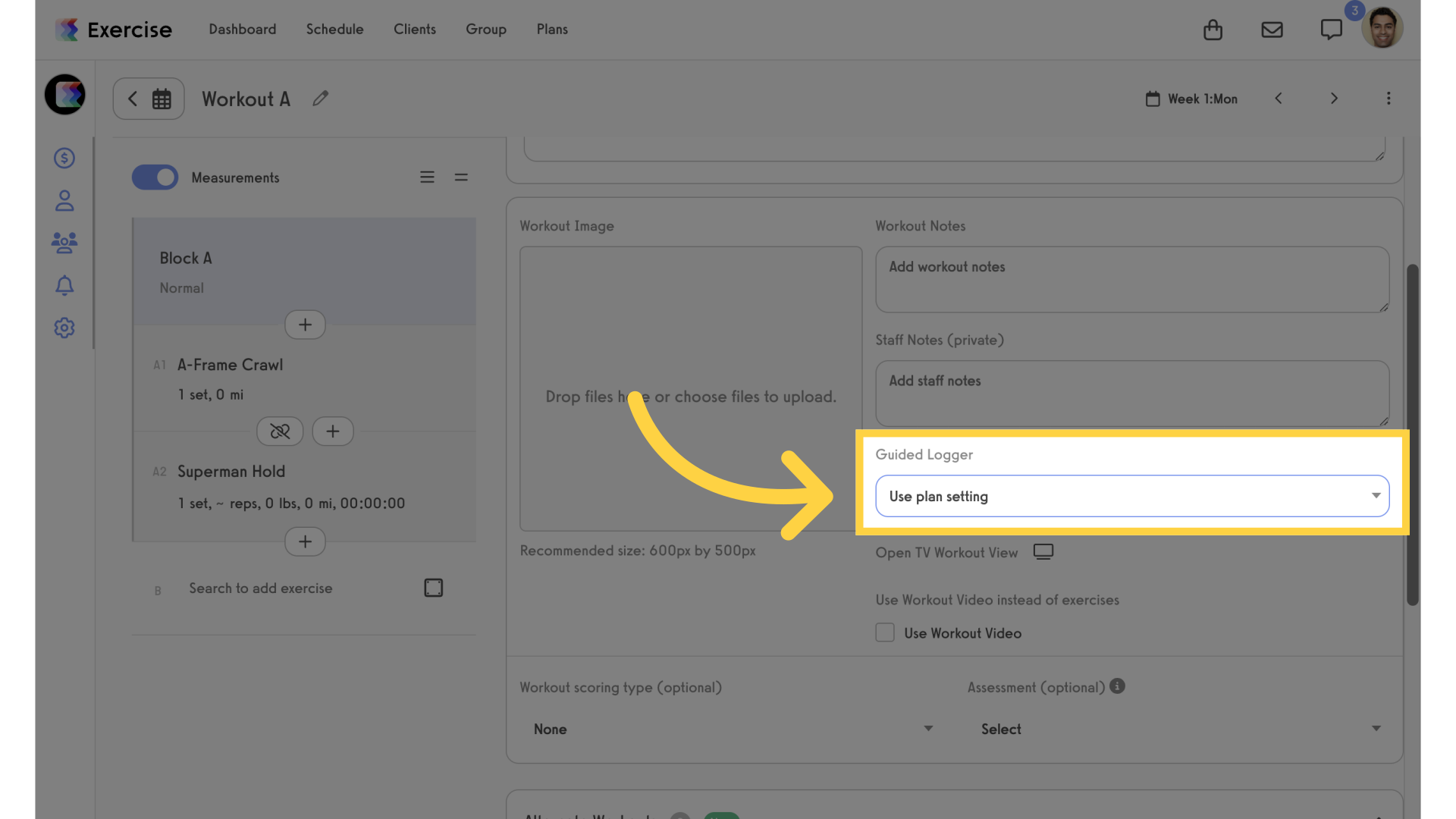
13. Guided Logger Settings
In an individual calendar workout, plan workout, or routine it allows you to select the guided logger setting. Selecting the plan setting uses whatever the plan or calendar is set to. If the plan or calendar guided logger setting has not been set or changed, the guided logger is disabled by default.
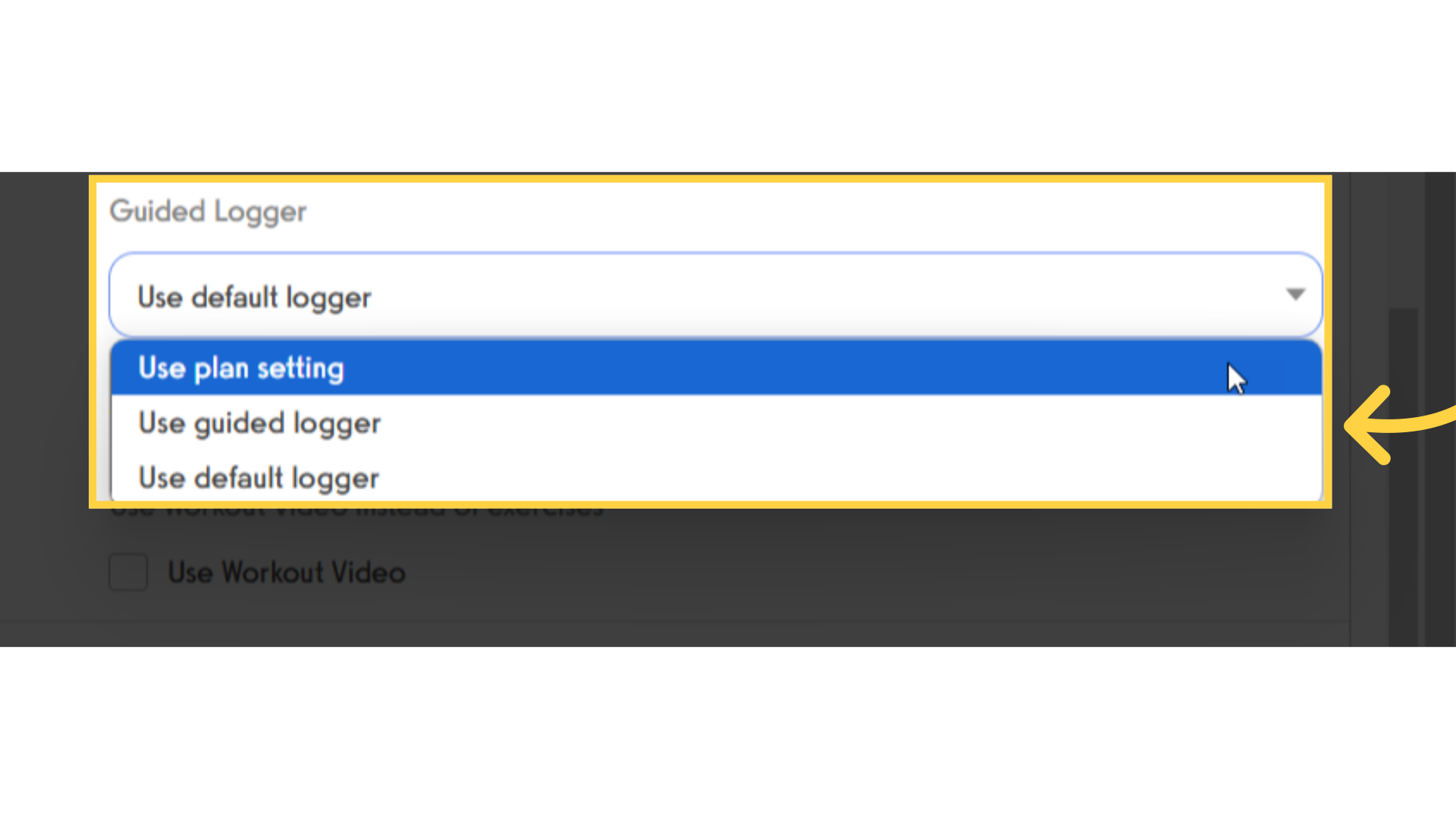
This guide walked you through how to turn on or off the guided logger for a calendar or plan workout.









