How to Update Your Business Information for Stripe Verification
Within our Gym Management Software, you have the ability to connect to Stripe to collect payments. If you need help with updating your business information for Stripe account verification, this guide will walk you through that process. We also have tips for expediting your review process and minimizing payout delays.
1. Click “Account”.
Once you’re signed in to the admin account for your platform, click on the account tab.
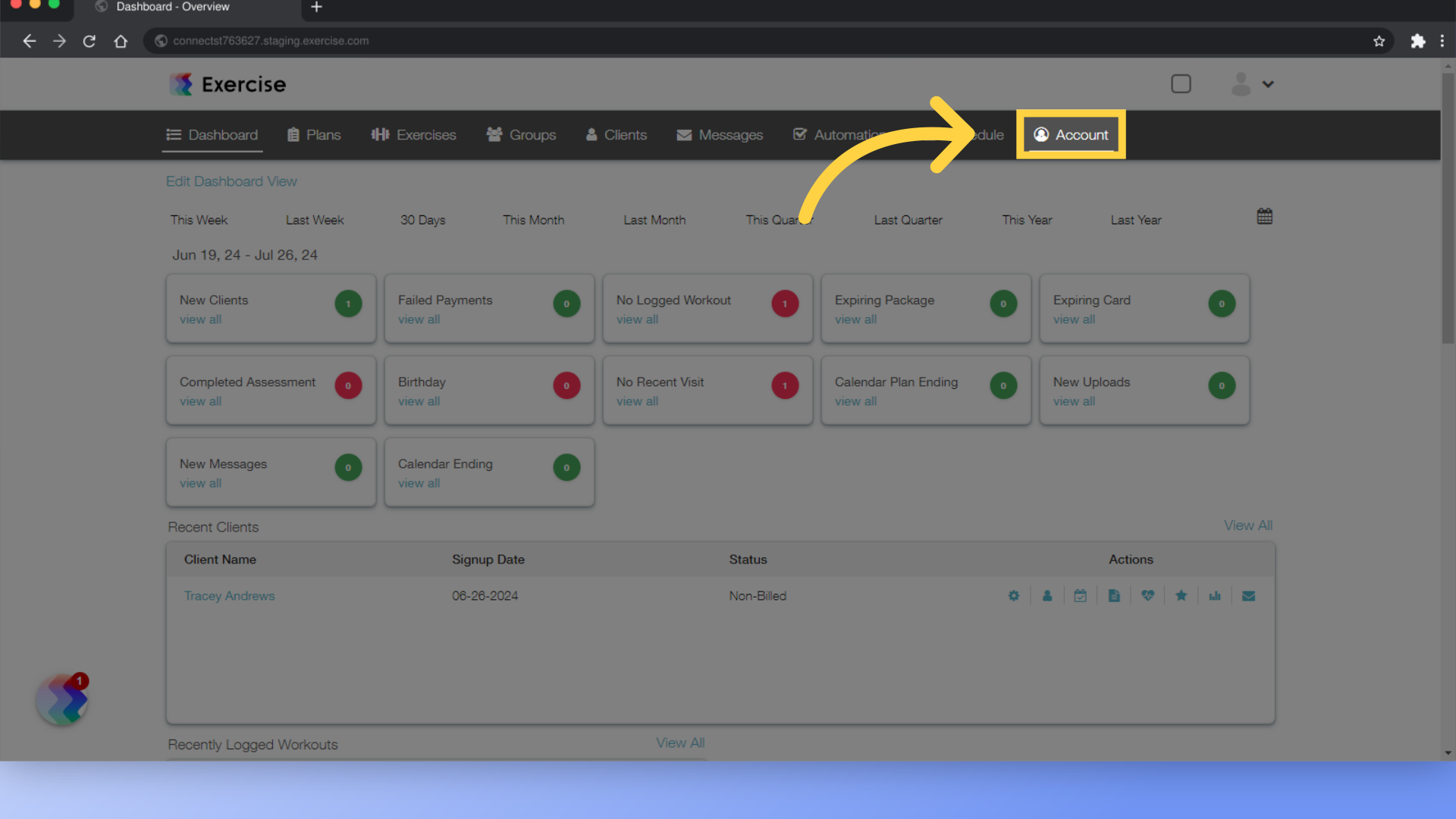
2. Click “Connected Apps”.
Select the “Connected Apps” option in the left side menu.
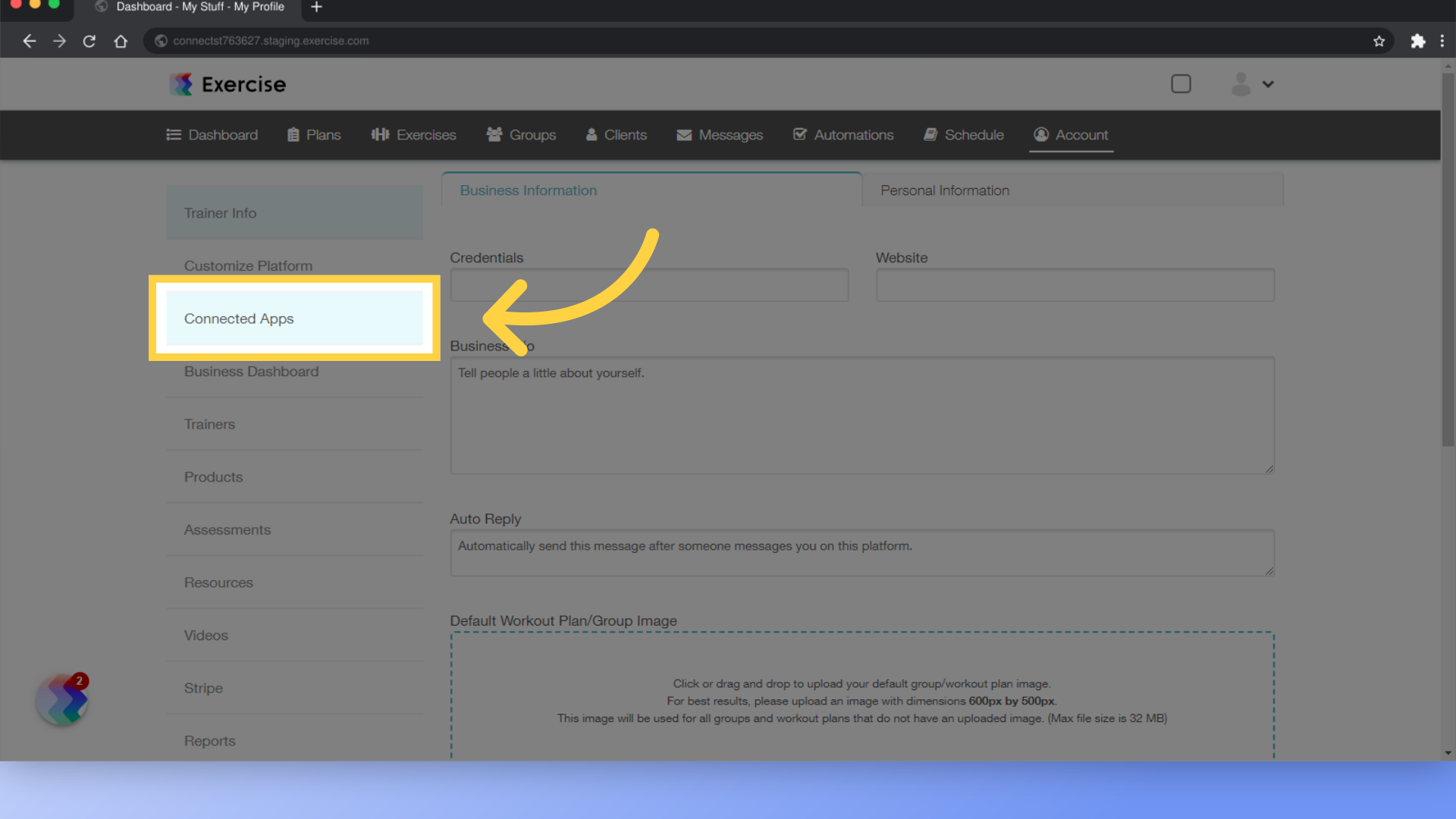
3. Click “View Stripe Dashboard”.
Click the “View Stripe Dashboard” link.
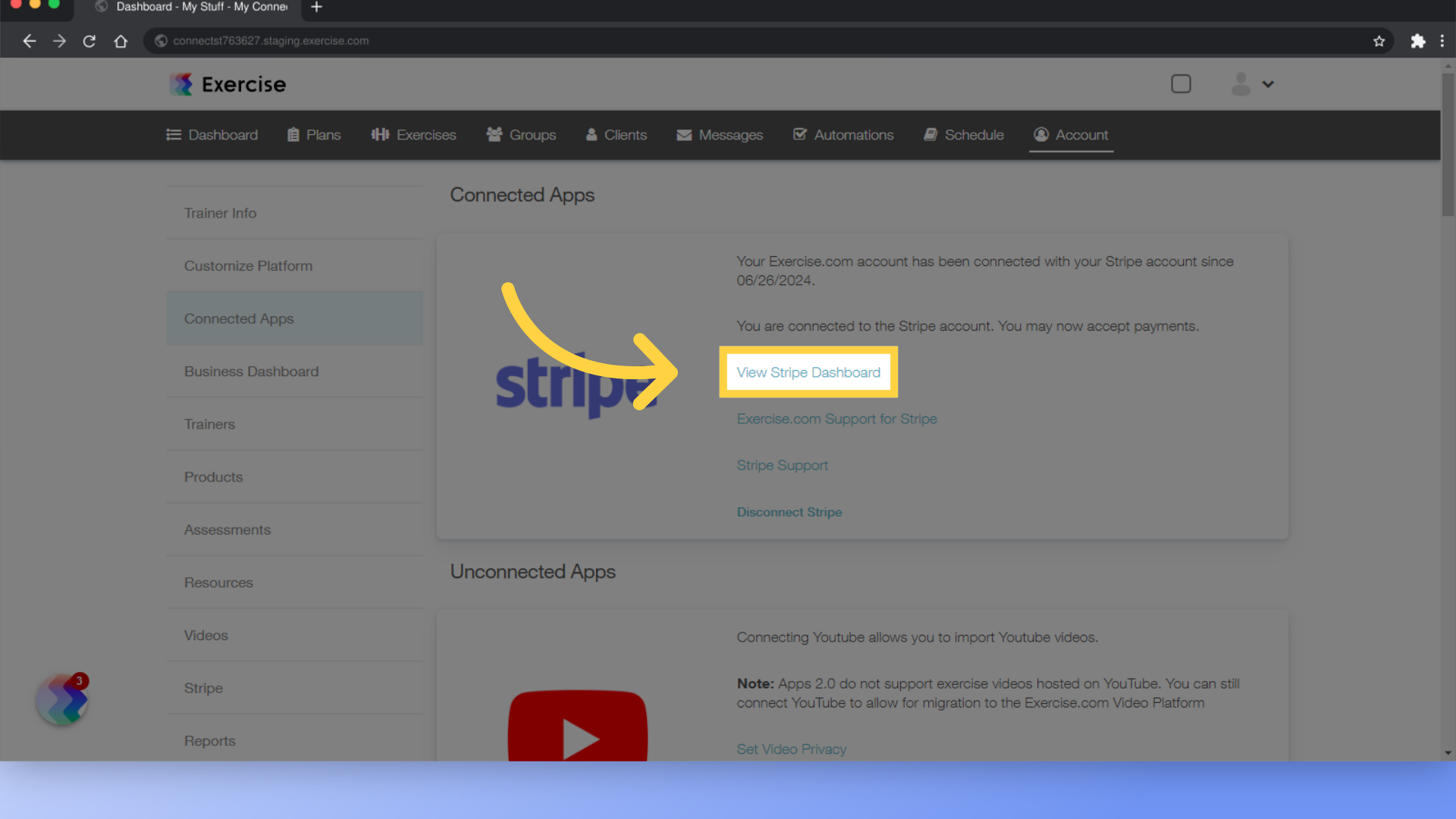
4. Click the profile icon in your Stripe Express account.
Click the profile icon to access your account info in the Stripe Express Dashboard.
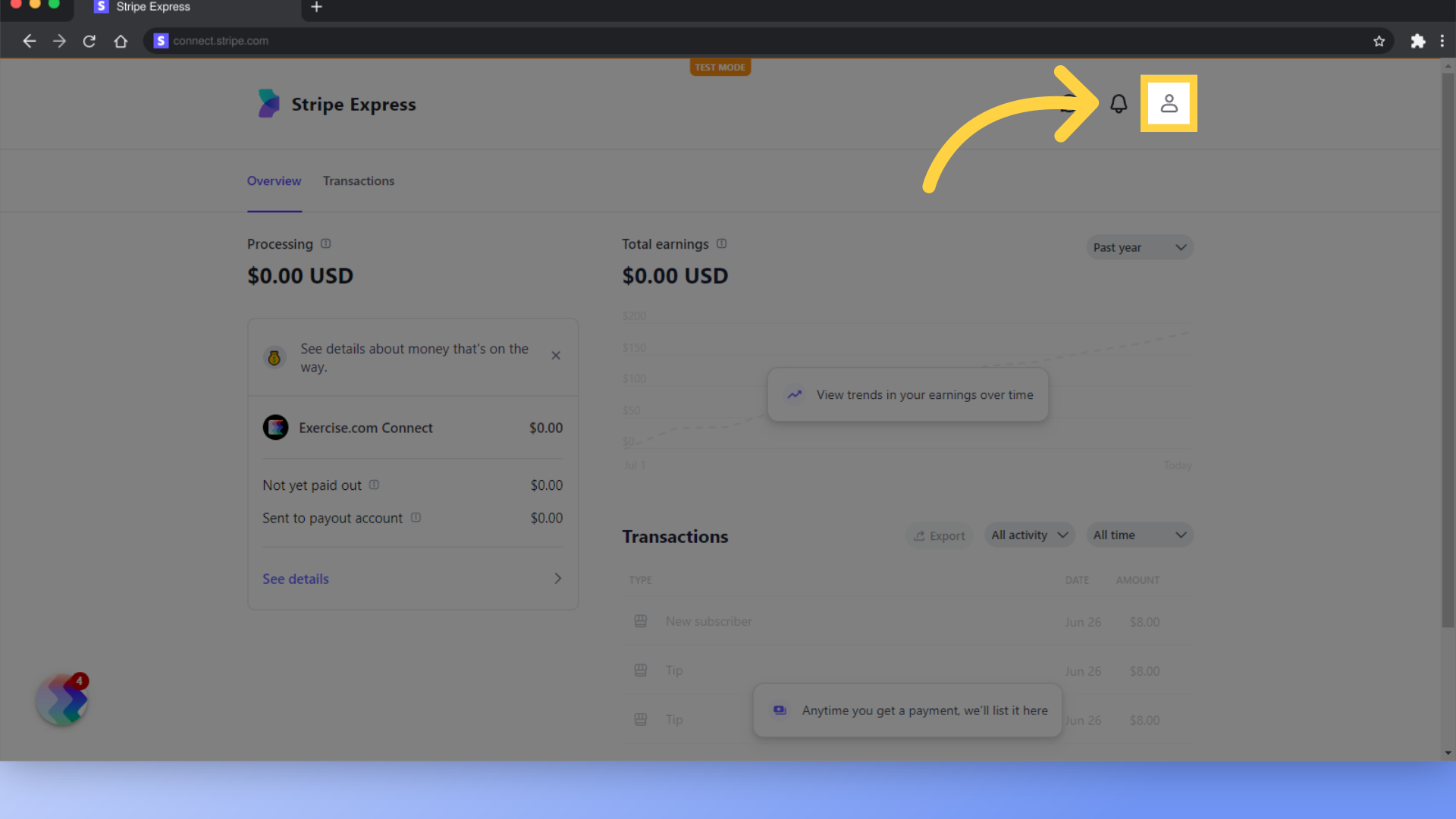
5. To update your Business Details or Management and Ownership information, click “Exercise.com Connect” under “Platform settings”.
Click on the “Exercise.com Connect” option under the “Platform settings” header.
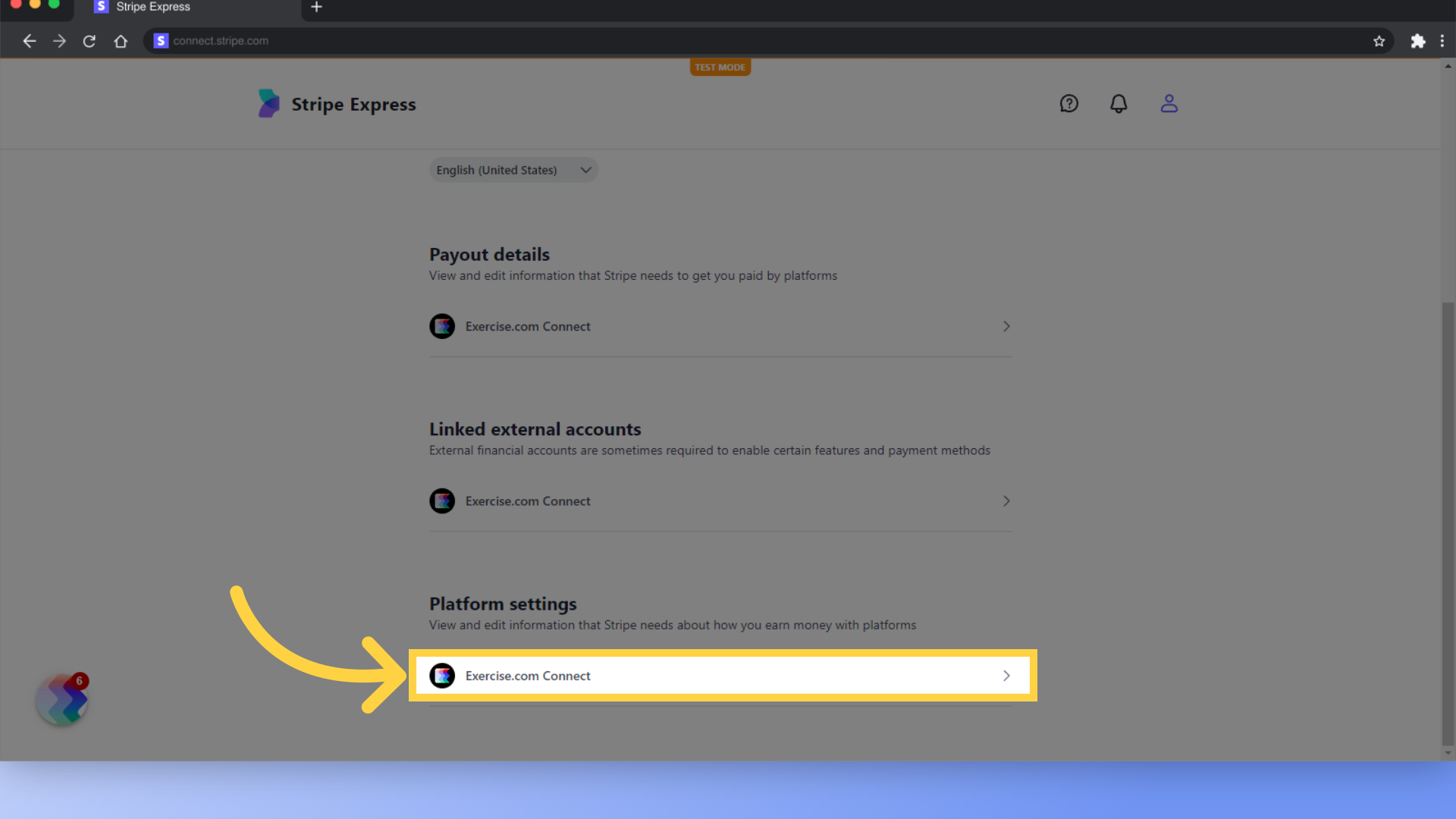
6. Click the Business Details section to update business name, EIN, address, or DBA.
If you need to update your business name, Tax ID number, address, or DBA info, click into the Business Details section.
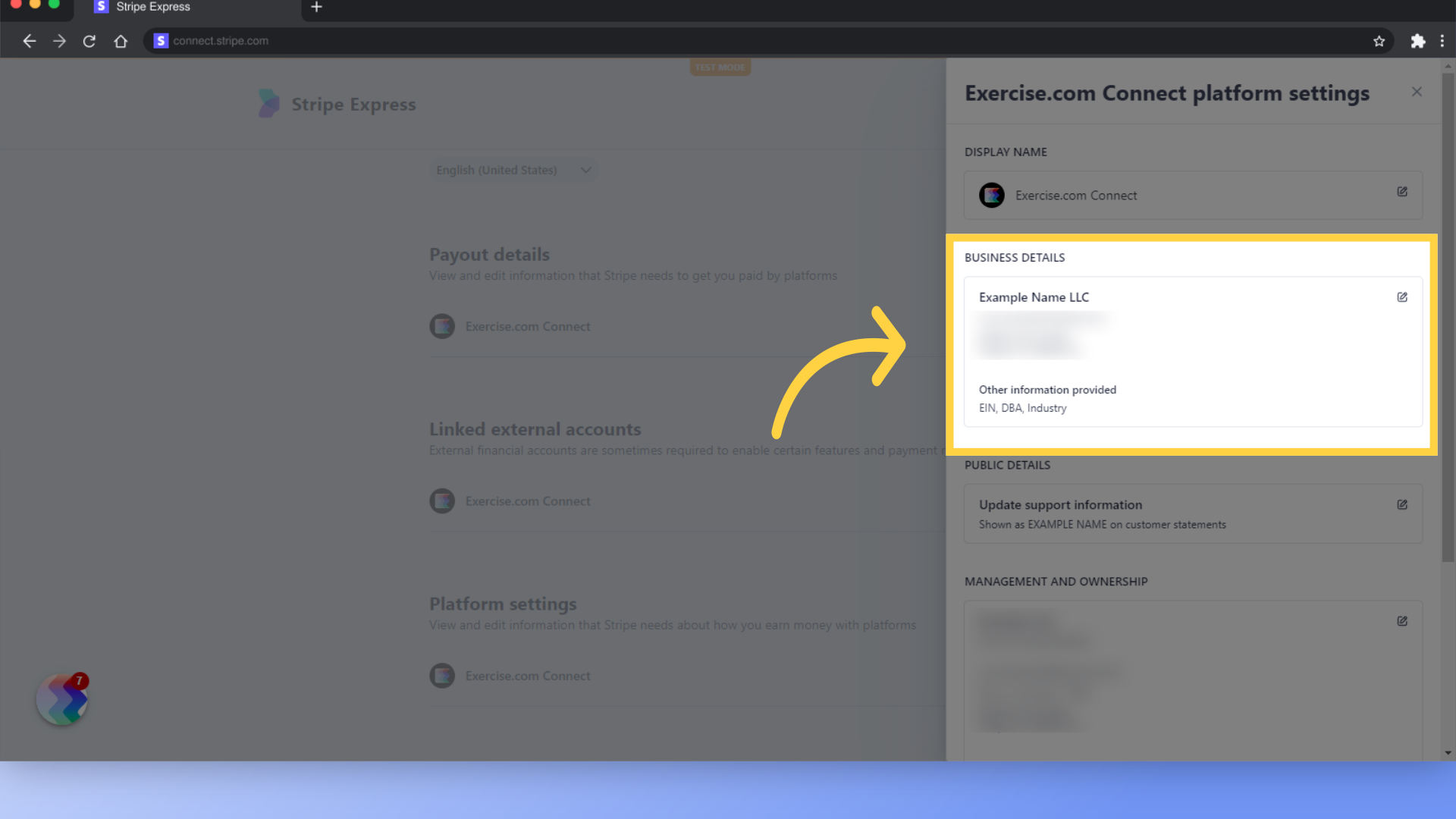
7. If you don’t see the options to update your EIN, you may have set your account up as an individual account.
If you don’t see the options to update your EIN, you may have set your account up as an individual account. You’ll need to Contact Stripe Express Support in order to get your account updated to a business account.
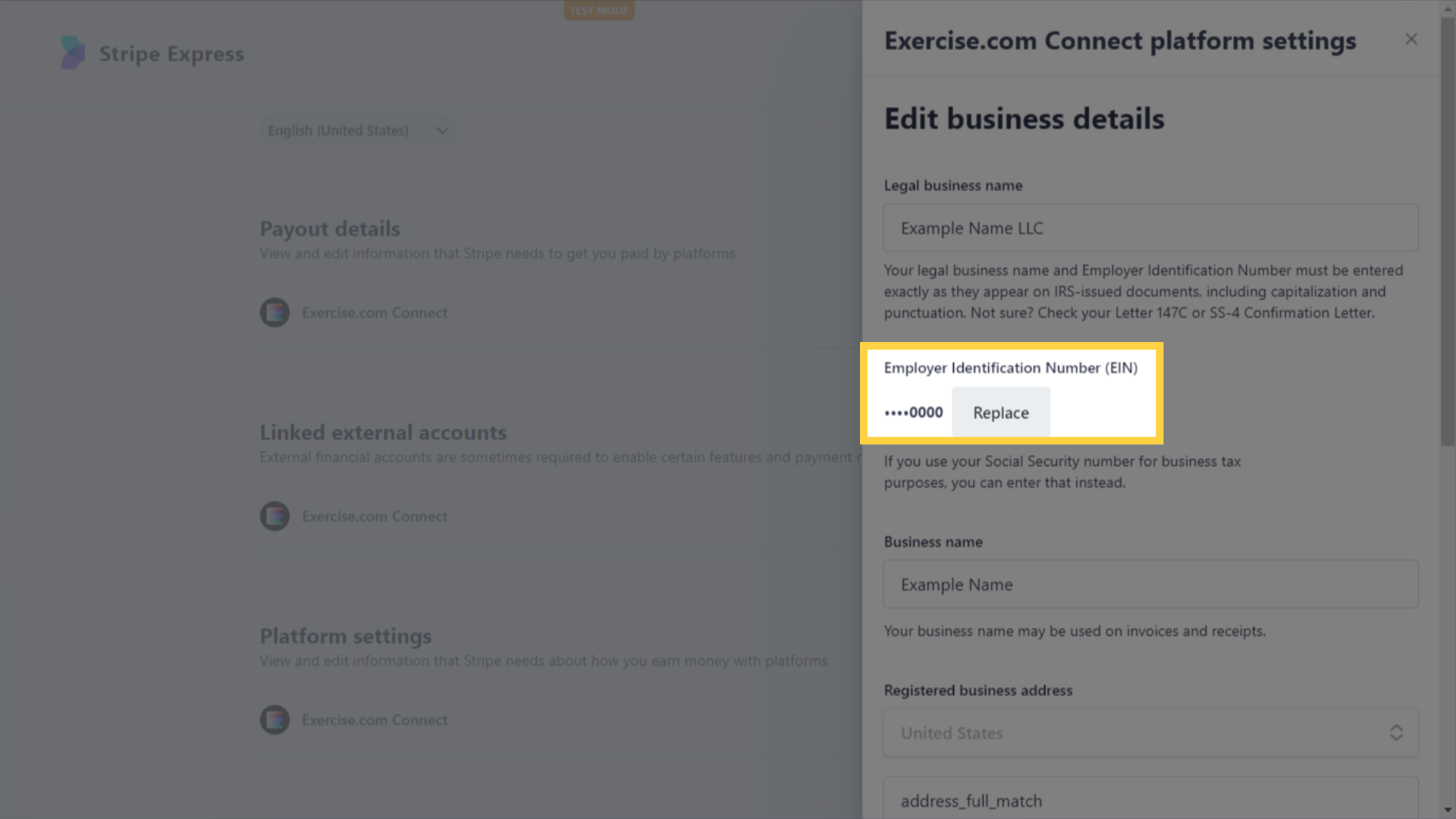
8. If you don’t see the options to update your EIN, and want to Contact Stripe Support, click the question mark icon.
If you want to contact Stripe Express Support, click the question mark icon in your Stripe Express Dashboard.
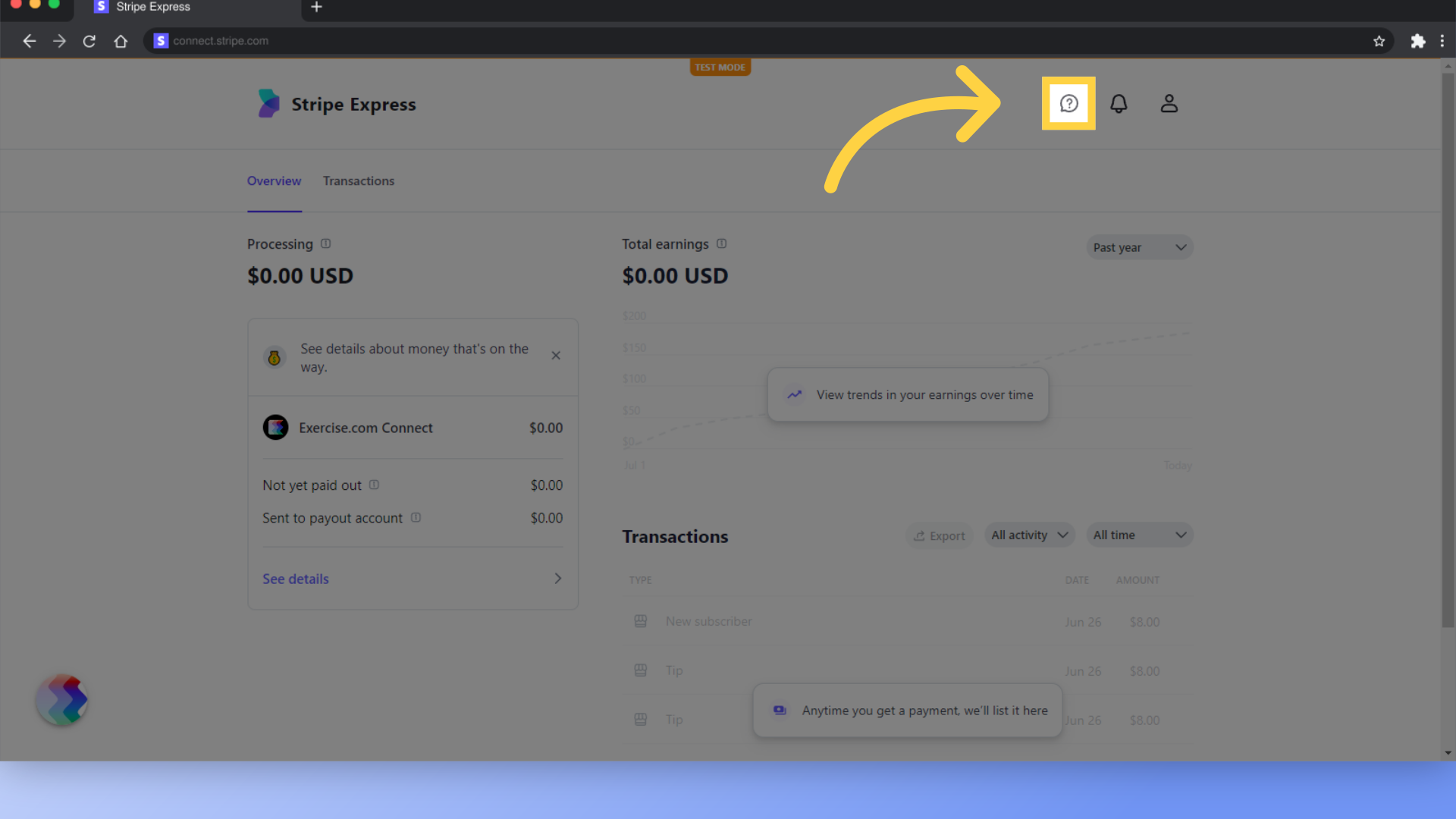
9. Click “Contact Stripe Express support” and use our template to request an account update.
Click the link to contact Express support, and use the template provided below to request that they update your Stripe Express account to a business account.
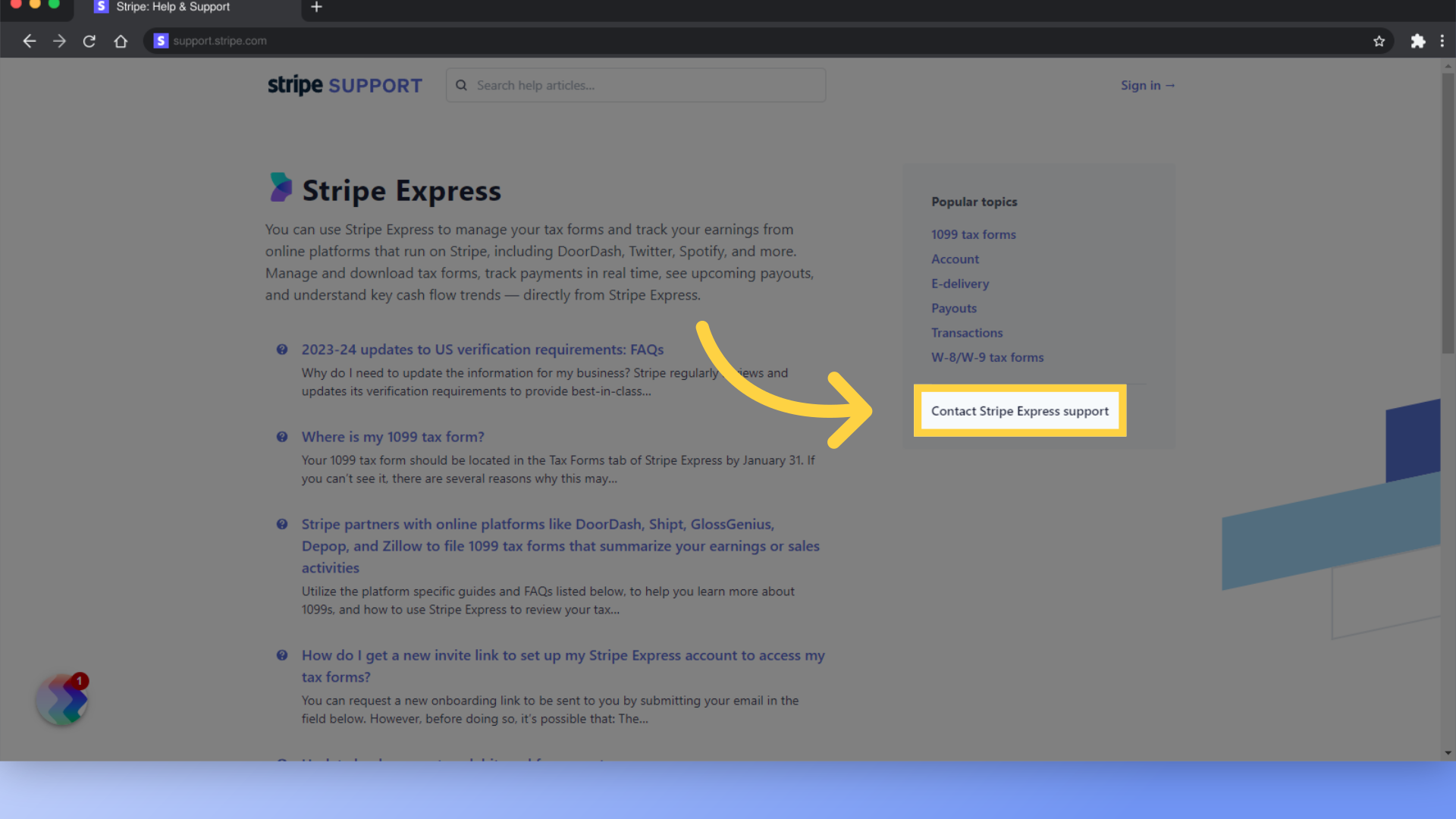
Question: How do I update my business entity?
Additional Info: Hello, I need to update the business entity on my Stripe Express from individual to ___ (Fill in the correct business type here) to get my account verified and have payouts enabled.
Could you please help me get this updated?
10. Click the Management and Ownership section to update SSN or address for account representatives.
If you need to update your info about account representatives such as SSN or address, click into the Management and Ownership section.
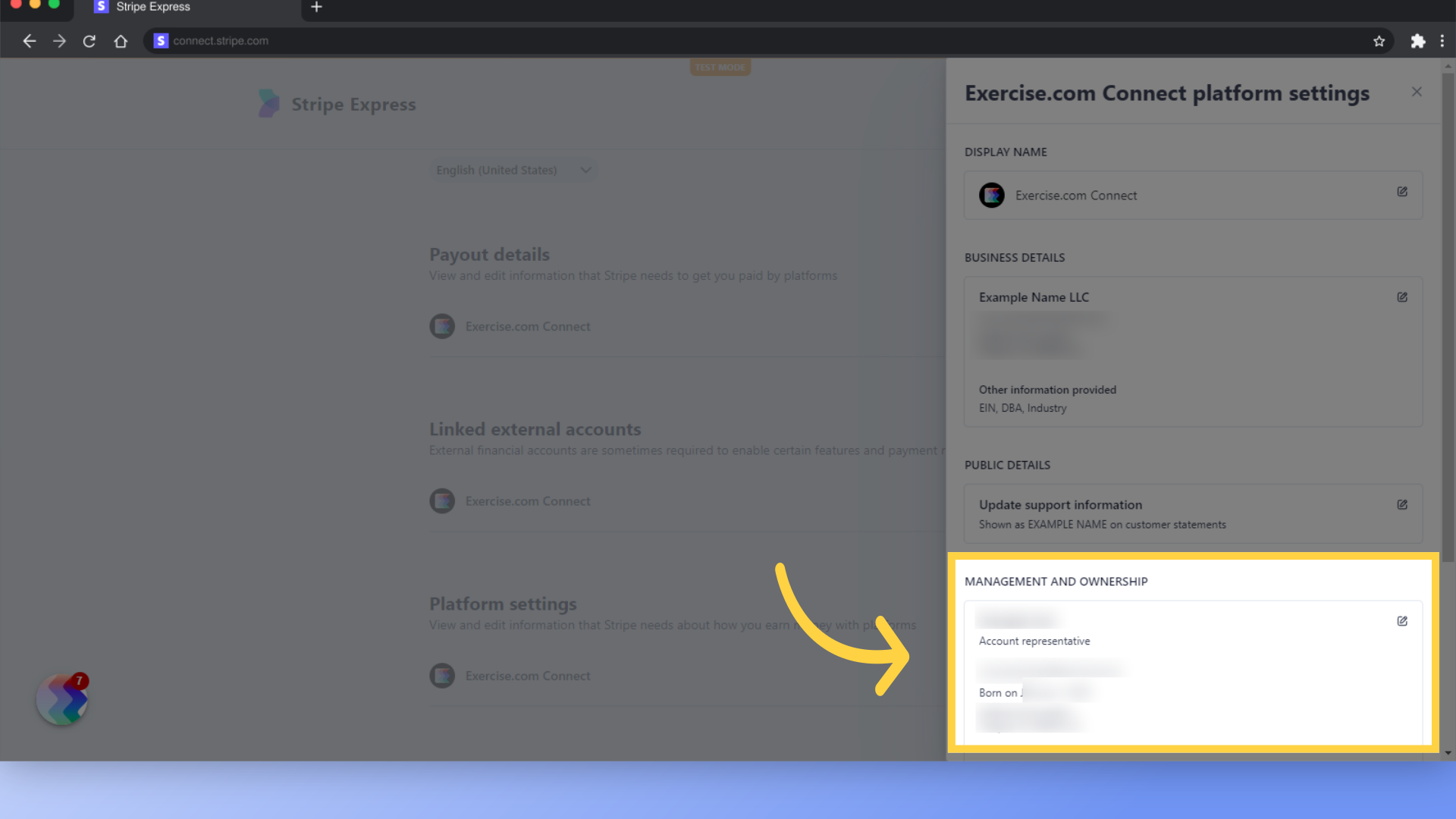
11. If you need to verify bank account ownership for payouts, you may need to update the name on your bank account to match the name of your business in your Stripe account.
If you need to verify bank account ownership for payouts, you may need to update the name on your bank account to match the name of your business in your Stripe account. Please Note: Showing a bank account statement with your name on it will not pass the verification requirements. You must verify that the business name in your Stripe account matches the name listed on the bank account.
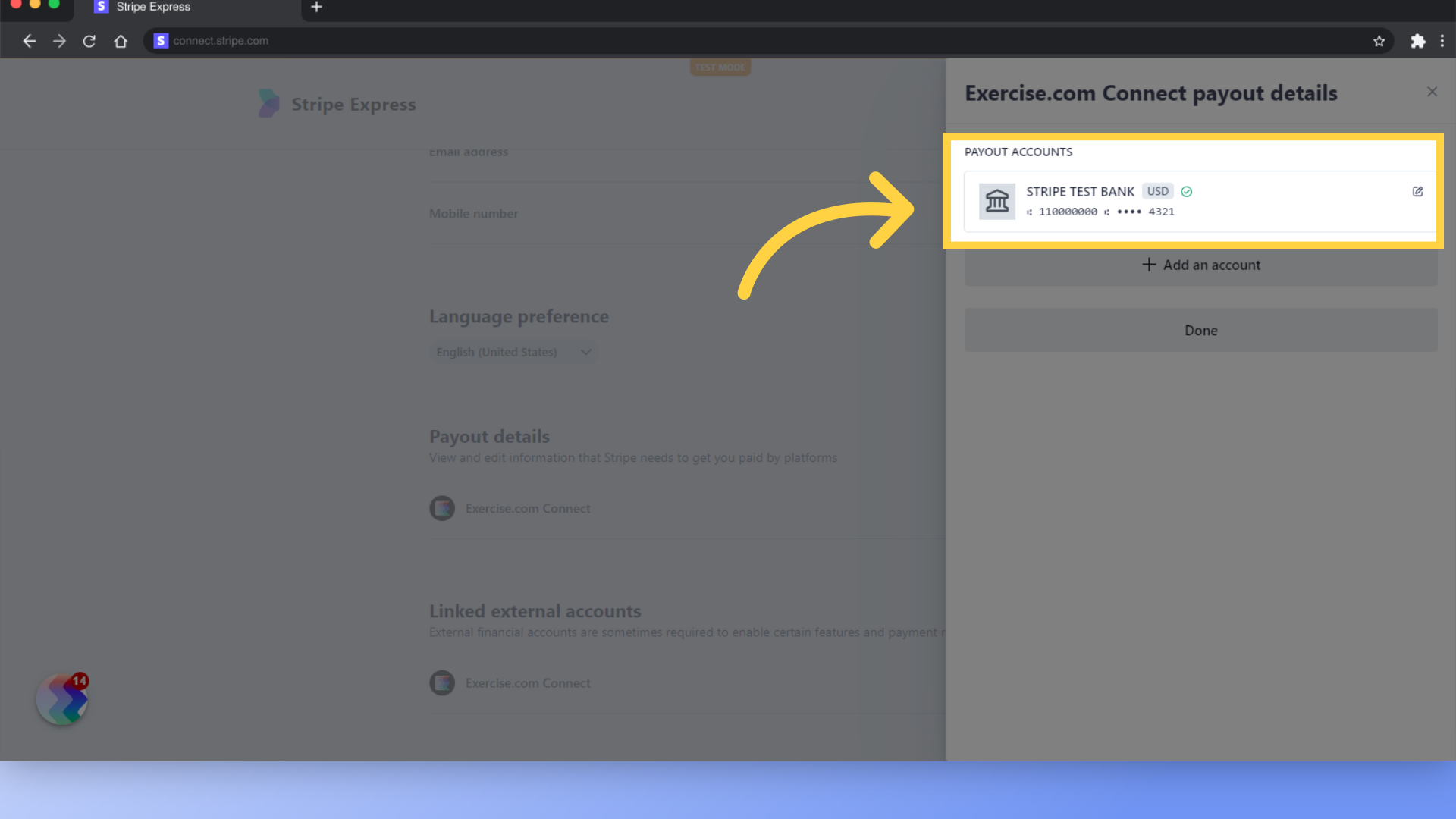
This guide provides detailed instructions on updating your business information for Stripe verification. Now you have everything you need to make your Stripe account verification process go smoothly and will minimize any verification or payout delays!
Make sure you follow up with Stripe requests promptly and let them know when you make any changes so they can continue the verification process with the latest information.









