How to Update a Client’s Active Package Subscription Pricing
Using Exercise.com’s gym management software, you can customize subscription package pricing as needed for each client.
This guide provides detailed instructions on updating subscription package pricing for a single client.
1. Click the Billing Status for the Client that you want to update.
Start by clicking the Billing Status for the Client that you want to update.
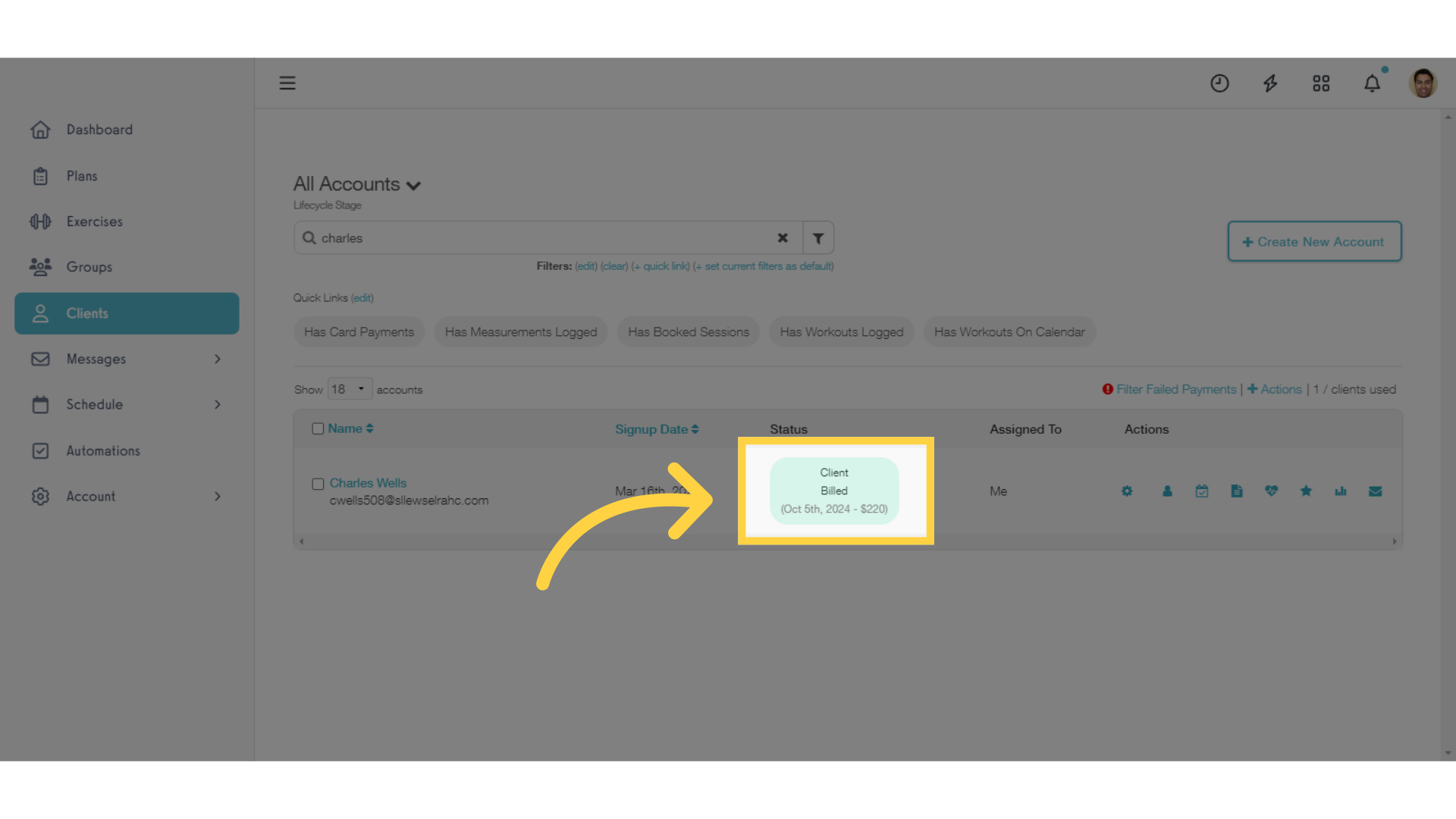
2. Click the Edit icon for the current subscription plan that you want to update on this client’s account.
Click the Edit icon for the current subscription plan that you want to update on this client’s account.
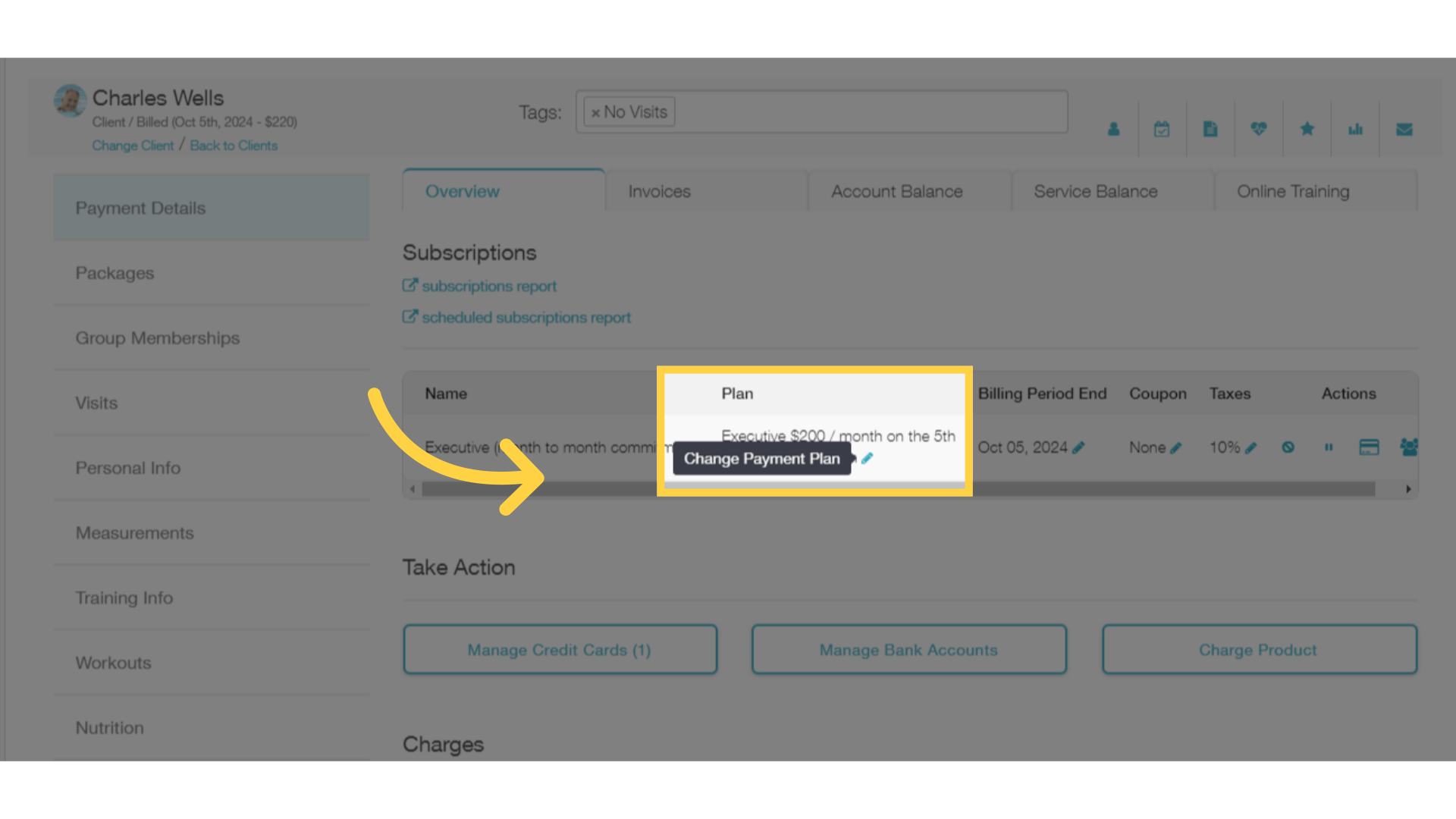
3. Select the new pricing that you want to apply to this client’s package subscription.
Select the new pricing that you want to apply to this client’s package subscription. You can also create a custom payment plan here if you’d like.
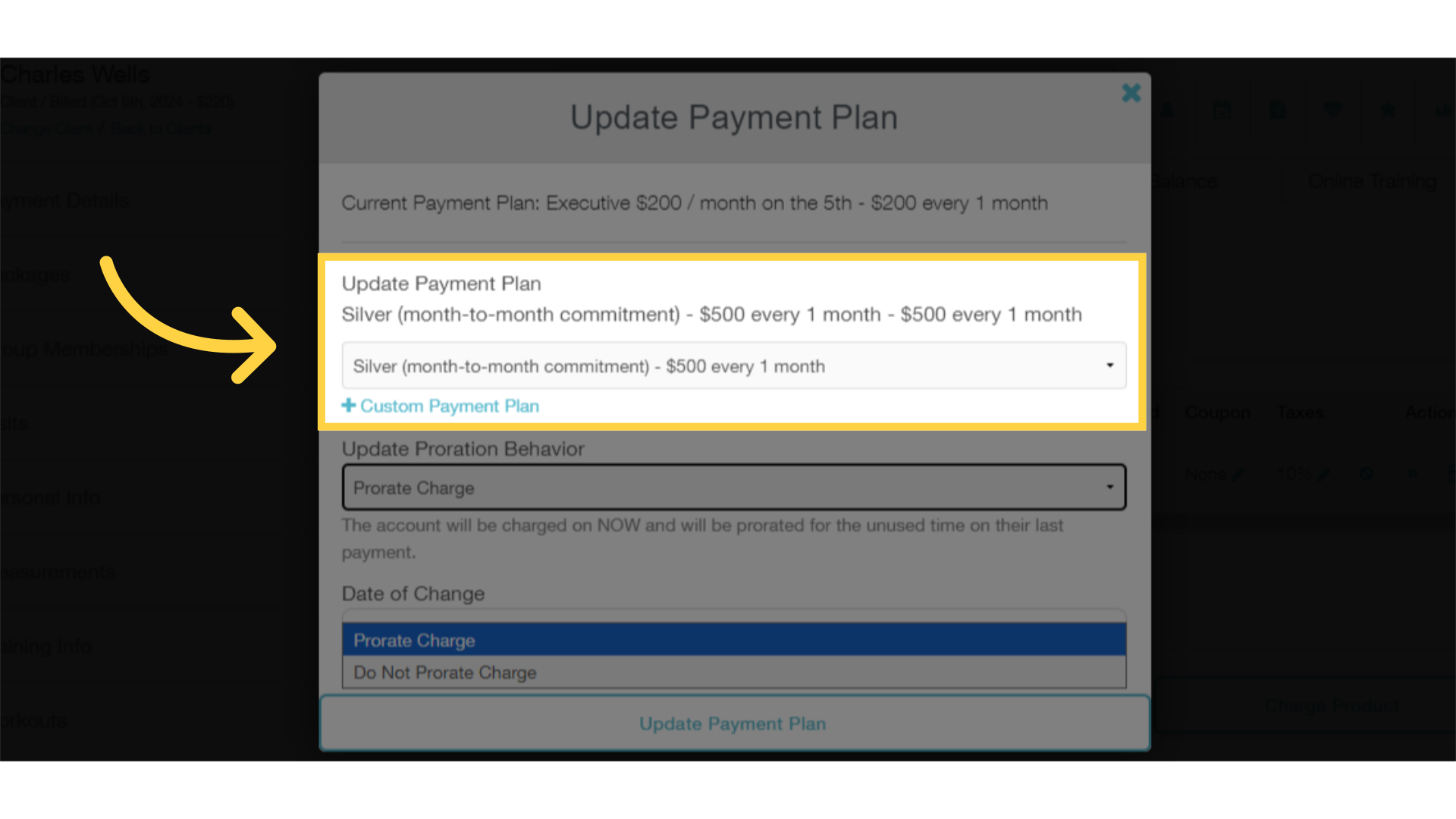
4. Set your preferred proration behavior.
Set your preferred proration behavior for this pricing update. Choose “Do Not Prorate Charge” to update the pricing and charge the full price of the new plan. Choose “Prorate Charge” to update the pricing and apply a credit for the unused time on their previous pricing.
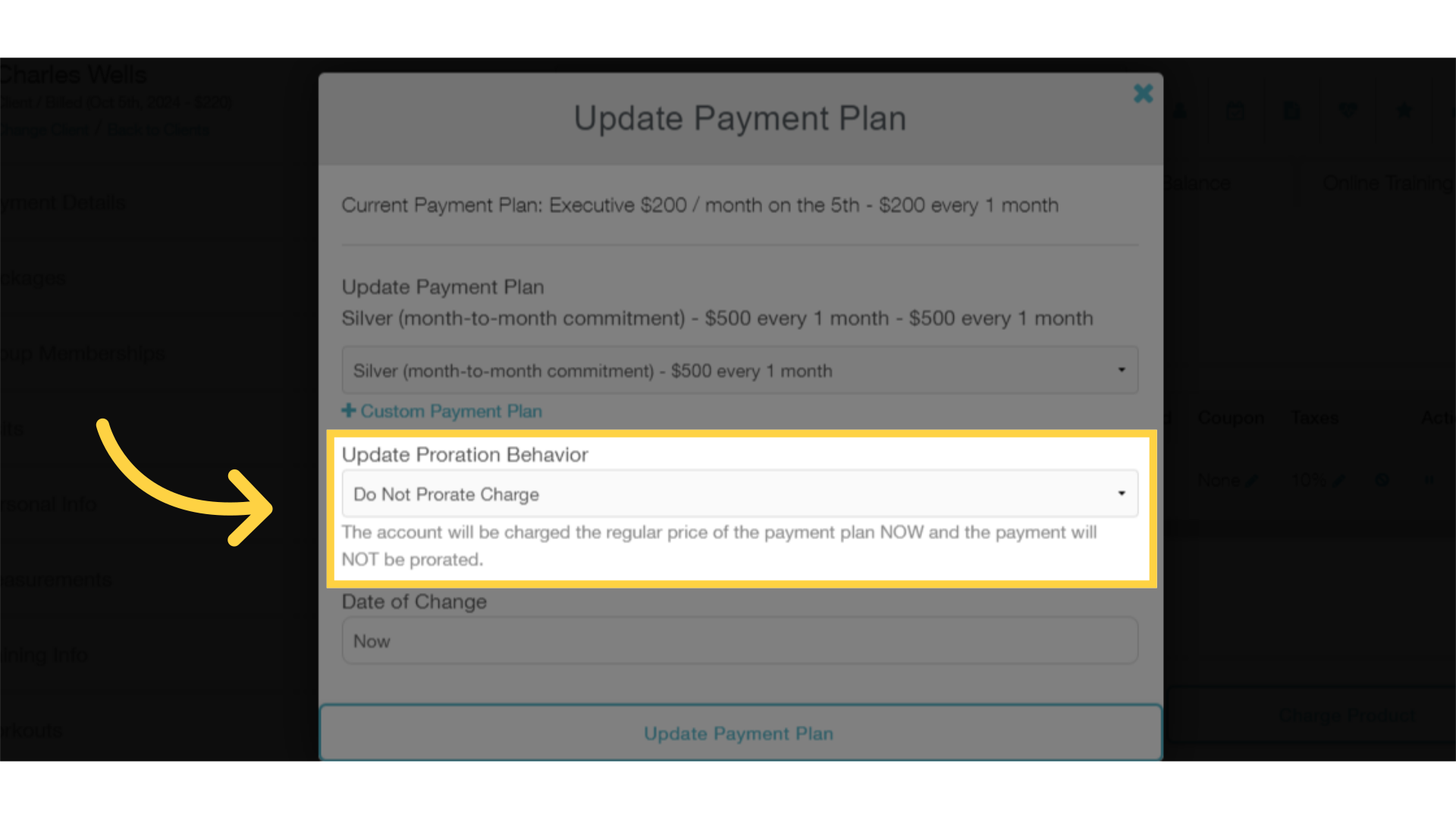
5. Set the Date of Change for this pricing update.
Set the Date of Change for this pricing update. You can choose “Now” to update immediately, or schedule the change for a future date.
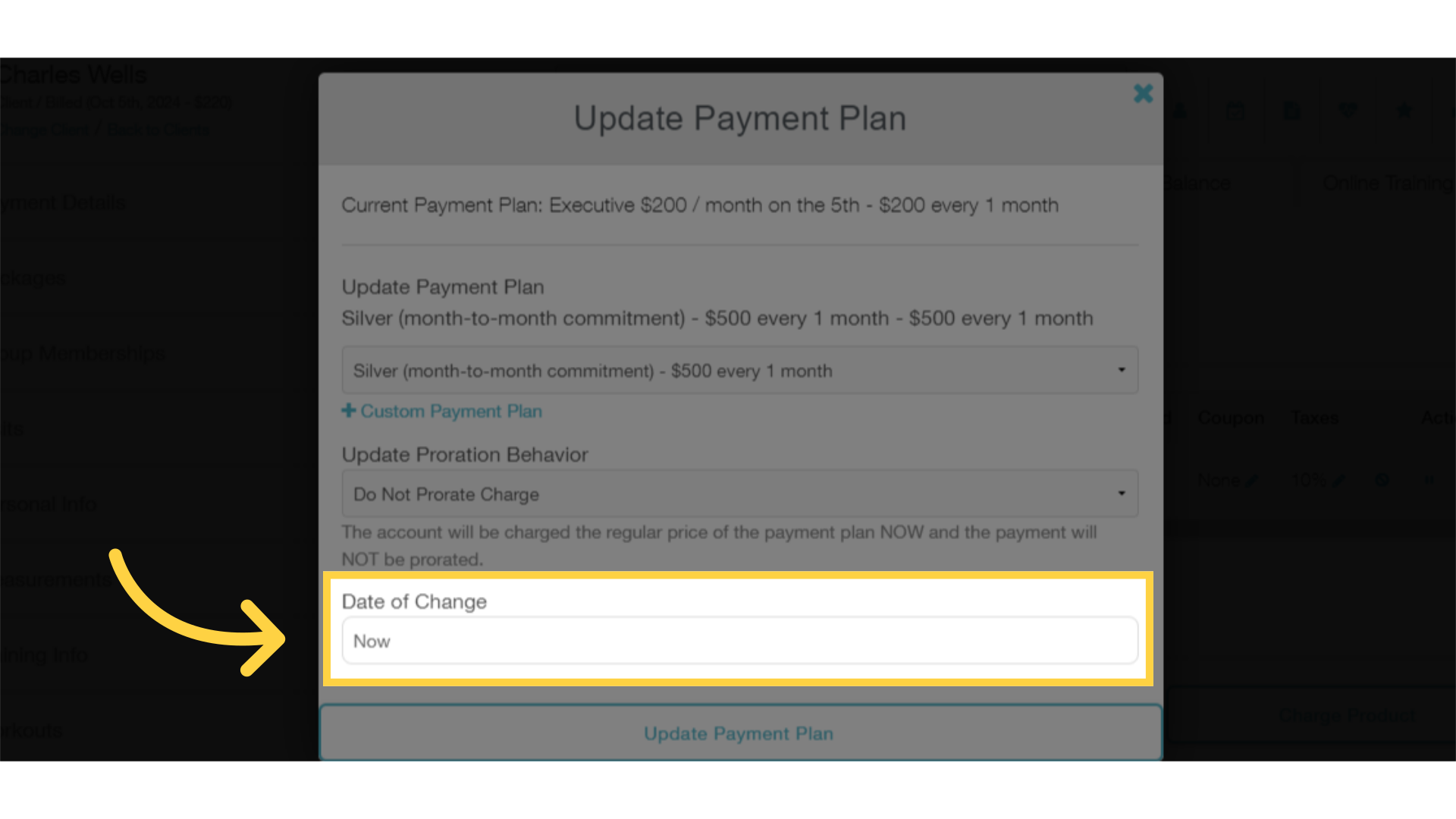
6. Click “Update Payment Plan” to finalize your changes.
Click “Update Payment Plan” to finalize your changes. You can review any charges or invoices on the client’s Payment Details view after making the switch.
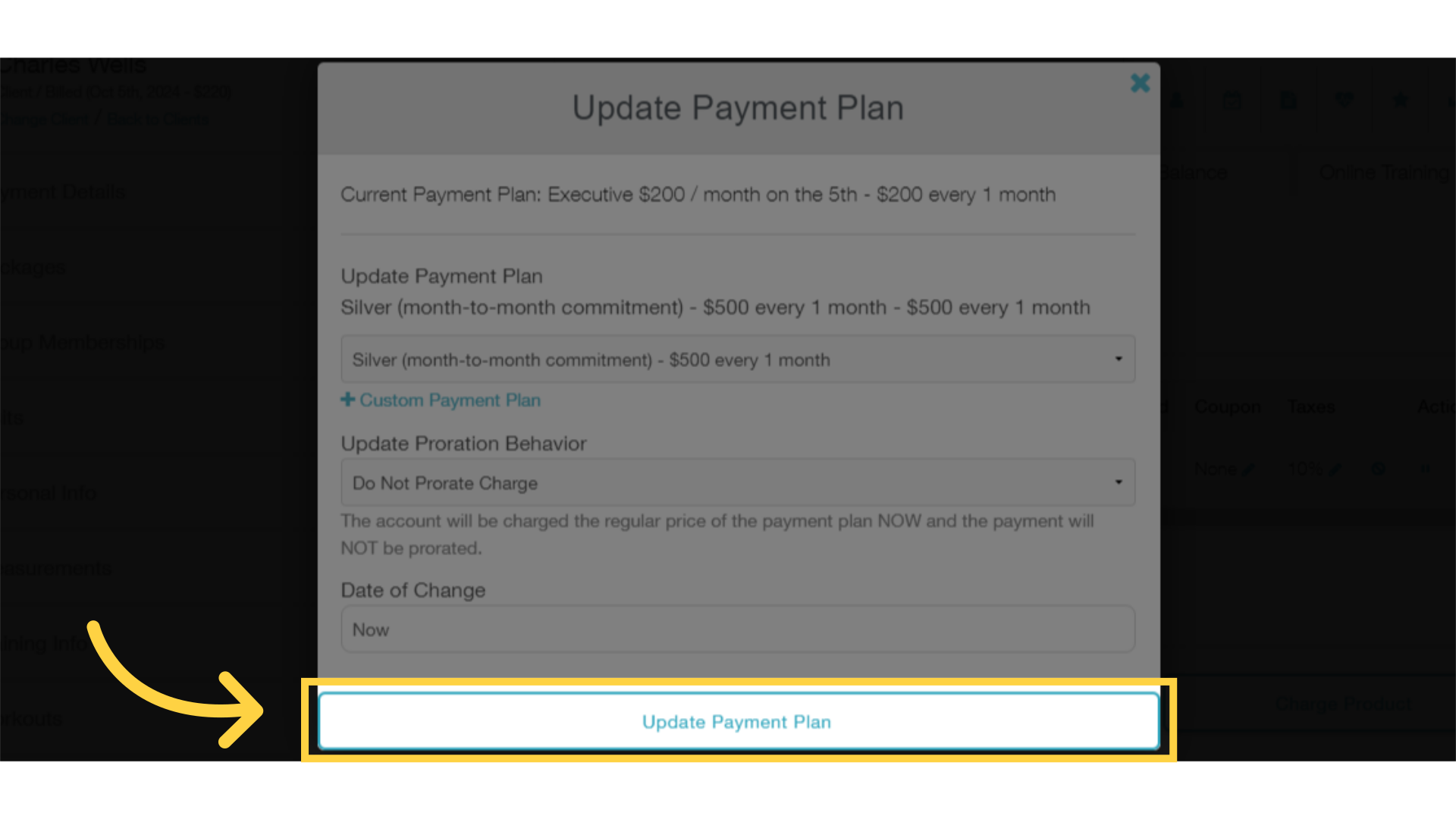
This guide covered to steps for updating the pricing on an active package subscription for a single client. Now you can update the pricing for a client’s membership whenever you need to!









