How to Change a Client’s Payment Plan and Package
Posted by
Support Team
on
January 27, 2025
— Updated on
January 30, 2025
Within our Workout Software, you have the ability to update the package or group when updating the payment plan on an active client subscription.
Discover how to select a new item when updating payment plans for active client subscriptions.
1. Clients
Navigate to the Clients section.
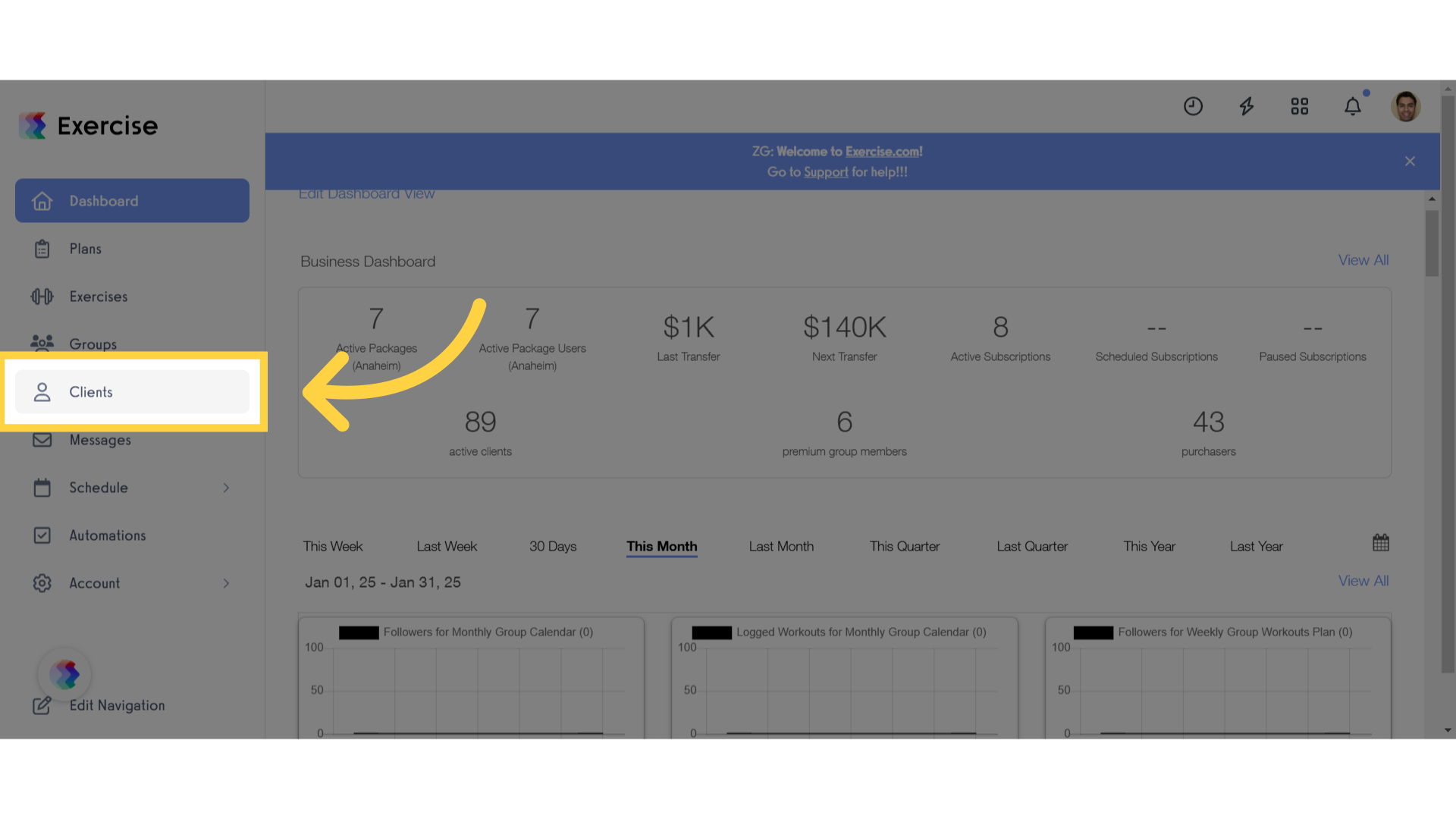
2. Select a Client
Select a client and go to their payment details page.
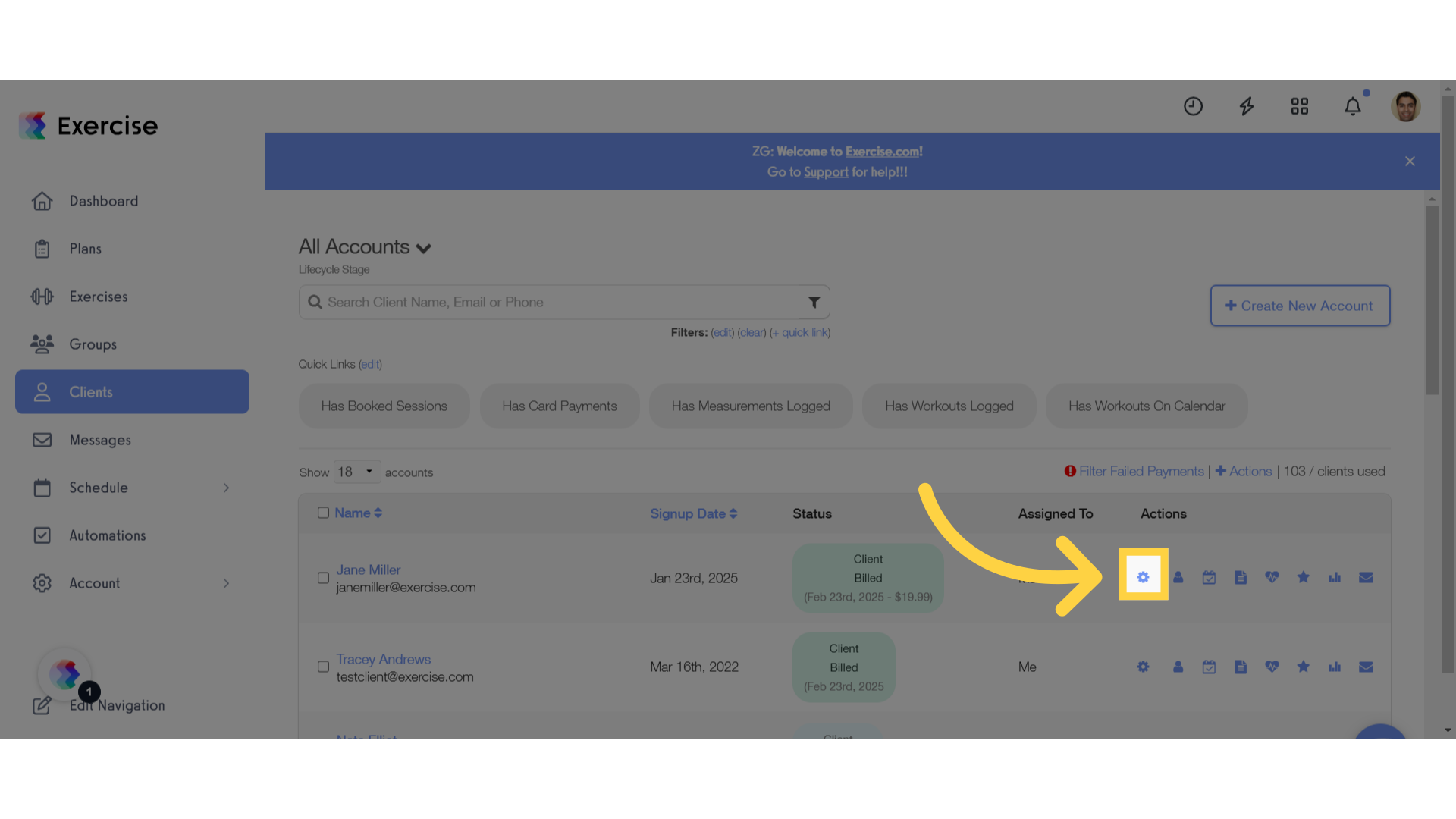
3. Edit Subscription
Under their subscriptions, click the edit icon next to a package subscription.
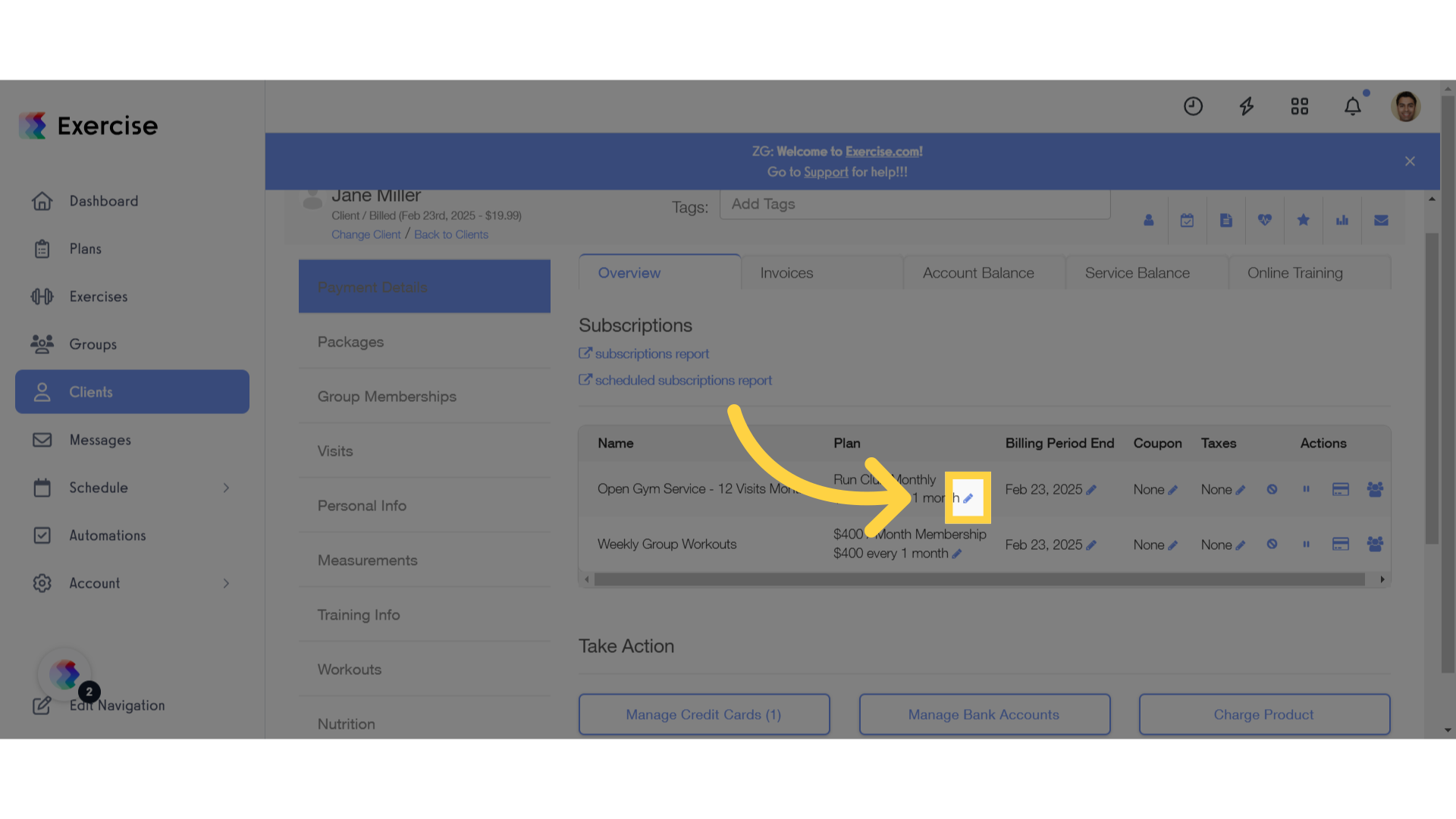
4. Select a Package
In the Update Payment Plan modal, choose a new package from the Update Package field.
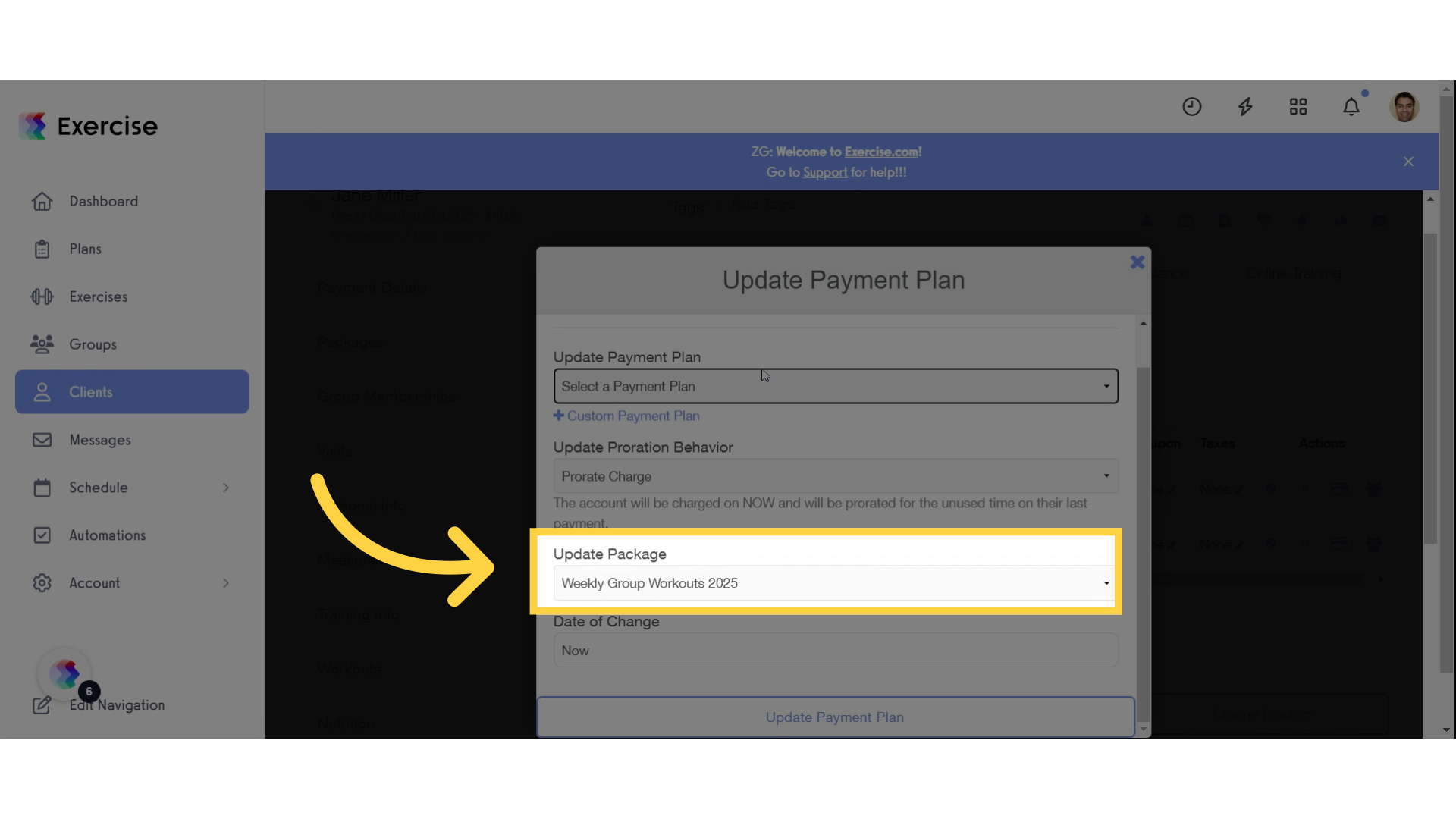
5. Select a Payment Plan
Next, select a new payment plan from the Update Payment field.
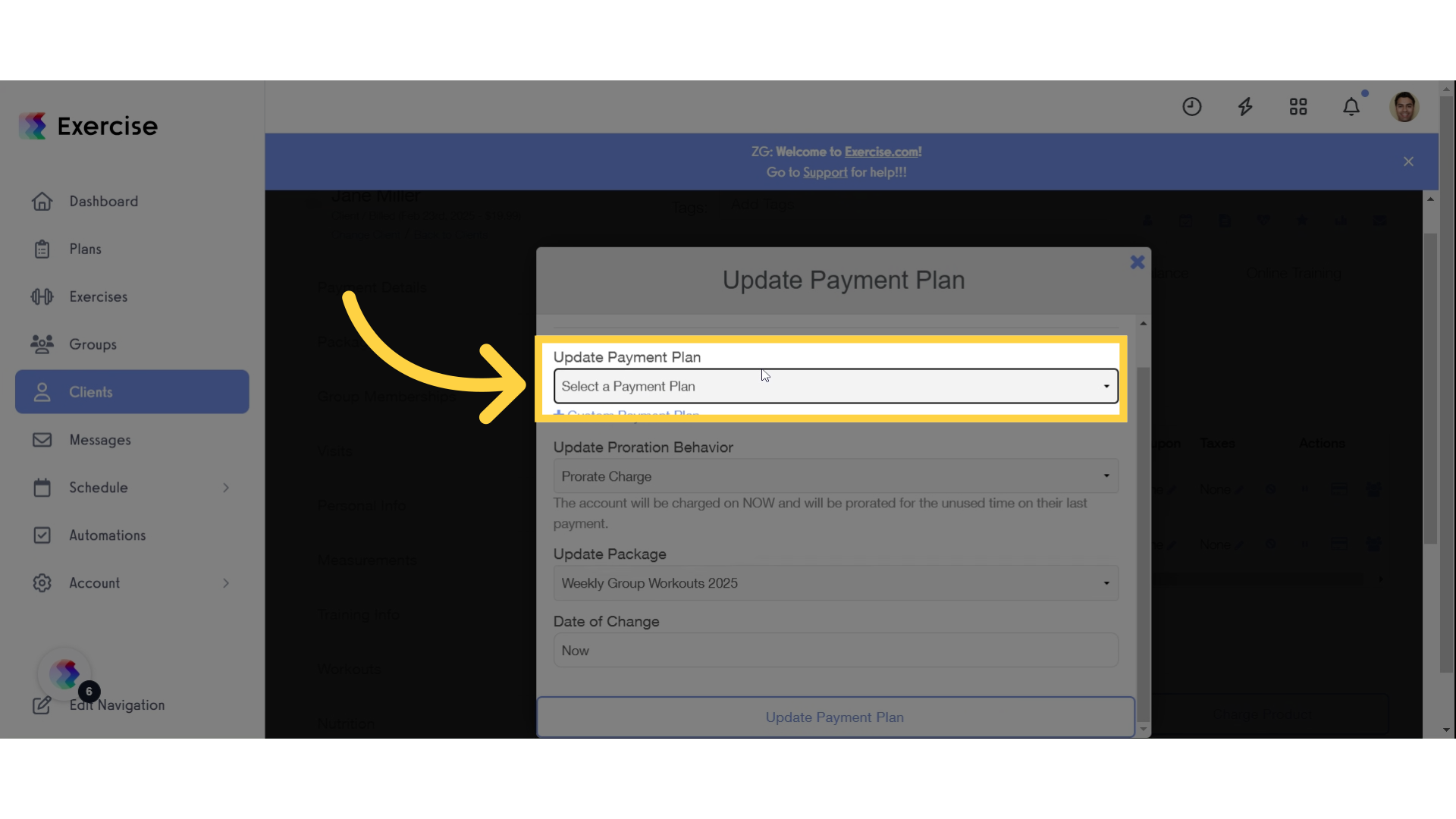
6. Update Payment Plan
Confirm the changes to the client’s payment plan.
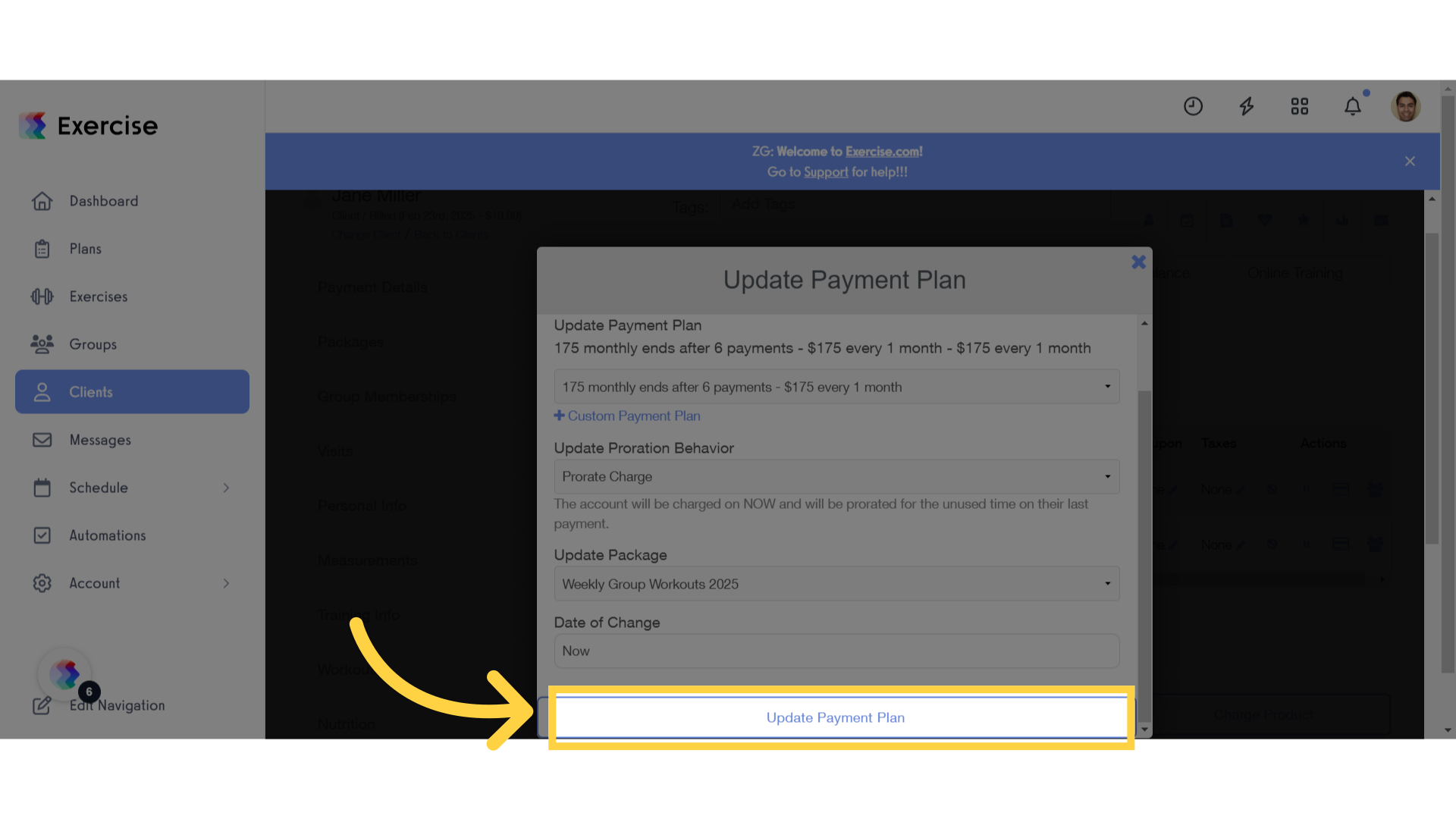
7. Packages
Navigate to the Packages tab.
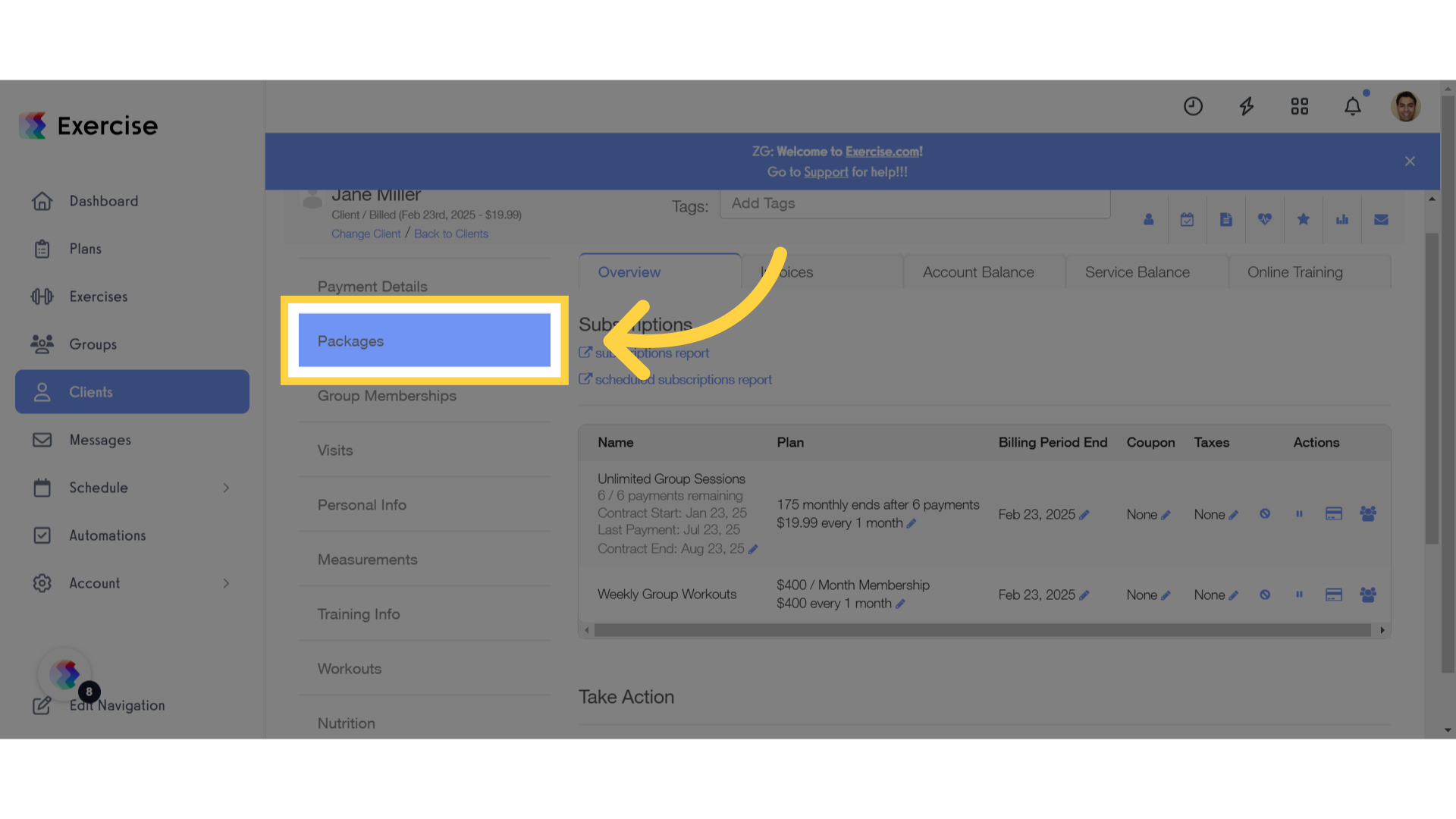
8. View List of Packages
Review and confirm that the new package has been added to the client’s list of packages.
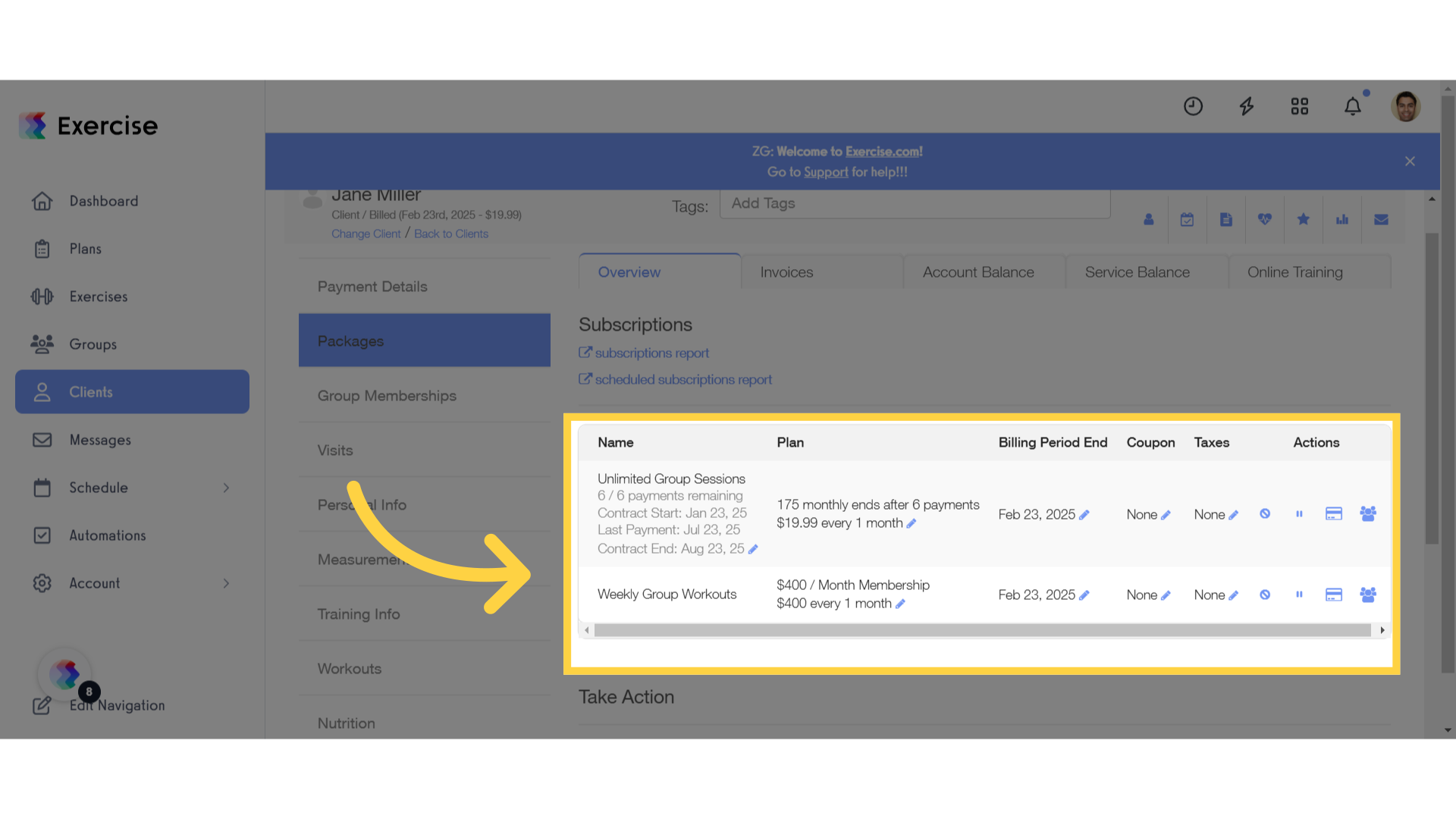
9. Payment Details
Navigate back to Payment details page to modify an existing group subscription.
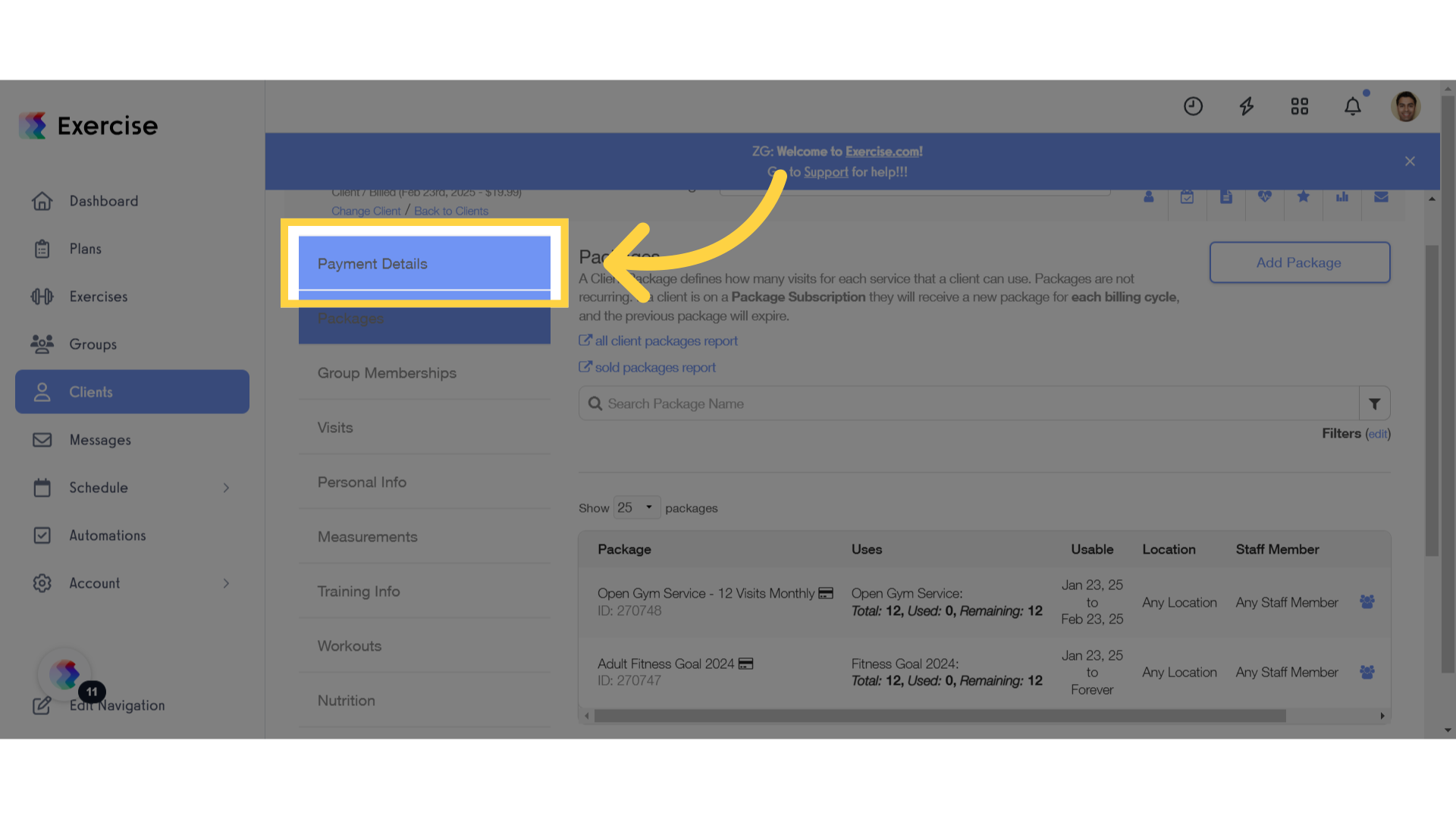
10. Edit Group Subscription
Click the edit icon for a group subscription.
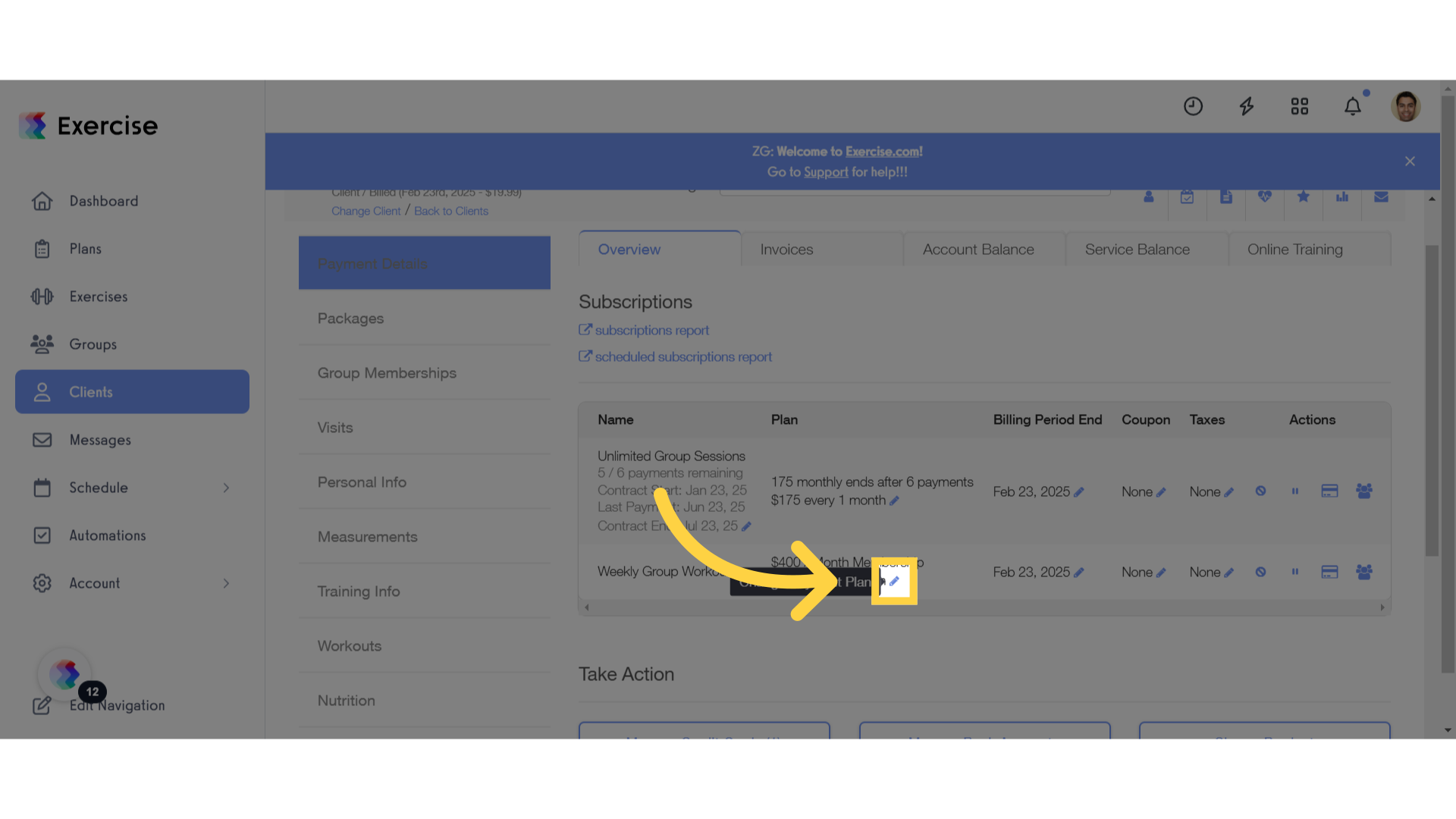
11. Select a Group
In the Update Payment Plan modal, choose a new group from the Update Group field.
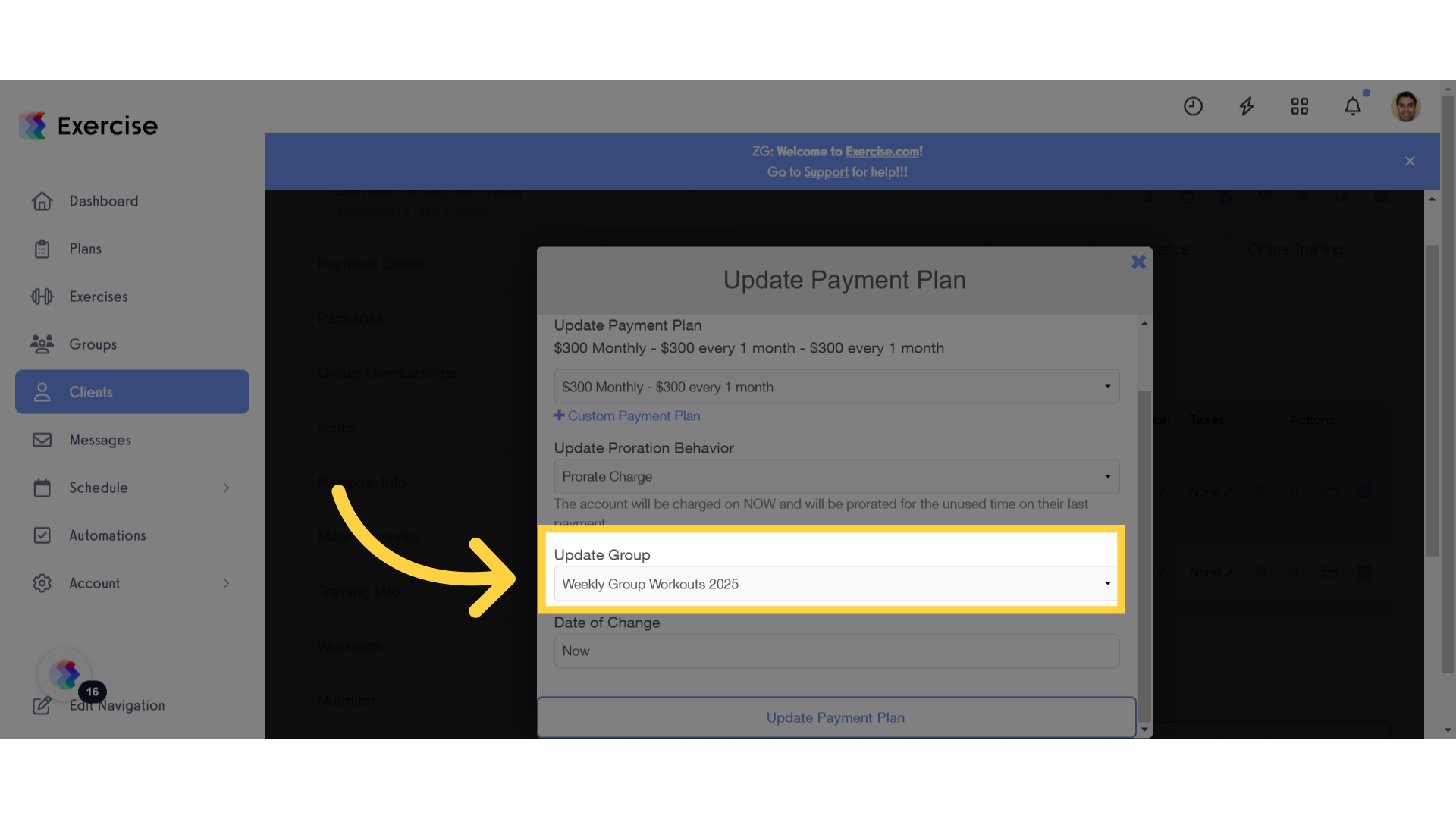
12. Select a Payment Plan
Select a new payment plan from the Update Payment field to proceed with the update.
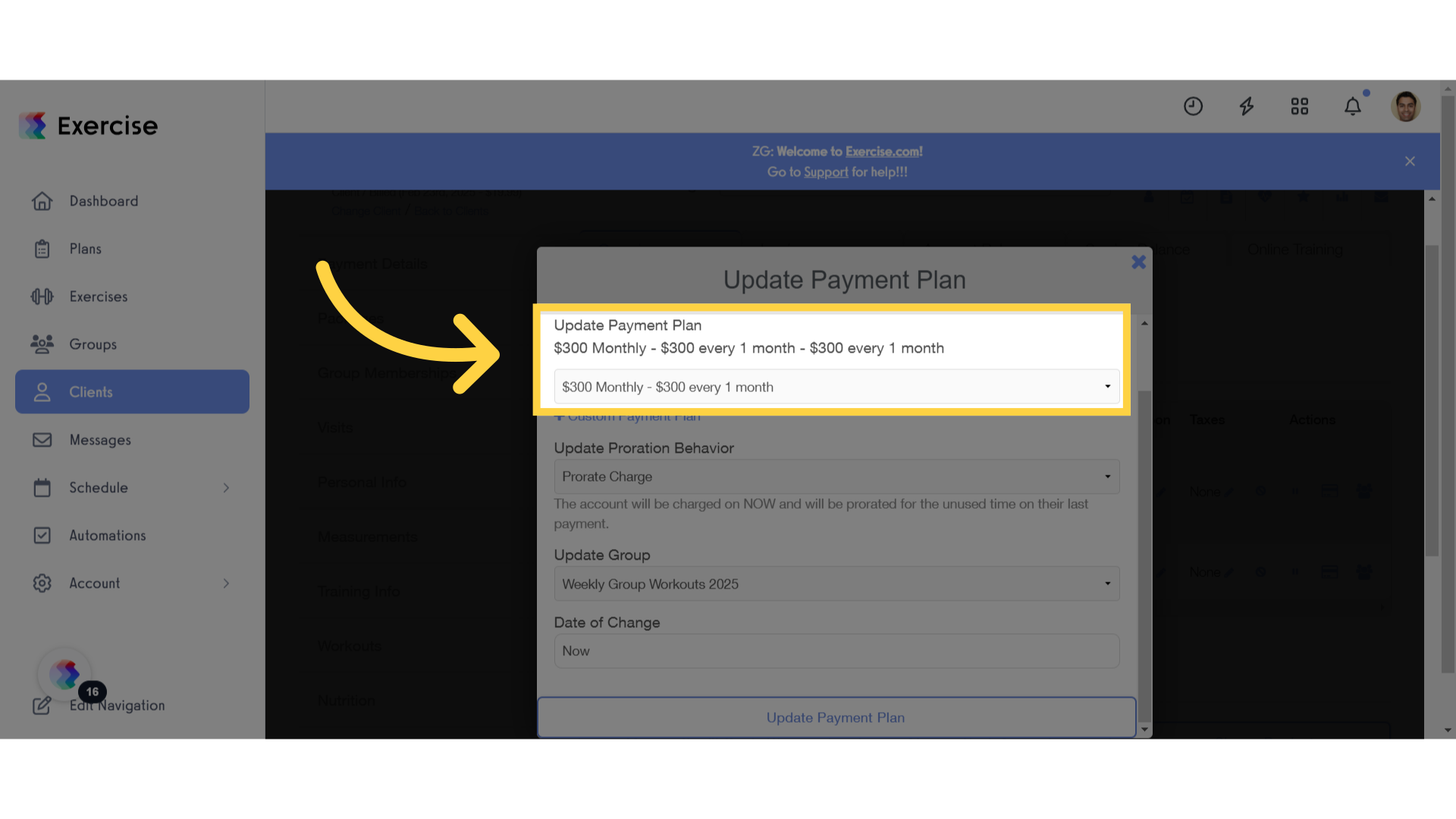
13. Update Payment Plan
Confirm the changes to the client’s payment plan.
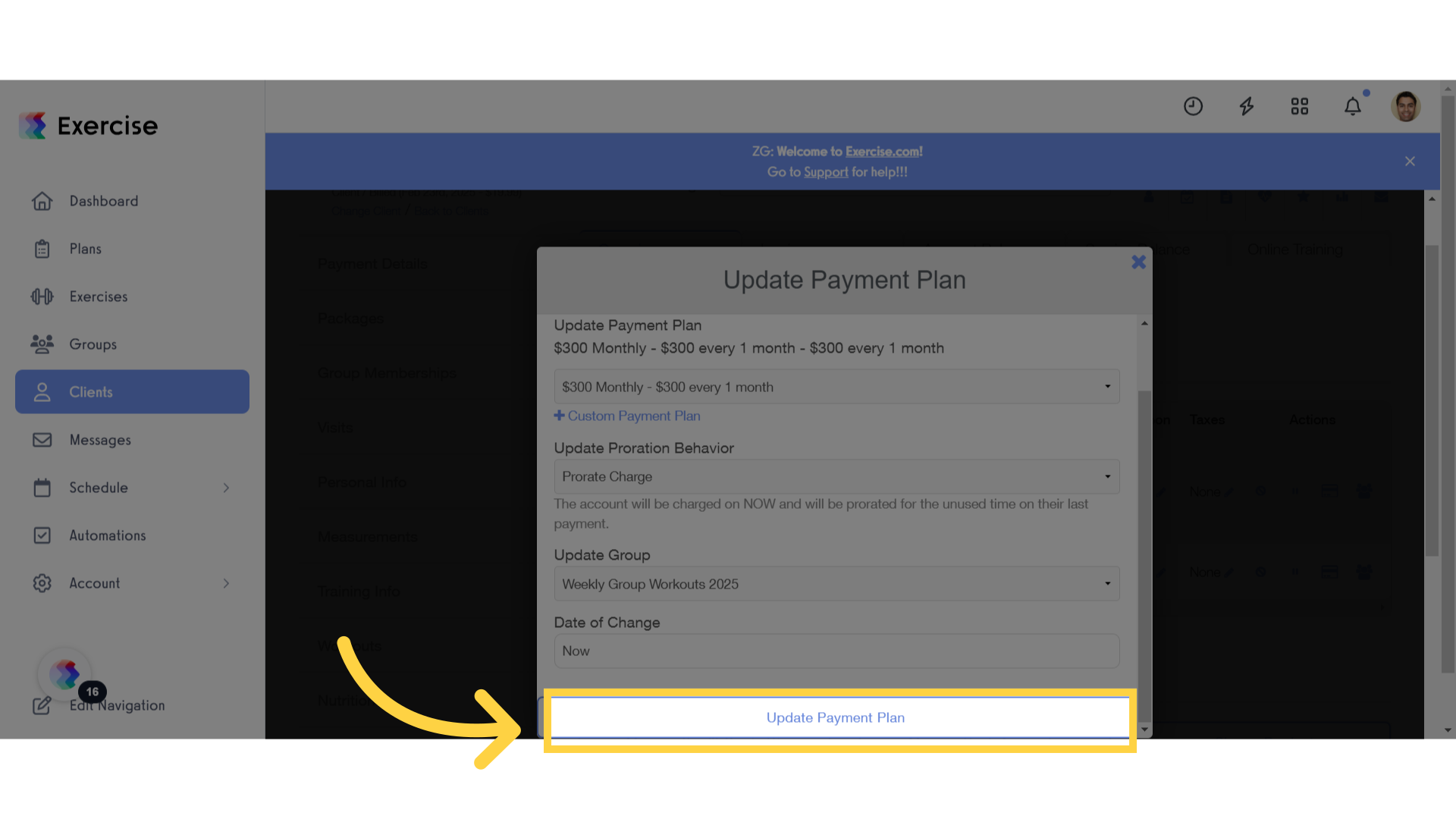
14. Group Memberships
Navigate to the Group Memberships page.
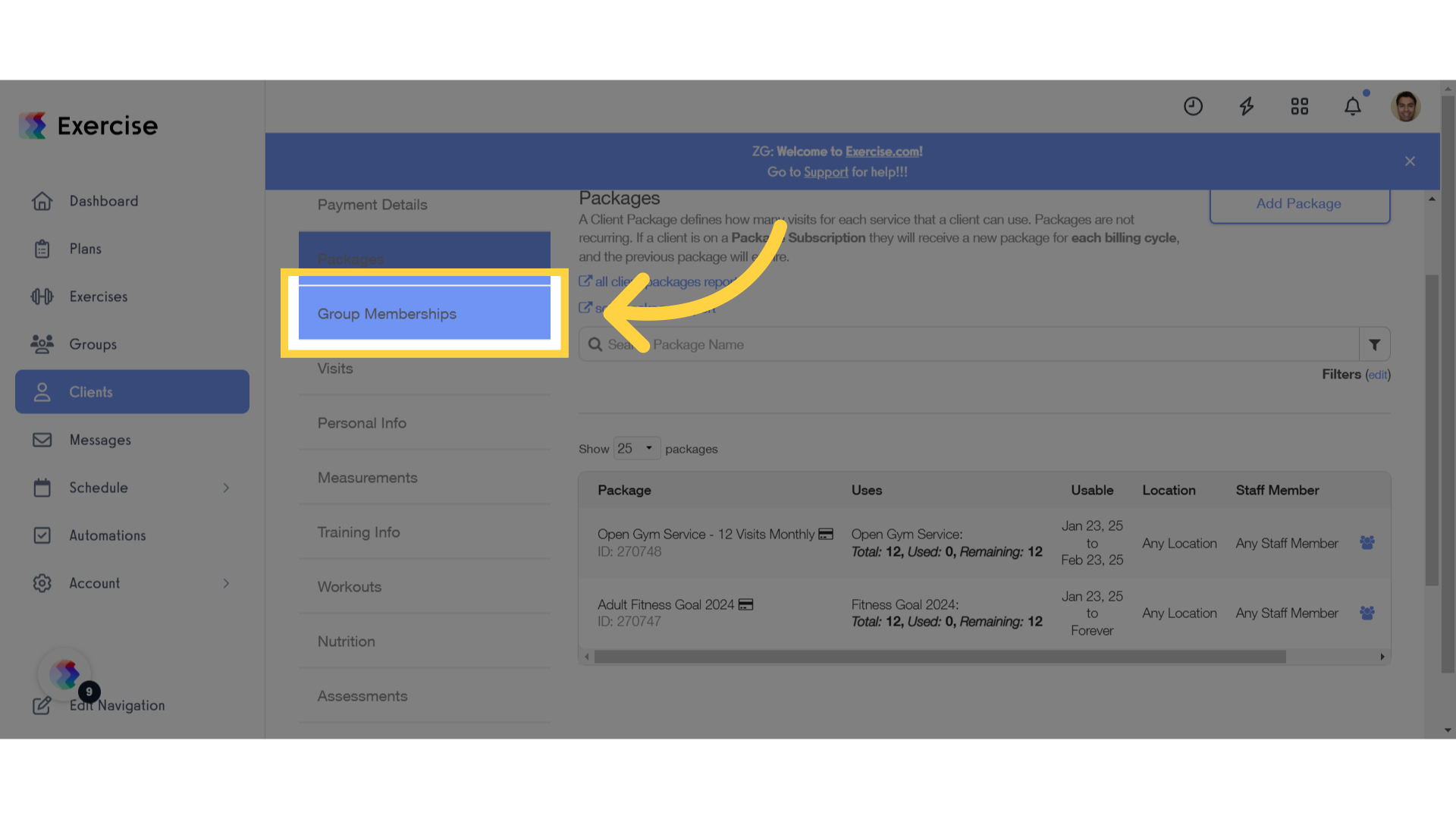
15. View List of Group Memberships
In Group Memberships, review and confirm that the new group has replaced the client’s previous group.
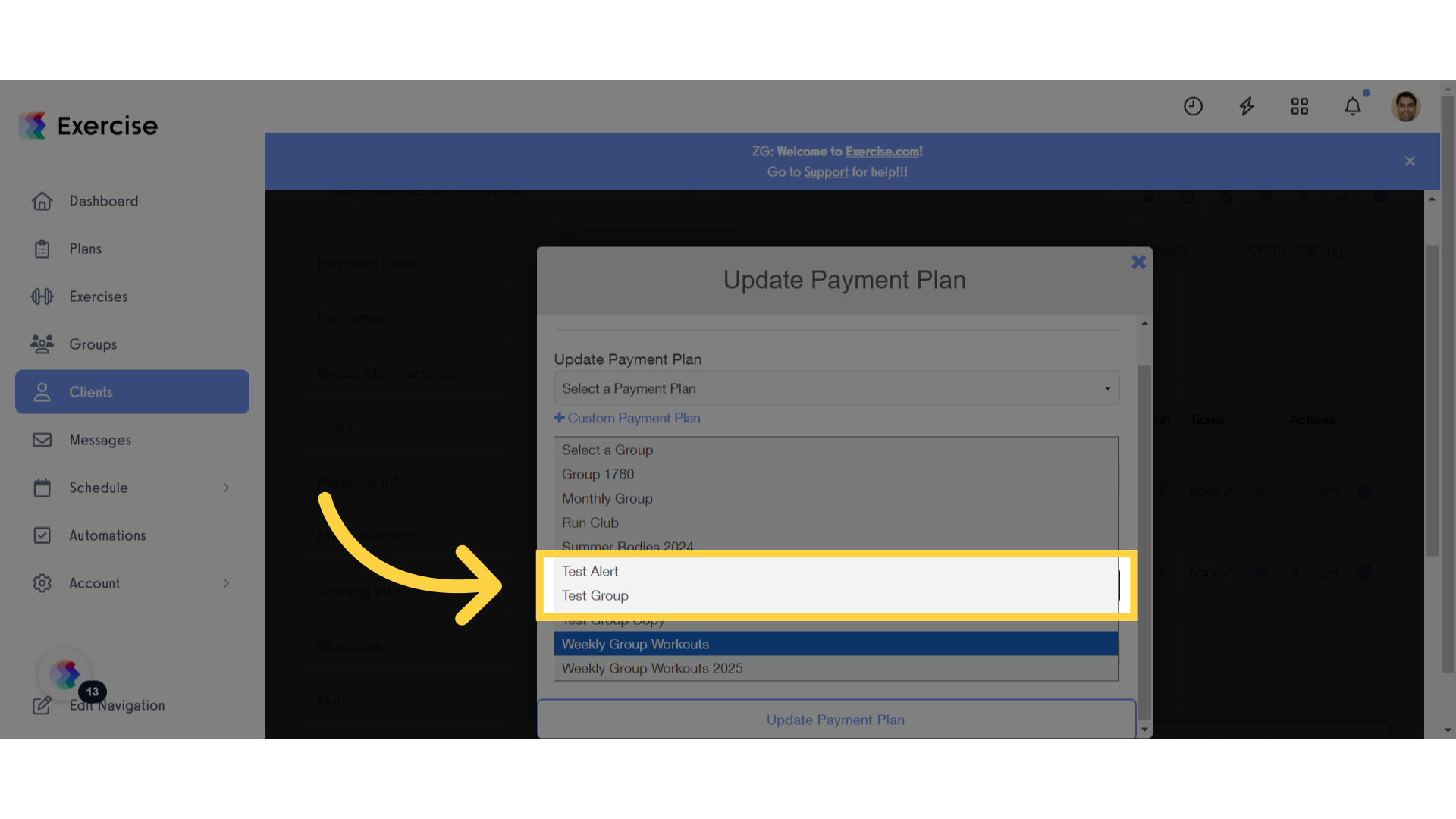
This feature allows you to tailor packages and payment plans.









