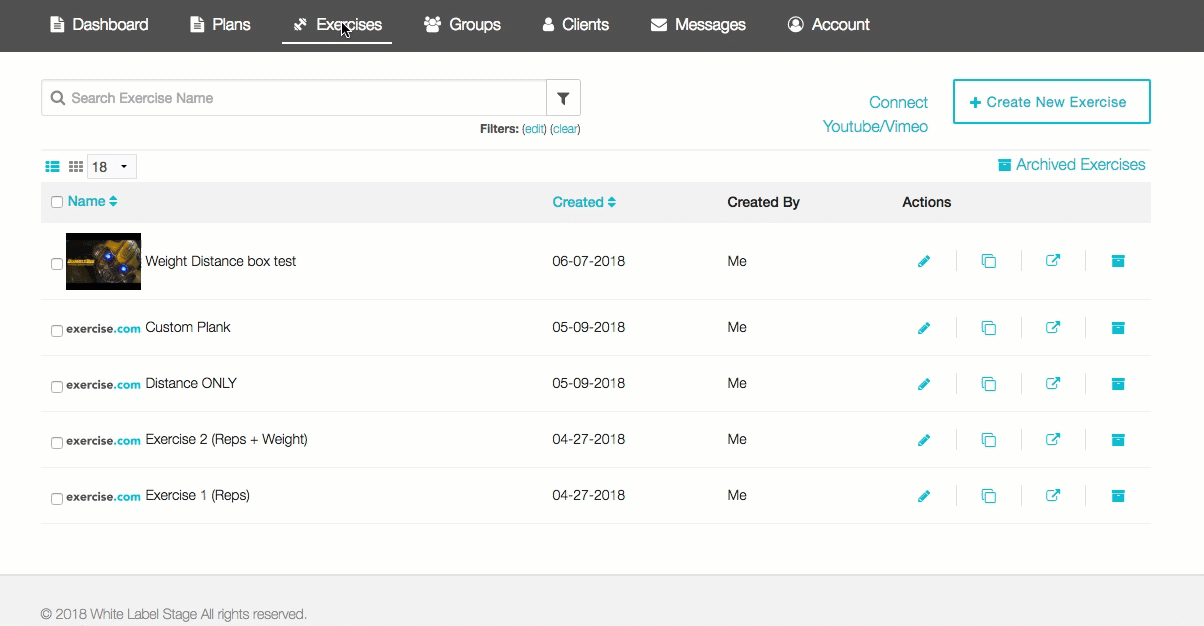How do I upload an image for an exercise thumbnail?
Posted by
Support Team
on
September 10, 2020
— Updated on
September 10, 2020
Here’s how to upload an image for an exercise thumbnail, starting from the “Exercises” tab of your Dashboard. Step-by-step instructions are below.
Step-by-Step Guide:
Step 1: Click the “Exercise” tab on your Trainer Dashboard.

Step 2: Click to “Create New Exercise” (or edit an existing one).
To edit an existing exercise, click on the pencil icon under the action header.
Step 3: Click the “Video/Thumbnail” tab.

Step 4: Use the “Exercise Thumbnail (optional)” option to upload a thumbnail.

Now that you can upload an image for an exercise thumbnail, you can customize how every exercise is displayed to your clients.