How do I upload files to include with my messages?
Posted by
Support Team
on
September 10, 2020
— Updated on
September 10, 2020
Here’s how to upload files to include with your messages, starting with the “Messages” tab on your Dashboard. Step-by-step instructions are below.
Step-by-Step Guide:
Step 1: Click the “Messages” tab on your Trainer Dashboard.

Step 2: Select the client you would like to send a message to or create a new message.
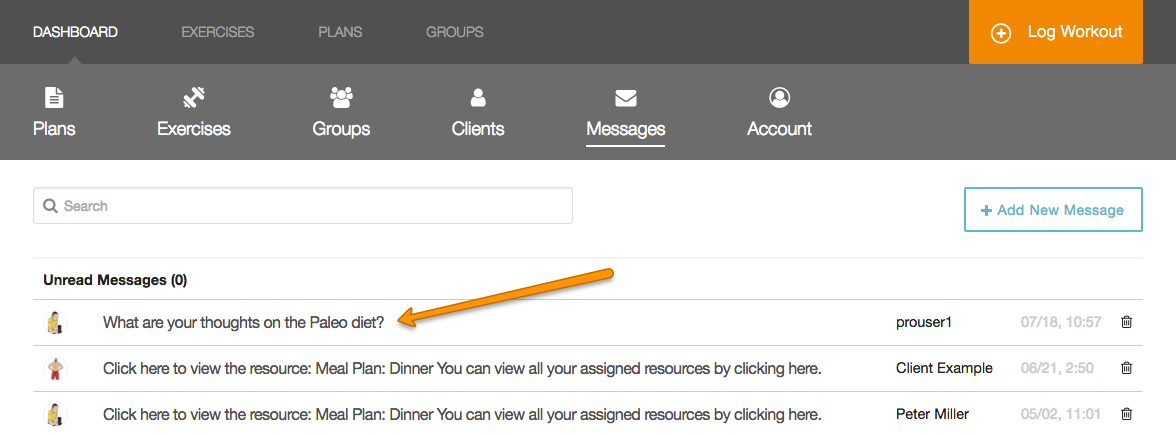
Step 3: Click on the dotted box marked “Drag your files here or click to select files to upload.”
Scroll to the bottom of the screen and you will see a dotted box marked “Drag your files here or click to select files to upload.” You can drag your files from your computer directly into this box, or you can click to choose a file from a folder on your computer.
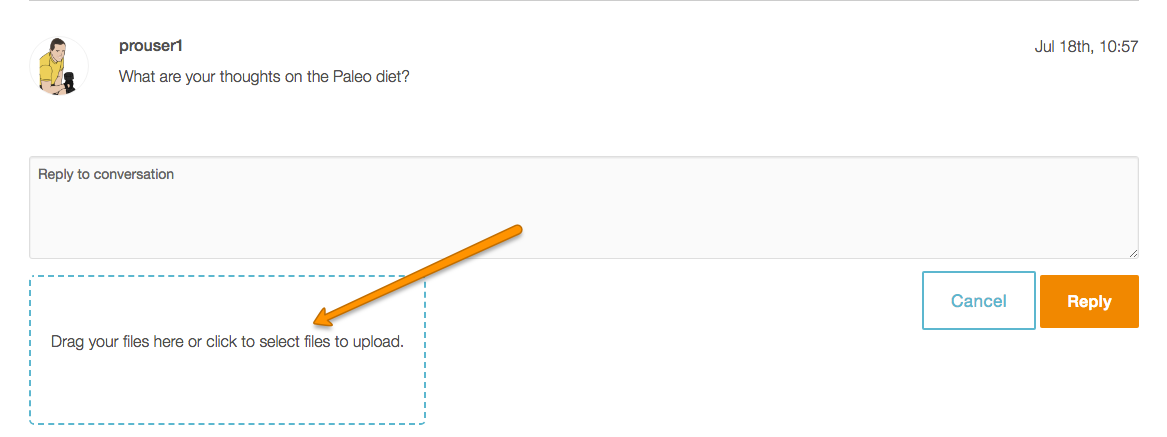
Step 4: Click “Reply” or “Send Message” to send.
Once your file upload is complete, click the “Reply” button to send the message to your client.
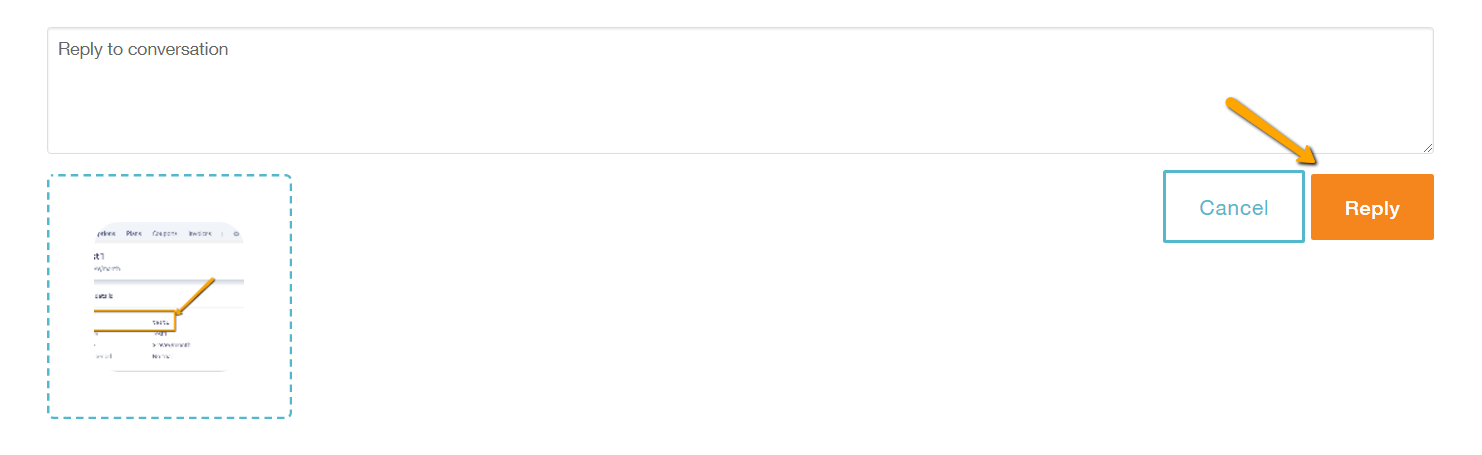
Now that you can upload files to your messages, you can now include all types of resources to better train and coach your clients!










