How do I view completed signed waivers and contracts?
Posted by
Support Team
on
September 10, 2020
— Updated on
July 14, 2024
To view completed signed waivers and contracts within your fitness business management software platform, follow the instructions below.
This guide will walk you through the steps to view your completed signed waivers and contracts.
1. Signatures & Contracts
Next to the client, hover over the gear icon and select “Signatures and Contracts” from the options.
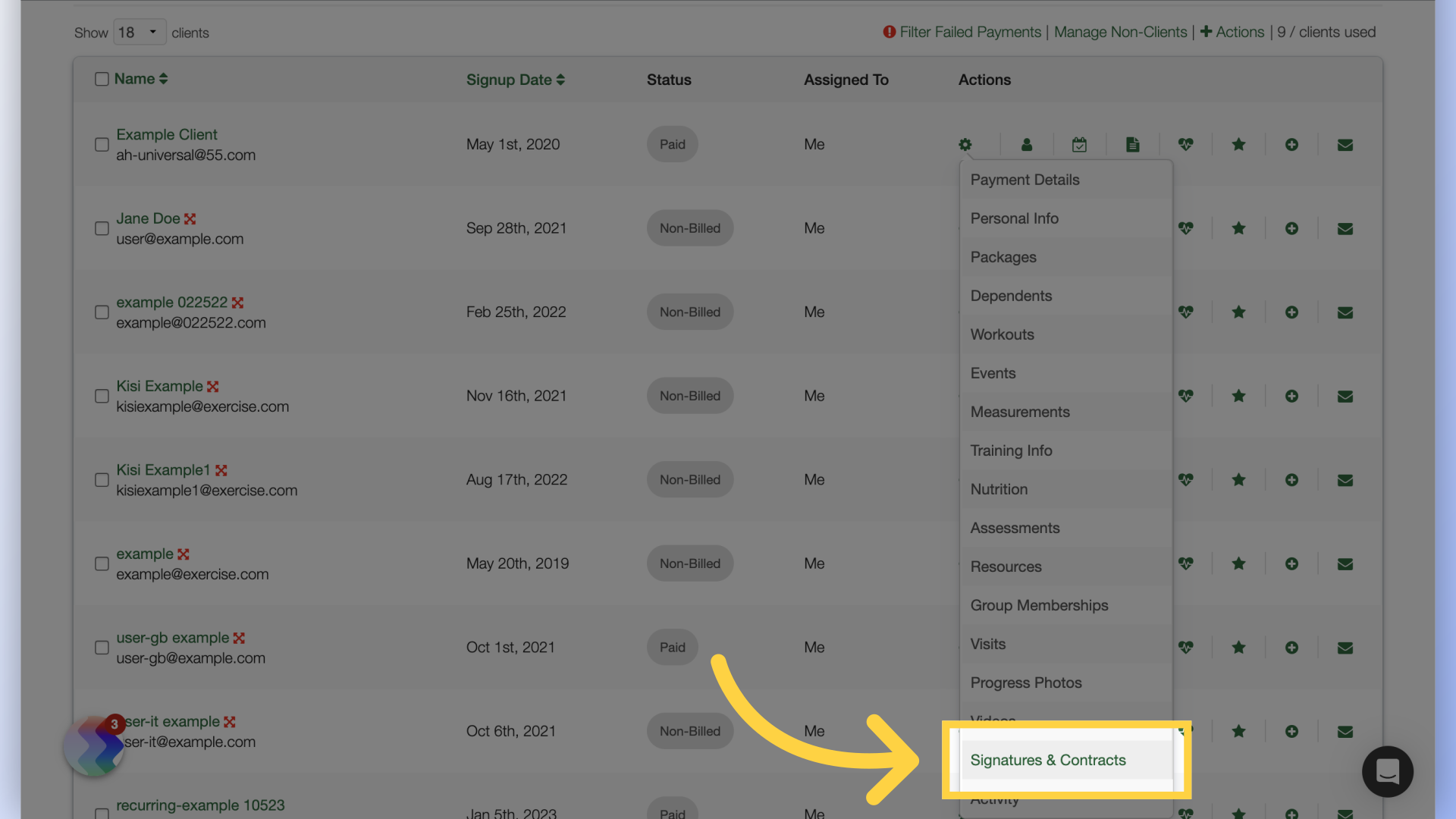
2. View Waiver
Click on the eye icon to view the waiver or signature. Click on the printer icon to open a print view you can print from.
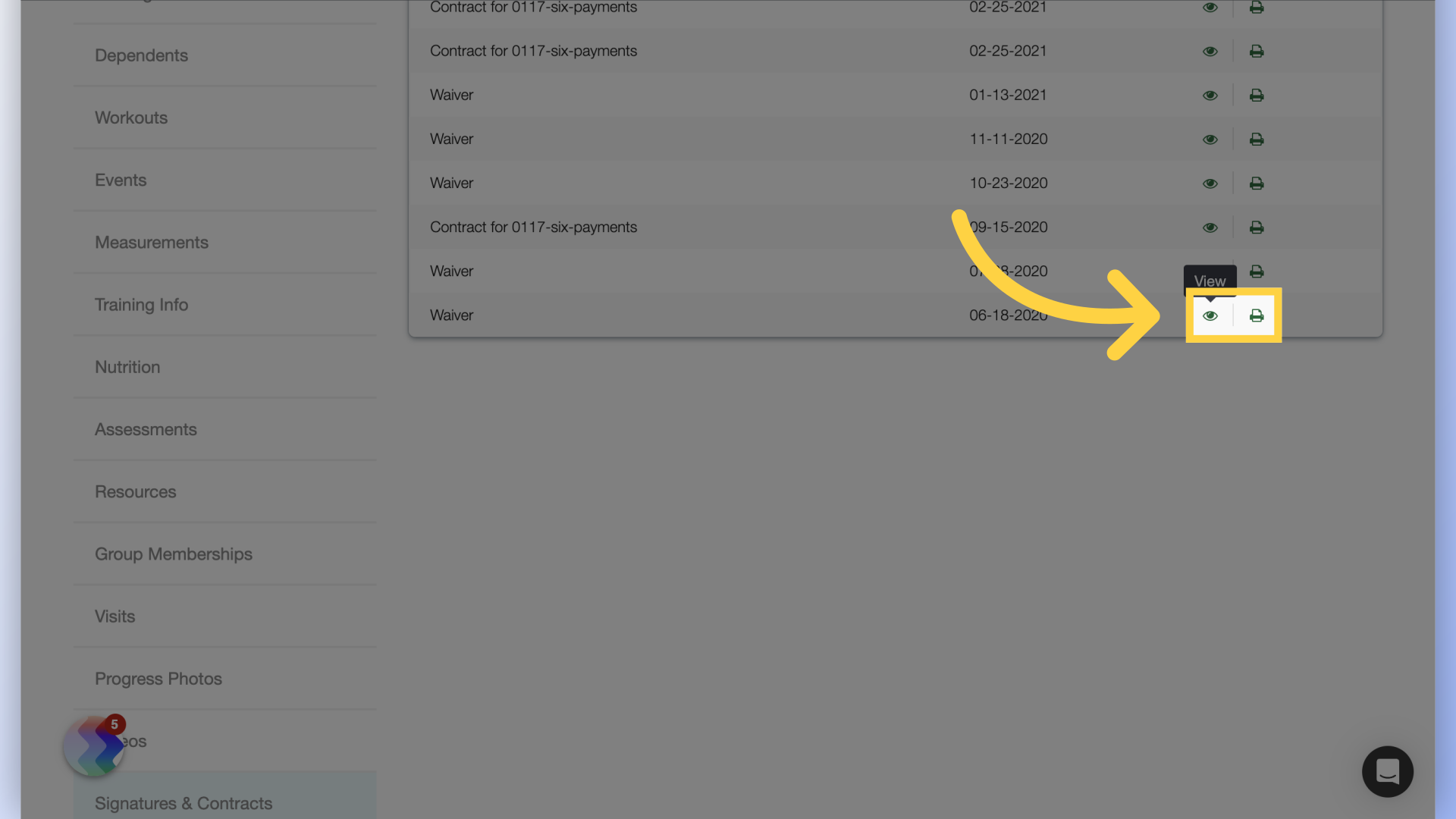
3. Waiver
View Waivers.
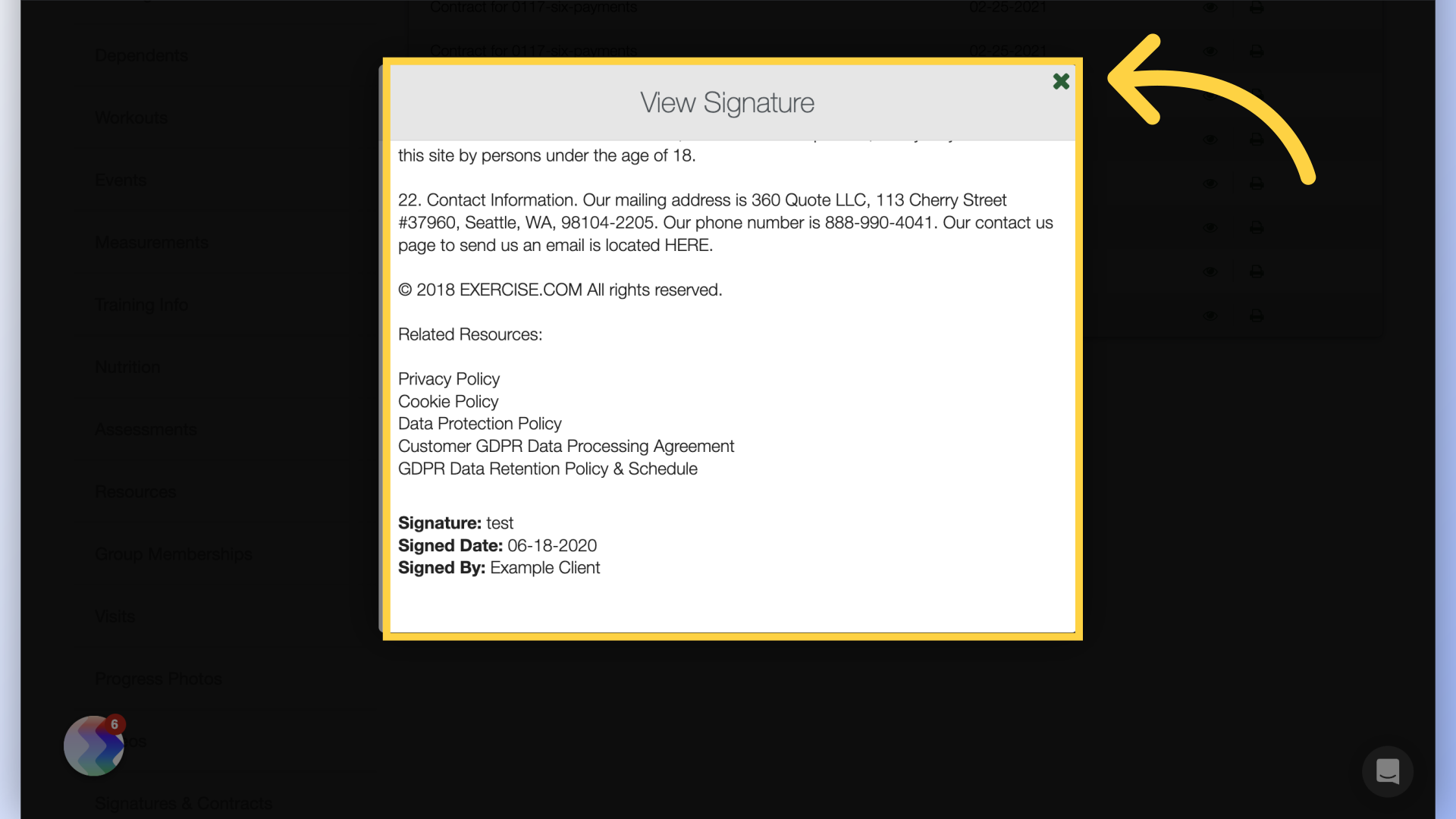
4. Signature
View contracts and signatures.
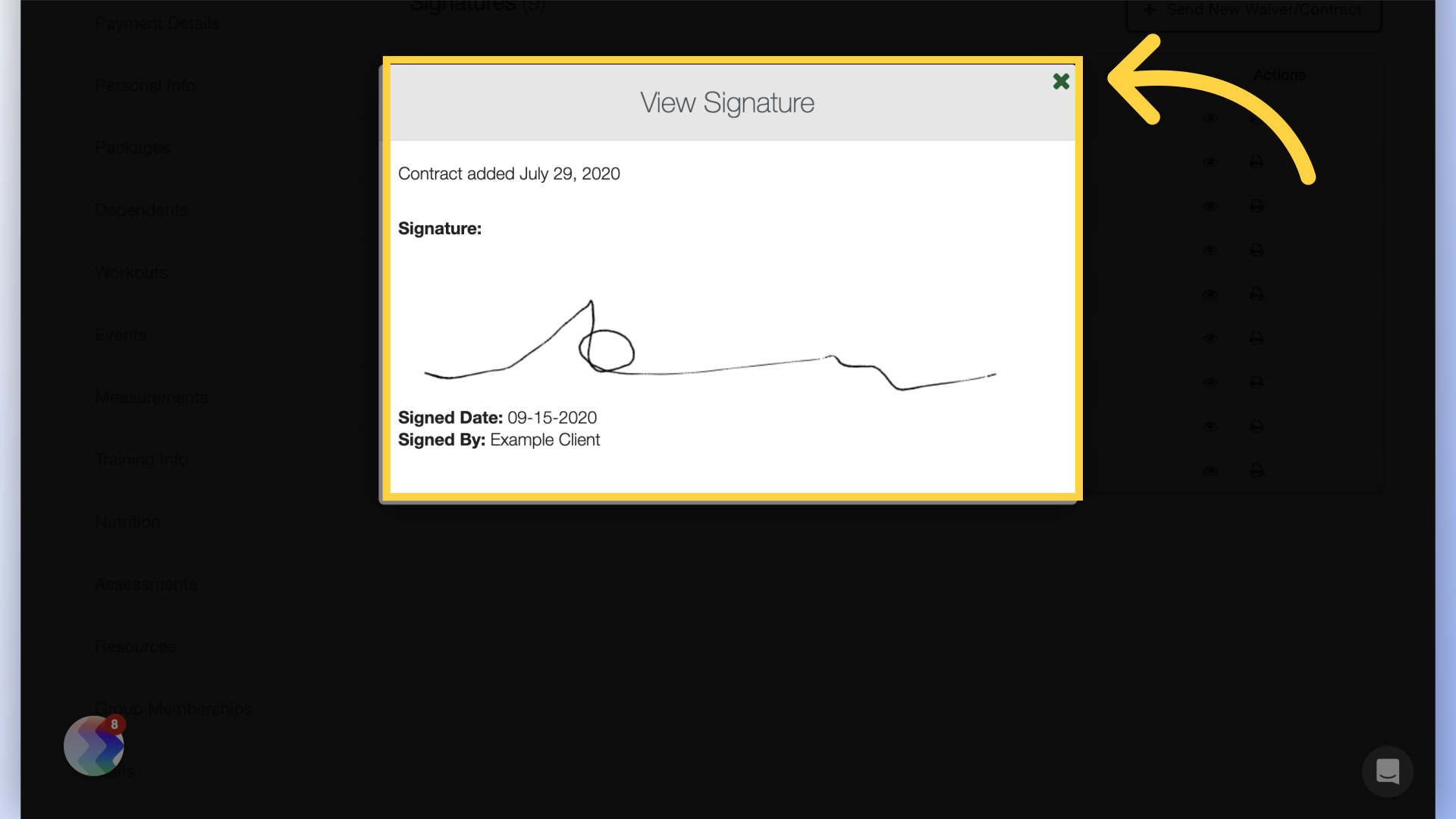
This guide covered the process of viewing and printing completed signed waivers and contracts.









