How do I void an Invoice?
Posted by
Support Team
on
October 22, 2024
— Updated on
October 22, 2024
Within our Workout Software, you have the ability to void an invoice.
This guide will walk you through the process of voiding an invoice.
1. Clients
Access the Clients section.
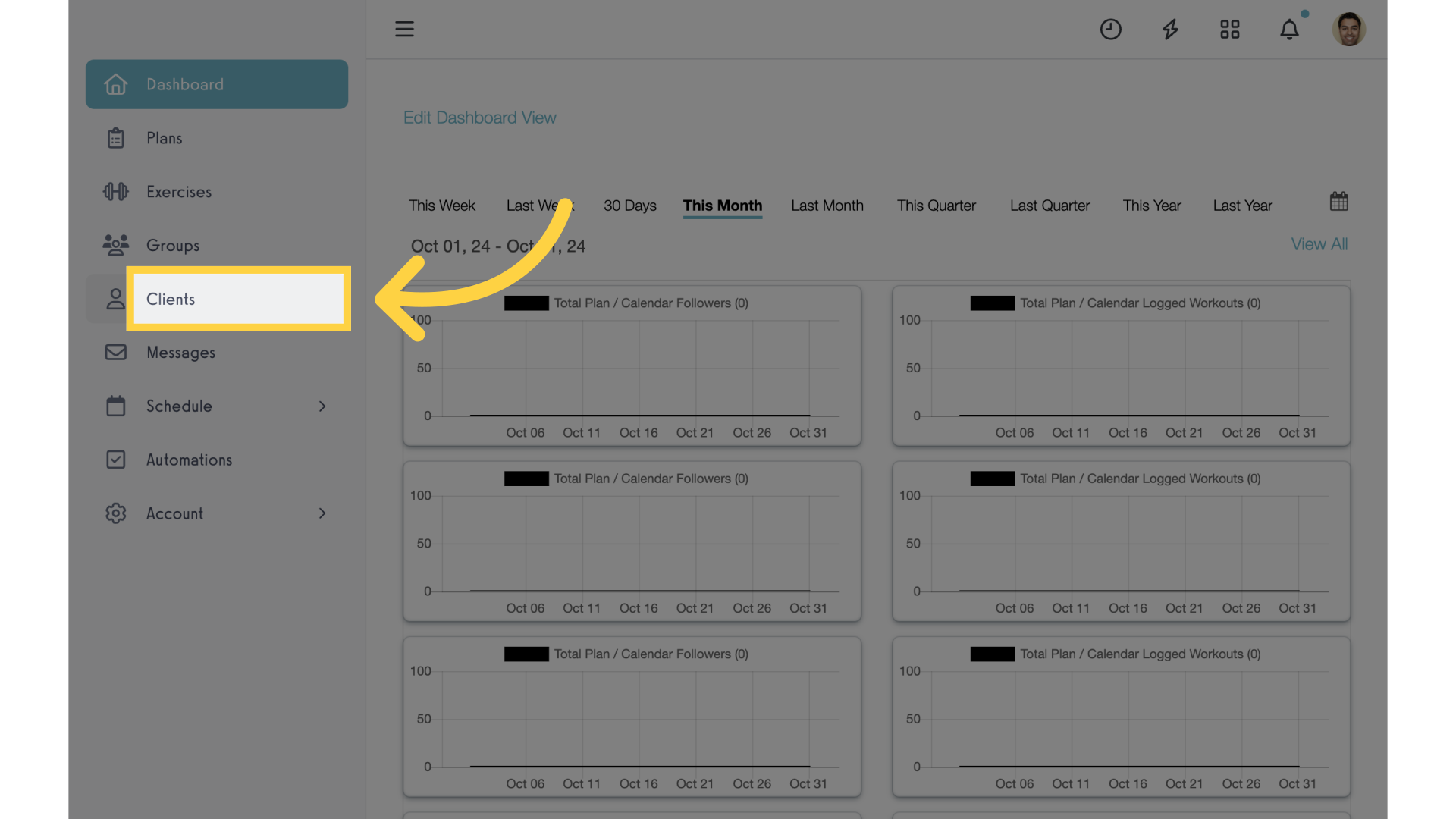
2. Payment Details
Navigate to the client’s “Payment Details”.
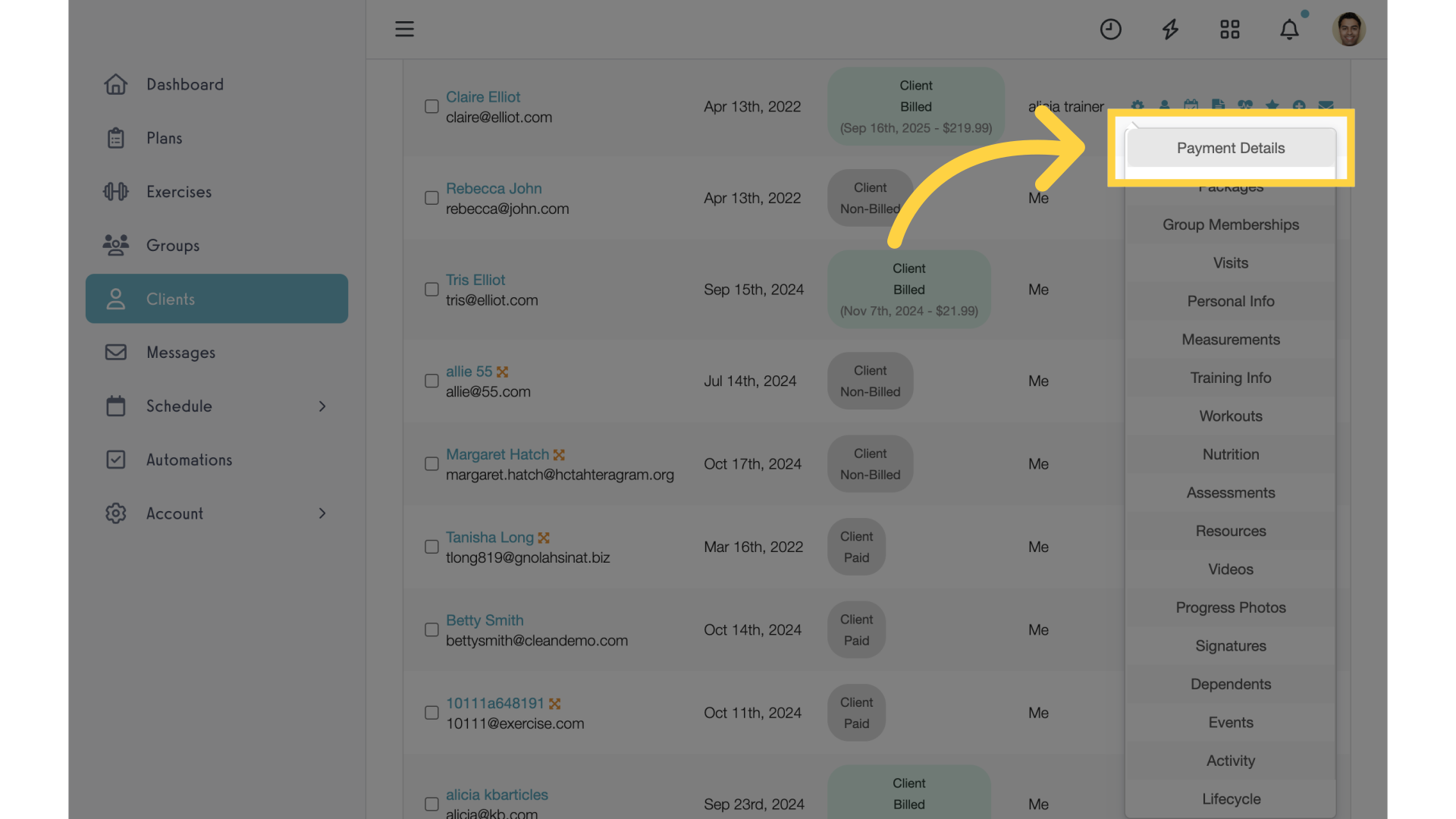
3. Invoices
Click on the “Invoices” tab.
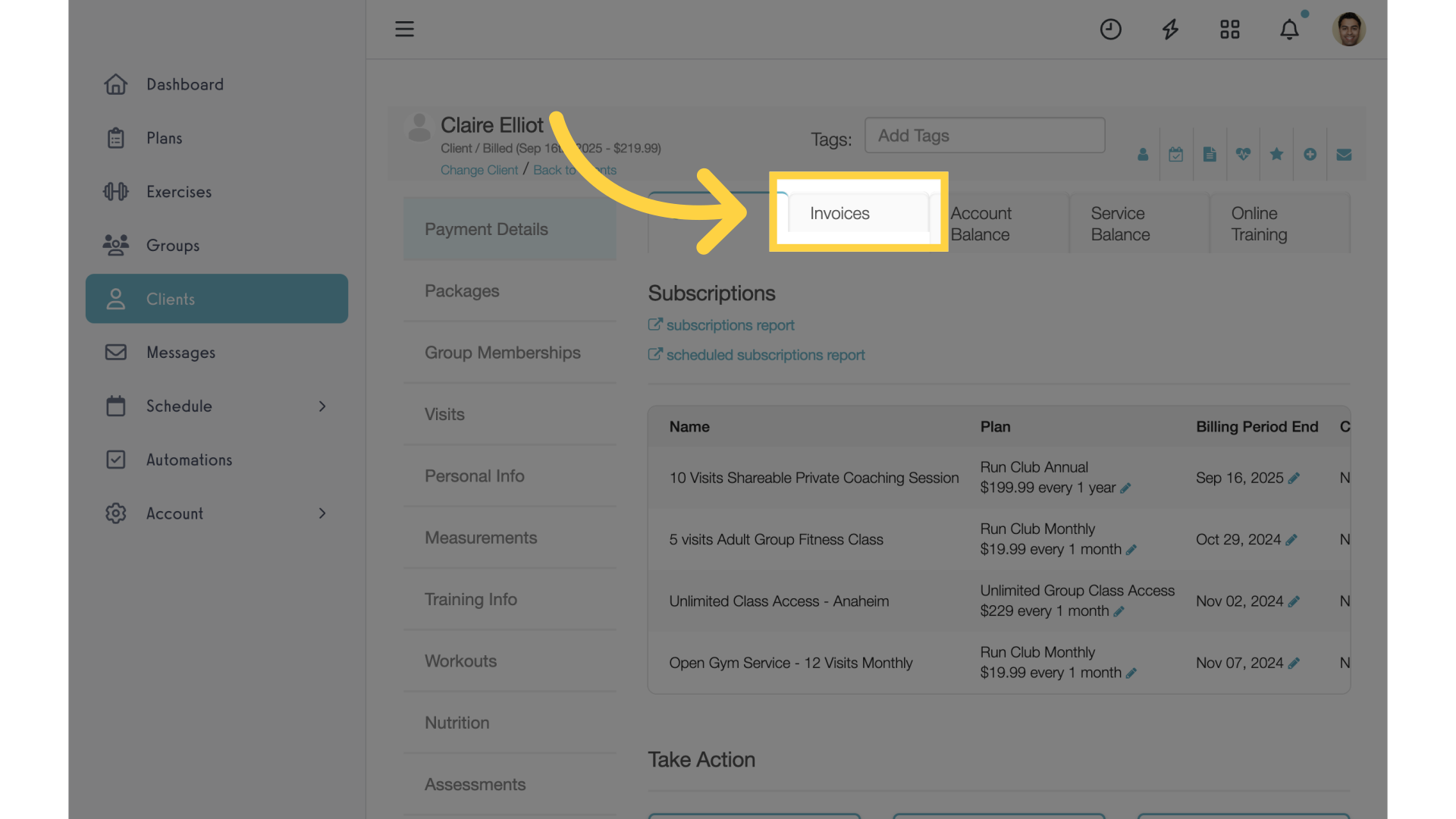
4. Draft Status
Scroll to view the invoice status. Items in “Draft” status are able to be voided. Click on the icon in the “Actions” column.
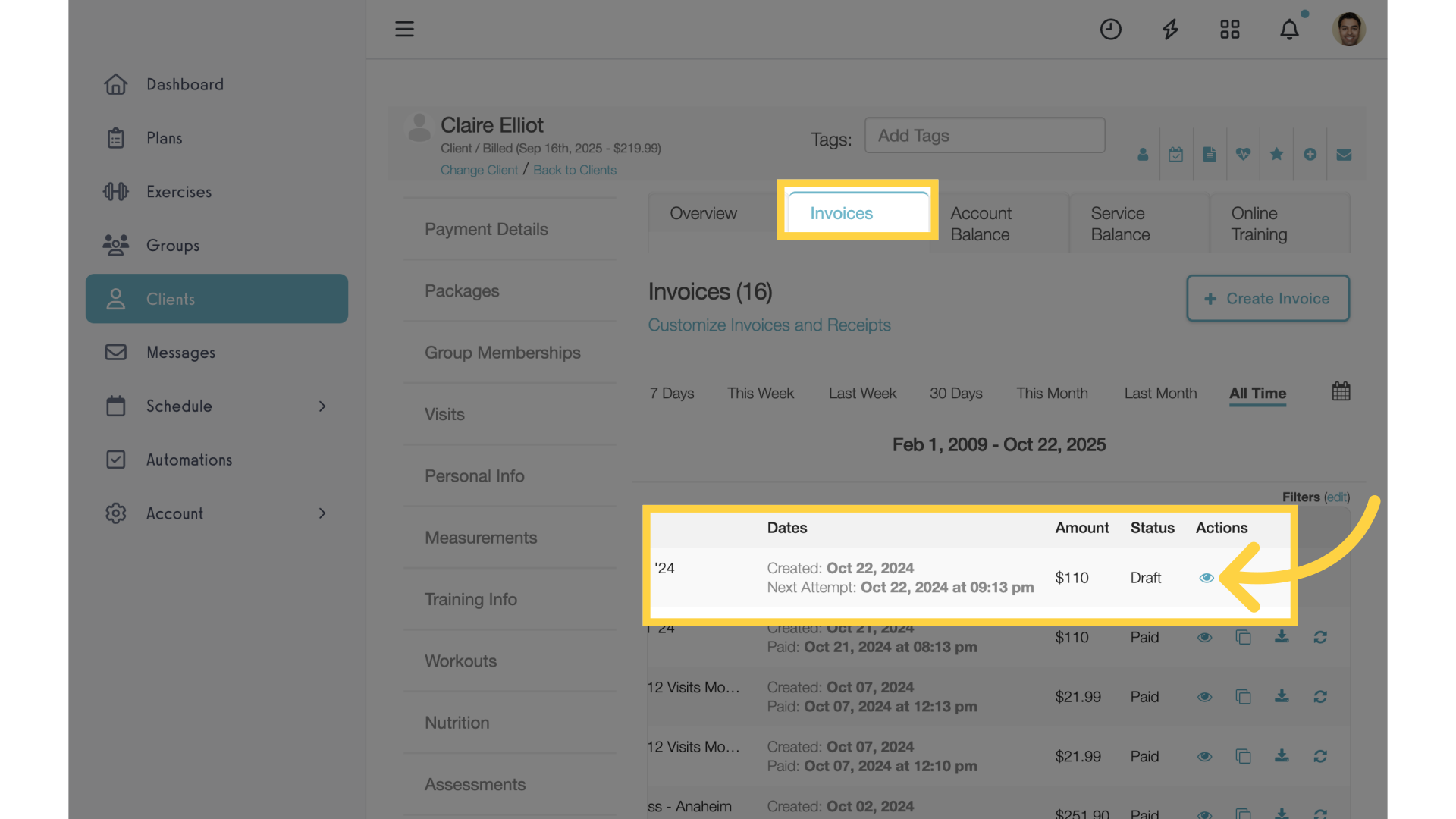
5. Void Invoice
Click on “Void Invoice”.
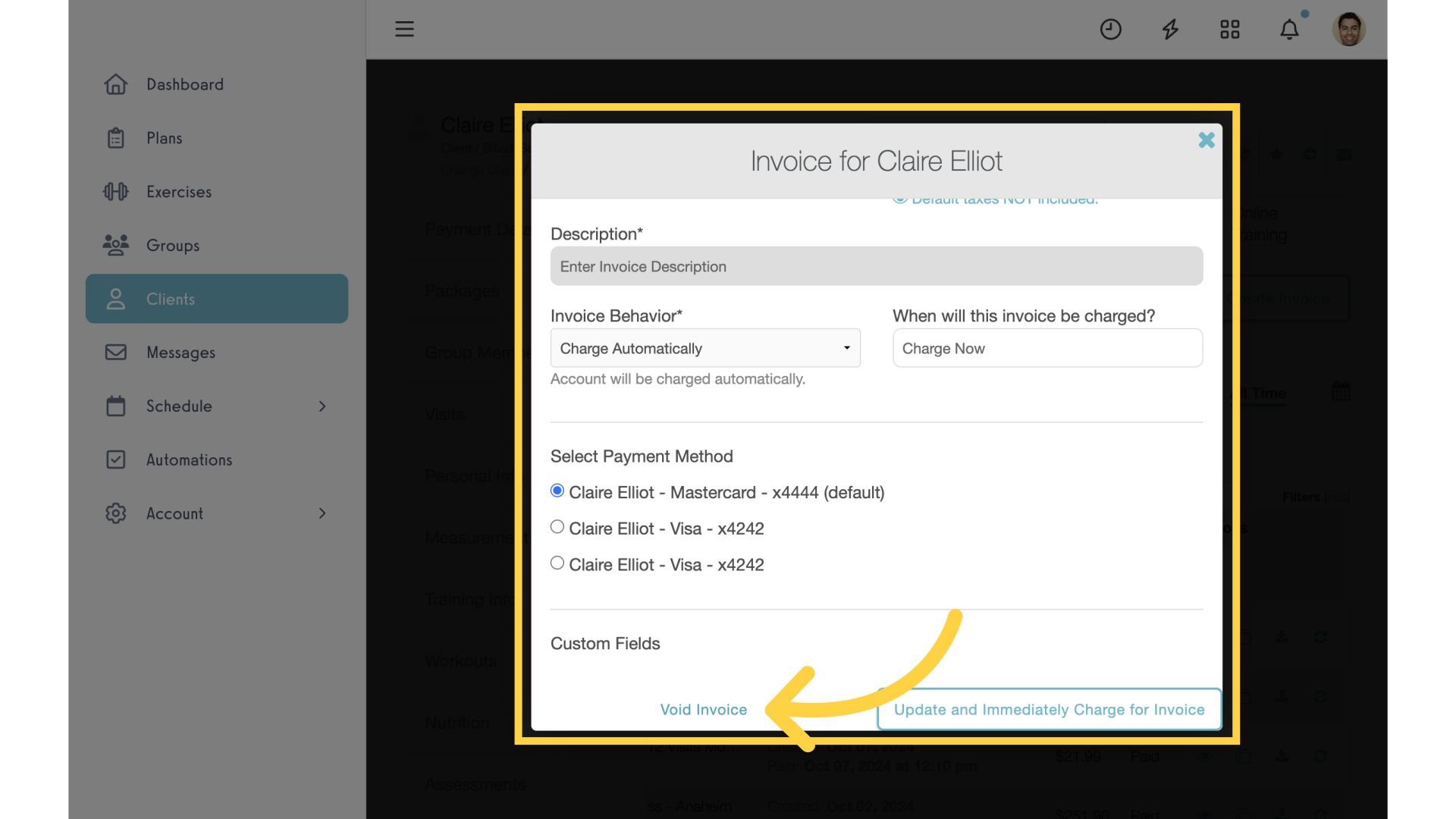
6. Confirm
Click “YES” to confirm.
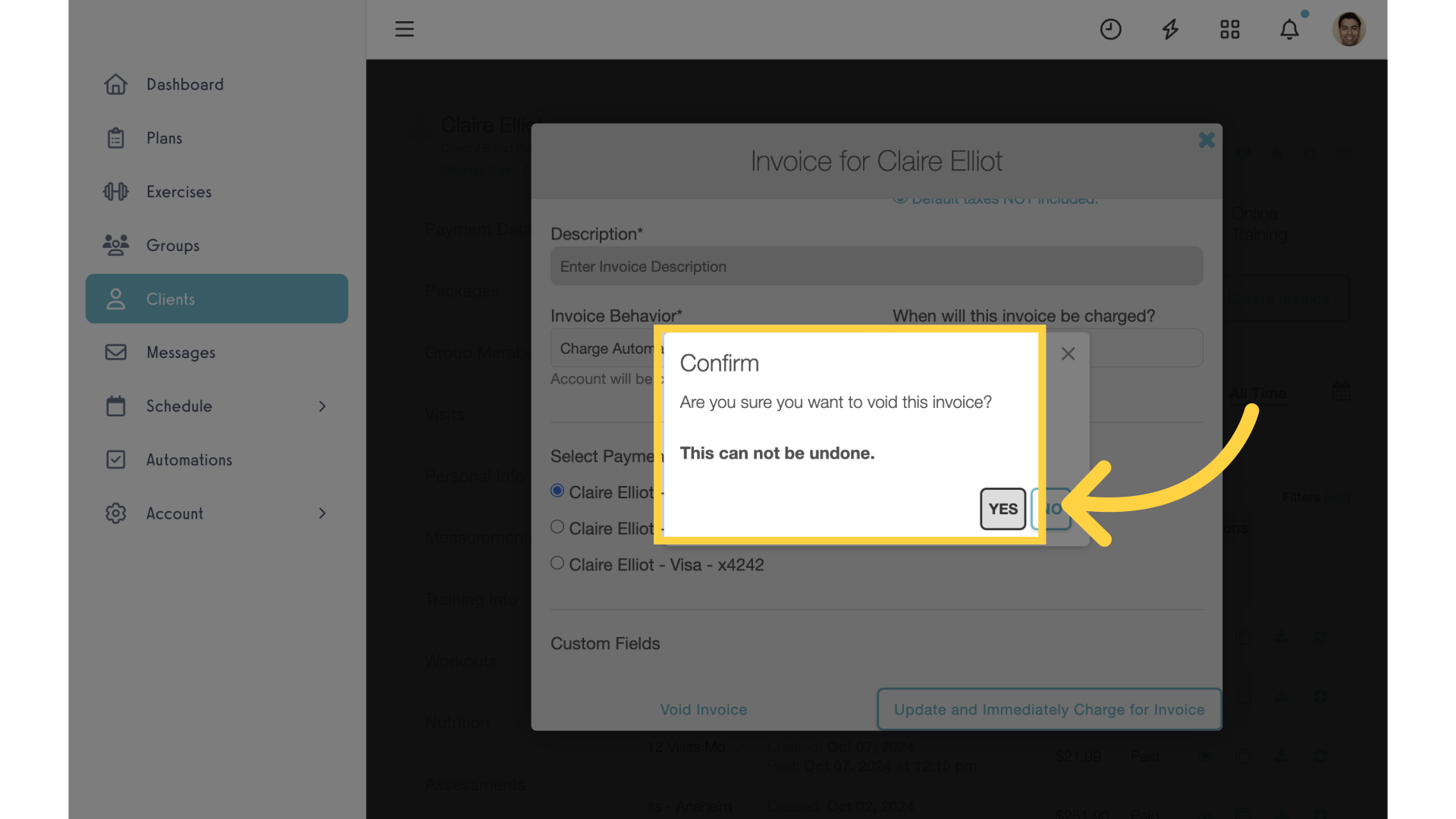
7. Updated Invoice
Notice the item status is now “Void” and the notification at the top of the page noting the invoice has been successfully updated.
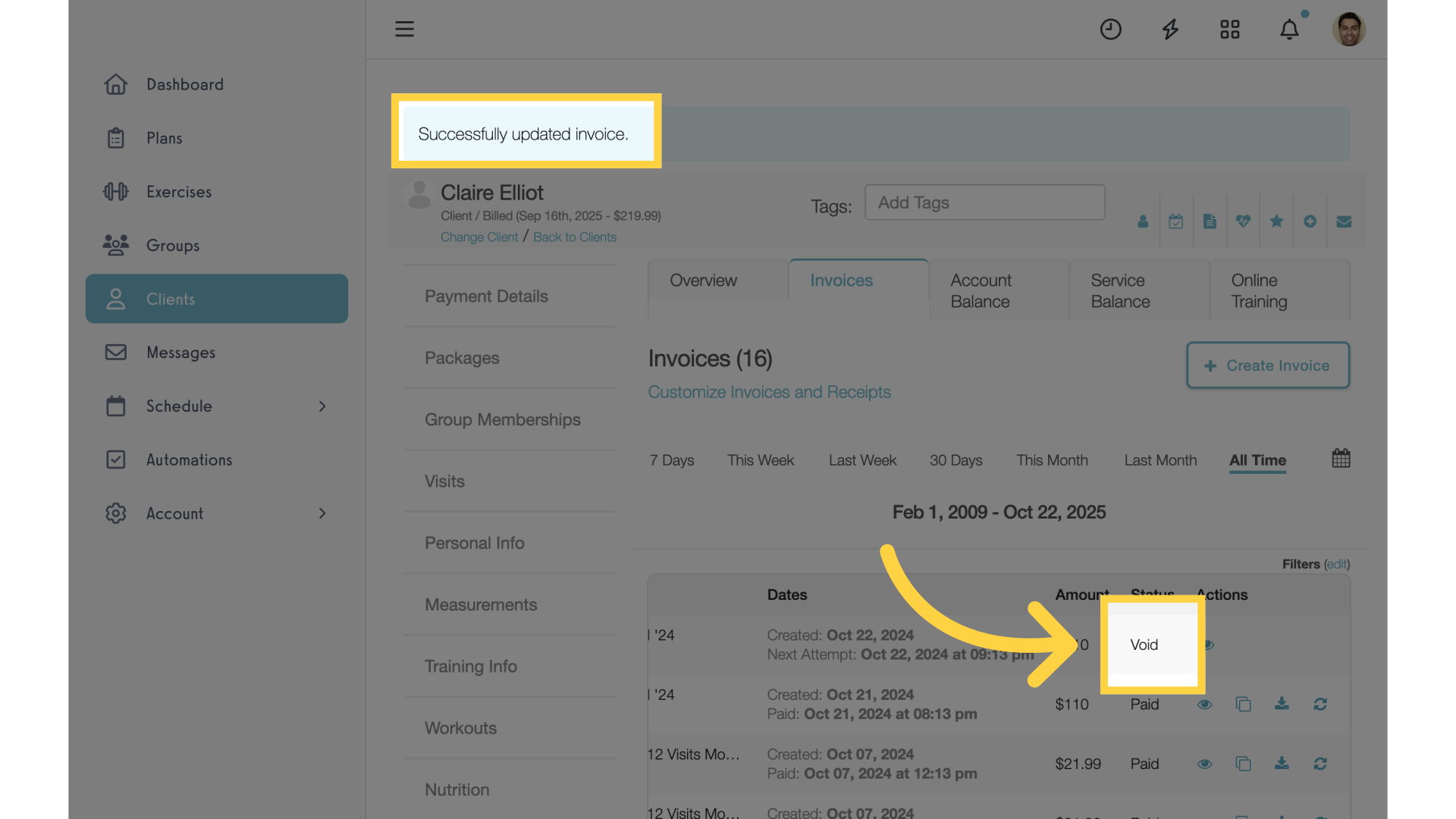
This guide covered the steps required to void an invoice.









