How do I set up a “Welcome” pop-up message for new group members?
Posted by
Support Team
on
September 10, 2020
— Updated on
September 10, 2020
Here’s how to set up a “Welcome” pop-up message for new group members, starting from the “Groups” tab of your Dashboard. Step-by-step instructions are below.

Step-by-Step Guide:
Step 1: From the “Groups” tab of your Dashboard, click on the gear icon to edit the group, or create a new one.
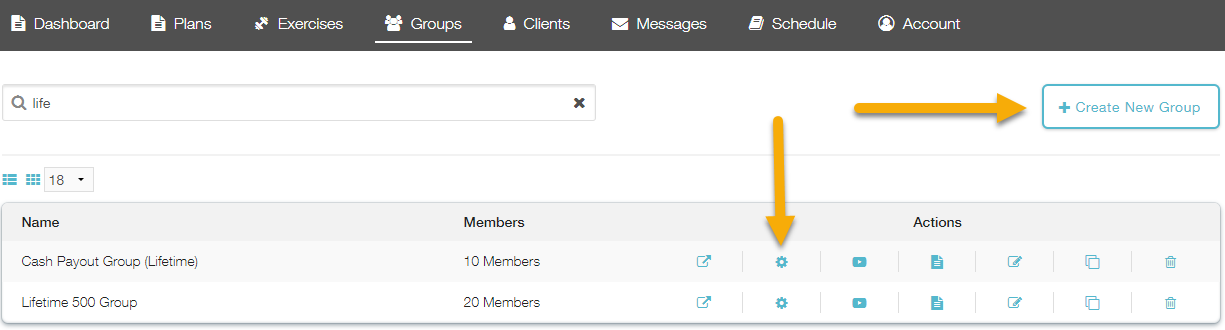
Step 3: On the “Details” tab, enter your message in the box labeled “Group Welcome Message”
Scroll down to find the box labeled “Group Welcome Message” and write in your customized welcome message.
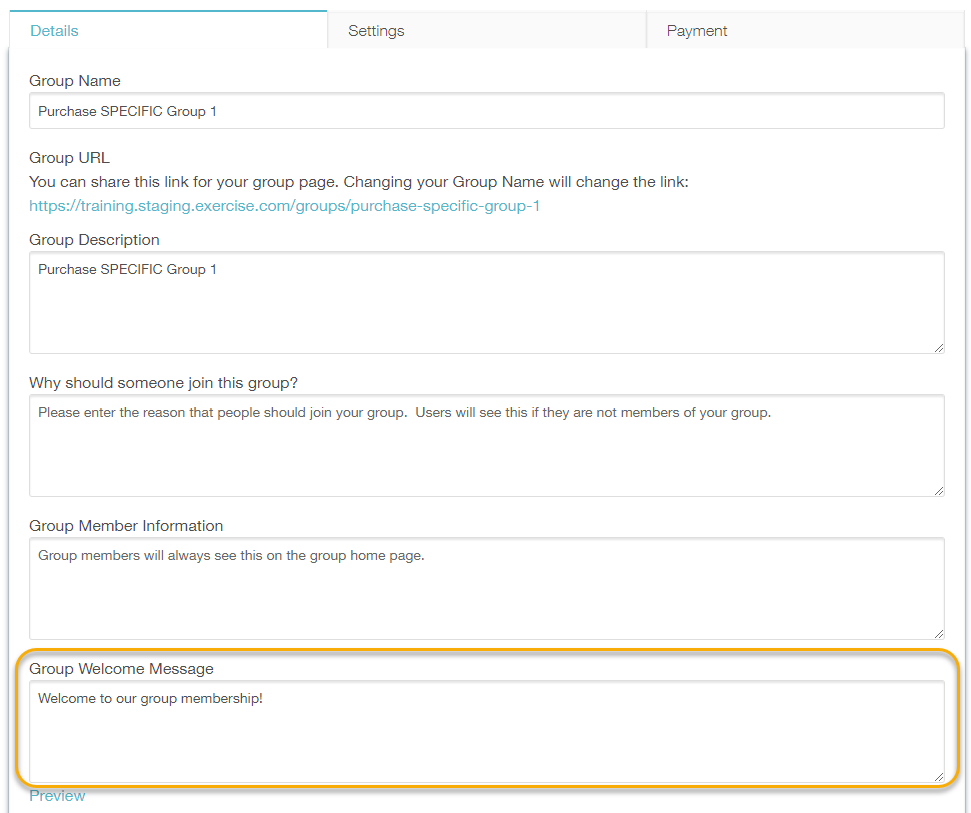
Use the “Preview” link to test and see how your message will look to new group members. You can add images, links, and even embed videos:

Step 4: Click the “Save Group” button to save your changes.
Now that you can set up a “Welcome” modal, new members will see your customized greeting right after they join!









